HP Pavilion HDX9400 - Entertainment Notebook PC driver and firmware
Drivers and firmware downloads for this Hewlett-Packard item

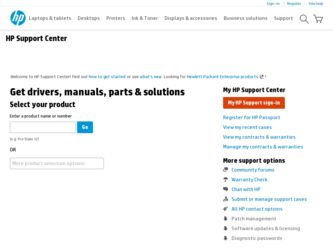
Related HP Pavilion HDX9400 Manual Pages
Download the free PDF manual for HP Pavilion HDX9400 and other HP manuals at ManualOwl.com
End User License Agreement - Page 1


... the HP Product.
RIGHTS IN THE SOFTWARE
the right to distribute the Software
PRODUCT ARE OFFERED ONLY Product. You may load the Software
ON THE CONDITION THAT YOU Product into Your Computer's
AGREE TO ALL TERMS AND
temporary memory (RAM) for
CONDITIONS OF THIS EULA. BY purposes of using the Software
INSTALLING, COPYING,
Product.
DOWNLOADING, OR
b. Storage. You may copy the
OTHERWISE...
End User License Agreement - Page 2


entirely by the terms and conditions of such license.
f. Recovery Solution. Any software recovery solution provided with/for your HP Product, whether in the form of a hard disk drive-based solution, an external media-based recovery solution (e.g. floppy disk, CD or DVD) or an equivalent solution delivered in any other form, may only be used for restoring the hard...
HP Pavilion HDX Entertainmet Series Notebook PC - Maintenance and Service Guide - Page 11
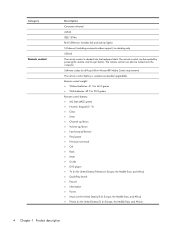
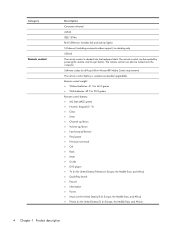
Category Remote control
Description
Consumer infrared
eSATA
IEEE 1394a
RJ-45 (Ethernet, includes link and activity lights)
S-Video-out (including composite video support) via docking only
USB (4)
The remote control is docked into the keyboard deck. The remote control can be ejected by pressing the remote control eject button. The remote control can also be locked onto the computer.
Software codes...
HP Pavilion HDX Entertainmet Series Notebook PC - Maintenance and Service Guide - Page 124
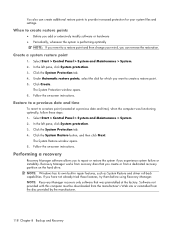
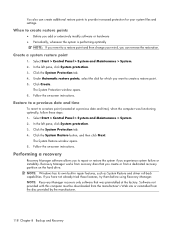
... on the hard drive. NOTE: Windows has its own built-in repair features, such as System Restore and driver roll-back capabilities. If you have not already tried these features, try them before using Recovery Manager. NOTE: Recovery Manager recovers only software that was preinstalled at the factory. Software not provided with this computer must be downloaded from the manufacturer...
Backup and Recovery - Windows Vista - Page 11
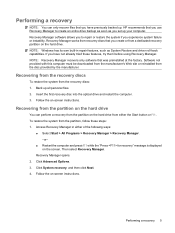
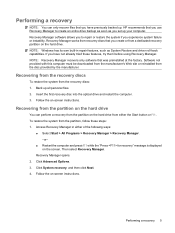
... on the hard drive. NOTE: Windows has its own built-in repair features, such as System Restore and driver roll-back capabilities. If you have not already tried these features, try them before using Recovery Manager. NOTE: Recovery Manager recovers only software that was preinstalled at the factory. Software not provided with this computer must be downloaded from the manufacturer...
Wireless (Select Models Only) - Windows Vista - Page 14
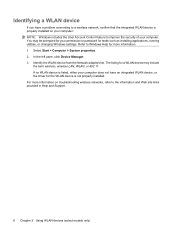
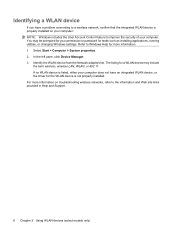
... your permission or password for tasks such as installing applications, running utilities, or changing Windows settings. Refer to Windows Help for more information. 1. Select Start > Computer > System properties. 2. In the left pane, click Device Manager. 3. Identify the WLAN device from the Network adapters list. The listing for a WLAN device may include
the term wireless, wireless LAN, WLAN, or...
External Devices - Windows Vista - Page 8
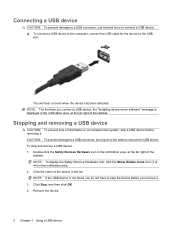
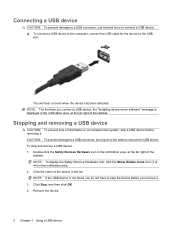
...
CAUTION: To prevent damage to a USB connector, use minimal force to connect a USB device. ▲ To connect a USB device to the computer, connect the USB cable for the device to the USB
port.
You will hear a sound when the device has been detected. NOTE: The first time you connect a USB device, the "Installing device driver software" message is displayed in the notification area, at the far...
External Media Cards - Windows Vista - Page 10
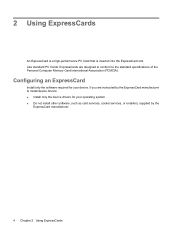
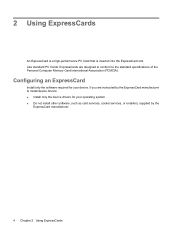
...of the Personal Computer Memory Card International Association (PCMCIA).
Configuring an ExpressCard
Install only the software required for your device. If you are instructed by the ExpressCard manufacturer to install device drivers: ● Install only the device drivers for your operating system. ● Do not install other software, such as card services, socket services, or enablers, supplied...
External Media Cards - Windows Vista - Page 11
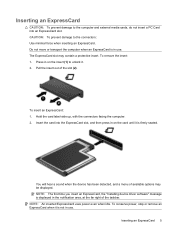
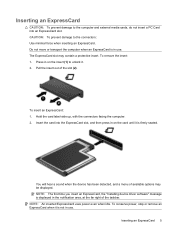
... the card until it is firmly seated.
You will hear a sound when the device has been detected, and a menu of available options may be displayed. NOTE: The first time you insert an ExpressCard, the "Installing device driver software" message is displayed in the notification area, at the far right of the taskbar. NOTE: An inserted ExpressCard uses power even...
Pointing Devices and Keyboard - Windows Vista - Page 10
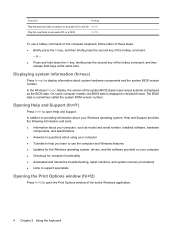
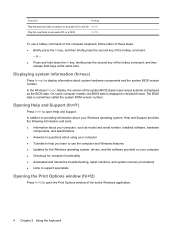
... is displayed in decimal format. The BIOS date is sometimes called the system ROM version number.
Opening Help and Support (fn+f1)
Press fn+f1 to open Help and Support.
In addition to providing information about your Windows operating system, Help and Support provides the following information and tools: ● Information about your computer, such as model and serial number, installed software...
Software Updates - Windows Vista - Page 5
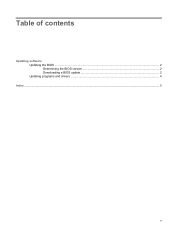
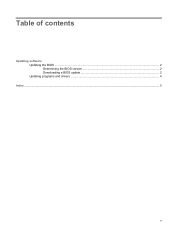
Table of contents
Updating software Updating the BIOS ...2 Determining the BIOS version 2 Downloading a BIOS update 2 Updating programs and drivers ...4
Index ...5
v
Software Updates - Windows Vista - Page 7


...
update by identifying the BIOS version currently installed on the computer. If your computer is connected to a network, consult the network administrator before installing any software updates, especially system BIOS updates. NOTE: The computer system BIOS is stored on the system ROM. The BIOS initializes the operating system, determines how the computer will interact with the hardware devices...
Software Updates - Windows Vista - Page 8
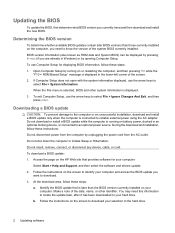
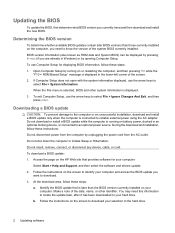
... connect, or disconnect any device, cable, or cord. To download a BIOS update: 1. Access the page on the HP Web site that provides software for your computer:
Select Start > Help and Support, and then select the software and drivers update. 2. Follow the instructions on the screen to identify your computer and access the BIOS update you
want to download. 3. At the download area, follow these steps...
Software Updates - Windows Vista - Page 9
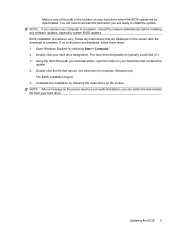
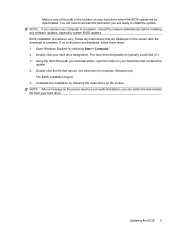
... ready to install the update. NOTE: If you connect your computer to a network, consult the network administrator before installing any software updates, especially system BIOS updates. BIOS installation procedures vary. Follow any instructions that are displayed on the screen after the download is complete. If no instructions are displayed, follow these steps: 1. Open Windows Explorer by selecting...
Software Updates - Windows Vista - Page 10
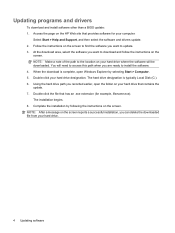
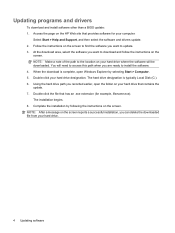
...programs and drivers
To download and install software other than a BIOS update: 1. Access the page on the HP Web site that provides software for your computer:
Select Start > Help and Support, and then select the software and drivers update. 2. Follow the instructions on the screen to find the software you want to update. 3. At the download area, select the software you want to download and follow...
Drives - Windows Vista - Page 7
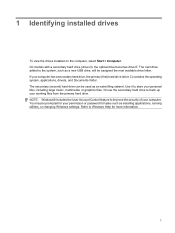
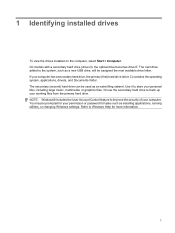
... use the secondary hard drive to back up your working files from the primary hard drive. NOTE: Windows® includes the User Account Control feature to improve the security of your computer. You may be prompted for your permission or password for tasks such as installing applications, running utilities, or changing Windows settings. Refer to Windows Help for more information...
Drives - Windows Vista - Page 13
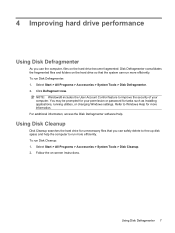
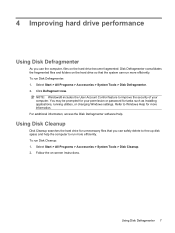
... Account Control feature to improve the security of your computer. You may be prompted for your permission or password for tasks such as installing applications, running utilities, or changing Windows settings. Refer to Windows Help for more information. For additional information, access the Disk Defragmenter software Help.
Using Disk Cleanup
Disk Cleanup searches the hard drive for unnecessary...
Security - Windows Vista - Page 5
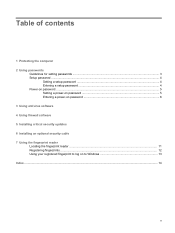
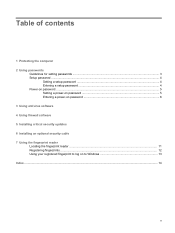
... the computer 2 Using passwords
Guidelines for setting passwords ...3 Setup password ...4
Setting a setup password ...4 Entering a setup password 4 Power-on password ...5 Setting a power-on password 5 Entering a power-on password 6 3 Using antivirus software 4 Using firewall software 5 Installing critical security updates 6 Installing an optional security cable 7 Using the fingerprint reader...
Security - Windows Vista - Page 7


...you send your computer for service, delete all password and fingerprint settings.
Computer risk
Security feature
Unauthorized use of the computer
● QuickLock ● Power-on password
Computer viruses Unauthorized access to data
Norton Internet Security software ● Firewall software ● Windows updates
Unauthorized access to Computer Setup, BIOS
Setup password
settings, and...
Security - Windows Vista - Page 15
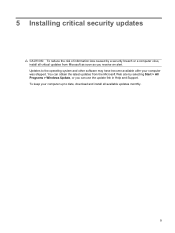
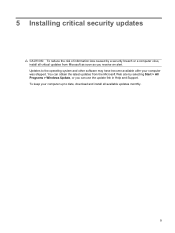
... an alert. Updates to the operating system and other software may have become available after your computer was shipped. You can obtain the latest updates from the Microsoft Web site by selecting Start > All Programs > Windows Update, or you can use the update link in Help and Support. To keep your computer up to date, download and install all available updates monthly.
9
