HP Pavilion HPE h9-1200 driver and firmware
Drivers and firmware downloads for this Hewlett-Packard item

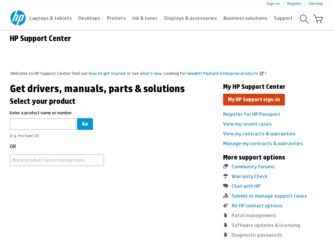
Related HP Pavilion HPE h9-1200 Manual Pages
Download the free PDF manual for HP Pavilion HPE h9-1200 and other HP manuals at ManualOwl.com
Quick Setup Guide - Page 5
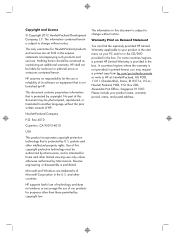
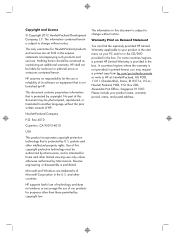
... Hewlett-Packard products and services are set forth in the express statements accompanying such products and services. Nothing herein should be construed as constituting an additional warranty. HP shall not be liable for technical or editorial errors or omissions contained herein.
HP assumes no responsibility for the use or reliability of its software on equipment that is...
Quick Setup Guide - Page 7
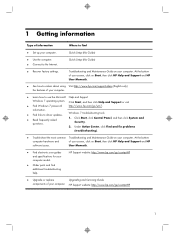
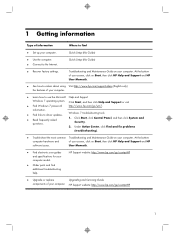
... features of your computer.
● Learn how to use the Microsoft Help and Support
Windows 7 operating system. Click Start, and then click Help and Support or visit
● Find Windows 7 password
http://www.hp.com/go/win7.
information.
● Find links to driver updates. ● Read frequently asked
questions.
Windows 7 troubleshooting tools 1. Click Start, click Control Panel, and then...
Quick Setup Guide - Page 8
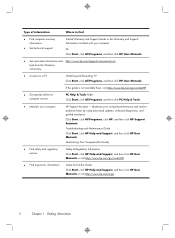
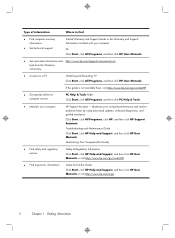
... Support Guide or the Warranty and Support Information included with your computer.
Or Click Start, click All Programs, and then click HP User Manuals.
● Get up-to-date information and http://www.hp.com/support/consumer-forum help from the Windows community.
● Connect to a TV.
Watching and Recording TV Click Start, click All Programs, and then click HP User Manuals.
If the guide...
Quick Setup Guide - Page 9
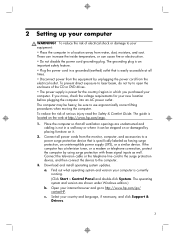
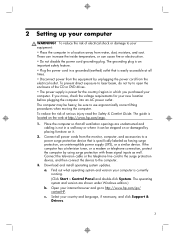
... the television cable or the telephone line cord to the surge protection device, and then connect the device to the computer.
3. Download and install operating system updates. a. Find out what operating system and version your computer is currently running. (Click Start > Control Panel and double-click System. The operating system and version are shown under Windows edition.) b. Open your internet...
Quick Setup Guide - Page 10
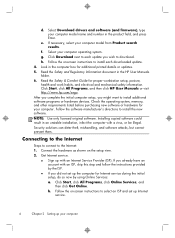
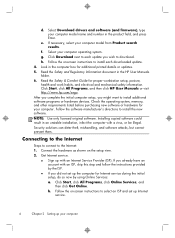
...Select your computer operating system. g. Click Download next to each update you wish to download. h. Follow the on-screen instructions to install each downloaded update. 4. Look in the computer box for additional printed details or updates. 5. Read the Safety and Regulatory Information document in the HP User Manuals folder. 6. Read the Safety & Comfort Guide for proper workstation setup, posture...
Quick Setup Guide - Page 12
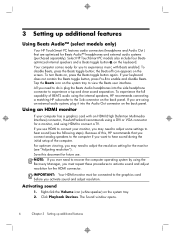
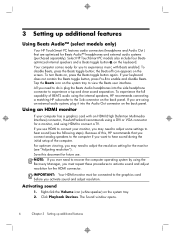
... setup of the computer. For optimum viewing, you may need to adjust the resolution setting for the monitor (see "Adjusting resolution"). Save this document for future use. NOTE: If you ever need to recover the computer operating system by using the Recovery Manager, you must repeat these procedures to activate sound and adjust resolution for the HDMI connector.
IMPORTANT: Your HDMI...
Quick Setup Guide - Page 13
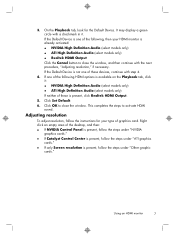
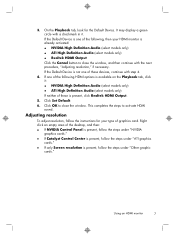
... Definition Audio (select models only) If neither of these is present, click Realtek HDMI Output.
5. Click Set Default. 6. Click OK to close the window. This completes the steps to activate HDMI
sound.
Adjusting resolution
To adjust resolution, follow the instructions for your type of graphics card. Right click an empty area of the desktop, and then: ● If NVIDIA Control Panel...
Quick Setup Guide - Page 14
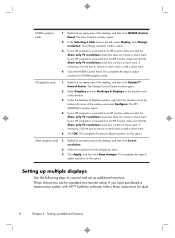
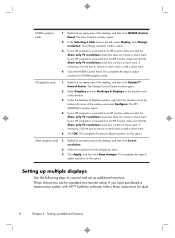
NVIDIA graphics cards
1. Right-click an empty area of the desktop, and then click NVIDIA Control Panel. The View Selection window opens.
2. In the Selecting a Task area on the left, under Display, click Change resolution. The Change resolution window opens.
3. If your HP computer is connected to an HP monitor, make sure that the Show only TV resolutions check box does not contain a check...
Quick Setup Guide - Page 17
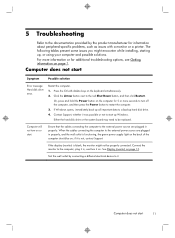
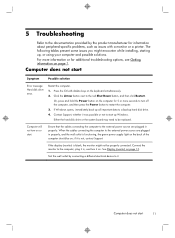
... back up all important data to a backup hard disk drive. 4. Contact Support, whether it was possible or not to start up Windows. Either the hard disk drive or the system board may need to be replaced.
Computer will not turn on or start.
Ensure that the cables connecting the computer to the external power source are plugged in properly. When the...
Quick Setup Guide - Page 18
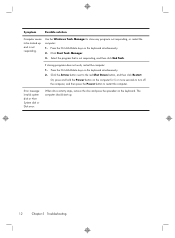
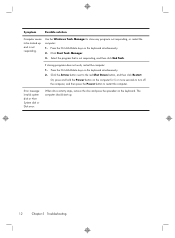
...be locked up and is not responding.
Use the Windows Task Manager to close any programs not responding, or restart the computer: 1. Press the Ctrl+Alt+Delete keys on ...hold the Power button on the computer for 5 or more seconds to turn off the computer, and then press the Power button to restart the computer.
Error message: Invalid system disk or NonSystem disk or Disk error.
When drive activity ...
Quick Setup Guide - Page 20
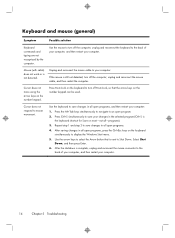
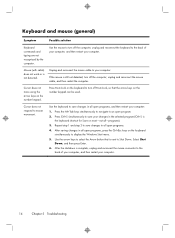
... not recognized by the computer.
Use the mouse to turn off the computer, unplug and reconnect the keyboard to the back of your computer, and then restart your computer.
Mouse (with cable) does not work or... saving changes in all open programs, press the Ctrl+Esc keys on the keyboard simultaneously to display the Windows Start menu.
5. Use the arrow keys to select the Arrow button that is next to ...
Quick Setup Guide - Page 22
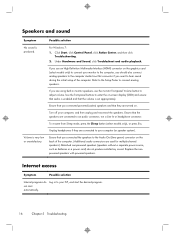
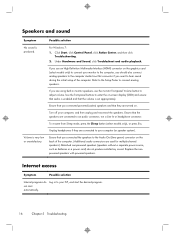
....
For Windows 7: 1. Click Start, click Control Panel, click Action Center, and then click
Troubleshooting. 2. Under Hardware and Sound, click Troubleshoot and audio playback.
If you use an High-Definition Multimedia Interface (HDMI) connector on the graphics card (select models only) to connect your monitor to the computer, you should also connect analog speakers to the computer Audio Line...
Quick Setup Guide - Page 23
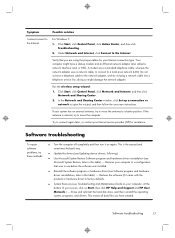
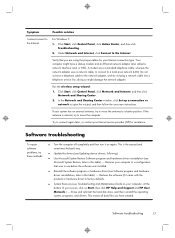
... network (LAN). Do not connect a telephone cable to the network adapter, and do not plug a network cable into a telephone service line; doing so might damage the network adapter.
Run the wireless setup wizard:
1. Click Start, click Control Panel, click Network and Internet, and then click Network and Sharing Center.
2. In the Network and Sharing Center window, click Set up a connection or network...
Quick Setup Guide - Page 24
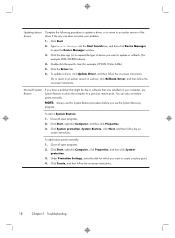
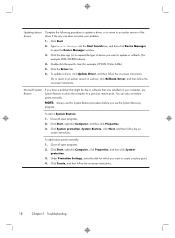
... Device Manager window.
3. Click the plus sign (+) to expand the type of device you want to update or rollback. (For example, DVD/CD-ROM drives).
4. Double-click the specific item (for example, HP DVD Writer 640b).
5. Click the Driver tab.
6. To update a driver, click Update Driver, and then follow the on-screen instructions.
Or, to revert to an earlier version of a driver, click Rollback Driver...
Quick Setup Guide - Page 25
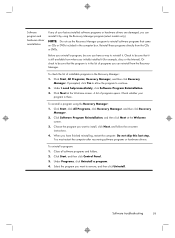
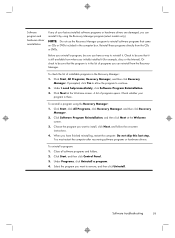
... the program you want to install, click Next, and follow the on-screen instructions.
4. When you have finished reinstalling, restart the computer. Do not skip this last step. You must restart the computer after recovering software programs or hardware drivers.
To uninstall a program: 1. Close all software programs and folders. 2. Click Start, and then click Control Panel. 3. Under Programs, click...
Quick Setup Guide - Page 26
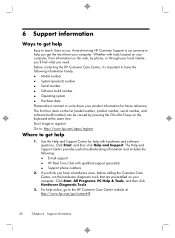
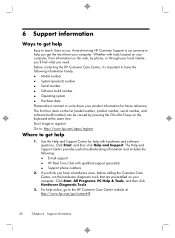
....
Where to get help
1. Use the Help and Support Center for help with hardware and software questions. Click Start, and then click Help and Support. The Help and Support Center provides useful troubleshooting information and includes the following: ● E-mail support ● HP Real Time Chat with qualified support specialists ● Support phone numbers
2. If you think you have a hardware...
Quick Setup Guide - Page 27
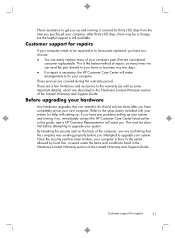
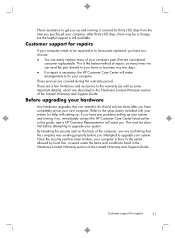
... section of the Limited Warranty and Support Guide.
Before upgrading your hardware
Any hardware upgrades that you intend to do should only be done after you have completely set up your new computer. Refer to the setup poster included with your system for help with setting up. If you have any problems setting up your system and turning it...
