HP Pavilion Media Center m7400 - Desktop PC driver and firmware
Drivers and firmware downloads for this Hewlett-Packard item

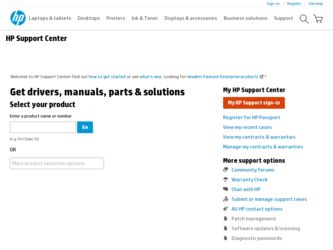
Related HP Pavilion Media Center m7400 Manual Pages
Download the free PDF manual for HP Pavilion Media Center m7400 and other HP manuals at ManualOwl.com
End User License Agreement - Page 1


... via the internet and was originally licensed for use on more than one computer, you may install and use the Software Product only on those computers. You may not separate component parts of the Software Product for use on more than one computer. You do not have
Software Product into the local memory or storage device of the HP Product.
c. Copying. You may...
End User License Agreement - Page 2


... of such license.
f. Recovery Solution. Any software recovery solution provided with/for your HP Product, whether in the form of a hard disk drive-based solution, an external media-based recovery solution (e.g. floppy disk, CD or DVD) or an equivalent solution delivered in any other form, may only be used for restoring the hard disk of the HP Product with/for which...
Warranty and Support Guide - Page 2
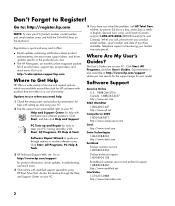
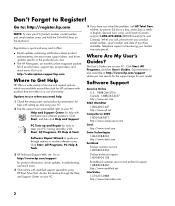
... Wizard to guide you through options to resolve software issues. Click Start, All Programs, PC Help & Tools.
3 HP Technical Support Web site. Go to: http://www.hp.com/support for product information, driver updates, troubleshooting, and much more.
4 Chat online with qualified support specialists using HP Real Time Chat. Access this feature through the Help and Support Center on your PC.
5 If you...
Warranty and Support Guide - Page 4
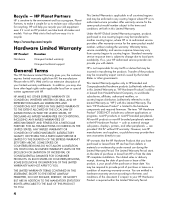
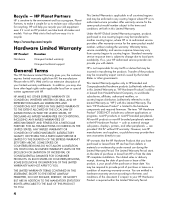
..." is limited to the hardware components and required firmware. The term "HP Hardware Product" DOES NOT include any software applications or programs; non-HP products or non-HP branded peripherals. All non-HP products or non-HP branded peripherals external to the HP Hardware Product - such as external storage subsystems, displays, printers, and other peripherals - are provided "AS IS" without...
Warranty and Support Guide - Page 6
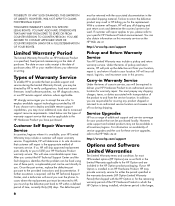
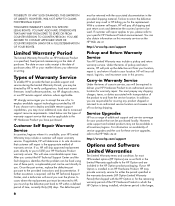
... informs you otherwise in writing.
Types of Warranty Service
To enable HP to provide the best possible support and service during the Limited Warranty Period, you may be directed by HP to verify configurations, load most recent firmware, install software patches, run HP diagnostics tests, or use HP remote support solutions where applicable.
HP strongly encourages you to accept the use of or...
Warranty and Support Guide - Page 7
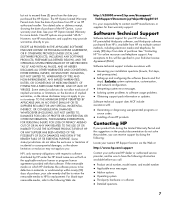
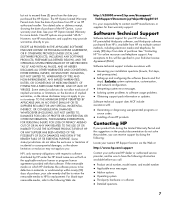
... installation questions (how-to, first steps,
and prerequisites).
• Setting up and configuring the software (how-to and first
steps). Excludes system optimization, customization, and network configuration.
• Interpreting system error messages. • Isolating system problems to software usage problems. • Obtaining support pack information or updates.
Software technical support...
Warranty and Support Guide - Page 8
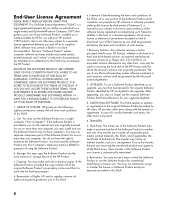
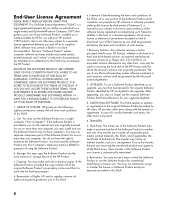
... the right to distribute the Software Product. You may load the Software Product into Your Computer's temporary memory (RAM) for purposes of using the Software Product.
b. Storage. You may copy the Software Product into the local memory or storage device of the HP Product.
c. Copying. You may make archival or back-up copies of the Software Product, provided the copy contains all of the original...
PC Troubleshooting and Maintenance Guide - Page 8
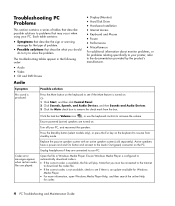
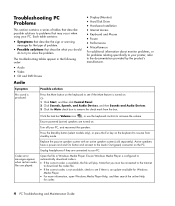
... system (sold separately). Active speakers have a power cord and On button and connect to the Audio Out (green) connector on the PC.
Unplug headphones if they are connected to your PC.
Codec error messages appear when certain audio files are played.
Open the file in Windows Media Player. Ensure Windows Media Player is configured to automatically download codecs.
• If the correct codec...
PC Troubleshooting and Maintenance Guide - Page 9
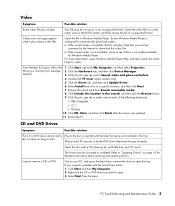
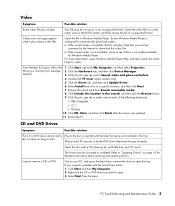
..., open Windows Media Player Help, and then search the online Help for codec.
Files Needed To Display Video Are 1 Click Start, right-click My Computer, and then select Properties.
Missing or Corrupt error message 2 Click the Hardware tab, and then click Device Manager.
appears.
3 Click the plus sign (+) next to Sound, video and game controllers.
4 Double-click TV tuner...
PC Troubleshooting and Maintenance Guide - Page 12
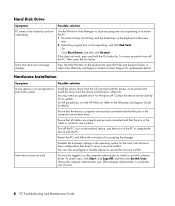
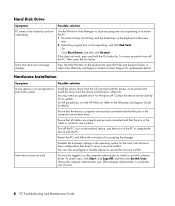
... and Support Center, or refer to the Warranty and Support Guide to contact Support for replacement details.
Hardware Installation
Symptom
Possible solution
A new device is not recognized as part of the system.
Install the device driver from the CD provided with the device, or download and install the driver from the device manufacturer's Web site.
You may need an updated driver for Windows XP...
PC Troubleshooting and Maintenance Guide - Page 14
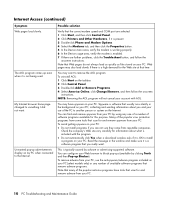
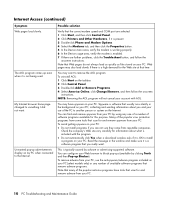
...-up advertisements display on my PC when connected to the Internet.
Possible solution
Verify that the correct modem speed and COM port are selected: 1 Click Start, and then click Control Panel. 2 Click Printers and Other Hardware, if it is present. 3 Double-click Phone and Modem Options. 4 Select the Modems tab, and then click the Properties button. 5 In the Device status area...
PC Troubleshooting and Maintenance Guide - Page 19
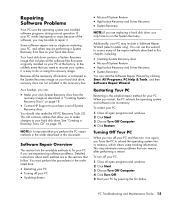
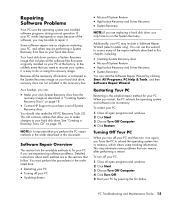
... experiencing software problems. Detailed instructions about each method are in the sections that follow. You must perform the procedures in the order listed here.
• Restarting your PC • Turning off your PC • Updating drivers
• Microsoft System Restore • Application Recovery and Driver Recovery • System Recovery
NOTE: If you are replacing a hard disk drive, you...
PC Troubleshooting and Maintenance Guide - Page 20
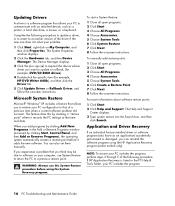
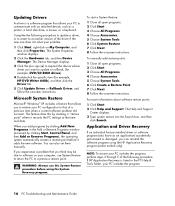
... a software program that allows your PC to communicate with an attached device, such as a printer, a hard disk drive, a mouse, or a keyboard.
Complete the following procedure to update a driver, or to revert to an earlier version of the driver if the new one does not solve your problem:
1 Click Start, right-click on My Computer, and then click Properties. The System Properties window displays...
Upgrading and Servicing Guide - Page 6
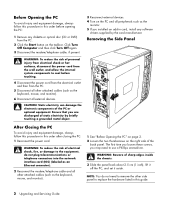
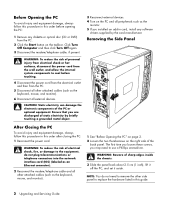
... or optical disc (CD or DVD) from the PC.
2 Click the Start button on the taskbar. Click Turn Off Computer and then click Turn Off again.
3 Disconnect the modem/telephone cable, if present.
3 Reconnect external devices. 4 Turn on the PC and all peripherals such as the
monitor. 5 If you installed an add-in card, install any software
drivers supplied by the card manufacturer...
Upgrading and Servicing Guide - Page 8
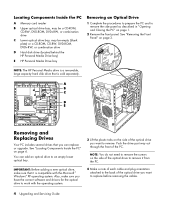
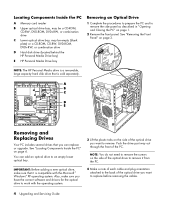
... Components Inside the PC
A Memory card reader
B Upper optical drive bay, may be a CD-ROM, CD-RW, DVD-ROM, DVD+RW, or combination drive
C Lower optical drive bay, may be empty (blank plate) or a CD-ROM, CD-RW, DVD-ROM, DVD+RW, or combination drive
D Hard disk drive (located behind the HP Personal Media Drive bay)
E HP Personal Media Drive bay
Removing an Optical Drive
1 Complete the procedures...
HP Media Center PC Software Guide - Page 16
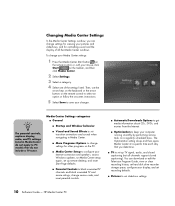
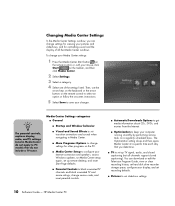
... day that you determine.
■ TV to set up TV signal, audio, and closed captioning (not all channels support closed captioning). You can download or edit the Television Program Guide, view or clear recording history, set hard disk drive recorder storage space, configure your display, and set recording defaults.
■ Pictures to set slideshow settings.
10 Software Guide - HP Media Center PC
HP Media Center PC Software Guide - Page 118
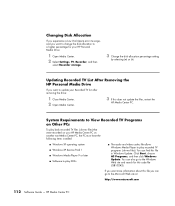
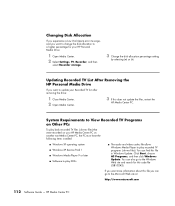
... your HP Media Center PC on another non-Media Center PC, the PC must have the following items installed:
■ Windows XP operating system ■ Windows XP Service Pack 1 ■ Windows Media Player 9 or later ■ Software to play DVDs
■ The audio and video codec file allows Windows Media Player to play recorded TV programs (.dvr-ms files). You can find this file in Windows Update...
HP Media Center PC Software Guide - Page 120
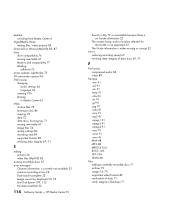
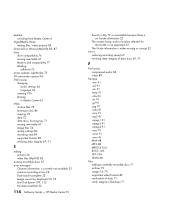
... currently not available 22 common recording errors 32 Download Incomplete 22 Image cannot be displayed 50, 55 Low Disk Space 109, 112 No data available 22
114 Software Guide - HP Media Center PC
Search in My TV is unavailable because there is no Guide information 22
The current lineup and/or location selected for the Guide is not supported 22
The Guide information is either missing...
HP Media Center PC Software Guide - Page 121


... 75 driver updates 75 requirements 75
M
magicSpot 96 Media Center
navigating 5 playing DVDs 63 resizing window 4 Start menu 8 toolbars 4 using muvee autoProducer unPlugged 100
using with another program open 4 viewing your pictures 54 what you can do
in My Music 33 in My Pictures 41 in My TV 17 in My Videos 59 in Radio 65 memory card reader...
HP Media Center PC Software Guide - Page 124


... 82 quality settings (MyDVD) 89 supported DVD formats 85
video capture live 94 recorded video 94
video editing getting started with muvee autoProducer 93
video movies recording movie to disc 100 sorting 60, 61
W
Windows Media Player setting as default player 36 types of files 36
Windows Movie Maker 2.0, features 80 WinDVD Player, features 79
118 Software Guide - HP Media Center PC
Part number...
