HP Pavilion Sleekbook 14-b032wm driver and firmware
Drivers and firmware downloads for this Hewlett-Packard item

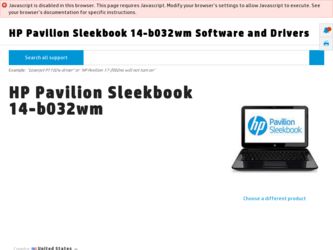
Related HP Pavilion Sleekbook 14-b032wm Manual Pages
Download the free PDF manual for HP Pavilion Sleekbook 14-b032wm and other HP manuals at ManualOwl.com
HP Notebook Hard Drives & Solid State Drives Identifying, Preventing, Diagnosing and Recovering from Drive Failures Care and Mai - Page 1


... Recovering from Drive Failures 2 Introduction ...2 Symptoms of Hard Drive (HDD) Performance Issues 2 Hard Drive / Solid State Drive Troubleshooting Flowchart 4 Hard Drive & Solid State Drive Diagnostics 5 Advanced Diagnostics - Unified Extensible Firmware Interface (UEFI 5 HP 3D Drive Guard ...5 Firmware & Product Updates ...6 Intel Matrix Storage Technology driver 6 Installing SATA drivers...
HP Notebook Hard Drives & Solid State Drives Identifying, Preventing, Diagnosing and Recovering from Drive Failures Care and Mai - Page 2


... reading or writing data)
Shock events may cause different error messages to be displayed such as "Non-system disk" or "No boot device".
Software issues Some hard drive performance problems appear to mimic hard drive failure, but may actually be caused by software issues. These software issues include (but are not limited to): File corruption File fragmentation...
HP Notebook Hard Drives & Solid State Drives Identifying, Preventing, Diagnosing and Recovering from Drive Failures Care and Mai - Page 4


... Diagnostics?
YES
Does the drive fail the Diagnostic test?
NO
Extensive/Long Diagnostic Test will run
YES
Does the drive fail the
Diagnostic test?
NO
Verify Intel Matrix Storage and 3D Drive Guard drivers are installed on
image and latest firmware for product model installed
Drive does not need to be Replaced (look to OS,
Software, or other hardware problems...
HP Notebook Hard Drives & Solid State Drives Identifying, Preventing, Diagnosing and Recovering from Drive Failures Care and Mai - Page 5


... of damage. Download the latest HP 3D Drive Guard driver under the Solutions section from the "Download Drivers & Software" website for your product and OS: http://www8.hp.com/us/en/support-drivers.html
Note: The 3D Drive Guard is not needed for SSD drives, but it does not harm or in any way damage an SSD if installed.
Firmware & Product Updates
It is important...
HP Notebook Hard Drives & Solid State Drives Identifying, Preventing, Diagnosing and Recovering from Drive Failures Care and Mai - Page 6
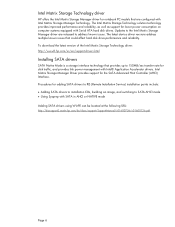
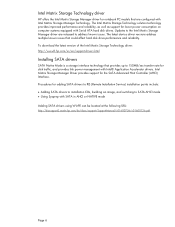
... Serial ATA hard disk drives. Updates to the Intel Matrix Storage Manager driver are released to address known issues. The latest device driver versions address multiple known issues that could affect hard disk drive performance and reliability. To download the latest version of the Intel Matrix Storage Technology driver: http://www8.hp.com/us/en/support-drivers.html
Installing SATA drivers
SATA...
HP Notebook Hard Drives & Solid State Drives Identifying, Preventing, Diagnosing and Recovering from Drive Failures Care and Mai - Page 7
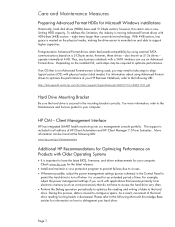
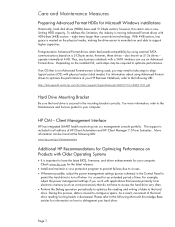
... is important to have the latest BIOS, firmware, and driver enhancements for your computer. Check www.hp.com for the latest releases.
Install and maintain a virus protection program to prevent failures due to viruses. Whenever possible, adjust the power management settings (power schemes) in the Control Panel to
permit the hard drive to turn off when it is unused...
User Guide - Windows 8 - Page 2
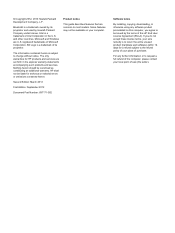
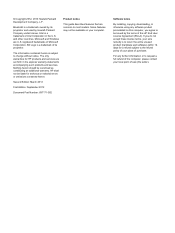
... additional warranty. HP shall not be liable for technical or editorial errors or omissions contained herein.
Second Edition: March 2013
First Edition: September 2012
Document Part Number: 697171-002
Product notice
This guide describes features that are common to most models. Some features may not be available on your computer.
Software terms
By installing, copying, downloading, or otherwise...
User Guide - Windows 8 - Page 7
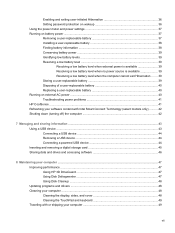
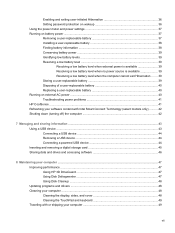
... Removing a USB device ...44 Connecting a powered USB device 44 Inserting and removing a digital storage card 45 Sharing data and drives and accessing software 46
8 Maintaining your computer ...47 Improving performance ...47 Using HP 3D DriveGuard 47 Using Disk Defragmenter 47 Using Disk Cleanup ...48 Updating programs and drivers ...48 Cleaning your computer ...48 Cleaning the display, sides...
User Guide - Windows 8 - Page 8
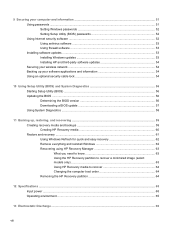
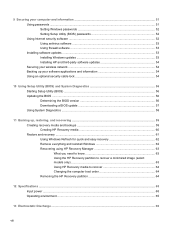
9 Securing your computer and information 51 Using passwords ...51 Setting Windows passwords 52 Setting Setup Utility (BIOS) passwords 52 Using Internet security software ...52 Using antivirus software ...53 Using firewall software ...53 Installing software updates ...53 Installing Windows updates 53 Installing HP and third-party software updates 54 Securing your wireless network ...54 Backing...
User Guide - Windows 8 - Page 11
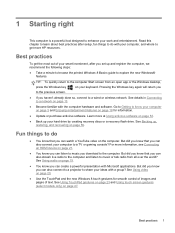
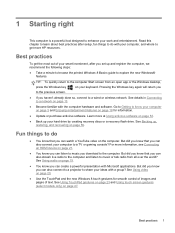
... your hard drive by creating recovery discs or a recovery flash drive. See Backing up, restoring, and recovering on page 59.
Fun things to do
● You know that you can watch a YouTube video on the computer. But did you know that you can also connect your computer to a TV or gaming console? For more information, see Connecting an HDMI device on...
User Guide - Windows 8 - Page 52
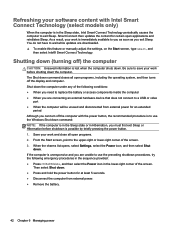
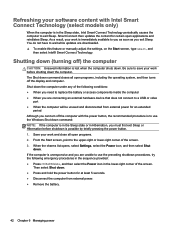
...; When you are connecting an external hardware device that does not connect to a USB or video
port ● When the computer will be unused and disconnected from external power for an extended
period Although you can turn off the computer with the power button, the recommended procedure is to use the Windows Shut down command: NOTE: If the...
User Guide - Windows 8 - Page 58
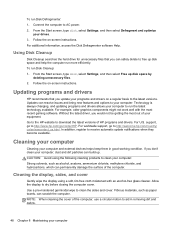
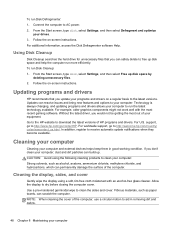
... software Help.
Using Disk Cleanup
Disk Cleanup searches the hard drive for unnecessary files that you can safely delete to free up disk space and help the computer run more efficiently. To run Disk Cleanup: 1. From the Start screen, type disk, select Settings, and then select Free up disk space by
deleting unnecessary files. 2. Follow the on-screen instructions.
Updating programs and drivers
HP...
User Guide - Windows 8 - Page 63
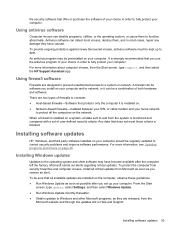
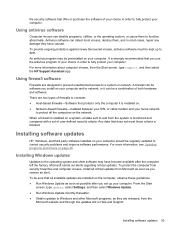
... DSL or cable modem and your home network
to protect all the computers on the network.
When a firewall is installed on a system, all data sent to and from the system is monitored and compared with a set of user-defined security criteria. Any data that does not meet those criteria is blocked.
Installing software updates
HP, Windows, and third-party software installed on your computer should...
User Guide - Windows 8 - Page 64
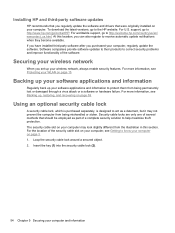
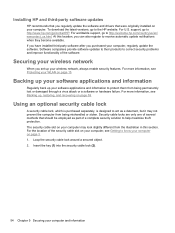
Installing HP and third-party software updates
HP recommends that you regularly update the software and drivers that were originally installed on your computer. To download the latest versions, go to the HP website. For U.S. support, go to http://www.hp.com/go/contactHP. For worldwide support, go to http://welcome.hp.com/country/us/en/ wwcontact_us.html. At this location, you can also register to ...
User Guide - Windows 8 - Page 66
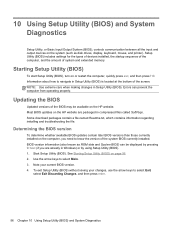
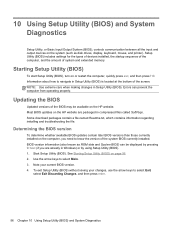
... Input/Output System (BIOS), controls communication between all the input and output devices on the system (such as disk drives, display, keyboard, mouse, and printer). Setup Utility (BIOS) includes settings for the types of devices installed, the startup sequence of the computer, and the amount of system and extended memory.
Starting Setup Utility (BIOS)
To start Setup Utility (BIOS), turn on or...
User Guide - Windows 8 - Page 67
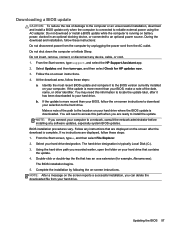
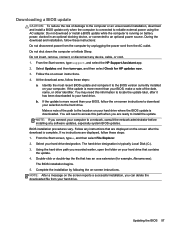
...any device, cable, or cord. 1. From the Start screen, type support, and select the HP Support Assistant app. 2. Select Updates and then tune-ups, and then select Check for HP updates now. 3. Follow the on-screen instructions. 4. At the download area, follow these steps:
a. Identify the most recent BIOS update and compare it to the BIOS version currently installed on your computer. If the update is...
User Guide - Windows 8 - Page 69
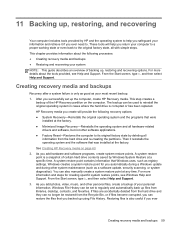
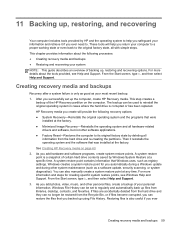
... certain hard drive contents saved by Windows System Restore at a specific time. A system restore point contains information that Windows uses, such as registry settings. Windows creates a system restore point for you automatically during a Windows update and during other system maintenance (such as a software update, security scanning, or system diagnostics). You can also manually create a system...
User Guide - Windows 8 - Page 73
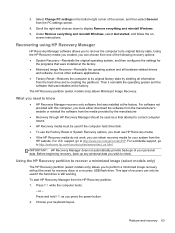
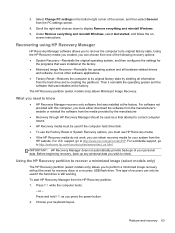
..., and then select General from the PC settings screen.
4. Scroll the right-side choices down to display Remove everything and reinstall Windows. 5. Under Remove everything and reinstall Windows, select Get started, and follow the on-
screen instructions.
Recovering using HP Recovery Manager
HP Recovery Manager software allows you to recover the computer to its original factory state. Using the...
User Guide - Windows 8 - Page 78
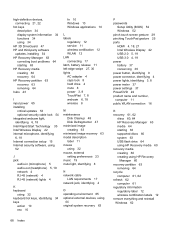
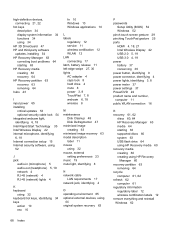
...setting preferences 23 music 19 mute light, identifying 8
N network cable
LAN requirements 17 network jack, identifying 4
O operating environment 65 optional external devices, using
44 original system recovery 63
P passwords
Setup Utility (BIOS) 52 Windows 52 pinch touch screen gesture 29 pinching TouchPad gesture 25 ports HDMI 4, 18, 21 Intel Wireless Display 22 USB 2.0 5, 19 USB 3.0 4, 19 power...
User Guide - Windows 8 - Page 79
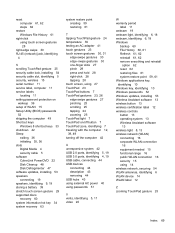
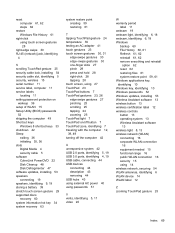
...lock, installing 54 security cable slot, identifying 5 security, wireless 15 serial number 11 service label, computer 11 service labels
locating 11 setting password protection on
wakeup 36 setup of WLAN 15 Setup Utility (BIOS) passwords
52 shipping the computer 49 Shortcut keys
Windows 8 shortcut keys 33 shutdown 42 Sleep
exiting 36 initiating 35, 36 slots Digital Media 4 security cable 5 software...
