HP Pavilion Slimline s7400 - Desktop PC driver and firmware
Drivers and firmware downloads for this Hewlett-Packard item

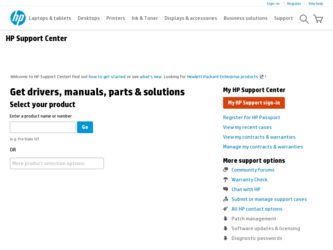
Related HP Pavilion Slimline s7400 Manual Pages
Download the free PDF manual for HP Pavilion Slimline s7400 and other HP manuals at ManualOwl.com
End User License Agreement - Page 1


... the HP Product.
RIGHTS IN THE SOFTWARE
the right to distribute the Software
PRODUCT ARE OFFERED ONLY Product. You may load the Software
ON THE CONDITION THAT YOU Product into Your Computer's
AGREE TO ALL TERMS AND
temporary memory (RAM) for
CONDITIONS OF THIS EULA. BY purposes of using the Software
INSTALLING, COPYING,
Product.
DOWNLOADING, OR
b. Storage. You may copy the
OTHERWISE...
PC Basics Guide - Page 9


... you to download them. Install critical updates to maintain your PC security and operation. To open Windows Update, click Start on the taskbar, click Help and Support, and then click Windows Update. Your PC must be connected to the Internet to display the Windows Update home page. Click Yes if you are prompted to install required software or controls. Click Scan for Available Updates and follow...
Warranty and Support Guide - Page 6
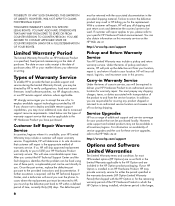
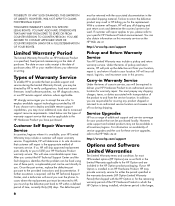
... informs you otherwise in writing.
Types of Warranty Service
To enable HP to provide the best possible support and service during the Limited Warranty Period, you may be directed by HP to verify configurations, load most recent firmware, install software patches, run HP diagnostics tests, or use HP remote support solutions where applicable.
HP strongly encourages you to accept the use of or...
Warranty and Support Guide - Page 8
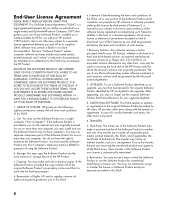
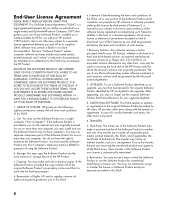
... the right to distribute the Software Product. You may load the Software Product into Your Computer's temporary memory (RAM) for purposes of using the Software Product.
b. Storage. You may copy the Software Product into the local memory or storage device of the HP Product.
c. Copying. You may make archival or back-up copies of the Software Product, provided the copy contains all of the original...
Getting Started Guide - HP Pavilion PC - Page 15
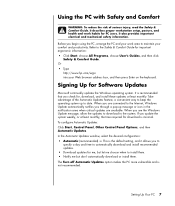
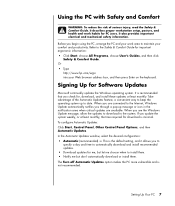
... All Programs, choose User's Guides, and then click
Safety & Comfort Guide. Or • Type
http://www.hp.com/ergo into your Web browser address box, and then press Enter on the keyboard.
Signing Up for Software Updates
Microsoft continually updates the Windows operating system. It is recommended that you check for, download, and install these updates at least monthly. Take advantage...
Getting Started Guide - HP Pavilion PC - Page 16
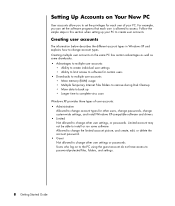
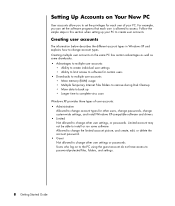
... More memory (RAM) usage • Multiple Temporary Internet Files folders to remove during Disk Cleanup • More data to back up • Longer time to complete virus scan
Windows XP provides three types of user accounts: • Administrative
Allowed to change account types for other users, change passwords, change system-wide settings, and install Windows XP-compatible software and drivers...
Getting Started Guide - HP Pavilion PC - Page 79
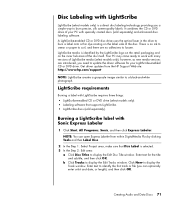
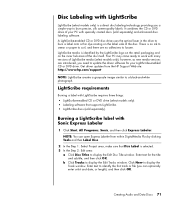
... area of the disc itself. Your PC may come ready to work with many versions of LightScribe media (select models only); however, as new media versions are introduced, you need to update the driver software for your LightScribe-enabled CD or DVD drive. Get driver updates from the HP Support Web site: http://www.hp.com/support
NOTE: LightScribe creates a grayscale image similar...
Getting Started Guide - HP Pavilion PC - Page 84
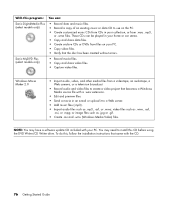
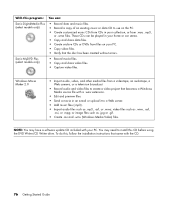
...your PC. • Copy video files. • Verify that the disc has been created without errors.
Sonic MyDVD Plus (select models only)
• Record movie files. • Copy and share video files. • Capture video files.
Windows Movie Maker 2.0
• Import audio, video, and other media files from a videotape, an audiotape, a Web camera, or a television broadcast.
• Record audio...
Getting Started Guide - HP Pavilion PC - Page 109
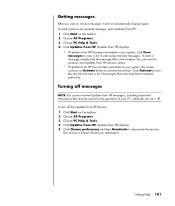
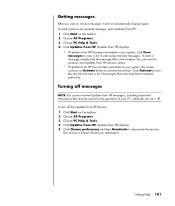
... that may be critical to the operation of your PC, while the service is off.
To turn off the Updates from HP Service: 1 Click Start on the taskbar. 2 Choose All Programs. 3 Choose PC Help & Tools. 4 Click Updates from HP. Updates from HP displays. 5 Click Choose preferences and then Deactivate to deactivate the service.
The service is turned off until you reactivate it.
Getting...
Getting Started Guide - HP Pavilion PC - Page 114
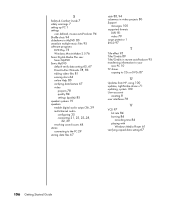
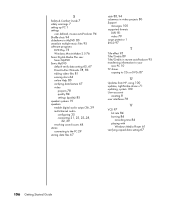
... Title/Credits in muvee autoProducer 95 transferring information to your
new PC 10 TV shows
copying to CDs or DVDs 87
U
Updates from HP, using 100 updates, LightScribe drivers 71 updating, system 100 User accounts
creating 8 user interfaces 78
V
VCD 97 bit rate 84 burning 84 recording time 84 playing with Windows Media Player 61
verifying copied data setting 67
106 Getting Started Guide
PC Troubleshooting and Maintenance Guide - Page 8
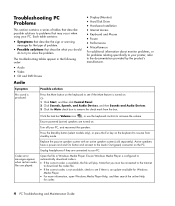
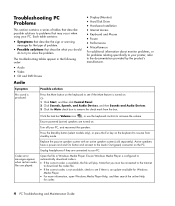
... try to solve the problem.
The troubleshooting tables appear in the following order:
• Audio • Video • CD and DVD Drives
Audio
• Display (Monitor) • Hard Disk Drive • Hardware Installation • Internet Access • Keyboard and Mouse • Power • Performance • Miscellaneous
For additional information about monitor problems, or for problems...
PC Troubleshooting and Maintenance Guide - Page 9
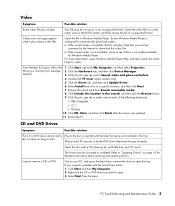
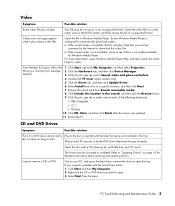
... Needed To Display Video Are 1 Click Start, right-click My Computer, and then select Properties.
Missing or Corrupt error message 2 Click the Hardware tab, and then click Device Manager.
appears.
3 Click the plus sign (+) next to Sound, video and game controllers.
4 Double-click TV tuner (select models only).
5 Click the Driver tab, and then click Update Driver.
6 Select Install from...
PC Troubleshooting and Maintenance Guide - Page 12
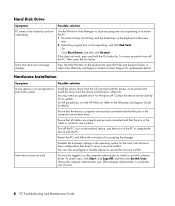
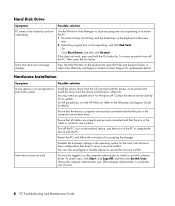
... of the system.
Install the device driver from the CD provided with the device, or download and install the driver from the device manufacturer's Web site.
You may need an updated driver for Windows XP. Contact the device vendor directly for an update.
For HP peripherals, visit the HP Web site. Refer to the Warranty and Support Guide for details.
Ensure that the device is properly and securely...
PC Troubleshooting and Maintenance Guide - Page 14
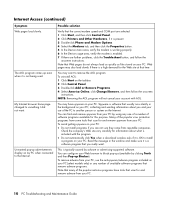
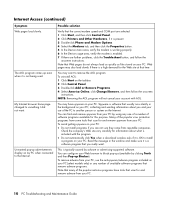
...-up advertisements display on my PC when connected to the Internet.
Possible solution
Verify that the correct modem speed and COM port are selected: 1 Click Start, and then click Control Panel. 2 Click Printers and Other Hardware, if it is present. 3 Double-click Phone and Modem Options. 4 Select the Modems tab, and then click the Properties button. 5 In the Device status area...
PC Troubleshooting and Maintenance Guide - Page 19
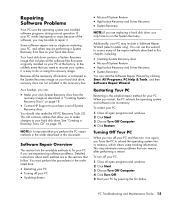
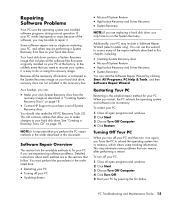
... are as simple as restarting your PC, and others require performing a System Recovery from files on your hard disk drive.
Your hard disk drive contains a System Recovery image that includes all the software files that were originally installed on your PC at the factory. In the unlikely event that you need to recover your system, it is easy to do so...
PC Troubleshooting and Maintenance Guide - Page 20
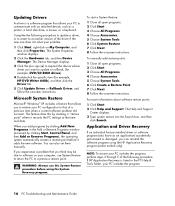
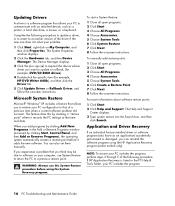
... a software program that allows your PC to communicate with an attached device, such as a printer, a hard disk drive, a mouse, or a keyboard.
Complete the following procedure to update a driver, or to revert to an earlier version of the driver if the new one does not solve your problem:
1 Click Start, right-click on My Computer, and then click Properties. The System Properties window displays...
Media Center Software Guide - Page 14
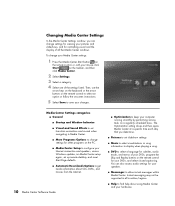
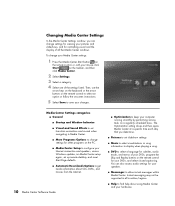
... on the PC.
■ Media Center Setup to configure your Internet connection and speakers, access Windows updates, run Media Center setup again, set up remote desktop, and reset Start Page defaults.
■ Automatic Downloads Options to get media information about CDs, DVDs, and movies from the Internet.
10 Media Center Software Guide
■ Optimization to keep your computer running smoothly...
Upgrading and Servicing Guide - Page 10
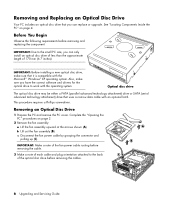
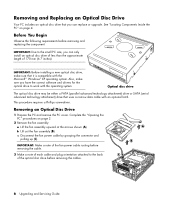
... with the Microsoft ® Windows® XP operating system. Also, make sure you have the correct software and drivers for the optical drive to work with the operating system.
Optical disc drive
The optical disc drive may be either a PATA (parallel advanced technology attachment) drive or SATA (serial advanced technology attachment) drive that uses a narrow data cable with an optional latch...
Upgrading and Servicing Guide - Page 14
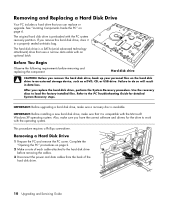
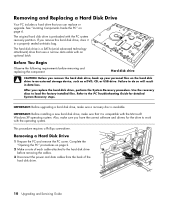
... load the factory-installed files. Refer to the PC Troubleshooting Guide for detailed System Recovery steps.
IMPORTANT: Before upgrading a hard disk drive, make sure a recovery disc is available.
IMPORTANT: Before installing a new hard disk drive, make sure that it is compatible with the Microsoft Windows XP operating system. Also, make sure you have the correct software and drivers for the drive...
Upgrading and Servicing Guide - Page 21
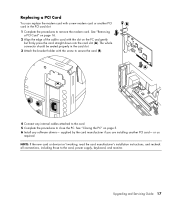
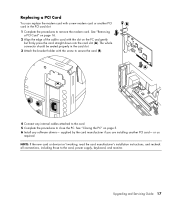
... close the PC. See "Closing the PC" on page 5. 6 Install any software drivers- supplied by the card manufacturer if you are installing another PCI card- or as
required. NOTE: If the new card or device isn't working, read the card manufacturer's installation instructions, and recheck all connections, including those to the card, power supply, keyboard, and monitor.
Upgrading and Servicing Guide 17
