HP Pavilion a1000 - Desktop PC driver and firmware
Drivers and firmware downloads for this Hewlett-Packard item

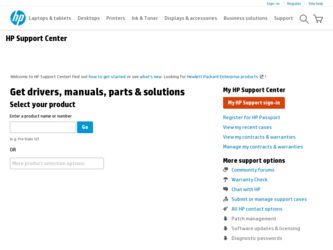
Related HP Pavilion a1000 Manual Pages
Download the free PDF manual for HP Pavilion a1000 and other HP manuals at ManualOwl.com
End User License Agreement - Page 1


... the HP Product.
RIGHTS IN THE SOFTWARE
the right to distribute the Software
PRODUCT ARE OFFERED ONLY Product. You may load the Software
ON THE CONDITION THAT YOU Product into Your Computer's
AGREE TO ALL TERMS AND
temporary memory (RAM) for
CONDITIONS OF THIS EULA. BY purposes of using the Software
INSTALLING, COPYING,
Product.
DOWNLOADING, OR
b. Storage. You may copy the
OTHERWISE...
End User License Agreement - Page 2


entirely by the terms and conditions of such license.
f. Recovery Solution. Any software recovery solution provided with/for your HP Product, whether in the form of a hard disk drive-based solution, an external media-based recovery solution (e.g. floppy disk, CD or DVD) or an equivalent solution delivered in any other form, may only be used for restoring the hard...
Important FreeDOS Operating System Information - Page 1
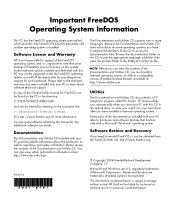
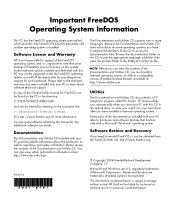
... when you start your PC with this CD in the optical drive, or when you install it to your hard drive after you have installed a licensed operating system.
Some parts of the documentation included with your PC refer to hardware and software features that function only with a Microsoft® Windows® operating system.
Software Restore and Recovery
If you need to...
PC Basics Guide - Page 9


... you to download them. Install critical updates to maintain your PC security and operation. To open Windows Update, click Start on the taskbar, click Help and Support, and then click Windows Update. Your PC must be connected to the Internet to display the Windows Update home page. Click Yes if you are prompted to install required software or controls. Click Scan for Available Updates and follow...
PC Basics Guide - Page 10
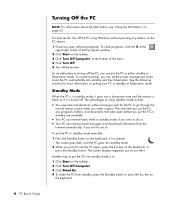
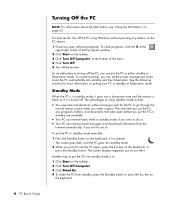
... open before you put the PC in standby are available.
• Your PC can receive faxes while in standby mode, if you set it to do so. • Your PC can retrieve e-mail messages and download information from the
Internet automatically, if you set it to do so.
To put the PC in standby mode manually: 1 Press the Standby button...
PC Basics Guide - Page 12
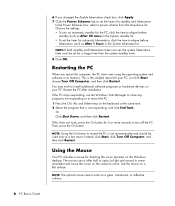
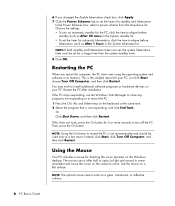
... PC
When you restart the computer, the PC starts over using the operating system and software in its memory. This is the simplest repair for your PC; just click Start, choose Turn Off Computer, and then click Restart. You may wish to install additional software programs or hardware devices on your PC. Restart the PC after installation. If the PC stops responding, use the Windows...
PC Basics Guide - Page 25
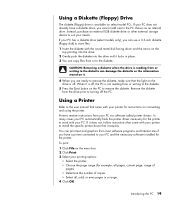
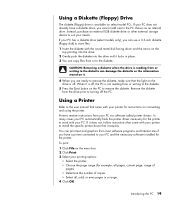
...to the user manual that came with your printer for instructions on connecting and using the printer.
Printers receive instructions from your PC via software called printer drivers. In many cases your PC automatically finds the printer driver necessary for the printer to work with your PC. If it does not, follow instructions that come with your printer to install the specific printer driver that it...
Upgrading and Servicing Guide - Page 6
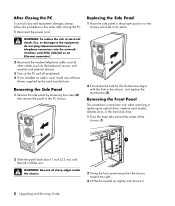
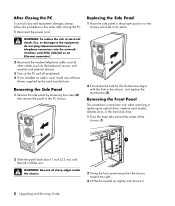
...network interface card (NIC) (labeled as an Ethernet connector).
2 Reconnect the modem/telephone cable, and all other cables (such as the keyboard, mouse, and monitor) and external devices.
3 Turn on the PC and all peripherals. 4 If you installed an add-in card, install any software
drivers supplied by the card... an optical drive, memory card reader, diskette drive, or the hard disk drive. 1...
Upgrading and Servicing Guide - Page 7
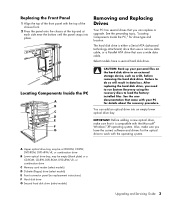
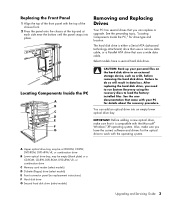
... the PC," for drive type and location.
The hard disk drive is either a Serial ATA (advanced technology attachment) drive that uses a narrow data cable, or a Parallel ATA drive that uses a wide data cable.
Select models have a second hard disk drive.
Locating Components Inside the PC
A B C D E
R L
F G
CAUTION: Back up your personal files on the hard disk drive to an external storage device, such...
Warranty and Support Guide - Page 3
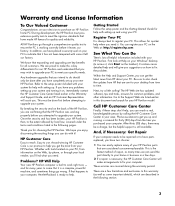
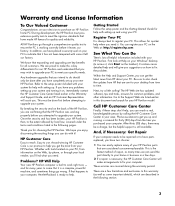
... PC. Be sure to also check the updates from HP that are sent to your desktop from time to time.
Next, try a little surfing! The HP Web site has updated software, tips and tricks, answers for common problems, and other information. Go to the Support Web site listed earlier in this document and search for your HP Pavilion model.
Call HP...
Warranty and Support Guide - Page 6
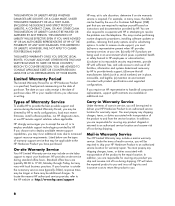
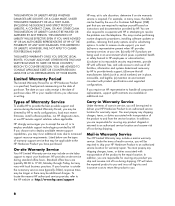
... informs you otherwise in writing.
Types of Warranty Service
To enable HP to provide the best possible support and service during the Limited Warranty Period, you may be directed by HP to verify configurations, load most recent firmware, install software patches, run HP diagnostics tests, or use HP remote support solutions where applicable.
HP strongly encourages you to accept the use of, or...
Warranty and Support Guide - Page 8
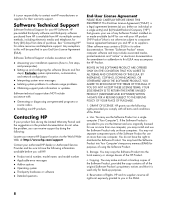
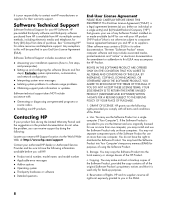
... the right to distribute the Software Product. You may load the Software Product into Your Computer's temporary memory (RAM) for purposes of using the Software Product.
b. Storage. You may copy the Software Product into the local memory or storage device of the HP Product.
c. Copying. You may make archival or back-up copies of the Software Product, provided the copy contains all of the original...
Warranty and Support Guide - Page 9
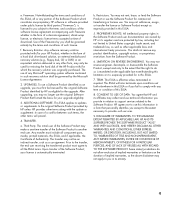
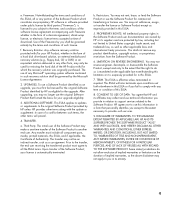
... terms accepted at time of download. Use of the Freeware by you shall be governed entirely by the terms and conditions of such license.
f. Recovery Solution. Any software recovery solution provided with/for your HP Product, whether in the form of a hard disk drive-based solution, an external media-based recovery solution (e.g., floppy disk, CD or DVD) or an...
Warranty and Support Guide: In Home - Page 7
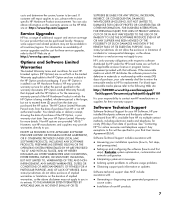
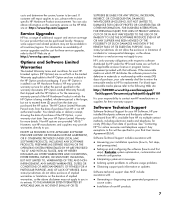
... installation questions (how to, first steps,
and prerequisites).
• Setting up and configuring the software (how-to and first
steps). Excludes system optimization, customization and network configuration.
• Interpreting system error messages. • Isolating system problems to software usage problems. • Obtaining support pack information or updates.
Software technical support...
Warranty and Support Guide: In Home - Page 8
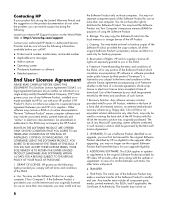
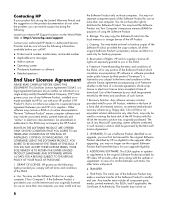
... the right to distribute the Software Product. You may load the Software Product into Your Computer's temporary memory (RAM) for purposes of using the Software Product.
b. Storage. You may copy the Software Product into the local memory or storage device of the HP Product.
c. Copying. You may make archival or back-up copies of the Software Product, provided the copy contains all of the original...
Getting Started Guide - Page 64
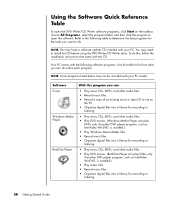
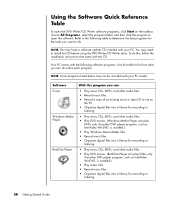
... may not be included with your PC model.
Software iTunes
Windows Media Player
RealOne Player
With this program you can
• Play music CDs, MP3s, and other audio files. • Record music files. • Record a copy of an existing music or data CD to use on
the PC. • Organize digital files into a library for recording or
listening.
• Play music CDs...
Getting Started Guide - Page 76
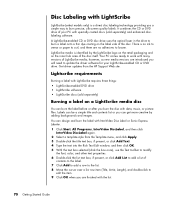
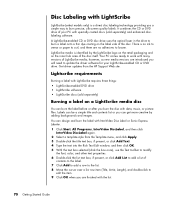
...PC comes ready to work with many versions of LightScribe media; however, as new media versions are introduced you will need to update the driver software for your LightScribe-enabled CD or DVD drive. Get driver updates from the HP Support... box, if present, or click Add Text. 4 Type the text into the Rich Text Edit window, and then click OK. 5 With the text box selected (click the box once), use the...
Getting Started Guide - Page 95
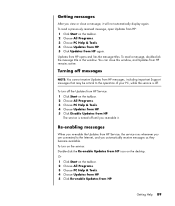
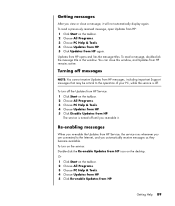
... the Updates from HP Service, the service runs whenever you are connected to the Internet, and you automatically receive messages as they become available. To turn on the service: Double-click the Re-enable Updates from HP icon on the desktop. Or 1 Click Start on the taskbar. 2 Choose All Programs. 3 Choose PC Help & Tools. 4 Choose Updates from HP. 5 Click Re-enable Updates from HP...
Getting Started Guide - Page 99
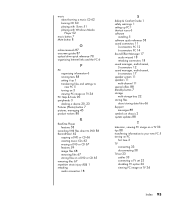
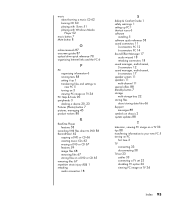
... iTunes 51 playing with Windows Media Player 52
music button 7 Mute button 8
O
online manuals 87 onscreen guides 87 optical drive quick reference 78 organizing Internet links and the PC 6
P
PC organizing information 6 running tests 88 setting it up 1 transferring files and settings to new PC 5 turning on 3 viewing PC image on TV 34
PC Help & Tools 90 peripherals 3
docking a device 20, 23 Pictures...
My Pavilion Brochure - Pages 6 and 7 - Page 1
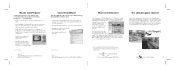
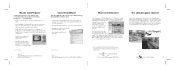
.... Have fun!
* iTunes requires Windows 2000 or Windows XP, and Internet access. Terms apply. The iTunes Music Store is available in the U.S., UK, France, Germany, and other select territories and is open only to persons age 13 or older.
Click
on your PC desktop
Or
Go to: Start/All Programs/HP Music
Click
on your PC desktop
7
GameChannel
