HP Pavilion dm1-4100 driver and firmware
Drivers and firmware downloads for this Hewlett-Packard item

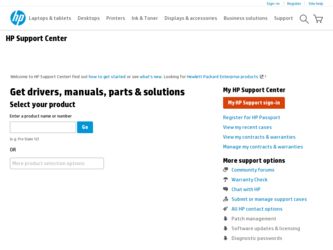
Related HP Pavilion dm1-4100 Manual Pages
Download the free PDF manual for HP Pavilion dm1-4100 and other HP manuals at ManualOwl.com
User Guide HP Notebook - Windows 7 - Page 2
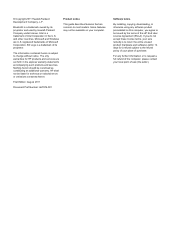
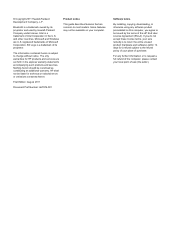
... constituting an additional warranty. HP shall not be liable for technical or editorial errors or omissions contained herein.
First Edition: August 2011
Document Part Number: 667976-001
Product notice
This guide describes features that are common to most models. Some features may not be available on your computer.
Software terms
By installing, copying, downloading, or otherwise using any...
User Guide HP Notebook - Windows 7 - Page 8
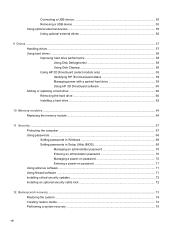
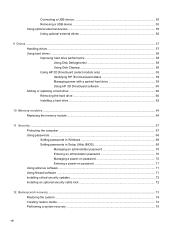
...computer ...67 Using passwords ...68 Setting passwords in Windows 68 Setting passwords in Setup Utility (BIOS 69 Managing an administrator password 70 Entering an administrator password 70 Managing a power-on password 70 Entering a power-on password 71 Using antivirus software ...71 Using firewall software ...71 Installing critical security updates ...72 Installing an optional security cable...
User Guide HP Notebook - Windows 7 - Page 9
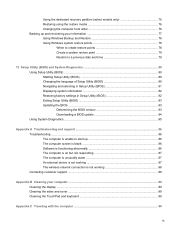
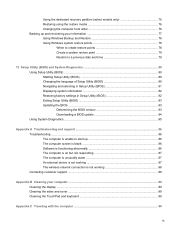
... (BIOS 81 Displaying system information 82 Restoring factory settings in Setup Utility (BIOS 82 Exiting Setup Utility (BIOS 83 Updating the BIOS ...83 Determining the BIOS version 83 Downloading a BIOS update 84 Using System Diagnostics ...85
Appendix A Troubleshooting and support ...86 Troubleshooting ...86 The computer is unable to start up 86 The computer screen is blank 86 Software is...
User Guide HP Notebook - Windows 7 - Page 12
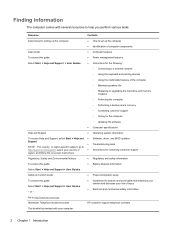
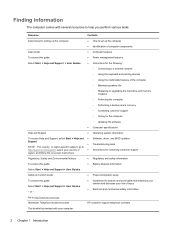
...
To access this guide:
● Power management features
Select Start > Help and Support > User Guides.
● Instructions for the following:
◦ Connecting to a wireless network
◦ Using the keyboard and pointing devices
◦ Using the multimedia features of the computer
◦ Maximizing battery life
◦ Replacing or upgrading the hard drive and memory modules
◦...
User Guide HP Notebook - Windows 7 - Page 82
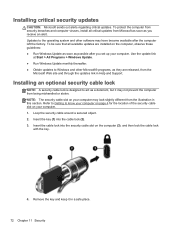
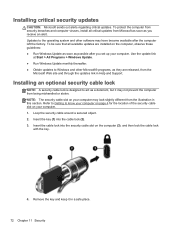
...; Run Windows Update as soon as possible after you set up your computer. Use the update link
at Start > All Programs > Windows Update. ● Run Windows Update monthly thereafter. ● Obtain updates to Windows and other Microsoft® programs, as they are released, from the
Microsoft Web site and through the updates link in Help and Support.
Installing an optional security cable lock
NOTE...
User Guide HP Notebook - Windows 7 - Page 85
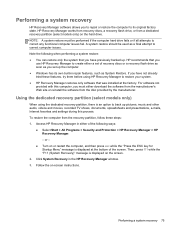
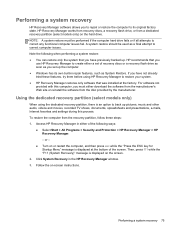
...
use HP Recovery Manager to create either a set of recovery discs or a recovery flash drive as soon as you set up the computer. ● Windows has its own built-in repair features, such as System Restore. If you have not already tried these features, try them before using HP Recovery Manager to restore your system. ● HP Recovery Manager restores only software that was installed at...
User Guide HP Notebook - Windows 7 - Page 93
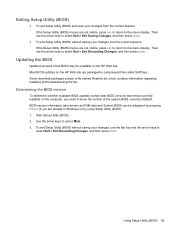
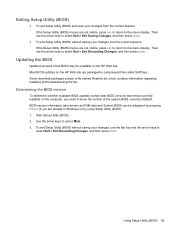
... BIOS version
To determine whether available BIOS updates contain later BIOS versions than those currently installed on the computer, you need to know the version of the system BIOS currently installed. BIOS version information (also known as ROM date and System BIOS) can be displayed by pressing fn+esc (if you are already in Windows) or by using Setup Utility (BIOS). 1. Start Setup Utility (BIOS...
User Guide HP Notebook - Windows 7 - Page 94
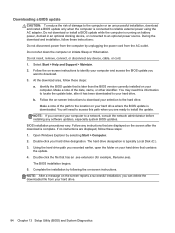
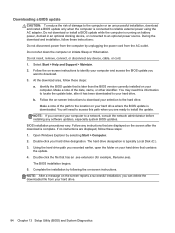
...not insert, remove, connect, or disconnect any device, cable, or cord. 1. Select Start > Help and Support > Maintain. 2. Follow the on-screen instructions to identify your computer and access the BIOS update you
want to download. 3. At the download area, follow these steps:
a. Identify the BIOS update that is later than the BIOS version currently installed on your computer. Make a note of the date...
User Guide HP Notebook - Windows 7 - Page 97
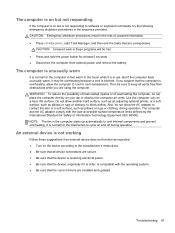
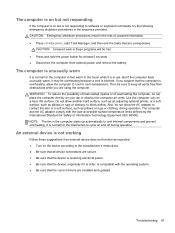
...: ● Turn on the device according to the manufacturer's instructions. ● Be sure that all device connections are secure. ● Be sure that the device is receiving electrical power. ● Be sure that the device, especially if it is older, is compatible with the operating system. ● Be sure that the correct drivers are installed and updated.
Troubleshooting 87
User Guide HP Notebook - Windows 7 - Page 106
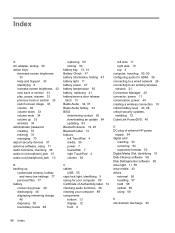
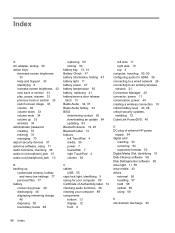
... network 21 Connection Manager 20 connector, power 11 conservation, power 49 creating a wireless connection 19 critical battery level 43, 48 critical security updates, installing 72 CyberLink PowerDVD 40
D DC plug of external HP power
supply 94 digital card
inserting 53 removing 54 supported formats 53 Digital Media Slot, identifying 10 Disk Cleanup software 58 Disk Defragmenter software 58 drive...
User Guide HP Notebook - Windows 7 - Page 107
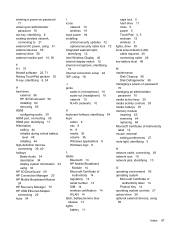
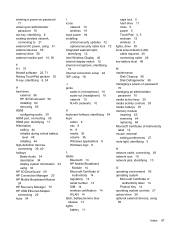
... HP Connection Manager 20 HP Mobile Broadband Module 24 HP Recovery Manager 75 HP USB Ethernet Adapter, connecting 26 hubs 54
I icons
network 19 wireless 19 input power 94 installing critical security updates 72 optional security cable lock 72 integrated webcam light, identifying 12 Intel Wireless Display 40 internal display switch 12 internal microphone, identifying 12 Internet connection setup...
HP Notebook Reference Guide - Windows 7 - Page 8
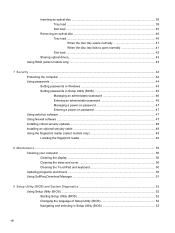
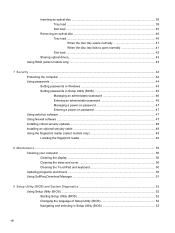
... Setting passwords in Windows 45 Setting passwords in Setup Utility (BIOS 45 Managing an administrator password 46 Entering an administrator password 46 Managing a power-on password 47 Entering a power-on password 47 Using antivirus software ...47 Using firewall software ...47 Installing critical security updates ...48 Installing an optional security cable ...48 Using the fingerprint reader...
HP Notebook Reference Guide - Windows 7 - Page 38
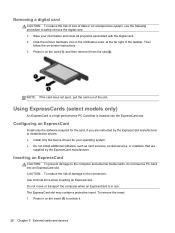
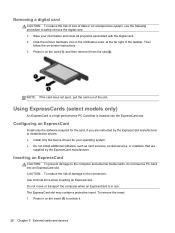
... required for the card. If you are instructed by the ExpressCard manufacturer to install device drivers: ● Install only the device drivers for your operating system. ● Do not install additional software, such as card services, socket services, or enablers, that are
supplied by the ExpressCard manufacturer.
Inserting an ExpressCard
CAUTION: To prevent damage to the computer and external...
HP Notebook Reference Guide - Windows 7 - Page 61
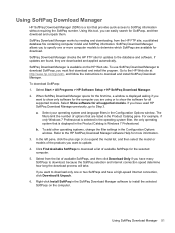
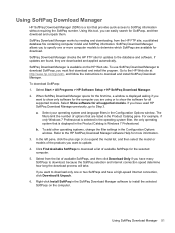
..., and follow the instructions to download and install SoftPaq Download Manager.
To download SoftPaqs:
1. Select Start > All Programs > HP Software Setup > HP SoftPaq Download Manager.
2. When SoftPaq Download Manager opens for the first time, a window is displayed asking if you want to show only software for the computer you are using or to show the software for all supported models. Select Show...
HP Notebook Reference Guide - Windows 7 - Page 65
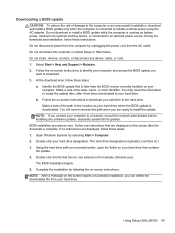
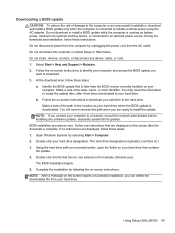
...not insert, remove, connect, or disconnect any device, cable, or cord. 1. Select Start > Help and Support > Maintain. 2. Follow the on-screen instructions to identify your computer and access the BIOS update you
want to download. 3. At the download area, follow these steps:
a. Identify the BIOS update that is later than the BIOS version currently installed on your computer. Make a note of the date...
HP Notebook Reference Guide - Windows 7 - Page 71
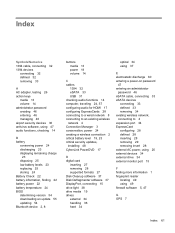
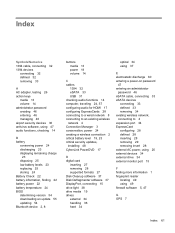
... security updates, installing 48 CyberLink PowerDVD 17
D digital card
inserting 27 removing 28 supported formats 27 Disk Cleanup software 37 Disk Defragmenter software 37 DisplayPort, connecting 15 drive light 38 drive media 19 drives external 34 handling 36 hard 34
optical 34 using 37
E electrostatic discharge 60 entering a power-on password
47 entering an administrator
password 46 eSATA cable...
HP Notebook Reference Guide - Windows 7 - Page 72
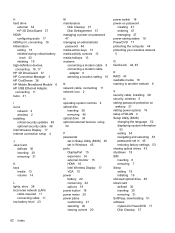
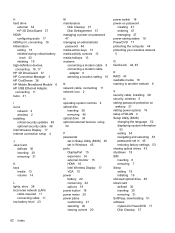
... a modem cable
adapter 9 selecting a location setting 10
N network cable, connecting 11 network icon 2
O operating system controls 4 optical disc
inserting 39 removing 40 optical drive 34 optional external devices, using 34
P passwords
set in Setup Utility (BIOS) 45 set in Windows 45 ports DisplayPort 15 expansion 34 external monitor 15 HDMI 16 Intel Wireless Display 17 VGA 15 power battery...
HP Notebook Hard Drives & Solid State Drives Identifying, Preventing, Diagnosing and Recovering from Drive Failures Care and Mai - Page 1


... Recovering from Drive Failures 2 Introduction ...2 Symptoms of Hard Drive (HDD) Performance Issues 2 Hard Drive / Solid State Drive Troubleshooting Flowchart 4 Hard Drive & Solid State Drive Diagnostics 5 Advanced Diagnostics - Unified Extensible Firmware Interface (UEFI 5 HP 3D Drive Guard ...5 Firmware & Product Updates ...6 Intel Matrix Storage Technology driver 6 Installing SATA drivers...
HP Notebook Hard Drives & Solid State Drives Identifying, Preventing, Diagnosing and Recovering from Drive Failures Care and Mai - Page 4


... Diagnostics?
YES
Does the drive fail the Diagnostic test?
NO
Extensive/Long Diagnostic Test will run
YES
Does the drive fail the
Diagnostic test?
NO
Verify Intel Matrix Storage and 3D Drive Guard drivers are installed on
image and latest firmware for product model installed
Drive does not need to be Replaced (look to OS,
Software, or other hardware problems...
HP Notebook Hard Drives & Solid State Drives Identifying, Preventing, Diagnosing and Recovering from Drive Failures Care and Mai - Page 5


... of damage. Download the latest HP 3D Drive Guard driver under the Solutions section from the "Download Drivers & Software" website for your product and OS: http://www8.hp.com/us/en/support-drivers.html
Note: The 3D Drive Guard is not needed for SSD drives, but it does not harm or in any way damage an SSD if installed.
Firmware & Product Updates
It is important...
