HP Pavilion dv1000 - Notebook PC driver and firmware
Drivers and firmware downloads for this Hewlett-Packard item

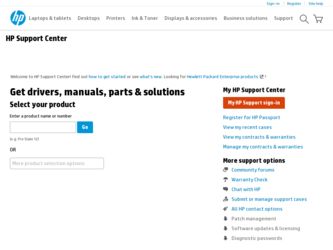
Related HP Pavilion dv1000 Manual Pages
Download the free PDF manual for HP Pavilion dv1000 and other HP manuals at ManualOwl.com
Hardware and Software Guide - Page 7
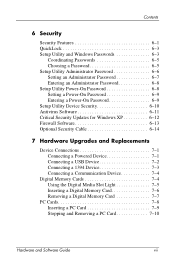
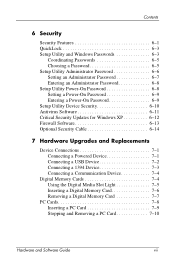
... a Power-On Password 6-9 Setup Utility Device Security 6-10 Antivirus Software 6-11 Critical Security Updates for Windows XP 6-12 Firewall Software 6-13 Optional Security Cable 6-14
7 Hardware Upgrades and Replacements
Device Connections 7-1 Connecting a Powered Device 7-1 Connecting a USB Device 7-2 Connecting a 1394 Device 7-3 Connecting a Communication Device 7-4
Digital Memory Cards...
Hardware and Software Guide - Page 8
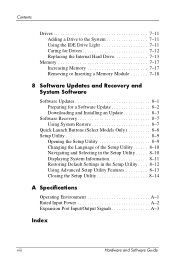
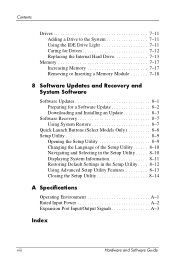
... for Drives 7-12 Replacing the Internal Hard Drive 7-13
Memory 7-17 Increasing Memory 7-17 Removing or Inserting a Memory Module 7-18
8 Software Updates and Recovery and System Software
Software Updates 8-1 Preparing for a Software Update 8-2 Downloading and Installing an Update 8-3
Software Recovery 8-7 Using System Restore 8-7
Quick Launch Buttons (Select Models Only 8-8 Setup Utility...
Hardware and Software Guide - Page 31
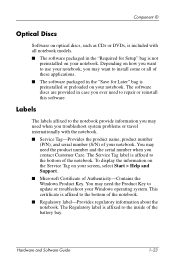
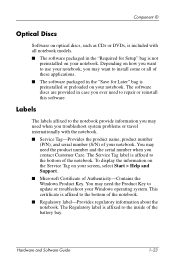
... label is affixed to the bottom of the notebook. To display the information on the Service Tag on your screen, select Start > Help and Support.
■ Microsoft Certificate of Authenticity-Contains the Windows Product Key. You may need the Product Key to update or troubleshoot your Windows operating system. This certificate is affixed to the bottom of...
Hardware and Software Guide - Page 39
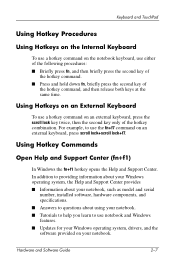
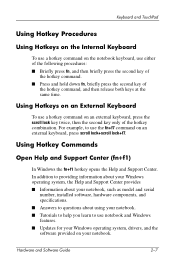
...9632; Information about your notebook, such as model and serial
number, installed software, hardware components, and specifications. ■ Answers to questions about using your notebook. ■ Tutorials to help you learn to use notebook and Windows features. ■ Updates for your Windows operating system, drivers, and the software provided on your notebook.
Hardware and Software Guide
2-7
Hardware and Software Guide - Page 88
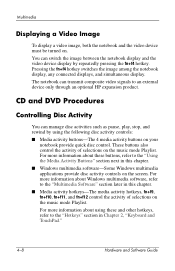
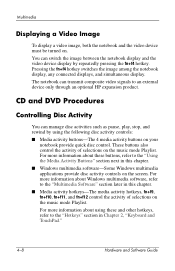
... the fn+f4 hotkey. Pressing the fn+f4 hotkey switches the image among the notebook display, any connected displays, and simultaneous display. The notebook can transmit composite video signals to an external device only through an optional HP expansion product.
CD and DVD Procedures
Controlling Disc Activity
You can manage disc activities such as pause, play, stop, and...
Hardware and Software Guide - Page 92
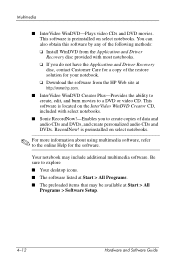
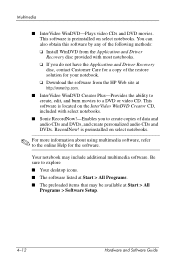
... any of the following methods: ❏ Install WinDVD from the Application and Driver Recovery disc provided with most notebooks. ❏ If you do not have the Application and Driver Recovery disc, contact Customer Care for a copy of the restore solution for your notebook. ❏ Download the software from the HP Web site at http://www.hp.com.
■ InterVideo WinDVD Creator Plus...
Hardware and Software Guide - Page 101
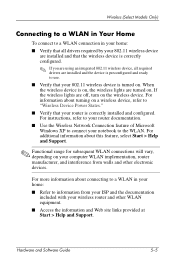
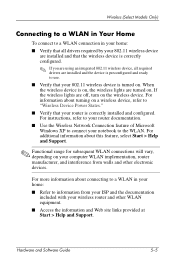
... turning on a wireless device, refer to "Wireless Device Power States."
■ Verify that your router is correctly installed and configured. For instructions, refer to your router documentation.
■ Use the Wireless Network Connection feature of Microsoft Windows XP to connect your notebook to the WLAN. For additional information about this feature, select Start > Help and Support.
✎...
Hardware and Software Guide - Page 103
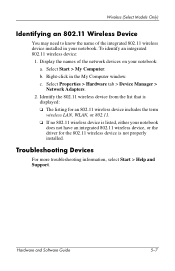
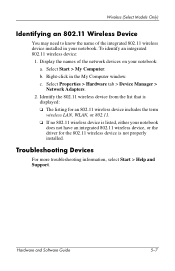
...My Computer window. c. Select Properties > Hardware tab > Device Manager > Network Adapters.
2. Identify the 802.11 wireless device from the list that is displayed: ❏ The listing for an 802.11 wireless device includes the term wireless LAN, WLAN, or 802.11. ❏ If no 802.11 wireless device is listed, either your notebook does not have an integrated 802.11 wireless device, or the driver...
Hardware and Software Guide - Page 121
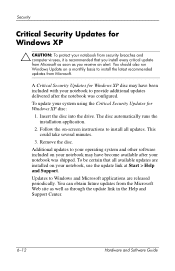
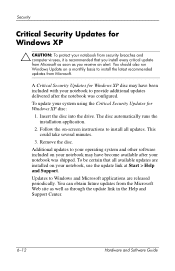
...-screen instructions to install all updates. This could take several minutes.
3. Remove the disc.
Additional updates to your operating system and other software included on your notebook may have become available after your notebook was shipped. To be certain that all available updates are installed on your notebook, use the update link at Start > Help and Support.
Updates to Windows and Microsoft...
Hardware and Software Guide - Page 131
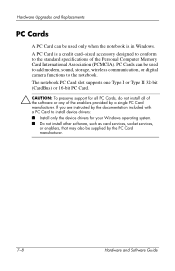
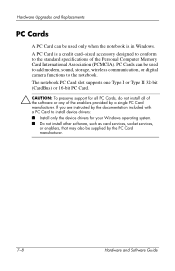
... specifications of the Personal Computer Memory Card International Association (PCMCIA). PC Cards can be used to add modem, sound, storage, wireless communication, or digital camera functions to the notebook.
The notebook PC Card slot supports one Type I or Type II 32-bit (CardBus) or 16-bit PC Card.
Ä CAUTION: To preserve support for all PC Cards, do not install all of the software or any of...
Hardware and Software Guide - Page 148
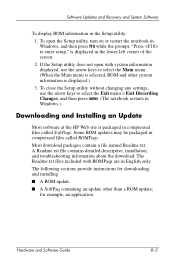
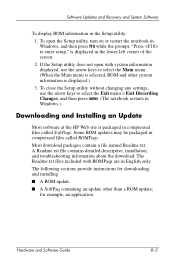
... menu. (When the Main menu is selected, ROM and other system information is displayed.)
3. To close the Setup utility without changing any settings, use the arrow keys to select the Exit menu > Exit Discarding Changes, and then press enter. (The notebook restarts in Windows.)
Downloading and Installing an Update
Most software at the HP Web site is packaged in compressed files...
Hardware and Software Guide - Page 150
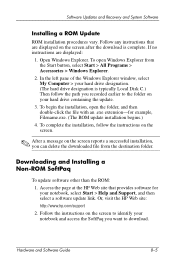
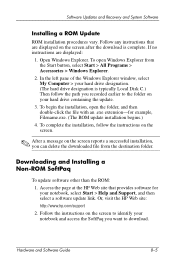
..., you can delete the downloaded file from the destination folder.
Downloading and Installing a Non-ROM SoftPaq
To update software other than the ROM: 1. Access the page at the HP Web site that provides software for your notebook, select Start > Help and Support, and then select a software update link. Or, visit the HP Web site: http://www.hp.com/support 2. Follow the instructions on the screen to...
Hardware and Software Guide - Page 151
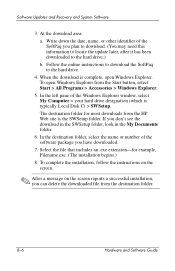
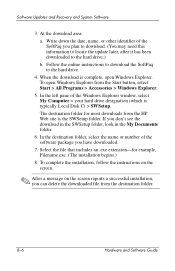
Software Updates and Recovery and System Software
3. At the download area:
a. Write down the date, name, or other identifier of the SoftPaq you plan to download. (You may need this information to locate the update later, after it has been downloaded to the hard drive.)
b. Follow the online instructions to download the SoftPaq to the hard drive.
4. When the download is complete, open Windows ...
HP Pavilion dv1600 Notebook PC - Maintenance and Service Guide - Page 212
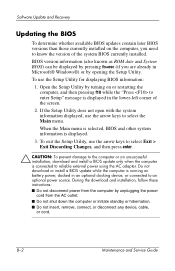
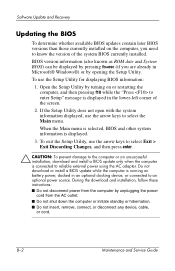
... installation, download and install a BIOS update only when the computer is connected to reliable external power using the AC adapter. Do not download or install a BIOS update while the computer is running on battery power, docked in an optional docking device, or connected to an optional power source. During the download and installation, follow these instructions: ■ Do not disconnect power...
HP Pavilion dv1600 Notebook PC - Maintenance and Service Guide - Page 213
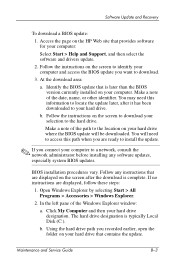
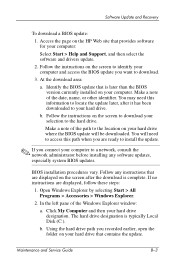
... BIOS update:
1. Access the page on the HP Web site that provides software for your computer:
Select Start > Help and Support, and then select the software and drivers update.
2. Follow the instructions on the screen to identify your computer and access the BIOS update you want to download.
3. At the download area:
a. Identify the BIOS update that is later than the BIOS version currently installed...
HP Pavilion dv1600 Notebook PC - Maintenance and Service Guide - Page 214
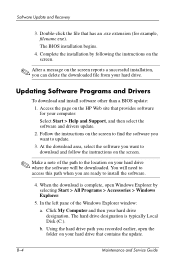
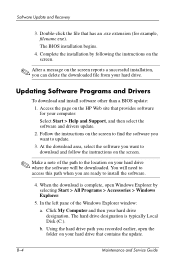
... from your hard drive.
Updating Software Programs and Drivers
To download and install software other than a BIOS update: 1. Access the page on the HP Web site that provides software for your computer: Select Start > Help and Support, and then select the software and drivers update. 2. Follow the instructions on the screen to find the software you want to update. 3. At the download area, select the...
HP Pavilion dv1600 Notebook PC - Maintenance and Service Guide - Page 215
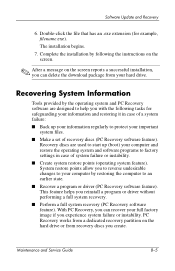
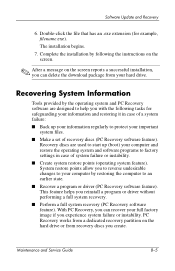
... you reinstall a program or driver without performing a full system recovery. ■ Perform a full system recovery (PC Recovery software feature). With PC Recovery, you can recover your full factory image if you experience system failure or instability. PC Recovery works from a dedicated recovery partition on the hard drive or from recovery discs you create.
Maintenance and Service Guide
B-5
HP Pavilion dv1600 Notebook PC - Maintenance and Service Guide - Page 221
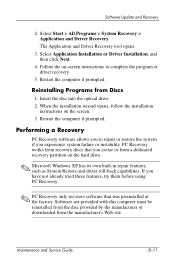
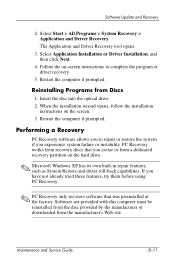
...click Next.
4. Follow the on-screen instructions to complete the program or driver recovery.
5. Restart the computer if prompted.
Reinstalling Programs from Discs
1. Insert the disc into the optical drive. 2. When the installation wizard opens, follow the installation
instructions on the screen. 3. Restart the computer if prompted.
Performing a Recovery
PC Recovery software allows you to repair or...
Getting Started - Page 33
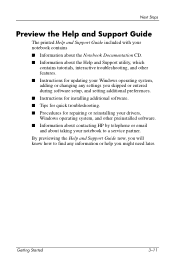
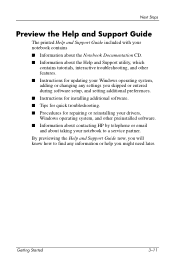
... entered during software setup, and setting additional preferences. ■ Instructions for installing additional software. ■ Tips for quick troubleshooting. ■ Procedures for repairing or reinstalling your drivers, Windows operating system, and other preinstalled software. ■ Information about contacting HP by telephone or email and about taking your notebook to a service partner...
Getting Started - Page 57
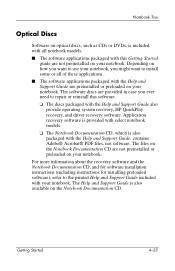
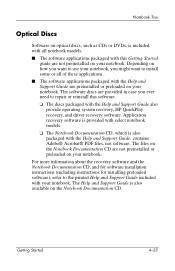
...install some or all of these applications.
■ The software applications packaged with the Help and Support Guide are preinstalled or preloaded on your notebook. The software discs are provided in case you ever need to repair or reinstall this software.
❏ The discs packaged with the Help and Support Guide also provide operating system recovery, HP QuickPlay recovery, and driver recovery...
