HP Pavilion dv1100 - Notebook PC driver and firmware
Drivers and firmware downloads for this Hewlett-Packard item

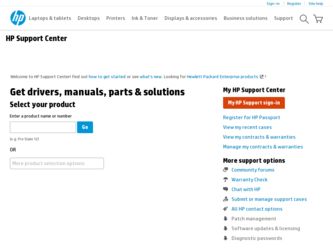
Related HP Pavilion dv1100 Manual Pages
Download the free PDF manual for HP Pavilion dv1100 and other HP manuals at ManualOwl.com
Hardware and Software Guide - Page 7
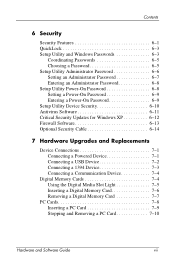
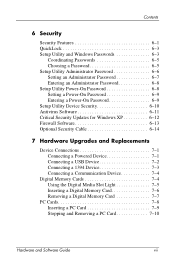
... a Power-On Password 6-9 Setup Utility Device Security 6-10 Antivirus Software 6-11 Critical Security Updates for Windows XP 6-12 Firewall Software 6-13 Optional Security Cable 6-14
7 Hardware Upgrades and Replacements
Device Connections 7-1 Connecting a Powered Device 7-1 Connecting a USB Device 7-2 Connecting a 1394 Device 7-3 Connecting a Communication Device 7-4
Digital Memory Cards...
Hardware and Software Guide - Page 8
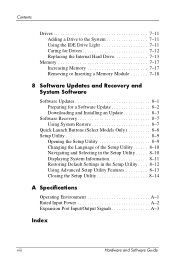
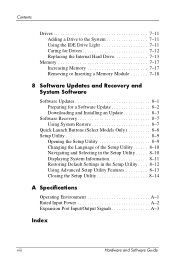
... for Drives 7-12 Replacing the Internal Hard Drive 7-13
Memory 7-17 Increasing Memory 7-17 Removing or Inserting a Memory Module 7-18
8 Software Updates and Recovery and System Software
Software Updates 8-1 Preparing for a Software Update 8-2 Downloading and Installing an Update 8-3
Software Recovery 8-7 Using System Restore 8-7
Quick Launch Buttons (Select Models Only 8-8 Setup Utility...
Hardware and Software Guide - Page 31
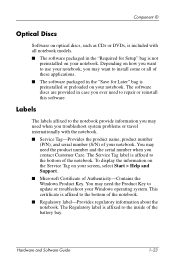
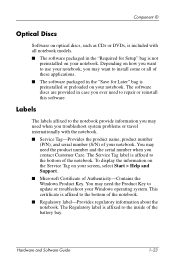
... label is affixed to the bottom of the notebook. To display the information on the Service Tag on your screen, select Start > Help and Support.
■ Microsoft Certificate of Authenticity-Contains the Windows Product Key. You may need the Product Key to update or troubleshoot your Windows operating system. This certificate is affixed to the bottom of...
Hardware and Software Guide - Page 39
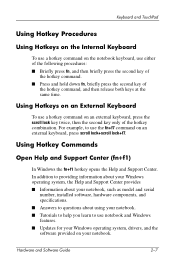
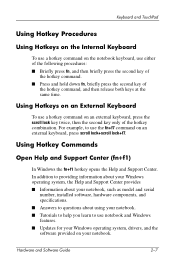
...9632; Information about your notebook, such as model and serial
number, installed software, hardware components, and specifications. ■ Answers to questions about using your notebook. ■ Tutorials to help you learn to use notebook and Windows features. ■ Updates for your Windows operating system, drivers, and the software provided on your notebook.
Hardware and Software Guide
2-7
Hardware and Software Guide - Page 88
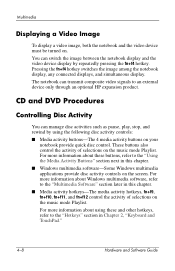
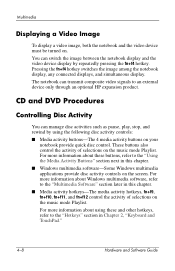
... the fn+f4 hotkey. Pressing the fn+f4 hotkey switches the image among the notebook display, any connected displays, and simultaneous display. The notebook can transmit composite video signals to an external device only through an optional HP expansion product.
CD and DVD Procedures
Controlling Disc Activity
You can manage disc activities such as pause, play, stop, and...
Hardware and Software Guide - Page 92
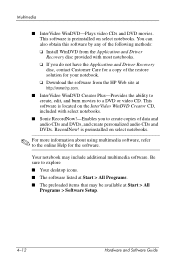
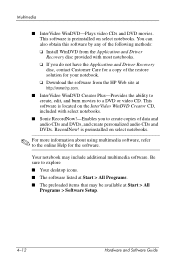
... any of the following methods: ❏ Install WinDVD from the Application and Driver Recovery disc provided with most notebooks. ❏ If you do not have the Application and Driver Recovery disc, contact Customer Care for a copy of the restore solution for your notebook. ❏ Download the software from the HP Web site at http://www.hp.com.
■ InterVideo WinDVD Creator Plus...
Hardware and Software Guide - Page 101
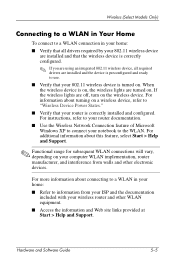
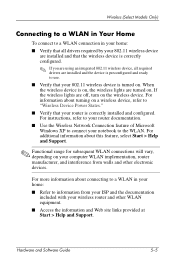
... turning on a wireless device, refer to "Wireless Device Power States."
■ Verify that your router is correctly installed and configured. For instructions, refer to your router documentation.
■ Use the Wireless Network Connection feature of Microsoft Windows XP to connect your notebook to the WLAN. For additional information about this feature, select Start > Help and Support.
✎...
Hardware and Software Guide - Page 103
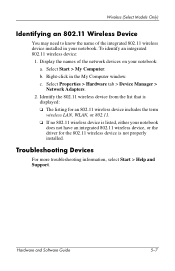
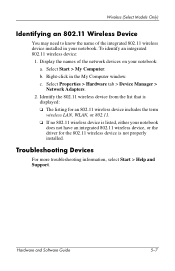
...My Computer window. c. Select Properties > Hardware tab > Device Manager > Network Adapters.
2. Identify the 802.11 wireless device from the list that is displayed: ❏ The listing for an 802.11 wireless device includes the term wireless LAN, WLAN, or 802.11. ❏ If no 802.11 wireless device is listed, either your notebook does not have an integrated 802.11 wireless device, or the driver...
Hardware and Software Guide - Page 121
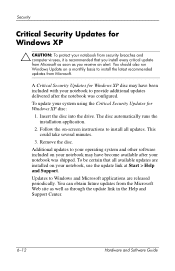
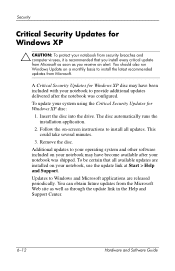
...-screen instructions to install all updates. This could take several minutes.
3. Remove the disc.
Additional updates to your operating system and other software included on your notebook may have become available after your notebook was shipped. To be certain that all available updates are installed on your notebook, use the update link at Start > Help and Support.
Updates to Windows and Microsoft...
Hardware and Software Guide - Page 126
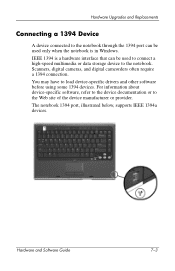
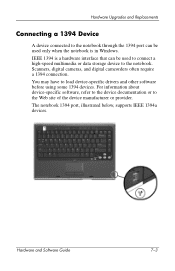
...a 1394 Device
A device connected to the notebook through the 1394 port can be used only when the notebook is in Windows. IEEE 1394 is a hardware interface that can be used to connect a high-speed multimedia or data storage device to the notebook. Scanners, digital cameras, and digital camcorders often require a 1394 connection. You may have to load device-specific drivers and other software before...
Hardware and Software Guide - Page 127
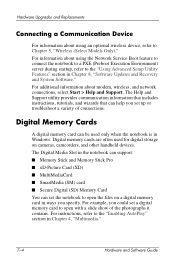
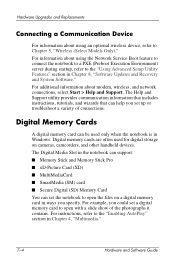
... System Software." For additional information about modem, wireless, and network connections, select Start > Help and Support. The Help and Support utility provides communication information that includes instructions, tutorials, and wizards that can help you set up or troubleshoot a variety of connections.
Digital Memory Cards
A digital memory card can be used only when the notebook is in Windows...
Hardware and Software Guide - Page 131
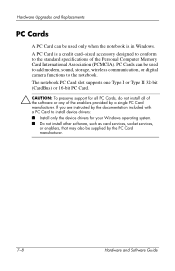
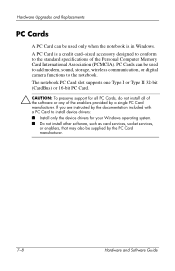
... specifications of the Personal Computer Memory Card International Association (PCMCIA). PC Cards can be used to add modem, sound, storage, wireless communication, or digital camera functions to the notebook.
The notebook PC Card slot supports one Type I or Type II 32-bit (CardBus) or 16-bit PC Card.
Ä CAUTION: To preserve support for all PC Cards, do not install all of the software or any of...
Hardware and Software Guide - Page 140
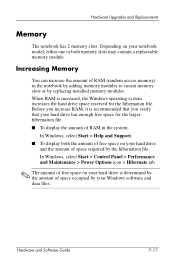
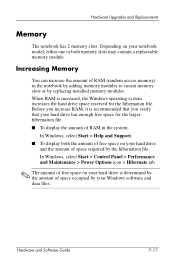
Hardware Upgrades and Replacements
Memory
The notebook has 2 memory slots. Depending on your notebook model, either one or both memory slots may contain a replaceable memory module.
Increasing Memory
You can increase the amount of RAM (random access memory) in the notebook by adding memory modules to vacant memory slots or by replacing installed memory modules. When RAM is increased, the Windows ...
Hardware and Software Guide - Page 141
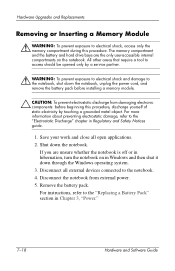
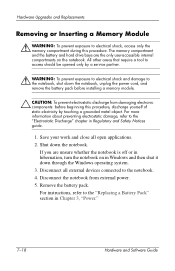
...whether the notebook is off or in hibernation, turn the notebook on in Windows and then shut it down through the Windows operating system. 3. Disconnect all external devices connected to the notebook. 4. Disconnect the notebook from external power. 5. Remove the battery pack. For instructions, refer to the "Replacing a Battery Pack" section in Chapter 3, "Power."
7-18
Hardware and Software Guide
Hardware and Software Guide - Page 146
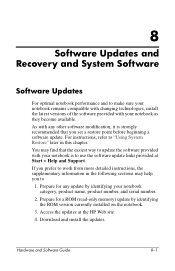
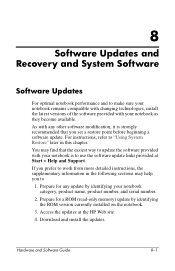
... information in the following sections may help you to
1. Prepare for any update by identifying your notebook category, product name, product number, and serial number.
2. Prepare for a ROM (read-only memory) update by identifying the ROM version currently installed on the notebook.
3. Access the updates at the HP Web site. 4. Download and install the updates.
Hardware and Software Guide
8-1
Hardware and Software Guide - Page 147
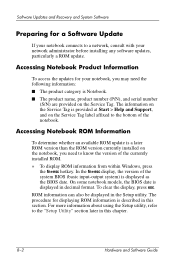
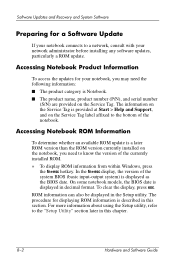
... ROM update is a later ROM version than the ROM version currently installed on the notebook, you need to know the version of the currently installed ROM.
» To display ROM information from within Windows, press
the fn+esc hotkey. In the fn+esc display, the version of the system BIOS (basic input-output system) is displayed as the BIOS date. On some notebook models, the BIOS date is displayed...
Hardware and Software Guide - Page 148
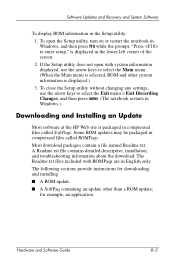
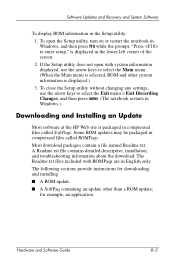
... menu. (When the Main menu is selected, ROM and other system information is displayed.)
3. To close the Setup utility without changing any settings, use the arrow keys to select the Exit menu > Exit Discarding Changes, and then press enter. (The notebook restarts in Windows.)
Downloading and Installing an Update
Most software at the HP Web site is packaged in compressed files...
Hardware and Software Guide - Page 149
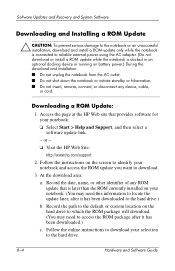
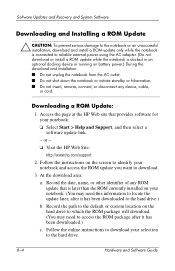
... Updates and Recovery and System Software
Downloading and Installing a ROM Update
Ä CAUTION: To prevent serious damage to the notebook or an unsuccessful installation, download and install a ROM update only while the notebook is connected to reliable external power using the AC adapter. (Do not download or install a ROM update while the notebook is docked in an optional docking device...
Hardware and Software Guide - Page 150
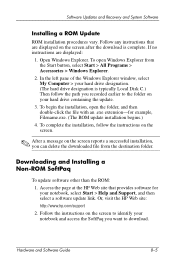
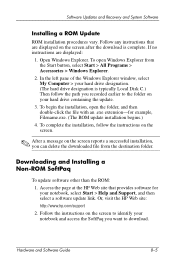
..., you can delete the downloaded file from the destination folder.
Downloading and Installing a Non-ROM SoftPaq
To update software other than the ROM: 1. Access the page at the HP Web site that provides software for your notebook, select Start > Help and Support, and then select a software update link. Or, visit the HP Web site: http://www.hp.com/support 2. Follow the instructions on the screen to...
Hardware and Software Guide - Page 151
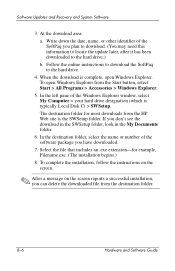
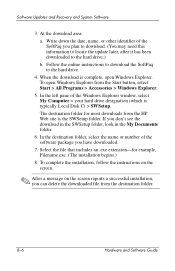
Software Updates and Recovery and System Software
3. At the download area:
a. Write down the date, name, or other identifier of the SoftPaq you plan to download. (You may need this information to locate the update later, after it has been downloaded to the hard drive.)
b. Follow the online instructions to download the SoftPaq to the hard drive.
4. When the download is complete, open Windows ...
