HP Pavilion dv2-1000 - Entertainment Notebook PC driver and firmware
Drivers and firmware downloads for this Hewlett-Packard item

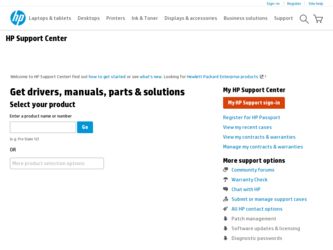
Related HP Pavilion dv2-1000 Manual Pages
Download the free PDF manual for HP Pavilion dv2-1000 and other HP manuals at ManualOwl.com
Security - Window Vista and Windows 7 - Page 5
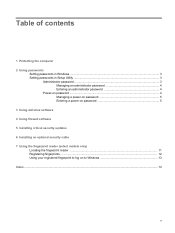
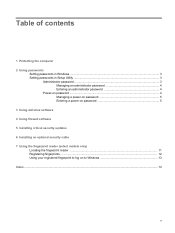
...the computer 2 Using passwords
Setting passwords in Windows ...3 Setting passwords in Setup Utility ...3
Administrator password ...3 Managing an administrator password 4 Entering an administrator password 4
Power-on password ...4 Managing a power-on password 5 Entering a power-on password 5
3 Using antivirus software 4 Using firewall software 5 Installing critical security updates 6 Installing...
Security - Window Vista and Windows 7 - Page 14
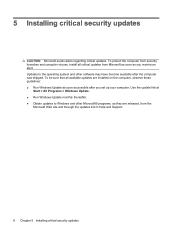
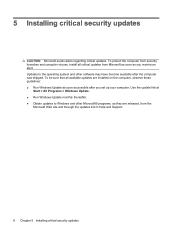
... and other software may have become available after the computer was shipped. To be sure that all available updates are installed on the computer, observe these guidelines: ● Run Windows Update as soon as possible after you set up your computer. Use the update link at
Start > All Programs > Windows Update. ● Run Windows Update monthly thereafter. ● Obtain updates to Windows and...
Security - Window Vista and Windows 7 - Page 20
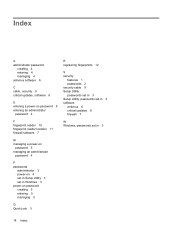
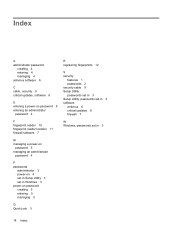
... an administrator
password 4
P passwords
administrator 3 power-on 4 set in Setup Utility 3 set in Windows 3 power-on password creating 5 entering 5 managing 5
Q QuickLock 3
R registering fingerprints 12
S security
features 1 passwords 2 security cable 9 Setup Utility passwords set in 3 Setup Utility, passwords set in 3 software antivirus 6 critical updates 8 firewall 7
W Windows, passwords set in...
Backup and Recovery - Windows Vista - Page 11
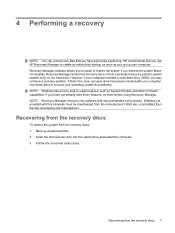
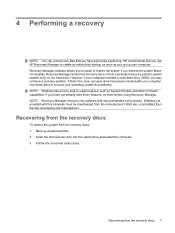
.... Software not provided with this computer must be downloaded from the manufacturer's Web site or reinstalled from the disc provided by the manufacturer.
Recovering from the recovery discs
To restore the system from the recovery discs: 1. Back up all personal files. 2. Insert the first recovery disc into the optical drive and restart the computer. 3. Follow the on-screen instructions.
Recovering...
Software Update, Backup and Recovery - Windows Vista - Page 3
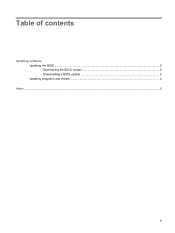
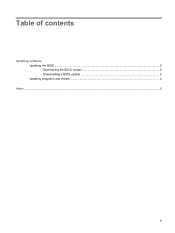
Table of contents
Updating software Updating the BIOS ...2 Determining the BIOS version 2 Downloading a BIOS update 2 Updating programs and drivers ...4
Index ...5
iii
Software Update, Backup and Recovery - Windows Vista - Page 5
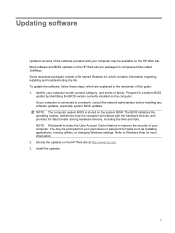
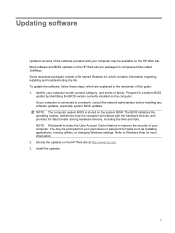
... devices, including the time and date. NOTE: Windows® includes the User Account Control feature to improve the security of your computer. You may be prompted for your permission or password for tasks such as installing applications, running utilities, or changing Windows settings. Refer to Windows Help for more information. 2. Access the updates on the HP Web site at http://www.hp...
Software Update, Backup and Recovery - Windows Vista - Page 6
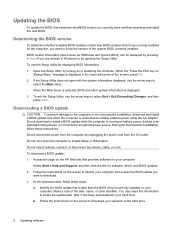
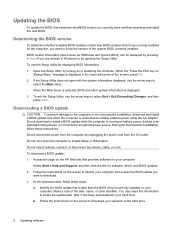
... the HP Web site that provides software for your computer:
Select Start > Help and Support, and then click the link for software, driver, and BIOS updates. 2. Follow the instructions on the screen to identify your computer and access the BIOS update you
want to download. 3. At the download area, follow these steps:
a. Identify the BIOS update that is later than the BIOS version currently installed...
Software Update, Backup and Recovery - Windows Vista - Page 7
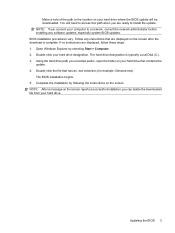
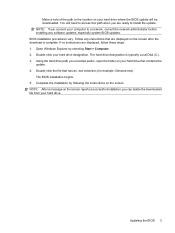
... location on your hard drive where the BIOS update will be downloaded. You will need to access this path when you are ready to install the update. NOTE: If you connect your computer to a network, consult the network administrator before installing any software updates, especially system BIOS updates. BIOS installation procedures vary. Follow any instructions that are displayed on the screen after...
Software Update, Backup and Recovery - Windows Vista - Page 8
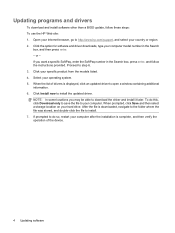
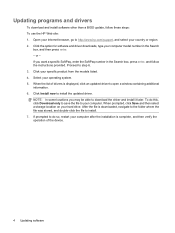
Updating programs and drivers
To download and install software other than a BIOS update, follow these steps: To use the HP Web site: 1. Open your Internet browser, go to http://www.hp.com/support, and select your country or region. 2. Click the option for software and driver downloads, type your computer model number in the Search
box, and then press enter. - or - If you want a specific SoftPaq...
Wireless (Select Models Only) - Windows Vista - Page 24


... your permission or password for tasks such as installing software, running utilities, or changing Windows settings. Refer to Help and Support for more information. 1. Select Start > Computer > System properties. 2. In the left pane, click Device Manager. 3. Identify the WLAN device from the Network adapters list. The listing for a WLAN device may include
the term wireless, wireless LAN, WLAN, or...
Wireless (Select Models Only) - Windows Vista - Page 26
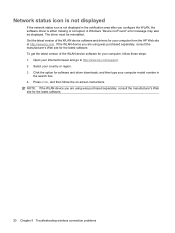
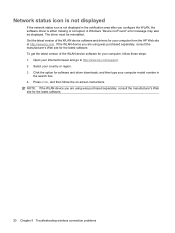
... get the latest version of the WLAN device software for your computer, follow these steps: 1. Open your Internet browser and go to http://www.hp.com/support. 2. Select your country or region. 3. Click the option for software and driver downloads, and then type your computer model number in
the search box. 4. Press enter, and then follow the on-screen instructions. NOTE: If...
Drives - Windows Vista - Page 16
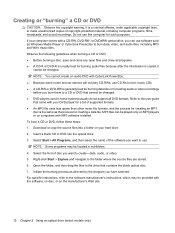
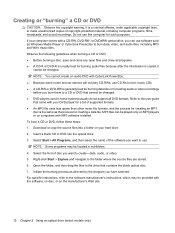
... laws, to make unauthorized copies of copyright-protected material, including computer programs, films, broadcasts, and sound recordings. Do not use this computer for such purposes. If your computer comes with a CD-RW, DVD-RW, or DVD±RW optical drive, you can use software such as Windows Media Player or CyberLink Power2Go to burn data, video, and audio files, including MP3...
Drives - Windows Vista - Page 29
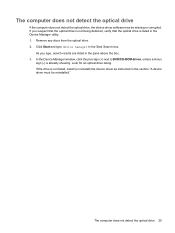
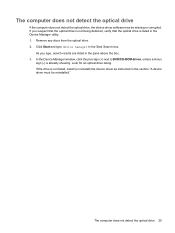
... are listed in the pane above the box. 3. In the Device Manager window, click the plus sign (+) next to DVD/CD-ROM drives, unless a minus
sign (-) is already showing. Look for an optical drive listing. If the drive is not listed, install (or reinstall) the device driver as instructed in the section "A device driver must be reinstalled."
The computer does not detect the optical drive 25
Drives - Windows Vista - Page 34
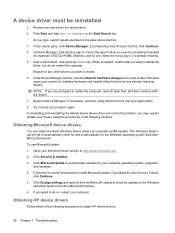
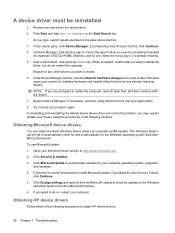
...-screen instructions to install Microsoft Update. If prompted by User Account Control,
click Continue. 5. Click Change settings and select a time for Microsoft Update to check for updates to the Windows
operating system and other Microsoft products. 6. If prompted to do so, restart your computer.
Obtaining HP device drivers
Follow either of the following procedures to obtain HP device drivers.
30...
Drives - Windows Vista - Page 35
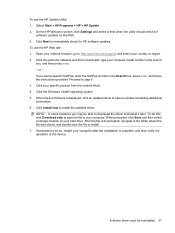
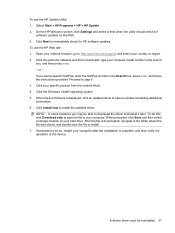
... > HP > HP Update. 2. On the HP Welcome screen, click Settings and select a time when the utility should check for
software updates on the Web. 3. Click Next to immediately check for HP software updates. To use the HP Web site: 1. Open your Internet browser, go to http://www.hp.com/support, and select your country or region. 2. Click the option for software and driver downloads, type your computer...
Drives - Windows Vista - Page 36
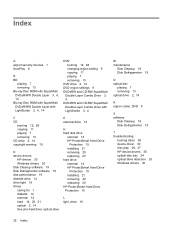
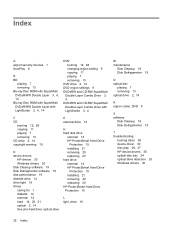
... 13 CD drive 2, 14 copyright warning 10
D device drivers
HP drivers 30 Windows drivers 30 Disk Cleanup software 19 Disk Defragmenter software 19 disk performance 19 diskette drive 14 drive light 16 drives caring for 1 diskette 14 external 14 hard 14, 20, 21 optical 2, 14 See also hard drive; optical drive
E external drive 14
H hard disk drive
external 14 HP ProtectSmart Hard Drive
Protection 15...
HP Pavilion dv2 Entertainment PC - Maintenance and Service Guide - Page 130
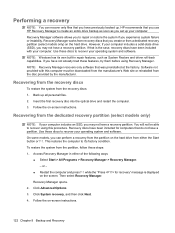
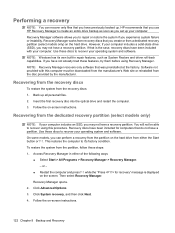
.... Software not provided with this computer must be downloaded from the manufacturer's Web site or reinstalled from the disc provided by the manufacturer.
Recovering from the recovery discs
To restore the system from the recovery discs: 1. Back up all personal files. 2. Insert the first recovery disc into the optical drive and restart the computer. 3. Follow the on-screen instructions.
Recovering...
Multimedia - Windows Vista - Page 10
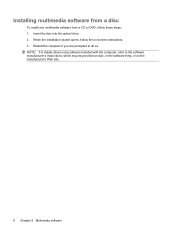
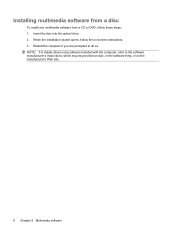
... steps: 1. Insert the disc into the optical drive. 2. When the installation wizard opens, follow the on-screen instructions. 3. Restart the computer if you are prompted to do so. NOTE: For details about using software included with the computer, refer to the software manufacturer's instructions, which may be provided on disc, in the software Help, or on the manufacturer's Web site...
Multimedia - Windows Vista - Page 11
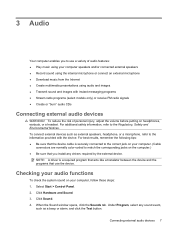
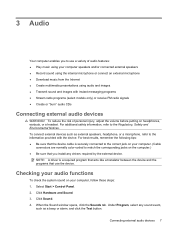
... that you install any drivers required by the external device.
NOTE: A driver is a required program that acts like a translator between the device and the programs that use the device.
Checking your audio functions
To check the system sound on your computer, follow these steps: 1. Select Start > Control Panel. 2. Click Hardware and Sound. 3. Click Sound. 4. When the Sound window opens, click...
Multimedia - Windows Vista - Page 27
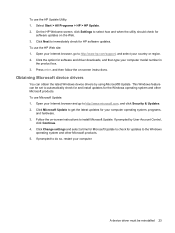
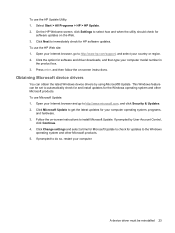
...://www.hp.com/support, and select your country or region. 2. Click the option for software and driver downloads, and then type your computer model number in
the product box. 3. Press enter, and then follow the on-screen instructions.
Obtaining Microsoft device drivers
You can obtain the latest Windows device drivers by using Microsoft® Update. This Windows feature can be set to automatically...
