HP Pavilion dv3-4100 - Entertainment Notebook PC driver and firmware
Drivers and firmware downloads for this Hewlett-Packard item

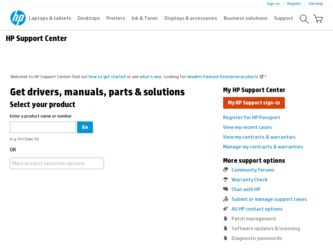
Related HP Pavilion dv3-4100 Manual Pages
Download the free PDF manual for HP Pavilion dv3-4100 and other HP manuals at ManualOwl.com
Notebook Essentials - Windows 7 - Page 5
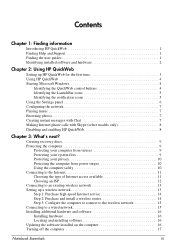
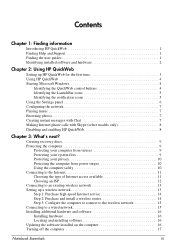
... wireless network 13 Setting up a wireless network 13 Step 1: Purchase high-speed Internet service 14 Step 2: Purchase and install a wireless router 14 Step 3: Configure the computer to connect to the wireless network 15 Connecting to a wired network 15 Installing additional hardware and software 16 Installing hardware 16 Locating and installing software 16 Updating the software installed...
Notebook Essentials - Windows 7 - Page 22
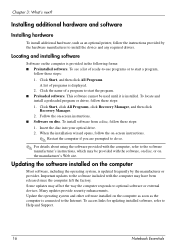
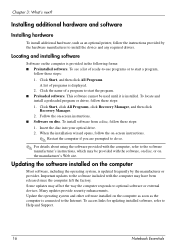
... the computer left the factory. Some updates may affect the way the computer responds to optional software or external devices. Many updates provide security enhancements. Update the operating system and other software installed on the computer as soon as the computer is connected to the Internet. To access links for updating installed software, refer to Help and Support.
16
Notebook Essentials
Notebook Essentials - Windows 7 - Page 40
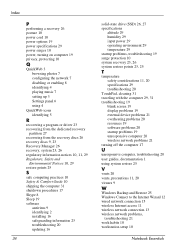
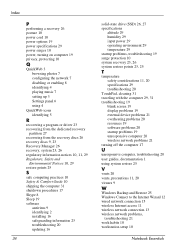
... 19
blank screen 19 display problems 19 external device problems 21 overheating problems 20 resources 19 software problems 20 startup problems 19 unresponsive computer 20 wireless network problems 21 turning off the computer 17
U
unresponsive computer, troubleshooting 20 user guides, documentation 1 using system restore 25
V
vents 20 vents, precautions 11, 20 viruses 9
W
Windows Backup and Restore...
HP Pavilion dv3 Entertainment PC - Maintenance and Service Guide - Page 100
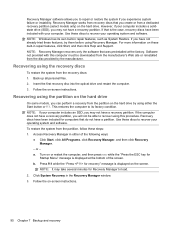
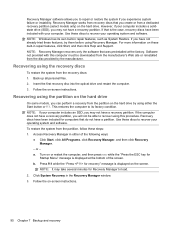
.... Software not provided with this computer must be downloaded from the manufacturer's Web site or reinstalled from the disc provided by the manufacturer.
Recovering using the recovery discs
To restore the system from the recovery discs: 1. Back up all personal files. 2. Insert the first recovery disc into the optical drive and restart the computer. 3. Follow the on-screen instructions.
Recovering...
User Guide - Windows 7 - Page 9
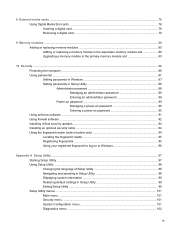
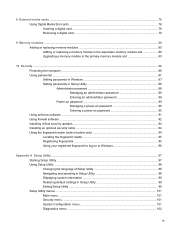
...Inserting a digital card ...78 Removing a digital card ...79
9 Memory modules ...80 Adding or replacing memory modules 80 Adding or replacing a memory module in the expansion memory module slot 80 Upgrading a memory module in the primary memory module slot 83
10 Security ...86 Protecting the computer ...86 Using passwords ...87 Setting passwords in Windows 87 Setting passwords in Setup Utility...
User Guide - Windows 7 - Page 10
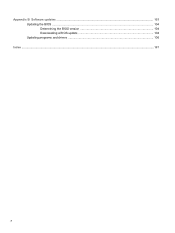
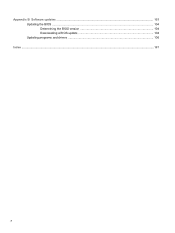
Appendix B Software updates ...103 Updating the BIOS ...104 Determining the BIOS version 104 Downloading a BIOS update 104 Updating programs and drivers ...106
Index ...107
x
User Guide - Windows 7 - Page 23
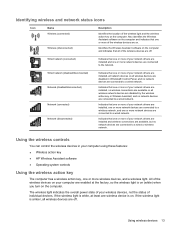
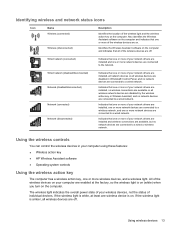
... one or more of your network drivers are installed and wireless connections are available, but no network devices are connected to a wired or wireless network.
Using the wireless controls
You can control the wireless devices in your computer using these features: ● Wireless action key ● HP Wireless Assistant software ● Operating system controls
Using the wireless action key
The...
User Guide - Windows 7 - Page 32
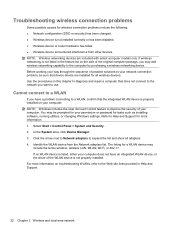
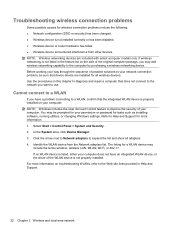
... improve the security of your computer. You may be prompted for your permission or password for tasks such as installing software, running utilities, or changing Windows settings. Refer to Help and Support for more information. 1. Select Start > Control Panel > System and Security. 2. In the System area, click Device Manager. 3. Click the arrow next to Network adapters to expand the list and...
User Guide - Windows 7 - Page 33
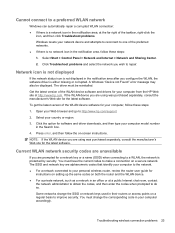
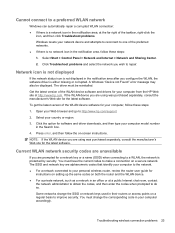
... notification area after you configure the WLAN, the software driver is either missing or corrupted. A Windows "Device not Found" error message may also be displayed. The driver must be reinstalled.
Get the latest version of the WLAN device software and drivers for your computer from the HP Web site at http://www.hp.com. If the WLAN device you are using was purchased separately, consult...
User Guide - Windows 7 - Page 47
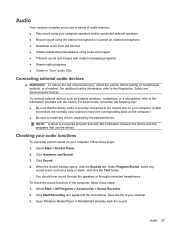
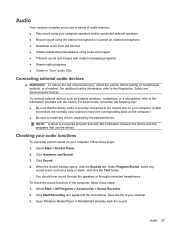
... sure to install any drivers required by the external device.
NOTE: A driver is a required program that acts like a translator between the device and the programs that use the device.
Checking your audio functions
To check the system sound on your computer, follow these steps: 1. Select Start > Control Panel. 2. Click Hardware and Sound. 3. Click Sound. 4. When the Sound window opens, click...
User Guide - Windows 7 - Page 52
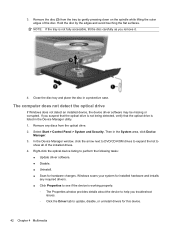
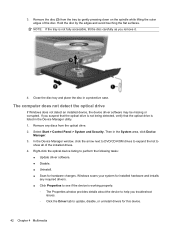
..., click the arrow next to DVD/CD-ROM drives to expand the list to
show all of the installed drives. 4. Right-click the optical device listing to perform the following tasks:
● Update driver software. ● Disable. ● Uninstall. ● Scan for hardware changes. Windows scans your system for installed hardware and installs
any required drivers. ● Click Properties to see if the...
User Guide - Windows 7 - Page 55
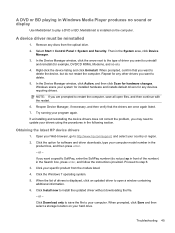
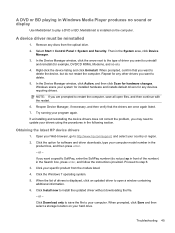
... uninstalling and reinstalling the device drivers does not correct the problem, you may need to update your drivers using the procedures in the following section.
Obtaining the latest HP device drivers
1. Open your Web browser, go to http://www.hp.com/support, and select your country or region.
2. Click the option for software and driver downloads, type your computer model number in the...
User Guide - Windows 7 - Page 56
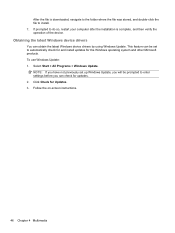
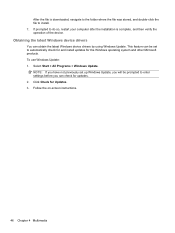
... file is downloaded, navigate to the folder where the file was stored, and double-click the file to install. 7. If prompted to do so, restart your computer after the installation is complete, and then verify the operation of the device.
Obtaining the latest Windows device drivers
You can obtain the latest Windows device drivers by using Windows Update. This feature can be set to...
User Guide - Windows 7 - Page 79
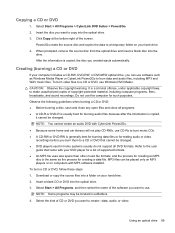
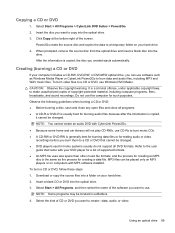
... disc from the optical drive and insert a blank disc into the
drive. After the information is copied, the disc you created ejects automatically.
Creating (burning) a CD or DVD
If your computer includes a CD-RW, DVD-RW, or DVD±RW optical drive, you can use software such as Windows Media Player or CyberLink Power2Go to burn data and audio files, including...
User Guide - Windows 7 - Page 113
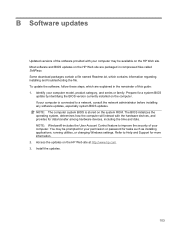
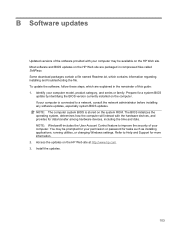
... among hardware devices, including the time and date. NOTE: Windows® includes the User Account Control feature to improve the security of your computer. You may be prompted for your permission or password for tasks such as installing applications, running utilities, or changing Windows settings. Refer to Help and Support for more information. 2. Access the updates on the HP Web site...
User Guide - Windows 7 - Page 114
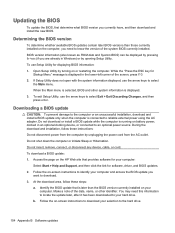
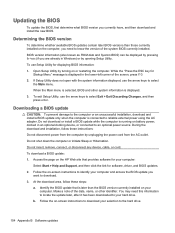
... the HP Web site that provides software for your computer:
Select Start > Help and Support, and then click the link for software, driver, and BIOS updates. 2. Follow the on-screen instructions to identify your computer and access the BIOS update you
want to download. 3. At the download area, follow these steps:
a. Identify the BIOS update that is later than the BIOS version currently installed on...
User Guide - Windows 7 - Page 115
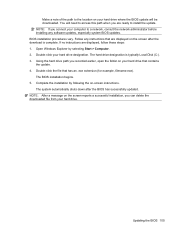
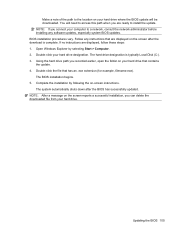
... location on your hard drive where the BIOS update will be downloaded. You will need to access this path when you are ready to install the update. NOTE: If you connect your computer to a network, consult the network administrator before installing any software updates, especially system BIOS updates. BIOS installation procedures vary. Follow any instructions that are displayed on the screen after...
User Guide - Windows 7 - Page 116
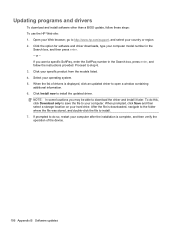
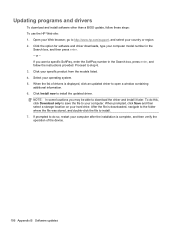
Updating programs and drivers
To download and install software other than a BIOS update, follow these steps: To use the HP Web site: 1. Open your Web browser, go to http://www.hp.com/support, and select your country or region. 2. Click the option for software and driver downloads, type your computer model number in the
Search box, and then press enter. - or - If you want a specific...
User Guide - Windows 7 - Page 118
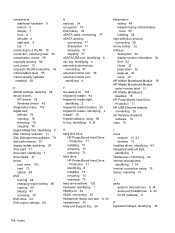
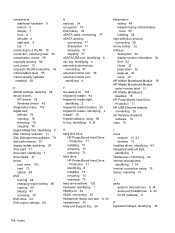
...security updates,
installing 93
D default settings, restoring 99 device drivers
HP drivers 45 Windows drivers 46 Diagnostics menu 102 digital card defined 78 inserting 78 removing 79 stopping 79 Digital Media Slot, identifying 5 Disk Cleanup software 71 Disk Defragmenter software 70 disk performance 70 display image, switching 30 drive light 71 drive light, identifying 7 drive media 47 drives boot...
User Guide - Windows 7 - Page 120
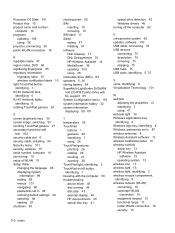
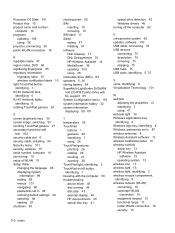
... with the computer 59 troubleshooting device driver 45 disc burning 44 disc play 43 external display 44 HP device drivers 45 optical disc tray 41
optical drive detection 42 Windows drivers 46 turning off the computer 60
U unresponsive system 60 updates, software 103 USB cable, connecting 75 USB devices
connecting 75 description 75 removing 75 stopping 75 USB hubs 75 USB ports, identifying 5, 75...
