HP Pavilion dv3700 - Entertainment Notebook PC driver and firmware
Drivers and firmware downloads for this Hewlett-Packard item

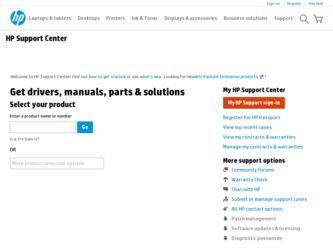
Related HP Pavilion dv3700 Manual Pages
Download the free PDF manual for HP Pavilion dv3700 and other HP manuals at ManualOwl.com
Backup and Recovery - Windows Vista - Page 11
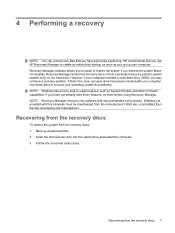
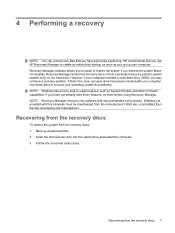
... a recovery
NOTE: You can recover only files that you have previously backed up. HP recommends that you use HP Recovery Manager to create an entire drive backup as soon as you set up your computer. Recovery Manager software allows you to repair or restore the system if you experience system failure or instability. Recovery Manager works from recovery discs or from a dedicated recovery...
Wireless (Select Models Only) - Windows Vista - Page 24


... your permission or password for tasks such as installing software, running utilities, or changing Windows settings. Refer to Help and Support for more information. 1. Select Start > Computer > System properties. 2. In the left pane, click Device Manager. 3. Identify the WLAN device from the Network adapters list. The listing for a WLAN device may include
the term wireless, wireless LAN, WLAN, or...
Wireless (Select Models Only) - Windows Vista - Page 26
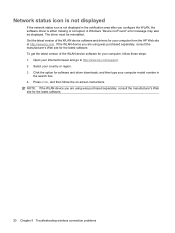
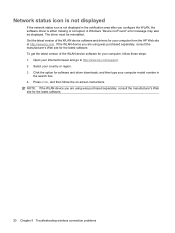
... get the latest version of the WLAN device software for your computer, follow these steps: 1. Open your Internet browser and go to http://www.hp.com/support. 2. Select your country or region. 3. Click the option for software and driver downloads, and then type your computer model number in
the search box. 4. Press enter, and then follow the on-screen instructions. NOTE: If...
Security - Windows Vista - Page 5
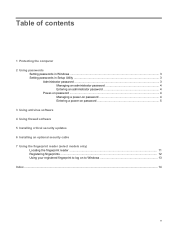
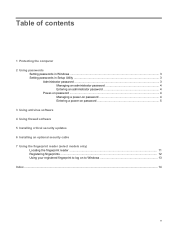
...the computer 2 Using passwords
Setting passwords in Windows ...3 Setting passwords in Setup Utility ...3
Administrator password ...3 Managing an administrator password 4 Entering an administrator password 4
Power-on password ...4 Managing a power-on password 4 Entering a power-on password 5
3 Using antivirus software 4 Using firewall software 5 Installing critical security updates 6 Installing...
Security - Windows Vista - Page 14
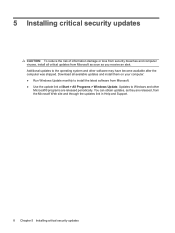
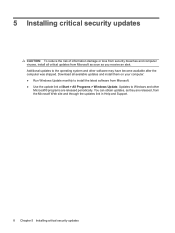
... receive an alert. Additional updates to the operating system and other software may have become available after the computer was shipped. Download all available updates and install them on your computer: ● Run Windows Update monthly to install the latest software from Microsoft. ● Use the update link at Start > All Programs > Windows Update. Updates to Windows and other
Microsoft®...
Security - Windows Vista - Page 20
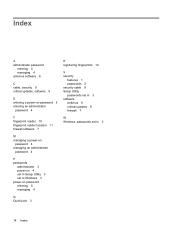
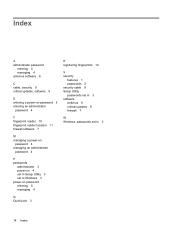
... 4 antivirus software 6
C cable, security 9 critical updates, software 8
E entering a power-on password 5 entering an administrator
password 4
F fingerprint reader 10 fingerprint reader location 11 firewall software 7
M managing a power-on
password 4 managing an administrator
password 4
P passwords
administrator 3 power-on 4 set in Setup Utility 3 set in Windows 3 power-on password entering...
Software Updates - Windows Vista - Page 5
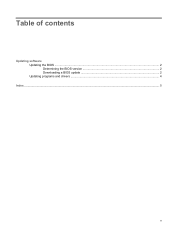
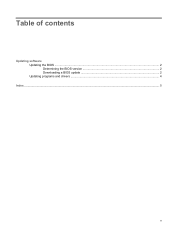
Table of contents
Updating software Updating the BIOS ...2 Determining the BIOS version 2 Downloading a BIOS update 2 Updating programs and drivers ...4
Index ...5
v
Software Updates - Windows Vista - Page 7


...
update by identifying the BIOS version currently installed on the computer. If your computer is connected to a network, consult the network administrator before installing any software updates, especially system BIOS updates. NOTE: The computer system BIOS is stored on the system ROM. The BIOS initializes the operating system, determines how the computer will interact with the hardware devices...
Software Updates - Windows Vista - Page 8
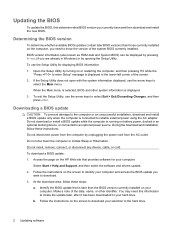
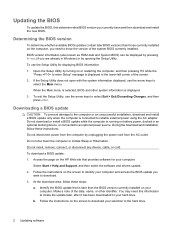
... connect, or disconnect any device, cable, or cord. To download a BIOS update: 1. Access the page on the HP Web site that provides software for your computer:
Select Start > Help and Support, and then select the software and drivers update. 2. Follow the instructions on the screen to identify your computer and access the BIOS update you
want to download. 3. At the download area, follow these steps...
Software Updates - Windows Vista - Page 9
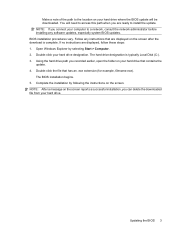
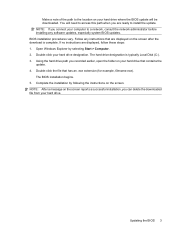
... ready to install the update. NOTE: If you connect your computer to a network, consult the network administrator before installing any software updates, especially system BIOS updates. BIOS installation procedures vary. Follow any instructions that are displayed on the screen after the download is complete. If no instructions are displayed, follow these steps: 1. Open Windows Explorer by selecting...
Software Updates - Windows Vista - Page 10
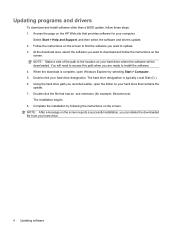
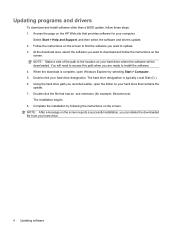
... programs and drivers
To download and install software other than a BIOS update, follow these steps: 1. Access the page on the HP Web site that provides software for your computer:
Select Start > Help and Support, and then select the software and drivers update. 2. Follow the instructions on the screen to find the software you want to update. 3. At the download area, select the software you want...
External Media Cards - Windows Vista - Page 8
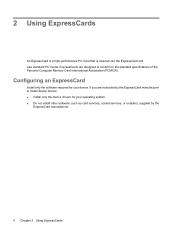
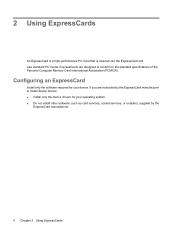
...of the Personal Computer Memory Card International Association (PCMCIA).
Configuring an ExpressCard
Install only the software required for your device. If you are instructed by the ExpressCard manufacturer to install device drivers: ● Install only the device drivers for your operating system. ● Do not install other software, such as card services, socket services, or enablers, supplied...
Drives - Windows Vista - Page 13
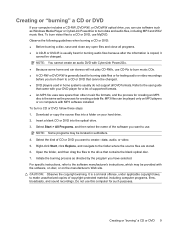
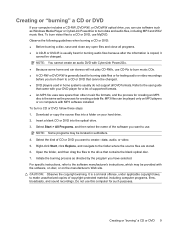
... creating a data file. MP3 files can be played only on MP3 players or on computers with MP3 software installed. To burn a CD or DVD, follow these steps: 1. Download or copy the source files into a folder on your hard drive. 2. Insert a blank CD or DVD into the optical drive. 3. Select Start > All Programs, and then select the name of the...
Drives - Windows Vista - Page 23
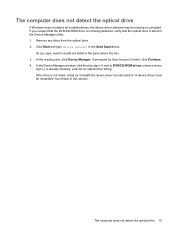
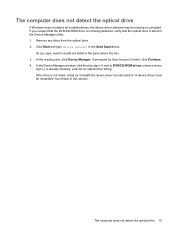
... Account Control, click Continue. 4. In the Device Manager window, click the plus sign (+) next to DVD/CD-ROM drives, unless a minus
sign (-) is already showing. Look for an optical drive listing. If the drive is not listed, install (or reinstall) the device driver as instructed in "A device driver must be reinstalled" found later in this section.
The computer does not detect the optical drive 19
Drives - Windows Vista - Page 26
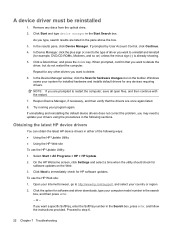
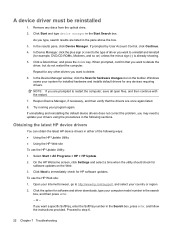
... > HP > HP Update. 2. On the HP Welcome screen, click Settings and select a time when the utility should check for
software updates on the Web. 3. Click Next to immediately check for HP software updates. To use the HP Web site: 1. Open your Internet browser, go to http://www.hp.com/support, and select your country or region. 2. Click the option for software and driver downloads, type your computer...
Drives - Windows Vista - Page 27
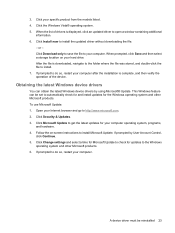
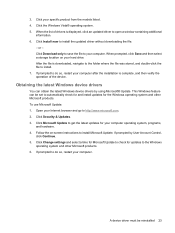
... updates for your computer operating system, programs,
and hardware. 4. Follow the on-screen instructions to install Microsoft Update. If prompted by User Account Control,
click Continue. 5. Click Change settings and select a time for Microsoft Update to check for updates to the Windows
operating system and other Microsoft products. 6. If prompted to do so, restart your computer.
A device driver...
Drives - Windows Vista - Page 28
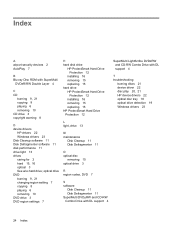
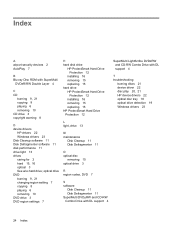
...D device drivers
HP drivers 22 Windows drivers 23 Disk Cleanup software 11 Disk Defragmenter software 11 disk performance 11 drive light 13 drives caring for 2 hard 15, 16 optical 3 See also hard drive; optical drive DVD burning 9, 21 changing region setting 7 copying 8 playing 6 removing 10 DVD drive 3 DVD region settings 7
H hard disk drive
HP ProtectSmart Hard Drive Protection 12
installing 16...
Pointing Devices and Keyboard - Windows Vista - Page 8
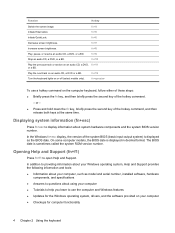
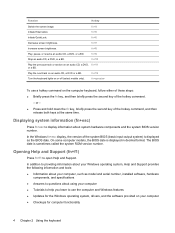
... is displayed in decimal format. The BIOS date is sometimes called the system ROM version number.
Opening Help and Support (fn+f1)
Press fn+f1 to open Help and Support.
In addition to providing information about your Windows operating system, Help and Support provides the following information and tools: ● Information about your computer, such as model and serial number, installed software...
Multimedia - Windows Vista - Page 12
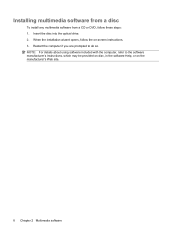
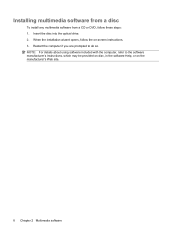
... steps: 1. Insert the disc into the optical drive. 2. When the installation wizard opens, follow the on-screen instructions. 3. Restart the computer if you are prompted to do so. NOTE: For details about using software included with the computer, refer to the software manufacturer's instructions, which may be provided on disc, in the software Help, or on the manufacturer's Web site...
Multimedia - Windows Vista - Page 32
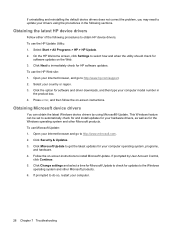
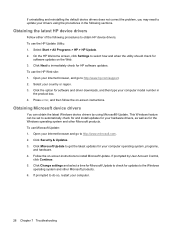
...://www.hp.com/support. 2. Select your country or region. 3. Click the option for software and driver downloads, and then type your computer model number in
the product box. 4. Press enter, and then follow the on-screen instructions.
Obtaining Microsoft device drivers
You can obtain the latest Windows device drivers by using Microsoft® Update. This Windows feature can be set to automatically...
