HP Pavilion dv5-2200 - Entertainment Notebook PC driver and firmware
Drivers and firmware downloads for this Hewlett-Packard item

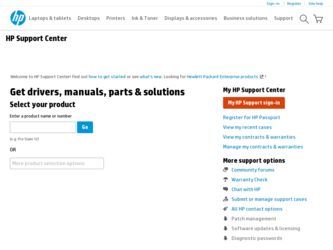
Related HP Pavilion dv5-2200 Manual Pages
Download the free PDF manual for HP Pavilion dv5-2200 and other HP manuals at ManualOwl.com
Notebook Essentials - Windows 7 - Page 22
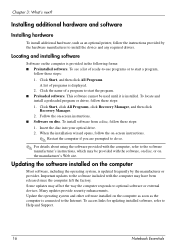
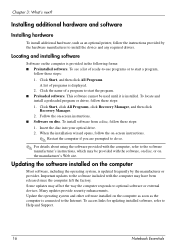
... the computer left the factory. Some updates may affect the way the computer responds to optional software or external devices. Many updates provide security enhancements. Update the operating system and other software installed on the computer as soon as the computer is connected to the Internet. To access links for updating installed software, refer to Help and Support.
16
Notebook Essentials
Notebook Essentials - Windows 7 - Page 40
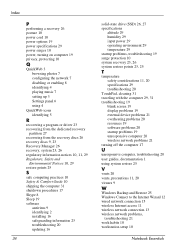
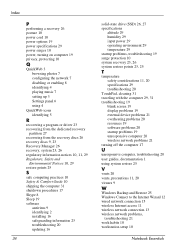
... 19
blank screen 19 display problems 19 external device problems 21 overheating problems 20 resources 19 software problems 20 startup problems 19 unresponsive computer 20 wireless network problems 21 turning off the computer 17
U
unresponsive computer, troubleshooting 20 user guides, documentation 1 using system restore 25
V
vents 20 vents, precautions 11, 20 viruses 9
W
Windows Backup and Restore...
HP Pavilion dv5 Entertainment PC - Maintenance and Service Guide - Page 118
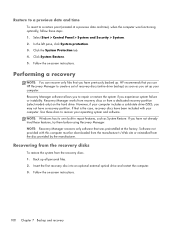
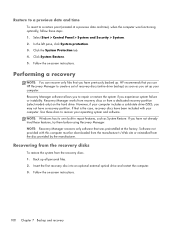
... System Protection tab. 4. Click System Restore. 5. Follow the on-screen instructions.
Performing a recovery
NOTE: You can recover only files that you have previously backed up. HP recommends that you use HP Recovery Manager to create a set of recovery discs (entire drive backup) as soon as you set up your computer. Recovery Manager software allows you to repair or restore the system if you...
Getting Started HP Pavilion Entertainment PC - Windows 7 - Page 6
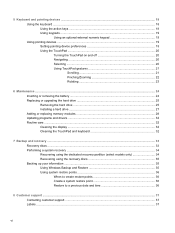
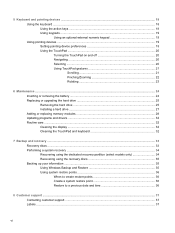
... the battery ...24 Replacing or upgrading the hard drive 25 Removing the hard drive ...25 Installing a hard drive ...27 Adding or replacing memory modules 28 Updating programs and drivers ...32 Routine care ...32 Cleaning the display ...32 Cleaning the TouchPad and keyboard 32
7 Backup and recovery ...33 Recovery discs ...33 Performing a system recovery ...34 Recovering using the dedicated...
HP Notebook Reference Guide - Windows 7 - Page 8
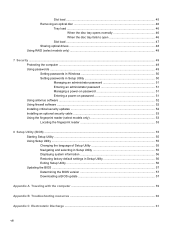
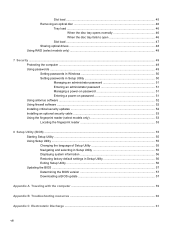
... to open 46
Slot load ...47 Sharing optical drives ...48 Using RAID (select models only) ...48
7 Security ...49 Protecting the computer ...49 Using passwords ...49 Setting passwords in Windows 50 Setting passwords in Setup Utility 50 Managing an administrator password 51 Entering an administrator password 51 Managing a power-on password 51 Entering a power-on password 51 Using antivirus...
HP Notebook Reference Guide - Windows 7 - Page 40
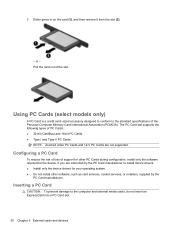
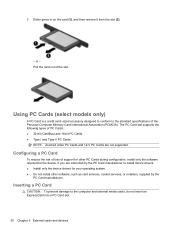
... Cards and 12-V PC Cards are not supported.
Configuring a PC Card
To reduce the risk of loss of support for other PC Cards during configuration, install only the software required for the device. If you are instructed by the PC Card manufacturer to install device drivers: ● Install only the device drivers for your operating system. ● Do not install other software, such as card services...
HP Notebook Reference Guide - Windows 7 - Page 42
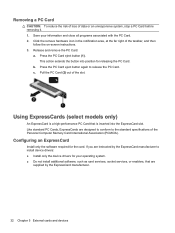
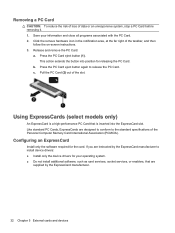
... of the Personal Computer Memory Card International Association (PCMCIA).
Configuring an ExpressCard
Install only the software required for the card. If you are instructed by the ExpressCard manufacturer to install device drivers: ● Install only the device drivers for your operating system. ● Do not install additional software, such as card services, socket services, or enablers, that...
HP Notebook Reference Guide - Windows 7 - Page 62


...: ● Host-based firewalls-Software that protects only the computer it is installed on. ● Network-based firewalls-Installed between your DSL or cable modem and your home network to
protect all the computers on the network.
When a firewall is installed on a system, all data sent to and from the system is monitored and compared with a set of user-defined security criteria...
HP Notebook Reference Guide - Windows 7 - Page 67
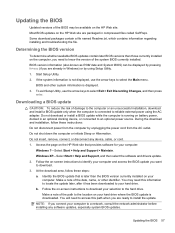
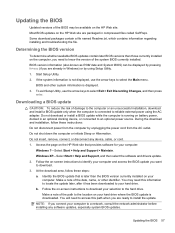
... any device, cable, or cord. 1. Access the page on the HP Web site that provides software for your computer:
Windows 7-Select Start > Help and Support > Maintain. Windows XP-Select Start > Help and Support, and then select the software and drivers update. 2. Follow the on-screen instructions to identify your computer and access the BIOS update you want to download. 3. At the download area...
HP Notebook Reference Guide - Windows 7 - Page 72
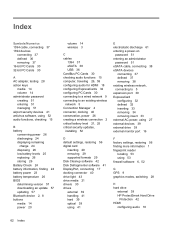
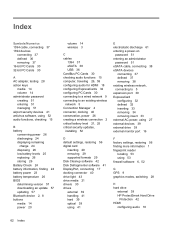
... BIOS determining version 57 downloading an update 57 updating 57 Bluetooth device 2, 8 buttons media 14 power 20
volume 14 wireless 3
C cables
1394 37 eSATA 38 USB 36 CardBus PC Cards 30 checking audio functions 15 computer, traveling 26, 59 configuring audio for HDMI 18 configuring ExpressCards 32 configuring PC Cards 30 connecting to a wired network 9 connecting to an existing wireless network...
HP Notebook Reference Guide - Windows 7 - Page 73
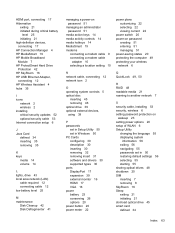
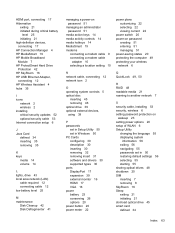
...computer 49 protecting your wireless network 6
N network cable, connecting 12 network icon 2
O operating system controls 5 optical disc
inserting 45 removing 46 optical drive 39 optional external devices, using 39
P passwords
set in Setup Utility 50 set in Windows 50 PC Cards configuring 30 description 30 inserting 30 removing 32 removing insert 31 software and drivers 30 supported types 30 ports...
User Guide - Windows 7 - Page 9
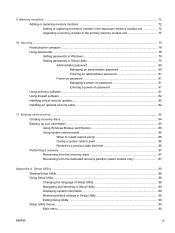
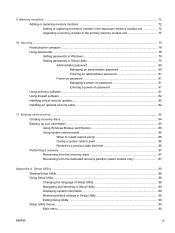
... computer ...78 Using passwords ...78 Setting passwords in Windows 79 Setting passwords in Setup Utility 79 Administrator password 80 Managing an administrator password 80 Entering an administrator password 81 Power-on password 81 Managing a power-on password 81 Entering a power-on password 81 Using antivirus software ...81 Using firewall software ...82 Installing critical security updates...
User Guide - Windows 7 - Page 31
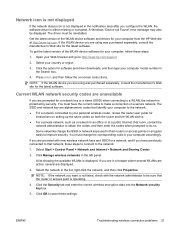
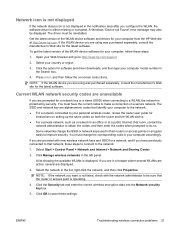
... notification area after you configure the WLAN, the software driver is either missing or corrupted. A Windows "Device not Found" error message may also be displayed. The driver must be reinstalled.
Get the latest version of the WLAN device software and drivers for your computer from the HP Web site at http://www.hp.com. If the WLAN device you are using was purchased separately, consult...
User Guide - Windows 7 - Page 48
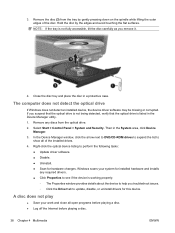
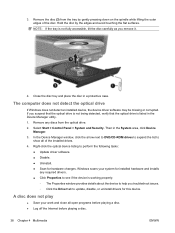
..., click the arrow next to DVD/CD-ROM drives to expand the list to show all of the installed drives.
4. Right-click the optical device listing to perform the following tasks: ● Update driver software. ● Disable. ● Uninstall. ● Scan for hardware changes. Windows scans your system for installed hardware and installs any required drivers. ● Click Properties to see if the...
User Guide - Windows 7 - Page 51
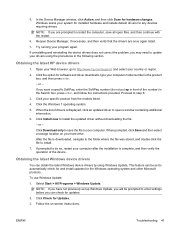
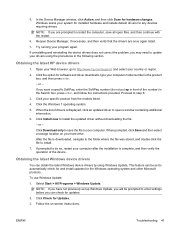
... file is downloaded, navigate to the folder where the file was stored, and double-click the file to install.
7. If prompted to do so, restart your computer after the installation is complete, and then verify the operation of the device.
Obtaining the latest Windows device drivers
You can obtain the latest Windows device drivers by using Windows Update. This feature can be set to...
User Guide - Windows 7 - Page 97
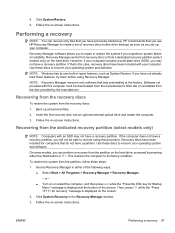
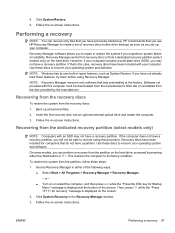
4. Click System Restore.
5. Follow the on-screen instructions.
Performing a recovery
NOTE: You can recover only files that you have previously backed up. HP recommends that you use HP Recovery Manager to create a set of recovery discs (entire drive backup) as soon as you set up your computer.
Recovery Manager software allows you to repair or restore the system if you experience system failure or...
User Guide - Windows 7 - Page 102
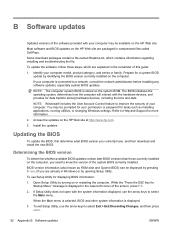
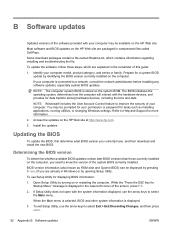
... computer. You may be prompted for your permission or password for tasks such as installing applications, running utilities, or changing Windows settings. Refer to Help and Support for more information.
2. Access the updates on the HP Web site at http://www.hp.com.
3. Install the updates.
Updating the BIOS
To update the BIOS, first determine what BIOS version you currently have, and then download...
User Guide - Windows 7 - Page 103
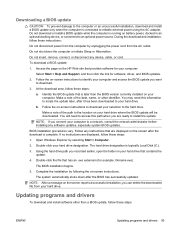
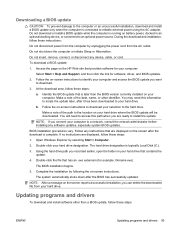
... the HP Web site that provides software for your computer:
Select Start > Help and Support, and then click the link for software, driver, and BIOS updates.
2. Follow the on-screen instructions to identify your computer and access the BIOS update you want to download.
3. At the download area, follow these steps:
a. Identify the BIOS update that is later than the BIOS version currently installed on...
User Guide - Windows 7 - Page 104
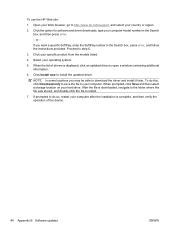
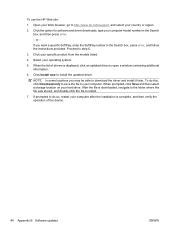
..., go to http://www.hp.com/support, and select your country or region.
2. Click the option for software and driver downloads, type your computer model number in the Search box, and then press enter.
- or -
If you want a specific SoftPaq, enter the SoftPaq number in the Search box, press enter, and follow the instructions provided. Proceed to...
User Guide - Windows 7 - Page 106
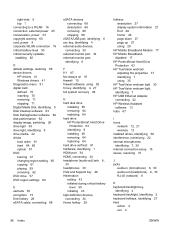
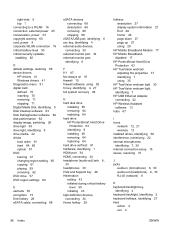
... security updates, installing 82
D default settings, restoring 89 device drivers
HP drivers 41 Windows drivers 41 Diagnostics menu 91 digital card defined 70 inserting 70 removing 71 stopping 71 Digital Media Slot, identifying 5 Disk Cleanup software 63 Disk Defragmenter software 62 disk performance 62 display image, switching 26 drive light 63 drive light, identifying 6 drive media 42 drives boot...
