HP Pavilion dv5000 - Notebook PC driver and firmware
Drivers and firmware downloads for this Hewlett-Packard item

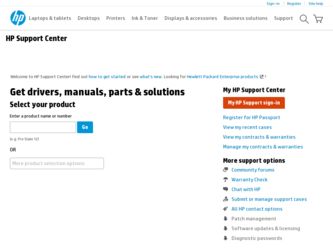
Related HP Pavilion dv5000 Manual Pages
Download the free PDF manual for HP Pavilion dv5000 and other HP manuals at ManualOwl.com
HP Pavilion dv5000 Notebook PC - Maintenance and Service Guide - Page 216
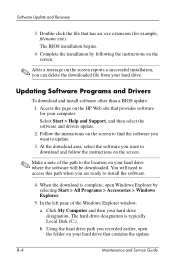
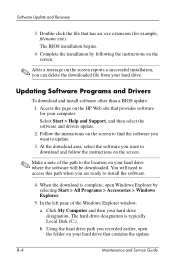
... from your hard drive.
Updating Software Programs and Drivers
To download and install software other than a BIOS update: 1. Access the page on the HP Web site that provides software for your computer: Select Start > Help and Support, and then select the software and drivers update. 2. Follow the instructions on the screen to find the software you want to update. 3. At the download area, select the...
HP Pavilion dv5000 Notebook PC - Maintenance and Service Guide - Page 223
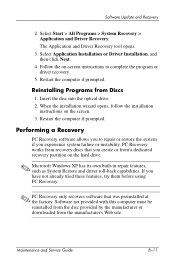
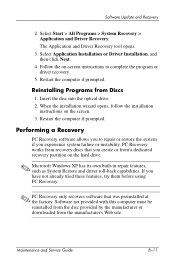
...click Next.
4. Follow the on-screen instructions to complete the program or driver recovery.
5. Restart the computer if prompted.
Reinstalling Programs from Discs
1. Insert the disc into the optical drive. 2. When the installation wizard opens, follow the installation
instructions on the screen. 3. Restart the computer if prompted.
Performing a Recovery
PC Recovery software allows you to repair or...
HP Pavilion dv5100 Notebook PC - Maintenance and Service Guide - Page 218
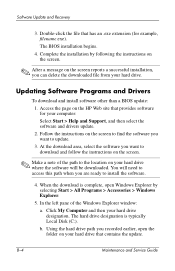
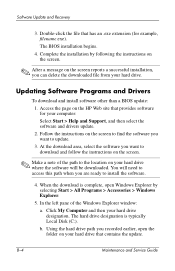
... from your hard drive.
Updating Software Programs and Drivers
To download and install software other than a BIOS update: 1. Access the page on the HP Web site that provides software for your computer: Select Start > Help and Support, and then select the software and drivers update. 2. Follow the instructions on the screen to find the software you want to update. 3. At the download area, select the...
HP Pavilion dv5100 Notebook PC - Maintenance and Service Guide - Page 225
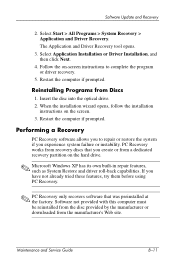
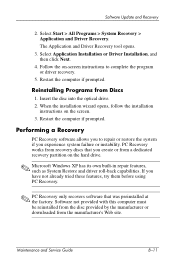
...click Next.
4. Follow the on-screen instructions to complete the program or driver recovery.
5. Restart the computer if prompted.
Reinstalling Programs from Discs
1. Insert the disc into the optical drive. 2. When the installation wizard opens, follow the installation
instructions on the screen. 3. Restart the computer if prompted.
Performing a Recovery
PC Recovery software allows you to repair or...
Notebook PC User Guide - Page 31
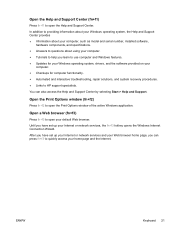
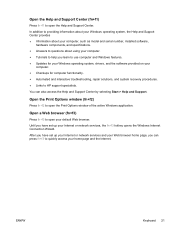
..., the Help and Support Center provides ● Information about your computer, such as model and serial number, installed software,
hardware components, and specifications. ● Answers to questions about using your computer. ● Tutorials to help you learn to use computer and Windows features. ● Updates for your Windows operating system, drivers, and the software provided on your...
Notebook PC User Guide - Page 106
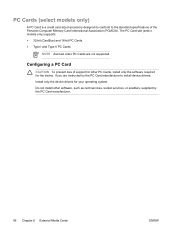
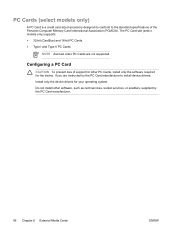
... II PC Cards.
NOTE Zoomed video PC Cards are not supported.
Configuring a PC Card
CAUTION To prevent loss of support for other PC Cards, install only the software required for the device. If you are instructed by the PC Card manufacturer to install device drivers: Install only the device drivers for your operating system. Do not install other software, such as card services, socket services, or...
Notebook PC User Guide - Page 109
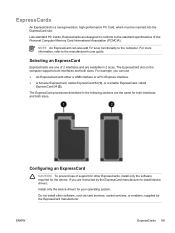
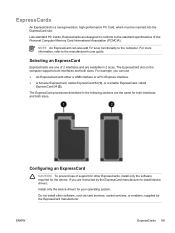
... an ExpressCard
CAUTION To prevent loss of support for other ExpressCards, install only the software required for the device. If you are instructed by the ExpressCard manufacturer to install device drivers:
Install only the device drivers for your operating system.
Do not install other software, such as card services, socket services, or enablers, supplied by the ExpressCard manufacturer...
Notebook PC User Guide - Page 142


... beyond 60 days by purchasing extended update service. Instructions for using and updating Norton Internet Security software and for purchasing extended update service are provided within the application. To view and access Norton Internet Security, select Start > All Programs.
Firewall software
When you use the computer for e-mail, network, or Internet access, unauthorized persons may be able...
Notebook PC User Guide - Page 153
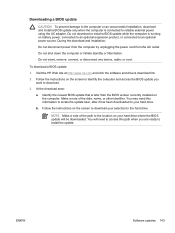
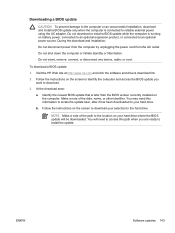
... disconnect any device, cable, or cord.
To download a BIOS update:
1. Visit the HP Web site at http://www.hp.com and click the software and drivers download link.
2. Follow the instructions on the screen to identify the computer and access the BIOS update you want to download.
3. At the download area:
a. Identify the newest BIOS update that is later than the BIOS version currently installed on the...
Notebook PC User Guide - Page 155
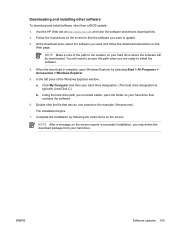
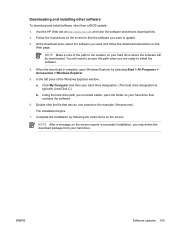
... you are ready to install the software.
4. When the download is complete, open Windows Explorer by selecting Start > All Programs > Accessories > Windows Explorer.
5. In the left pane of the Windows Explorer window:
a. Click My Computer and then your hard drive designation. (The hard drive designation is typically Local Disk C.)
b. Using the hard drive path you recorded earlier, open the folder...
Notebook PC User Guide - Page 161
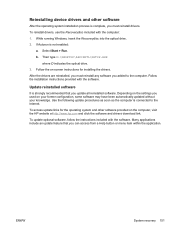
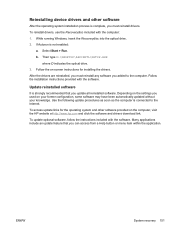
...\SETUP.EXE where D indicates the optical drive.
3. Follow the on-screen instructions for installing the drivers.
After the drivers are reinstalled, you must reinstall any software you added to the computer. Follow the installation instructions provided with the software.
Update reinstalled software
It is strongly recommended that you update all reinstalled software. Depending on the settings...
Notebook PC User Guide - Page 179
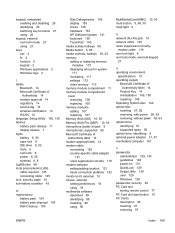
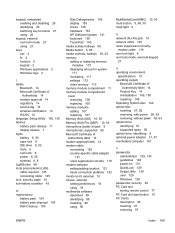
... 58, 63 removing, without power 59, 63 optical drive identifying 61 supported types 56 optical drive, identifying 9 optional power adapter 31, 47 overheated computer 161
P passwords
administrator 129, 130 guidelines 128 power-on 131 QuickLock 129 Setup Utility 130 user 129 Windows 129 passwords, security 40 PC Card slot storing remote control 77 PC Card slot eject button 10 PC Cards description 96...
User Guide - Page 31
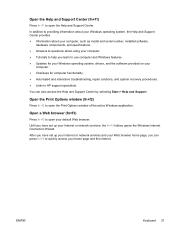
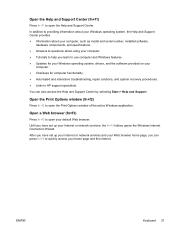
..., the Help and Support Center provides ● Information about your computer, such as model and serial number, installed software,
hardware components, and specifications. ● Answers to questions about using your computer. ● Tutorials to help you learn to use computer and Windows features. ● Updates for your Windows operating system, drivers, and the software provided on your...
User Guide - Page 106
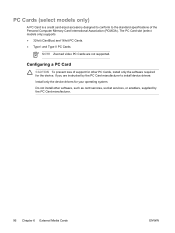
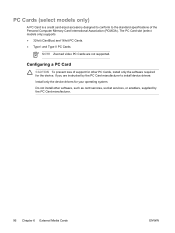
... II PC Cards.
NOTE Zoomed video PC Cards are not supported.
Configuring a PC Card
CAUTION To prevent loss of support for other PC Cards, install only the software required for the device. If you are instructed by the PC Card manufacturer to install device drivers: Install only the device drivers for your operating system. Do not install other software, such as card services, socket services, or...
User Guide - Page 109
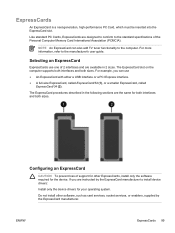
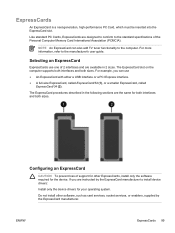
... an ExpressCard
CAUTION To prevent loss of support for other ExpressCards, install only the software required for the device. If you are instructed by the ExpressCard manufacturer to install device drivers:
Install only the device drivers for your operating system.
Do not install other software, such as card services, socket services, or enablers, supplied by the ExpressCard manufacturer...
User Guide - Page 151
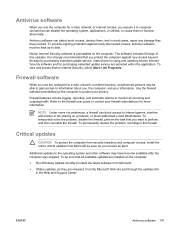
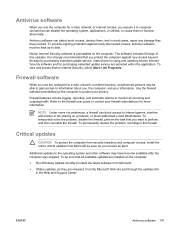
... beyond 60 days by purchasing extended update service. Instructions for using and updating Norton Internet Security software and for purchasing extended update service are provided within the application. To view and access Norton Internet Security, select Start > All Programs.
Firewall software
When you use the computer for e-mail, network, or Internet access, unauthorized persons may be able...
User Guide - Page 161
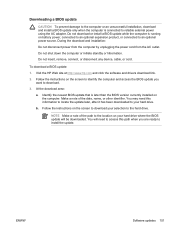
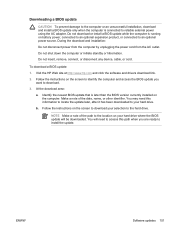
... disconnect any device, cable, or cord.
To download a BIOS update:
1. Visit the HP Web site at http://www.hp.com and click the software and drivers download link.
2. Follow the instructions on the screen to identify the computer and access the BIOS update you want to download.
3. At the download area:
a. Identify the newest BIOS update that is later than the BIOS version currently installed on the...
User Guide - Page 163
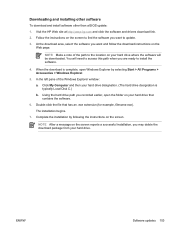
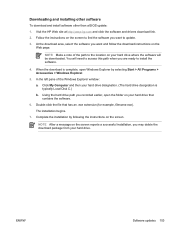
... you are ready to install the software.
4. When the download is complete, open Windows Explorer by selecting Start > All Programs > Accessories > Windows Explorer.
5. In the left pane of the Windows Explorer window:
a. Click My Computer and then your hard drive designation. (The hard drive designation is typically Local Disk C.)
b. Using the hard drive path you recorded earlier, open the folder...
User Guide - Page 169
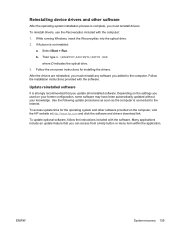
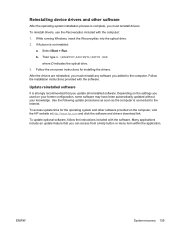
...\SETUP.EXE where D indicates the optical drive.
3. Follow the on-screen instructions for installing the drivers.
After the drivers are reinstalled, you must reinstall any software you added to the computer. Follow the installation instructions provided with the software.
Update reinstalled software
It is strongly recommended that you update all reinstalled software. Depending on the settings...
User Guide - Page 187
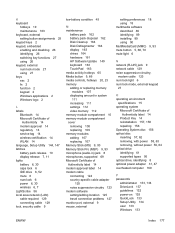
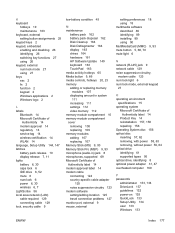
... 6 power 6, 30 wireless 6, 7 LightScribe 56 local area network (LAN) cable required 129 connecting cable 129 lock, security cable 9
low-battery condition 45
M maintenance
battery pack 162 battery pack disposal 162 Disk Cleanup 164 Disk Defragmenter 164 display 163 drives 164 hardware 161 HP Software Update 149 keyboard 163 TouchPad 163 media activity hotkeys 65 Media button 5, 66 media controls...
