HP Pavilion dv5300 - Notebook PC driver and firmware
Drivers and firmware downloads for this Hewlett-Packard item

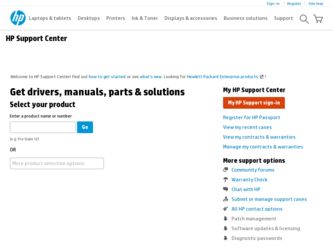
Related HP Pavilion dv5300 Manual Pages
Download the free PDF manual for HP Pavilion dv5300 and other HP manuals at ManualOwl.com
Notebook PC User Guide - Page 8
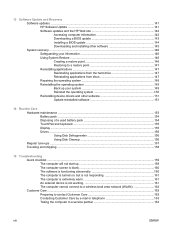
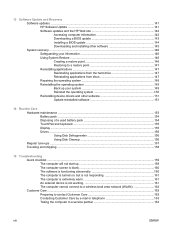
...the HP Web site 142 Accessing computer information 142 Downloading a BIOS update 143 Installing a BIOS update 144 Downloading and installing other software 145 System recovery ...1. 46 Safeguarding your information 146 Using System Restore ...146 Creating a restore point 146 Restoring to a restore point 147 Reinstalling applications ...147 Reinstalling applications from the hard drive 147...
Notebook PC User Guide - Page 31
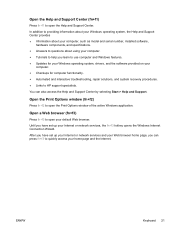
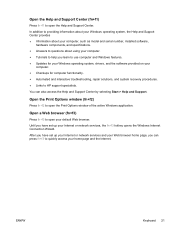
..., the Help and Support Center provides ● Information about your computer, such as model and serial number, installed software,
hardware components, and specifications. ● Answers to questions about using your computer. ● Tutorials to help you learn to use computer and Windows features. ● Updates for your Windows operating system, drivers, and the software provided on your...
Notebook PC User Guide - Page 106
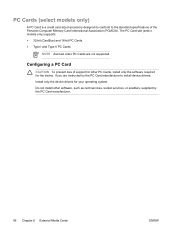
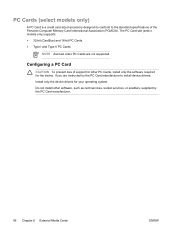
... II PC Cards.
NOTE Zoomed video PC Cards are not supported.
Configuring a PC Card
CAUTION To prevent loss of support for other PC Cards, install only the software required for the device. If you are instructed by the PC Card manufacturer to install device drivers: Install only the device drivers for your operating system. Do not install other software, such as card services, socket services, or...
Notebook PC User Guide - Page 109
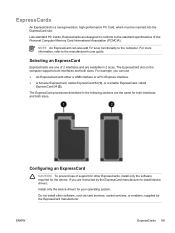
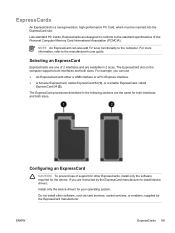
... an ExpressCard
CAUTION To prevent loss of support for other ExpressCards, install only the software required for the device. If you are instructed by the ExpressCard manufacturer to install device drivers:
Install only the device drivers for your operating system.
Do not install other software, such as card services, socket services, or enablers, supplied by the ExpressCard manufacturer...
Notebook PC User Guide - Page 142


... beyond 60 days by purchasing extended update service. Instructions for using and updating Norton Internet Security software and for purchasing extended update service are provided within the application. To view and access Norton Internet Security, select Start > All Programs.
Firewall software
When you use the computer for e-mail, network, or Internet access, unauthorized persons may be able...
Notebook PC User Guide - Page 152
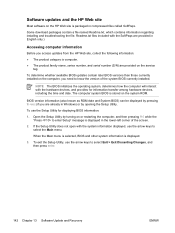
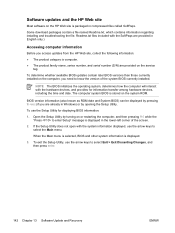
...name, series number, and serial number (S/N) are provided on the service
tag.
To determine whether available BIOS updates contain later BIOS versions than those currently installed on the computer, you need to know the version of the system BIOS currently installed.
NOTE The BIOS initializes the operating system, determines how the computer will interact with the hardware devices, and provides for...
Notebook PC User Guide - Page 153
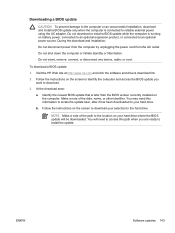
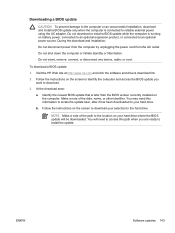
... disconnect any device, cable, or cord.
To download a BIOS update:
1. Visit the HP Web site at http://www.hp.com and click the software and drivers download link.
2. Follow the instructions on the screen to identify the computer and access the BIOS update you want to download.
3. At the download area:
a. Identify the newest BIOS update that is later than the BIOS version currently installed on the...
Notebook PC User Guide - Page 154
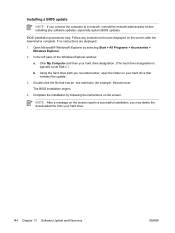
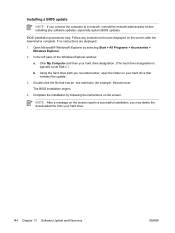
Installing a BIOS update
NOTE If you connect the computer to a network, consult the network administrator before installing any software updates, especially system BIOS updates.
BIOS installation procedures vary. Follow any instructions that are displayed on the screen after the download is complete. If no instructions are displayed:
1. Open Microsoft® Windows® Explorer by selecting ...
Notebook PC User Guide - Page 155
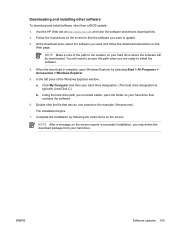
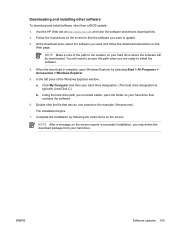
... you are ready to install the software.
4. When the download is complete, open Windows Explorer by selecting Start > All Programs > Accessories > Windows Explorer.
5. In the left pane of the Windows Explorer window:
a. Click My Computer and then your hard drive designation. (The hard drive designation is typically Local Disk C.)
b. Using the hard drive path you recorded earlier, open the folder...
Notebook PC User Guide - Page 156
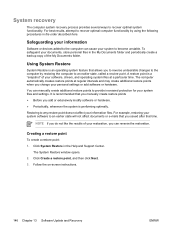
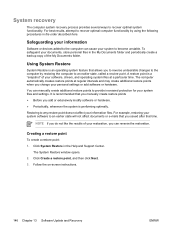
... like the results of your restoration, you can reverse the restoration.
Creating a restore point
To create a restore point:
1. Click System Restore in the Help and Support Center.
The System Restore window opens.
2. Click Create a restore point, and then click Next.
3. Follow the on-screen instructions.
146 Chapter 13 Software Update and Recovery
ENWW
Notebook PC User Guide - Page 158
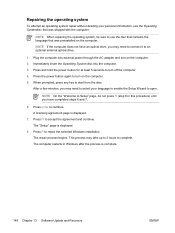
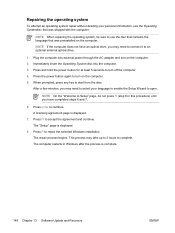
... 7.
6. Press enter to continue. A licensing agreement page is displayed.
7. Press f8 to accept the agreement and continue. The "Setup" page is displayed.
8. Press R to repair the selected Windows installation. The repair process begins. This process may take up to 2 hours to complete. The computer restarts in Windows after the process is complete.
148 Chapter 13 Software Update and Recovery
ENWW
Notebook PC User Guide - Page 159
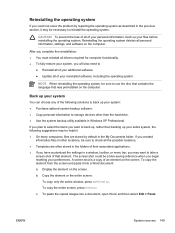
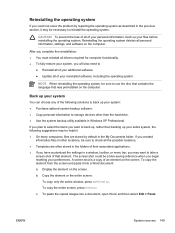
... language that was preinstalled on the computer.
Back up your system
You can choose any of the following solutions to back up your system: ● Purchase optional system backup software. ● Copy personal information to storage devices other than the hard drive. ● Use the system backup utility available in Windows XP Professional.
If you plan to...
Notebook PC User Guide - Page 160
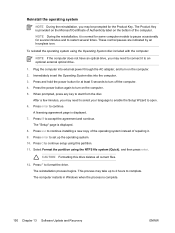
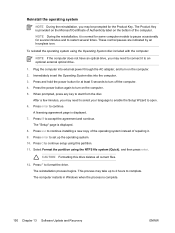
... the partition using the NTFS file system (Quick), and then press enter.
CAUTION Formatting this drive deletes all current files.
12. Press F to format the drive. The reinstallation process begins. This process may take up to 2 hours to complete. The computer restarts in Windows when the process is complete.
150 Chapter 13 Software Update and Recovery
ENWW
Notebook PC User Guide - Page 161
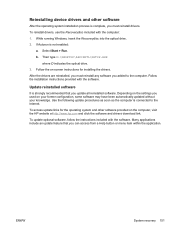
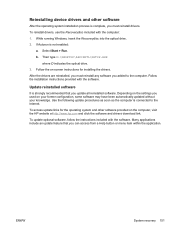
...\SETUP.EXE where D indicates the optical drive.
3. Follow the on-screen instructions for installing the drivers.
After the drivers are reinstalled, you must reinstall any software you added to the computer. Follow the installation instructions provided with the software.
Update reinstalled software
It is strongly recommended that you update all reinstalled software. Depending on the settings...
Notebook PC User Guide - Page 167
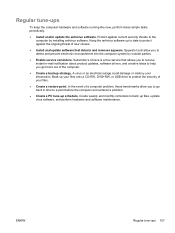
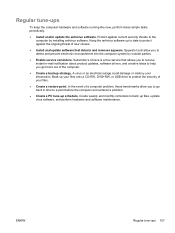
... is a free service that allows you to receive instant e-mail notification about product updates, software drivers, and creative ideas to help you get more out of the computer.
● Create a backup strategy. A virus or an electrical outage could damage or destroy your information. Back up your files onto a CD-RW, DVD+RW, or USB drive to protect...
Notebook PC User Guide - Page 171
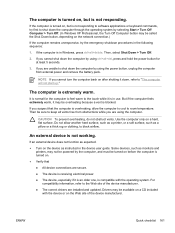
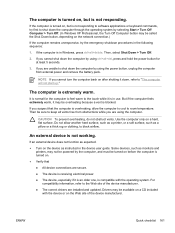
... expected: ● Turn on the device as instructed in the device user guide. Some devices, such as monitors and
printers, may not be powered by the computer, and must be turned on before the computer is turned on. ● Verify that ● All device connections are secure. ● The device is receiving electrical power. ● The device, especially if it is an older...
Notebook PC User Guide - Page 177
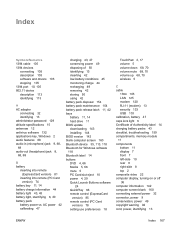
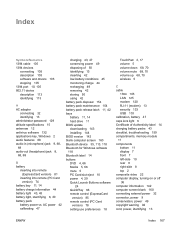
...hard drive 11 BIOS update downloading 143 installing 144 BIOS version 142 blank computer screen 160 Bluetooth device 35, 113, 118 Bluetooth for Windows software 118 Bluetooth label 14 buttons DVD 4, 66 Media 5, 66 mute 5 PC Card slot eject 10 power 4, 29 Quick Launch Buttons software
24 QuickPlay 66 remote control (ExpressCard
version) 85 remote control (PC Card
version) 78 setting use preferences...
Notebook PC User Guide - Page 178
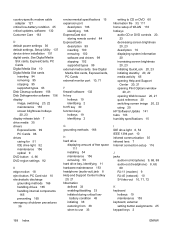
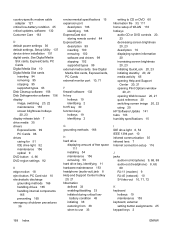
... modem cable adapter 121
critical low-battery condition 45 critical updates, software 132 Customer Care 163
D default power settings 36 default settings, Setup Utility 137 device driver installation 151 digital cards. See Digital Media
Slot cards, ExpressCards, PC Cards Digital Media Slot 10 Digital Media Slot cards
inserting 94 removing 95 stopping 95 supported types 93 Disk Cleanup software...
Notebook PC User Guide - Page 179
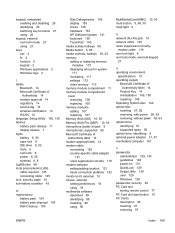
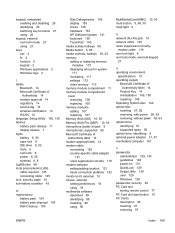
... 58, 63 removing, without power 59, 63 optical drive identifying 61 supported types 56 optical drive, identifying 9 optional power adapter 31, 47 overheated computer 161
P passwords
administrator 129, 130 guidelines 128 power-on 131 QuickLock 129 Setup Utility 130 user 129 Windows 129 passwords, security 40 PC Card slot storing remote control 77 PC Card slot eject button 10 PC Cards description 96...
Notebook PC User Guide - Page 180
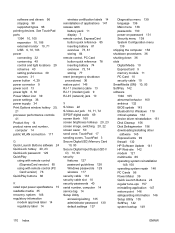
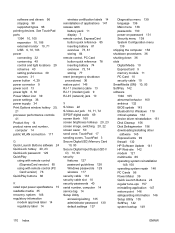
...
Digital Media 10 ExpressCard 9 memory module 11 PC Card 10 security cable 10 SmartMedia (SM) 10, 93 SoftPaq 142 software 1394 105 abnormal behavior 160 antivirus 132 BIOS update 143 Bluetooth for Windows 118 critical updates 132 device driver reinstallation 151 Disk Cleanup 156 Disk Defragmenter 156 downloading/installing other
software 145 ExpressCards 99 firewall 132 HP Software Update 141 HP...
