HP Pavilion dv6-1100 - Entertainment Notebook PC driver and firmware
Drivers and firmware downloads for this Hewlett-Packard item

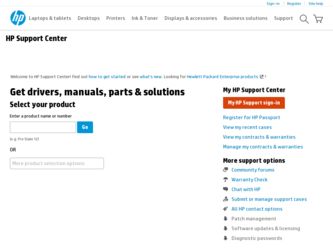
Related HP Pavilion dv6-1100 Manual Pages
Download the free PDF manual for HP Pavilion dv6-1100 and other HP manuals at ManualOwl.com
Security - Window Vista and Windows 7 - Page 5
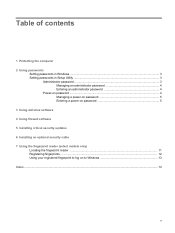
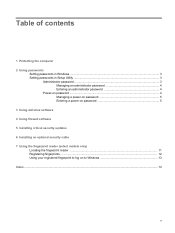
...the computer 2 Using passwords
Setting passwords in Windows ...3 Setting passwords in Setup Utility ...3
Administrator password ...3 Managing an administrator password 4 Entering an administrator password 4
Power-on password ...4 Managing a power-on password 5 Entering a power-on password 5
3 Using antivirus software 4 Using firewall software 5 Installing critical security updates 6 Installing...
Security - Window Vista and Windows 7 - Page 14
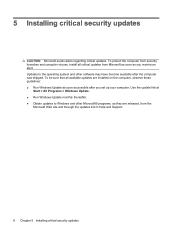
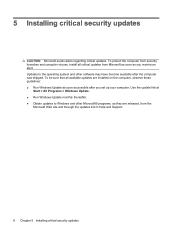
... and other software may have become available after the computer was shipped. To be sure that all available updates are installed on the computer, observe these guidelines: ● Run Windows Update as soon as possible after you set up your computer. Use the update link at
Start > All Programs > Windows Update. ● Run Windows Update monthly thereafter. ● Obtain updates to Windows and...
Security - Window Vista and Windows 7 - Page 20
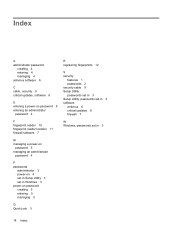
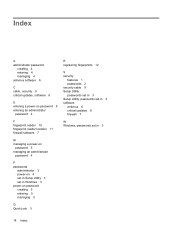
... an administrator
password 4
P passwords
administrator 3 power-on 4 set in Setup Utility 3 set in Windows 3 power-on password creating 5 entering 5 managing 5
Q QuickLock 3
R registering fingerprints 12
S security
features 1 passwords 2 security cable 9 Setup Utility passwords set in 3 Setup Utility, passwords set in 3 software antivirus 6 critical updates 8 firewall 7
W Windows, passwords set in...
Backup and Recovery - Windows Vista - Page 11
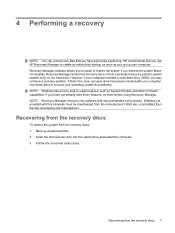
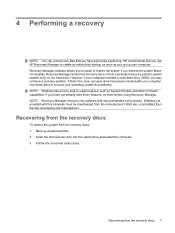
.... Software not provided with this computer must be downloaded from the manufacturer's Web site or reinstalled from the disc provided by the manufacturer.
Recovering from the recovery discs
To restore the system from the recovery discs: 1. Back up all personal files. 2. Insert the first recovery disc into the optical drive and restart the computer. 3. Follow the on-screen instructions.
Recovering...
Software Update, Backup and Recovery - Windows Vista - Page 3
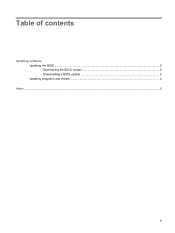
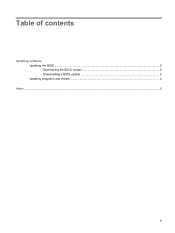
Table of contents
Updating software Updating the BIOS ...2 Determining the BIOS version 2 Downloading a BIOS update 2 Updating programs and drivers ...4
Index ...5
iii
Software Update, Backup and Recovery - Windows Vista - Page 5
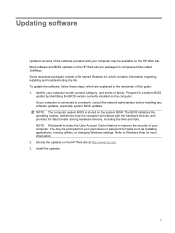
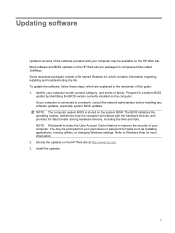
... devices, including the time and date. NOTE: Windows® includes the User Account Control feature to improve the security of your computer. You may be prompted for your permission or password for tasks such as installing applications, running utilities, or changing Windows settings. Refer to Windows Help for more information. 2. Access the updates on the HP Web site at http://www.hp...
Software Update, Backup and Recovery - Windows Vista - Page 6
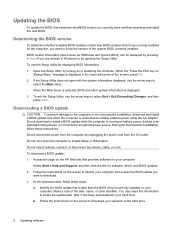
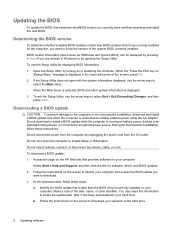
... the HP Web site that provides software for your computer:
Select Start > Help and Support, and then click the link for software, driver, and BIOS updates. 2. Follow the instructions on the screen to identify your computer and access the BIOS update you
want to download. 3. At the download area, follow these steps:
a. Identify the BIOS update that is later than the BIOS version currently installed...
Software Update, Backup and Recovery - Windows Vista - Page 7
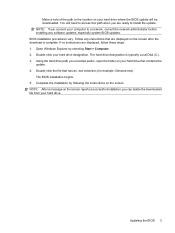
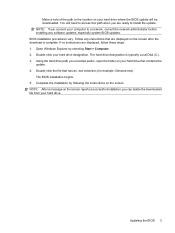
... location on your hard drive where the BIOS update will be downloaded. You will need to access this path when you are ready to install the update. NOTE: If you connect your computer to a network, consult the network administrator before installing any software updates, especially system BIOS updates. BIOS installation procedures vary. Follow any instructions that are displayed on the screen after...
Software Update, Backup and Recovery - Windows Vista - Page 8
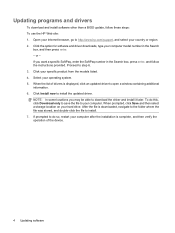
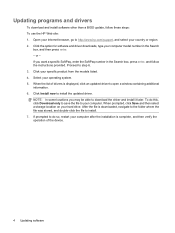
Updating programs and drivers
To download and install software other than a BIOS update, follow these steps: To use the HP Web site: 1. Open your Internet browser, go to http://www.hp.com/support, and select your country or region. 2. Click the option for software and driver downloads, type your computer model number in the Search
box, and then press enter. - or - If you want a specific SoftPaq...
Wireless (Select Models Only) - Windows Vista - Page 24


... your permission or password for tasks such as installing software, running utilities, or changing Windows settings. Refer to Help and Support for more information. 1. Select Start > Computer > System properties. 2. In the left pane, click Device Manager. 3. Identify the WLAN device from the Network adapters list. The listing for a WLAN device may include
the term wireless, wireless LAN, WLAN, or...
Wireless (Select Models Only) - Windows Vista - Page 26
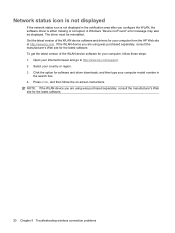
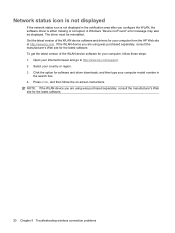
... get the latest version of the WLAN device software for your computer, follow these steps: 1. Open your Internet browser and go to http://www.hp.com/support. 2. Select your country or region. 3. Click the option for software and driver downloads, and then type your computer model number in
the search box. 4. Press enter, and then follow the on-screen instructions. NOTE: If...
Drives - Windows Vista - Page 16
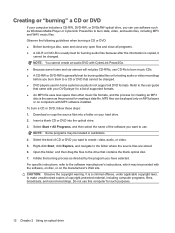
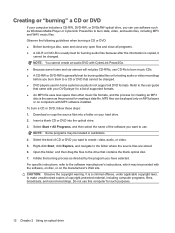
... creating a data file. MP3 files can be played only on MP3 players or on computers with MP3 software installed. To burn a CD or DVD, follow these steps: 1. Download or copy the source files into a folder on your hard drive. 2. Insert a blank CD or DVD into the optical drive. 3. Select Start > All Programs, and then select the name of the...
Drives - Windows Vista - Page 29
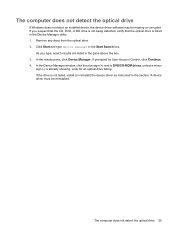
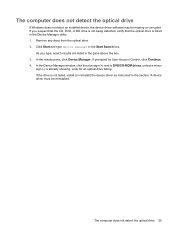
... prompted by User Account Control, click Continue. 4. In the Device Manager window, click the plus sign (+) next to DVD/CD-ROM drives, unless a minus
sign (-) is already showing. Look for an optical drive listing. If the drive is not listed, install (or reinstall) the device driver as instructed in the section "A device driver must be reinstalled."
The computer does not detect the optical drive 25
Drives - Windows Vista - Page 34
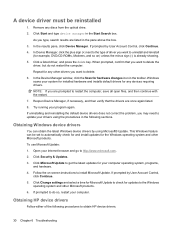
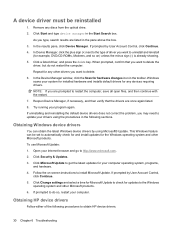
...-screen instructions to install Microsoft Update. If prompted by User Account Control,
click Continue. 5. Click Change settings and select a time for Microsoft Update to check for updates to the Windows
operating system and other Microsoft products. 6. If prompted to do so, restart your computer.
Obtaining HP device drivers
Follow either of the following procedures to obtain HP device drivers.
30...
Drives - Windows Vista - Page 35
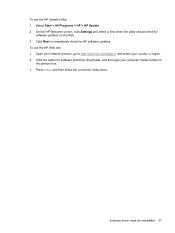
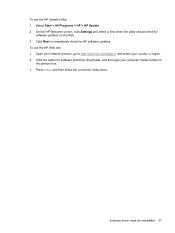
... to immediately check for HP software updates. To use the HP Web site: 1. Open your Internet browser, go to http://www.hp.com/support, and select your country or region. 2. Click the option for software and driver downloads, and then type your computer model number in
the product box. 3. Press enter, and then follow the on-screen instructions.
A device driver must be reinstalled 31
External Media Cards - Windows Vista - Page 8
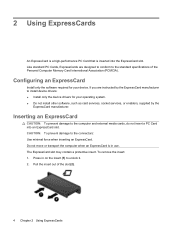
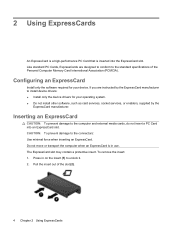
...of the Personal Computer Memory Card International Association (PCMCIA).
Configuring an ExpressCard
Install only the software required for your device. If you are instructed by the ExpressCard manufacturer to install device drivers: ● Install only the device drivers for your operating system. ● Do not install other software, such as card services, socket services, or enablers, supplied...
Pointing Devices and Keyboard - Windows Vista - Page 8
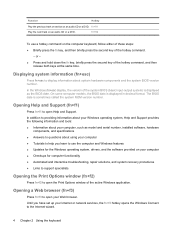
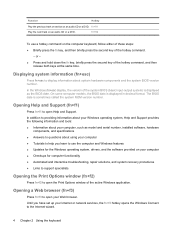
..., Help and Support provides the following information and tools: ● Information about your computer, such as model and serial number, installed software, hardware
components, and specifications ● Answers to questions about using your computer ● Tutorials to help you learn to use the computer and Windows features ● Updates for the Windows operating system, drivers, and the...
HP Pavilion dv6 Entertainment PC - Maintenance and Service Guide - Page 147
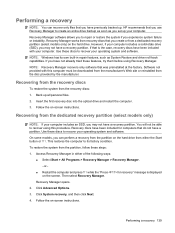
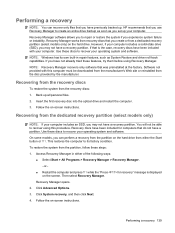
.... Software not provided with this computer must be downloaded from the manufacturer's Web site or reinstalled from the disc provided by the manufacturer.
Recovering from the recovery discs
To restore the system from the recovery discs: 1. Back up all personal files. 2. Insert the first recovery disc into the optical drive and restart the computer. 3. Follow the on-screen instructions.
Recovering...
Multimedia - Windows Vista - Page 15
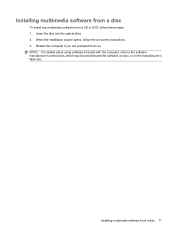
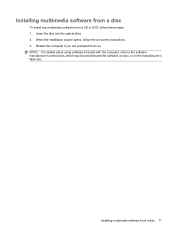
... these steps: 1. Insert the disc into the optical drive. 2. When the installation wizard opens, follow the on-screen instructions. 3. Restart the computer if you are prompted to do so. NOTE: For details about using software included with the computer, refer to the software manufacturer's instructions, which may be provided with the software, on disc, or on the manufacturer's Web site...
Multimedia - Windows Vista - Page 42
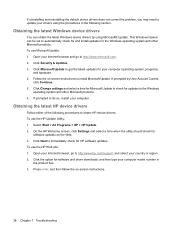
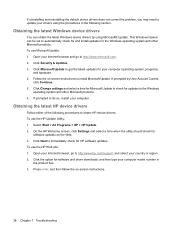
... screen, click Settings and select a time when the utility should check for
software updates on the Web. 3. Click Next to immediately check for HP software updates. To use the HP Web site: 1. Open your Internet browser, go to http://www.hp.com/support, and select your country or region. 2. Click the option for software and driver downloads, and then type your computer model number...
