HP Pavilion dv7-4100 - Entertainment Notebook PC driver and firmware
Drivers and firmware downloads for this Hewlett-Packard item

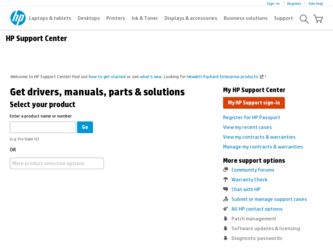
Related HP Pavilion dv7-4100 Manual Pages
Download the free PDF manual for HP Pavilion dv7-4100 and other HP manuals at ManualOwl.com
Notebook Essentials - Windows 7 - Page 6
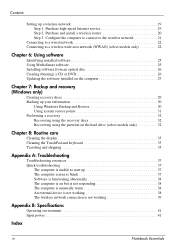
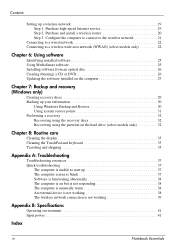
...the wireless network 21
Connecting to a wired network 22 Connecting to a wireless wide area network (WWAN) (select models only 22
Chapter 6: Using software
Identifying installed software 25 Using MediaSmart software 25 Installing software from an optical disc 26 Creating (burning) a CD or DVD 26 Updating the software installed on the computer 27
Chapter 7: Backup and recovery (Windows only...
Notebook Essentials - Windows 7 - Page 31
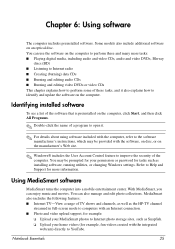
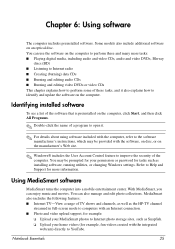
...® includes the User Account Control feature to improve the security of the computer. You may be prompted for your permission or password for tasks such as installing software, running utilities, or changing Windows settings. Refer to Help and Support for more information.
Using MediaSmart software
MediaSmart turns the computer into a mobile entertainment center. With MediaSmart, you can...
Notebook Essentials - Windows 7 - Page 33
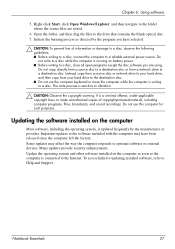
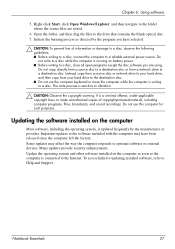
...since the computer left the factory. Some updates may affect the way the computer responds to optional software or external devices. Many updates provide security enhancements. Update the operating system and other software installed on the computer as soon as the computer is connected to the Internet. To access links for updating installed software, refer to Help and Support.
Notebook Essentials...
HP Pavilion dv7 Entertainment PC - Maintenance and Service Guide - Page 126
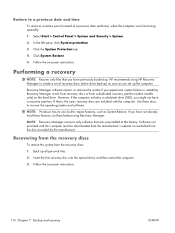
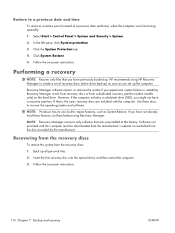
... the System Protection tab.
4. Click System Restore.
5. Follow the on-screen instructions.
Performing a recovery
NOTE: Recover only files that you have previously backed up. HP recommends using HP Recovery Manager to create a set of recovery discs (entire drive backup) as soon as you set up the computer.
Recovery Manager software repairs or restores the system if you experience system failure or...
Notebook PC User Guide - Windows 7 - Page 8
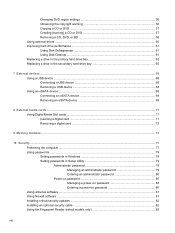
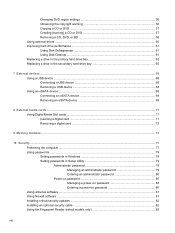
... a USB device ...68 Using an eSATA device ...69 Connecting an eSATA device 69 Removing an eSATA device 69
8 External media cards ...71 Using Digital Media Slot cards ...71 Inserting a digital card ...71 Removing a digital card ...72
9 Memory modules ...73
10 Security ...77 Protecting the computer ...77 Using passwords ...78 Setting passwords in Windows 78 Setting passwords in Setup Utility...
Notebook PC User Guide - Windows 7 - Page 9
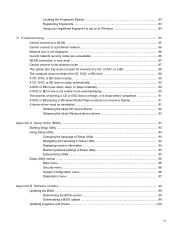
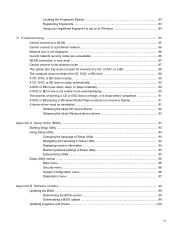
... Utility 94 Displaying system information 94 Restoring default settings in Setup Utility 95 Exiting Setup Utility ...95 Setup Utility menus ...96 Main menu ...96 Security menu ...96 System Configuration menu 96 Diagnostics menu ...97
Appendix B Software updates ...98 Updating the BIOS ...99 Determining the BIOS version 99 Downloading a BIOS update 99 Updating programs and drivers ...100
ix
Notebook PC User Guide - Windows 7 - Page 24
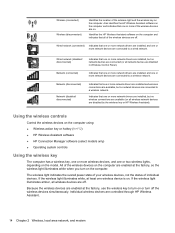
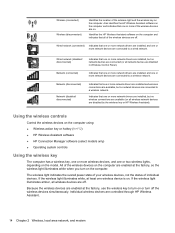
... wireless network.
Indicates that one or more network drivers are installed, but no wireless connections are available (or all wireless network devices are disabled by the wireless key or HP Wireless Assistant).
Using the wireless controls
Control the wireless devices on the computer using: ● Wireless action key or hotkey (fn+f12) ● HP Wireless Assistant software ● HP Connection...
Notebook PC User Guide - Windows 7 - Page 43
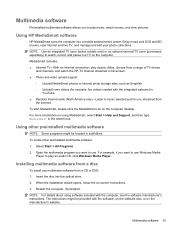
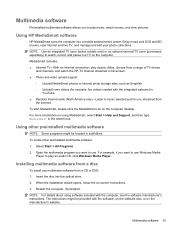
... you want to use. For example, if you want to use Windows Media
Player to play an audio CD, click Windows Media Player.
Installing multimedia software from a disc
To install any multimedia software from a CD or DVD: 1. Insert the disc into the optical drive. 2. When the installation wizard opens, follow the on-screen instructions. 3. Restart the computer, if prompted. NOTE: For details about using...
Notebook PC User Guide - Windows 7 - Page 44
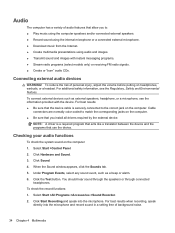
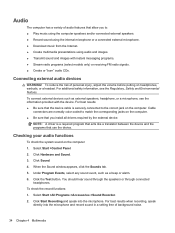
... the computer. ● Be sure that you install all drivers required by the external device.
NOTE: A driver is a required program that acts like a translator between the device and the programs that use the device.
Checking your audio functions
To check the system sound on the computer: 1. Select Start >Control Panel. 2. Click Hardware and Sound. 3. Click Sound. 4. When the Sound window appears...
Notebook PC User Guide - Windows 7 - Page 68
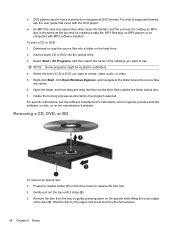
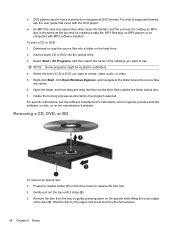
... the same as the process for creating a data file. MP3 files play on MP3 players or on computers with MP3 software installed.
To burn a CD or DVD: 1. Download or copy the source files into a folder on the hard drive. 2. Insert a blank CD or DVD into the optical drive. 3. Select Start > All Programs, and then select the name of the...
Notebook PC User Guide - Windows 7 - Page 92
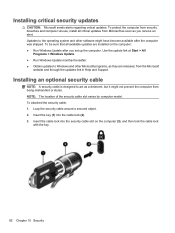
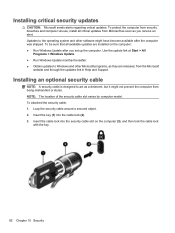
...9679; Run Windows Update after you set up the computer. Use the update link at Start > All
Programs > Windows Update. ● Run Windows Update monthly thereafter. ● Obtain updates to Windows and other Microsoft programs, as they are released, from the Microsoft
website and through the updates link in Help and Support.
Installing an optional security cable
NOTE: A security cable is designed...
Notebook PC User Guide - Windows 7 - Page 96
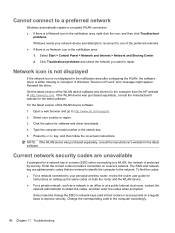
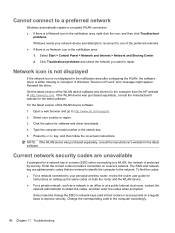
... want to repair.
Network icon is not displayed
If the network icon is not displayed in the notification area after configuring the WLAN, the software driver is either missing or corrupted. A Windows "Device not Found" error message might appear. Reinstall the driver. Get the latest version of the WLAN device software and drivers for the computer from the HP website at http://www.hp.com. If the...
Notebook PC User Guide - Windows 7 - Page 99
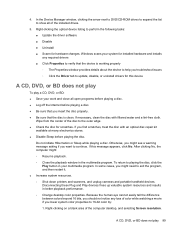
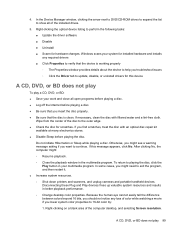
... the arrow next to DVD/CD-ROM drives to expand the list to show all of the installed drives.
5. Right-clicking the optical device listing to perform the following tasks: ● Update the driver software ● Disable ● Uninstall ● Scann for hardware changes. Windows scans your system for installed hardware and installs any required drivers ● Click Properties to verify that...
Notebook PC User Guide - Windows 7 - Page 102
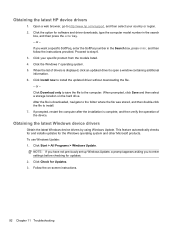
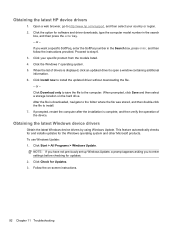
...select a storage location on the hard drive. After the file is downloaded, navigate to the folder where the file was stored, and then double-click the file to install. 7. If prompted, restart the computer after the installation is complete, and then verify the operation of the device.
Obtaining the latest Windows device drivers
Obtain the latest Windows device drivers by using Windows Update. This...
Notebook PC User Guide - Windows 7 - Page 108
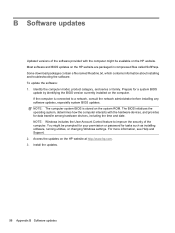
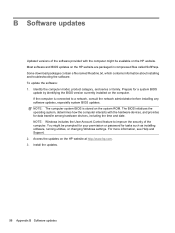
... devices, including the time and date. NOTE: Windows includes the User Account Control feature to improve the security of the computer. You might be prompted for your permission or password for tasks such as installing software, running utilities, or changing Windows settings. For more information, see Help and Support. 2. Access the updates on the HP website at http://www.hp.com. 3. Install...
Notebook PC User Guide - Windows 7 - Page 109
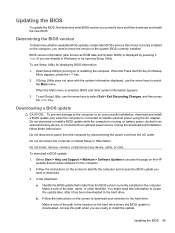
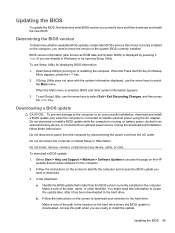
... any device, cable, or cord.
To download a BIOS update:
1. Select Start > Help and Support > Maintain > Software Updates to access the page on the HP website that provides software for the computer.
2. Follow the instructions on the screen to identify the computer and access the BIOS update you want to download.
3. In the download:
a. Identify the BIOS update that is later than the BIOS version...
Notebook PC User Guide - Windows 7 - Page 110
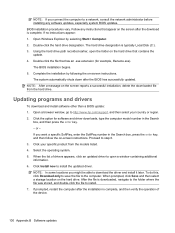
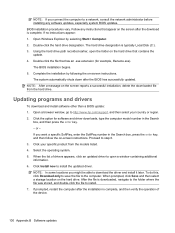
... a message on the screen reports a successful installation, delete the downloaded file from the hard drive.
Updating programs and drivers
To download and install software other than a BIOS update: 1. Open a browser window, go to http://www.hp.com/support, and then select your country or region. 2. Click the option for software and driver downloads, type the computer model number in the Search
box...
Notebook PC User Guide - Windows 7 - Page 115
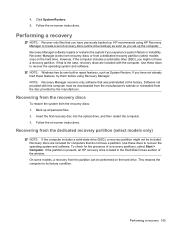
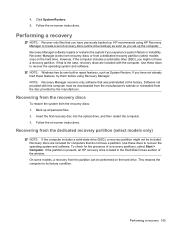
... a solid-state drive (SSD), a recovery partition might not be included. Recovery discs are included for computers that do not have a partition. Use these discs to recover the operating system and software. To check for the presence of a recovery partitions, select Start > Computer. If the partition is present, an HP recovery drive is listed in the Hard Disk Drives section of the window. On some...
Notebook PC User Guide - Windows 7 - Page 118
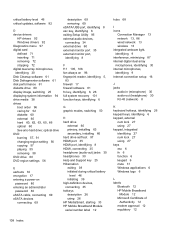
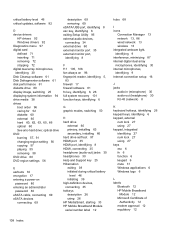
... hard drive; optical drive DVD burning 57, 91 changing region setting 56 copying 57 playing 55 removing 58 DVD drive 60 DVD region settings 56
E earbuds 30 encryption 17 entering a power-on
password 80 entering an administrator
password 80 eSATA cable, connecting 69 eSATA devices
connecting 69
description 69 removing 69 eSATA/USB port, identifying 8 esc key, identifying 6 exiting Setup Utility...
Notebook PC User Guide - Windows 7 - Page 120
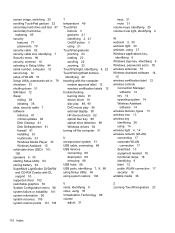
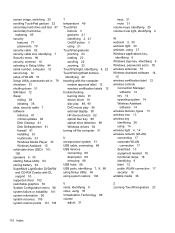
... 16 selecting in Setup Utility 94 serial number, computer 12 service tag 12 setup of WLAN 16 Setup Utility, passwords set in 79 shutdown 51 shutting down 51 SIM label 12 Sleep exiting 38 initiating 38 slots, security cable 7 software antivirus 81 critical updates 82 Disk Cleanup 61 Disk Defragmenter 61 firewall 81 installing 33 multimedia 33 Windows Media Player 33 Wireless Assistant 15 solid...
