HP Pavilion dv8-1000 - Entertainment Notebook PC driver and firmware
Drivers and firmware downloads for this Hewlett-Packard item

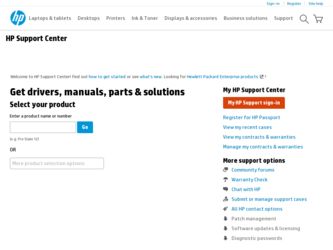
Related HP Pavilion dv8-1000 Manual Pages
Download the free PDF manual for HP Pavilion dv8-1000 and other HP manuals at ManualOwl.com
Backup and Recovery - Windows 7 - Page 10


.... Software not provided with this computer must be downloaded from the manufacturer's Web site or reinstalled from the disc provided by the manufacturer.
Recovering from the recovery discs
To restore the system from the recovery discs: 1. Back up all personal files. 2. Insert the first recovery disc into the optical drive and restart the computer. 3. Follow the on-screen instructions.
6 Chapter...
Wireless (Select Models Only) - Windows 7 - Page 6
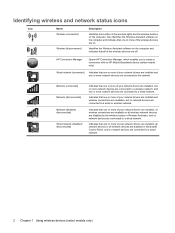
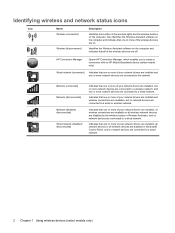
... of the wireless devices are on.
Identifies the Wireless Assistant software on the computer and indicates that all of the wireless devices are off.
HP Connection Manager
Opens HP Connection Manager, which enables you to create a connection with an HP Mobile Broadband device (select models only).
Wired network (connected) Indicates that one or more of your network drivers are installed and one...
Wireless (Select Models Only) - Windows 7 - Page 23
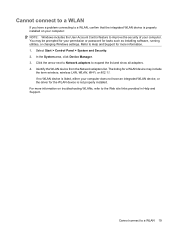
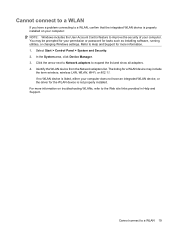
... improve the security of your computer. You may be prompted for your permission or password for tasks such as installing software, running utilities, or changing Windows settings. Refer to Help and Support for more information. 1. Select Start > Control Panel > System and Security. 2. In the System area, click Device Manager. 3. Click the arrow next to Network adapters to expand the list and...
Wireless (Select Models Only) - Windows 7 - Page 25
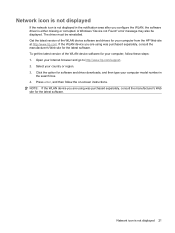
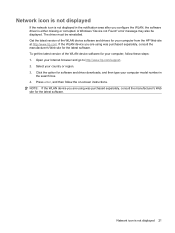
... get the latest version of the WLAN device software for your computer, follow these steps: 1. Open your Internet browser and go to http://www.hp.com/support. 2. Select your country or region. 3. Click the option for software and driver downloads, and then type your computer model number in
the search box. 4. Press enter, and then follow the on-screen instructions. NOTE: If...
Software Update, Backup and Recovery - Windows Vista - Page 3
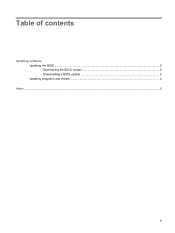
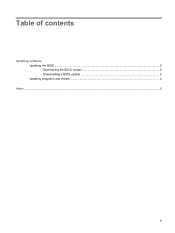
Table of contents
Updating software Updating the BIOS ...2 Determining the BIOS version 2 Downloading a BIOS update 2 Updating programs and drivers ...4
Index ...5
iii
Software Update, Backup and Recovery - Windows Vista - Page 5
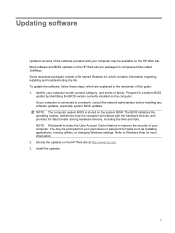
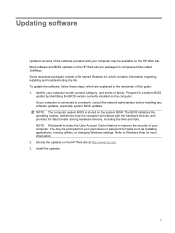
... devices, including the time and date. NOTE: Windows® includes the User Account Control feature to improve the security of your computer. You may be prompted for your permission or password for tasks such as installing applications, running utilities, or changing Windows settings. Refer to Windows Help for more information. 2. Access the updates on the HP Web site at http://www.hp...
Software Update, Backup and Recovery - Windows Vista - Page 6
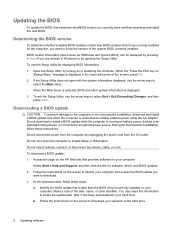
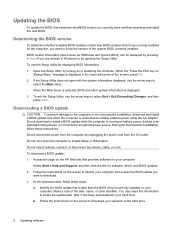
... the HP Web site that provides software for your computer:
Select Start > Help and Support, and then click the link for software, driver, and BIOS updates. 2. Follow the instructions on the screen to identify your computer and access the BIOS update you
want to download. 3. At the download area, follow these steps:
a. Identify the BIOS update that is later than the BIOS version currently installed...
Software Update, Backup and Recovery - Windows Vista - Page 7
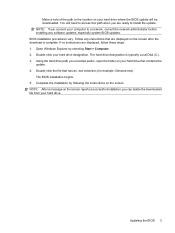
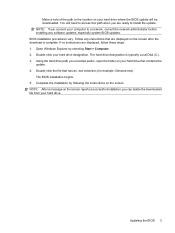
... location on your hard drive where the BIOS update will be downloaded. You will need to access this path when you are ready to install the update. NOTE: If you connect your computer to a network, consult the network administrator before installing any software updates, especially system BIOS updates. BIOS installation procedures vary. Follow any instructions that are displayed on the screen after...
Software Update, Backup and Recovery - Windows Vista - Page 8
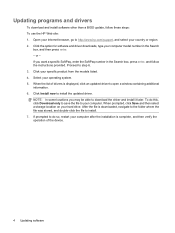
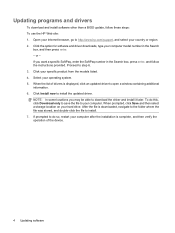
Updating programs and drivers
To download and install software other than a BIOS update, follow these steps: To use the HP Web site: 1. Open your Internet browser, go to http://www.hp.com/support, and select your country or region. 2. Click the option for software and driver downloads, type your computer model number in the Search
box, and then press enter. - or - If you want a specific SoftPaq...
Security - Windows Vista - Page 5
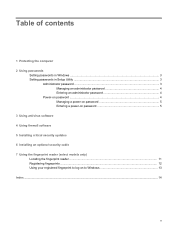
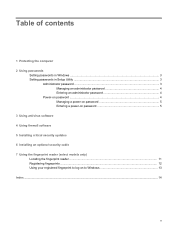
...the computer 2 Using passwords
Setting passwords in Windows ...3 Setting passwords in Setup Utility ...3
Administrator password ...3 Managing an administrator password 4 Entering an administrator password 4
Power-on password ...4 Managing a power-on password 5 Entering a power-on password 5
3 Using antivirus software 4 Using firewall software 5 Installing critical security updates 6 Installing...
Security - Windows Vista - Page 20
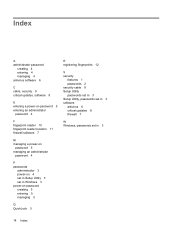
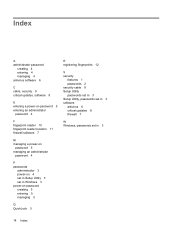
... an administrator
password 4
P passwords
administrator 3 power-on 4 set in Setup Utility 3 set in Windows 3 power-on password creating 5 entering 5 managing 5
Q QuickLock 3
R registering fingerprints 12
S security
features 1 passwords 2 security cable 9 Setup Utility passwords set in 3 Setup Utility, passwords set in 3 software antivirus 6 critical updates 8 firewall 7
W Windows, passwords set in...
Drives - Windows 7 - Page 28
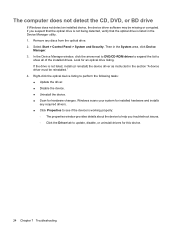
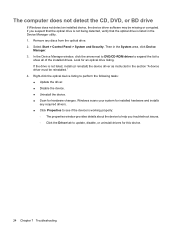
... installed drives. Look for an optical drive listing. If the drive is not listed, install (or reinstall) the device driver as instructed in the section "A device driver must be reinstalled." 4. Right-click the optical device listing to perform the following tasks: ● Update the driver. ● Disable the device. ● Uninstall the device. ● Scan for hardware changes. Windows scans...
Drives - Windows 7 - Page 31
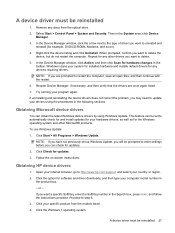
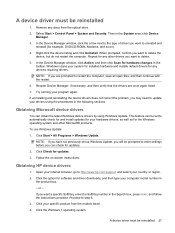
... not previously set up Windows Update, you will be prompted to enter settings before you can check for updates.
2. Click Check for updates.
3. Follow the on-screen instructions.
Obtaining HP device drivers
1. Open your Internet browser, go to http://www.hp.com/support, and select your country or region.
2. Click the option for software and driver downloads, and then type your computer model number...
Drives - Windows 7 - Page 32
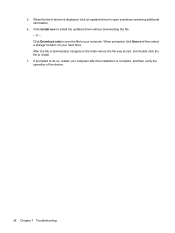
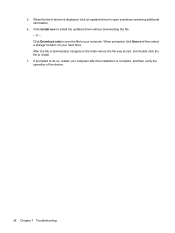
5. When the list of drivers is displayed, click an updated driver to open a window containing additional information.
6. Click Install now to install the updated driver without downloading the file. - or - Click Download only to save the file to your computer. When prompted, click Save and then select a storage location on your hard drive. After the file is downloaded, navigate to the folder where...
External Media Cards - Windows 7 - Page 8
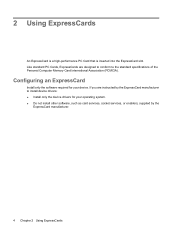
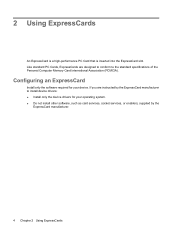
...of the Personal Computer Memory Card International Association (PCMCIA).
Configuring an ExpressCard
Install only the software required for your device. If you are instructed by the ExpressCard manufacturer to install device drivers: ● Install only the device drivers for your operating system. ● Do not install other software, such as card services, socket services, or enablers, supplied...
Pointing Devices and Keyboard - Windows 7 - Page 8
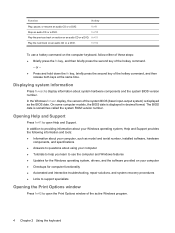
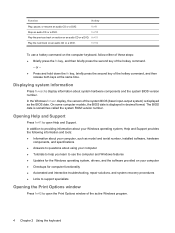
..., Help and Support provides the following information and tools: ● Information about your computer, such as model and serial number, installed software, hardware
components, and specifications ● Answers to questions about using your computer ● Tutorials to help you learn to use the computer and Windows features ● Updates for the Windows operating system, drivers, and the...
Multimedia - Windows 7 - Page 14
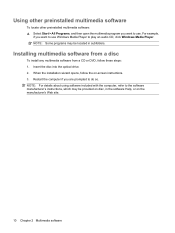
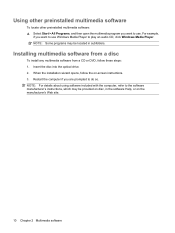
... want to use Windows Media Player to play an audio CD, click Windows Media Player. NOTE: Some programs may be located in subfolders.
Installing multimedia software from a disc
To install any multimedia software from a CD or DVD, follow these steps: 1. Insert the disc into the optical drive. 2. When the installation wizard opens, follow the on-screen instructions. 3. Restart the computer if you are...
Multimedia - Windows 7 - Page 37
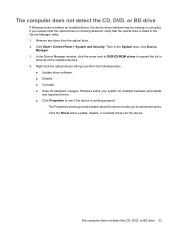
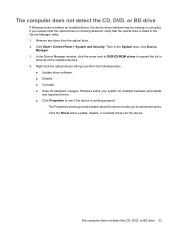
..., click the arrow next to DVD/CD-ROM drives to expand the list to
show all of the installed devices. 4. Right-click the optical device listing to perform the following tasks:
● Update driver software. ● Disable. ● Uninstall. ● Scan for hardware changes. Windows scans your system for installed hardware and installs
any required drivers. ● Click Properties to see if the...
Multimedia - Windows 7 - Page 41
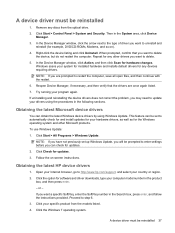
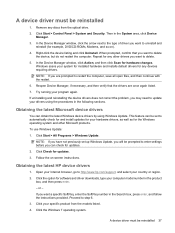
... previously set up Windows Update, you will be prompted to enter settings before you can check for updates.
2. Click Check for updates.
3. Follow the on-screen instructions.
Obtaining the latest HP device drivers
1. Open your Internet browser, go to http://www.hp.com/support, and select your country or region.
2. Click the option for software and driver downloads, type your computer model number...
Multimedia - Windows 7 - Page 42
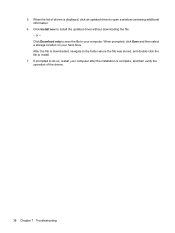
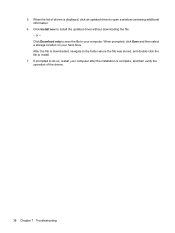
5. When the list of drivers is displayed, click an updated driver to open a window containing additional information.
6. Click Install now to install the updated driver without downloading the file. - or - Click Download only to save the file to your computer. When prompted, click Save and then select a storage location on your hard drive. After the file is downloaded, navigate to the folder where...
