HP Pavilion g3600 - Desktop PC driver and firmware
Drivers and firmware downloads for this Hewlett-Packard item

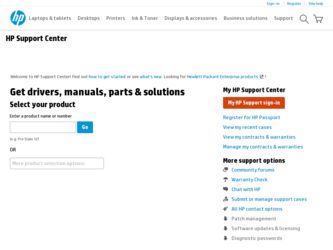
Related HP Pavilion g3600 Manual Pages
Download the free PDF manual for HP Pavilion g3600 and other HP manuals at ManualOwl.com
Getting Started Guide - Page 13
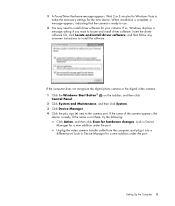
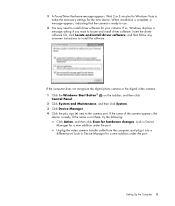
...install driver software, and then follow any onscreen instructions to install the software.
If the computer does not recognize the digital photo camera or the digital video camera:
1 Click the Windows Start Button® Control Panel.
on the taskbar, and then click
2 Click System and Maintenance, and then click System.
3 Click Device Manager.
4 Click the plus sign (+) next to the camera port...
Getting Started Guide - Page 19
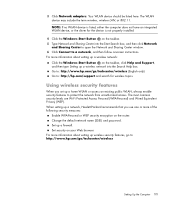
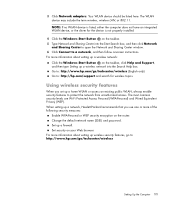
3 Click Network adapters. Your WLAN device should be listed here. The WLAN device may include the term wireless, wireless LAN, or 802.11. NOTE: If no WLAN device is listed, either the computer does not have an integrated WLAN device, or the driver for the device is not properly installed.
4 Click the Windows Start Button on the taskbar. 5 Type Network and Sharing Center into the Start...
Getting Started Guide - Page 41
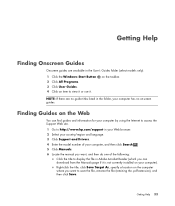
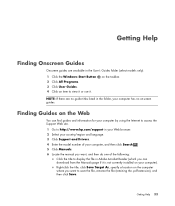
... language. 3 Click Support and Drivers.
4 Enter the model number of your computer, and then click Search . 5 Click Manuals. 6 Locate the manual you want, and then do one of the following:
Click the title to display the file in Adobe Acrobat Reader (which you can download from the Manuals page if it is not currently installed on your computer). Right-click the...
Getting Started Guide - Page 51
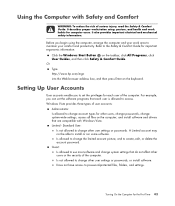
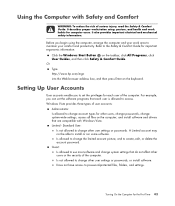
... change account types for other users, change passwords, change system-wide settings, access all files on the computer, and install software and drivers that are compatible with Windows Vista. Limited - Standard User:
Is not allowed to change other user settings or passwords. A Limited account may not be able to install or run some software. Is allowed to change the limited account...
Getting Started Guide - Page 52
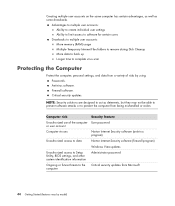
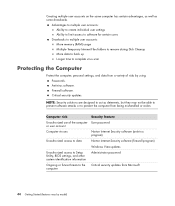
... to multiple user accounts: More memory (RAM) usage Multiple Temporary Internet Files folders to remove during Disk Cleanup More data to back up Longer time to complete virus scan
Protecting the Computer
Protect the computer, personal settings, and data from a variety of risks by using: Passwords. Antivirus software. Firewall software. Critical security updates.
NOTE: Security solutions are...
Getting Started Guide - Page 54
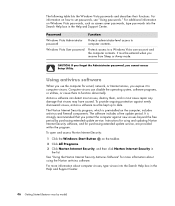
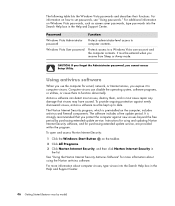
...period. It is strongly recommended that you protect the computer against new viruses beyond the free period by purchasing extended update service. Instructions for using and updating Norton Internet Security software, and for purchasing extended update service, are provided within the program.
To open and access Norton Internet Security:
1 Click the Windows Start Button on the taskbar.
2 Click All...
Getting Started Guide - Page 55


... you see the Windows Vista Update message, allow the updates to download to your system. If you update the system weekly, or even monthly, the time required for download is minimal.
To configure Automatic Updates:
1 Click the Windows Start Button 2 Click Control Panel. 3 Click Security. 4 Click Windows Update. 5 Click Change settings.
on the taskbar.
Turning On the Computer for the First Time...
Getting Started Guide - Page 56
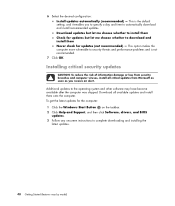
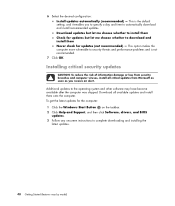
... become available after the computer was shipped. Download all available updates and install them onto the computer. To get the latest updates for the computer: 1 Click the Windows Start Button on the taskbar. 2 Click Help and Support, and then click Software, drivers, and BIOS
updates. 3 Follow any onscreen instructions to complete downloading and installing the
latest updates.
48 Getting Started...
Getting Started Guide - Page 69
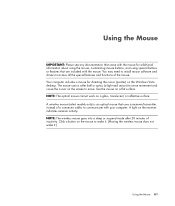
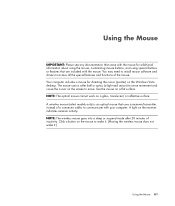
... that are included with the mouse. You may need to install mouse software and drivers to access all the special features and functions of the mouse. Your computer includes a mouse for directing the cursor (pointer) on the Windows Vista desktop. The mouse uses a roller ball or optics (a light and sensor) to sense movement and cause the cursor...
Getting Started Guide - Page 101
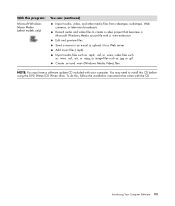
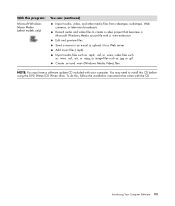
..., or .mpg; or image files such as .jpg or .gif. Create .avi and .wmv (Windows Media Video) files.
NOTE: You may have a software update CD included with your computer. You may need to install this CD before using the DVD Writer/CD Writer drive. To do this, follow the installation instructions that came with the CD.
Introducing Your...
Getting Started Guide - Page 126
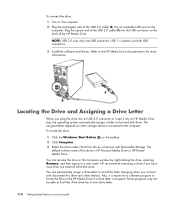
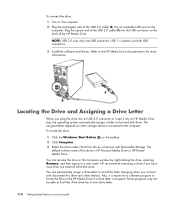
.... 3 Install the software and drivers. Refer to the HP Media Drive documentation for more information.
Locating the Drive and Assigning a Drive Letter
When you plug the drive into an USB 2.0 connector or insert it into an HP Media Drive bay, the operating system automatically assigns a letter to the hard disk drive. The assigned letter depends on other storage devices connected to the computer. To...
Getting Started Guide - Page 129
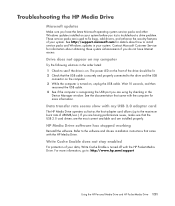
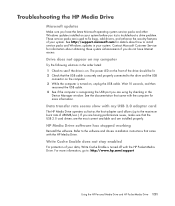
... USB
connector on the computer. 3 While the computer is turned on, unplug the USB cable. Wait 10 seconds, and then
reconnect the USB cable. 4 See if the computer is recognizing the USB port you are using by checking in the
Device Manager window. See the documentation that came with the computer for more information.
Data transfer rate seems slow with my USB 2.0 adapter card
The HP Media Drive...
Getting Started Guide - Page 166
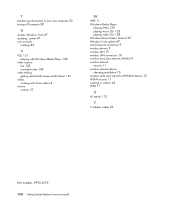
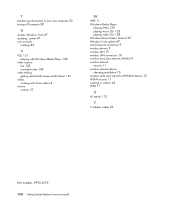
... videos 4
volume controls 57
W
WEP 11 Windows Media Player
playing DVDs 125 playing music CDs 123 playing video CDs 128 Windows Movie Maker, features 93 Windows Vista update 47 wired network connection 9 wireless devices 9 wireless LAN 10 wireless LAN connection 10 wireless local area network (WLAN) 9 wireless network security 11 wireless network device checking installation 10 wireless wide area...
Important FreeDOS Operating System Information - Page 1
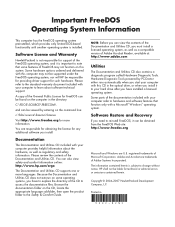
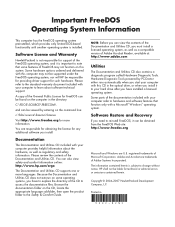
... Diagnostic Tools powered by PC-Doctor either runs automatically when you start your computer with this CD in the optical drive, or when you install it to your hard drive after you have installed a licensed operating system. Some parts of the documentation included with your computer refer to hardware and software features that function only with a Microsoft® Windows™ operating...
Warranty - Page 4
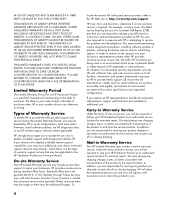
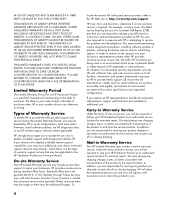
... informs you otherwise in writing.
Types of Warranty Service
To enable HP to provide the best possible support and service during the Limited Warranty Period, you may be directed by HP to verify configurations, load most recent firmware, install software patches, run HP diagnostics tests, or use HP remote support solutions where applicable.
HP strongly encourages you to accept the use of or...
Warranty - Page 6
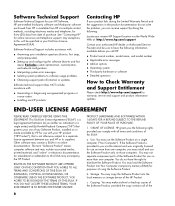
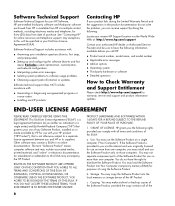
... not have the right to distribute the Software Product. You may load the Software Product into Your Computer's temporary memory (RAM) for purposes of using the Software Product.
b. Storage. You may copy the Software Product into the local memory or storage device of the HP Product.
c. Copying. You may make archival or back-up copies of the Software Product, provided the copy contains all of the
6
Warranty - Page 7
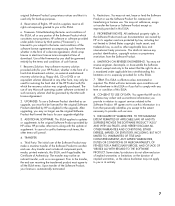
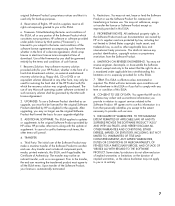
... terms accepted at time of download. Use of the Freeware by you shall be governed entirely by the terms and conditions of such license.
f. Recovery Solution. Any software recovery solution provided with/for your HP Product, whether in the form of a hard disk drive-based solution, an external media-based recovery solution (e.g. floppy disk, CD or DVD) or an...
Warranty and Support Guide - Page 4
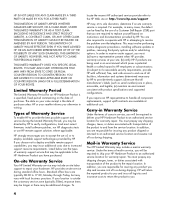
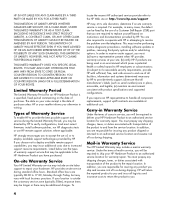
... informs you otherwise in writing.
Types of Warranty Service
To enable HP to provide the best possible support and service during the Limited Warranty Period, you may be directed by HP to verify configurations, load most recent firmware, install software patches, run HP diagnostics tests or use HP remote support solutions where applicable.
HP strongly encourages you to accept the use of, or...
Warranty and Support Guide - Page 6
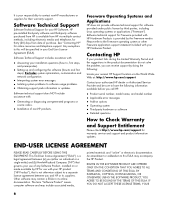
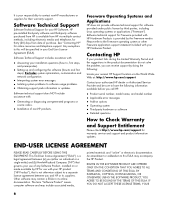
... installation questions (how to, first steps,
and prerequisites).
• Setting up and configuring the software (how-to and first
steps). Excludes system optimization, customization and network configuration.
• Interpreting system error messages. • Isolating system problems to software usage problems. • Obtaining support pack information or updates.
Software technical support...
Warranty and Support Guide - Page 7
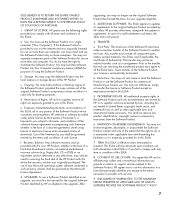
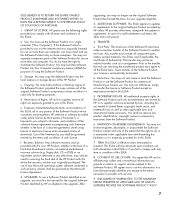
... the right to distribute the Software Product. You may load the Software Product into Your Computer's temporary memory (RAM) for purposes of using the Software Product.
b. Storage. You may copy the Software Product into the local memory or storage device of the HP Product.
c. Copying. You may make archival or back-up copies of the Software Product, provided the copy contains all of the original...
