HP Pavilion g4-1400 driver and firmware
Drivers and firmware downloads for this Hewlett-Packard item

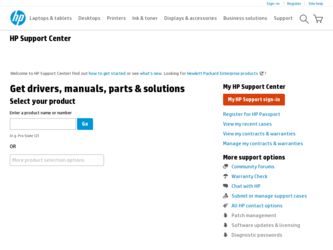
Related HP Pavilion g4-1400 Manual Pages
Download the free PDF manual for HP Pavilion g4-1400 and other HP manuals at ManualOwl.com
HP Notebook Hard Drives & Solid State Drives Identifying, Preventing, Diagnosing and Recovering from Drive Failures Care and Ma - Page 1
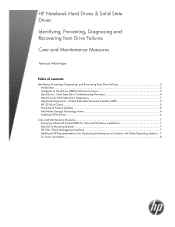
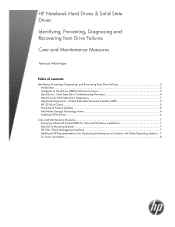
... Recovering from Drive Failures 2 Introduction ...2 Symptoms of Hard Drive (HDD) Performance Issues 2 Hard Drive / Solid State Drive Troubleshooting Flowchart 4 Hard Drive & Solid State Drive Diagnostics 5 Advanced Diagnostics - Unified Extensible Firmware Interface (UEFI 5 HP 3D Drive Guard ...5 Firmware & Product Updates ...6 Intel Matrix Storage Technology driver 6 Installing SATA drivers...
HP Notebook Hard Drives & Solid State Drives Identifying, Preventing, Diagnosing and Recovering from Drive Failures Care and Ma - Page 2
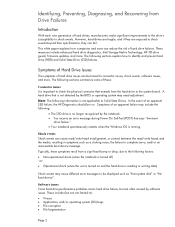
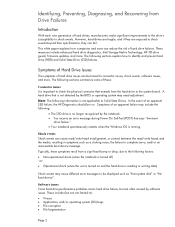
.... These measures include enhanced hard drive diagnostics, Intel Storage Matrix Technology, HP 3D drive guard, firmware updates, and more. The following sections explain how to identify and prevent hard drive (HDD) and Solid State Drive (SSD) failures.
Symptoms of Hard Drive Issues
The symptoms of hard drive issues can be traced to connector issues, shock events, software issues, and more. The...
HP Notebook Hard Drives & Solid State Drives Identifying, Preventing, Diagnosing and Recovering from Drive Failures Care and Ma - Page 5
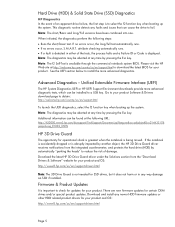
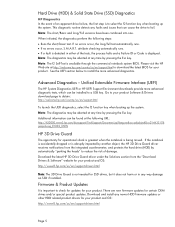
... of damage. Download the latest HP 3D Drive Guard driver under the Solutions section from the "Download Drivers & Software" website for your product and OS: http://www8.hp.com/us/en/support-drivers.html
Note: The 3D Drive Guard is not needed for SSD drives, but it does not harm or in any way damage an SSD if installed.
Firmware & Product Updates
It is important...
HP Notebook Hard Drives & Solid State Drives Identifying, Preventing, Diagnosing and Recovering from Drive Failures Care and Ma - Page 6
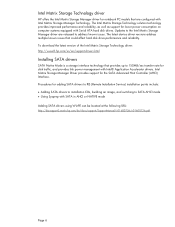
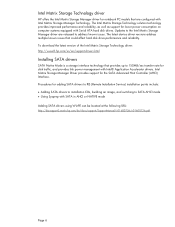
... Serial ATA hard disk drives. Updates to the Intel Matrix Storage Manager driver are released to address known issues. The latest device driver versions address multiple known issues that could affect hard disk drive performance and reliability. To download the latest version of the Intel Matrix Storage Technology driver: http://www8.hp.com/us/en/support-drivers.html
Installing SATA drivers
SATA...
HP Notebook Hard Drives & Solid State Drives Identifying, Preventing, Diagnosing and Recovering from Drive Failures Care and Ma - Page 7
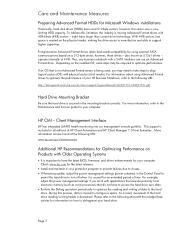
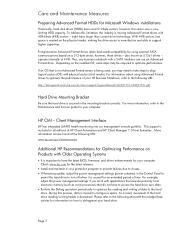
... is important to have the latest BIOS, firmware, and driver enhancements for your computer. Check www.hp.com for the latest releases.
• Install and maintain a virus protection program to prevent failures due to viruses. • Whenever possible, adjust the power management settings (power schemes) in the Control Panel to
permit the hard drive to turn off when it is unused...
HP Notebook Reference Guide - Windows 7 - Page 8
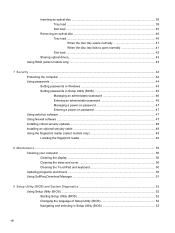
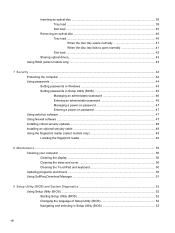
... Setting passwords in Windows 45 Setting passwords in Setup Utility (BIOS 45 Managing an administrator password 46 Entering an administrator password 46 Managing a power-on password 47 Entering a power-on password 47 Using antivirus software ...47 Using firewall software ...47 Installing critical security updates ...48 Installing an optional security cable ...48 Using the fingerprint reader...
HP Notebook Reference Guide - Windows 7 - Page 23
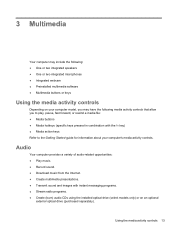
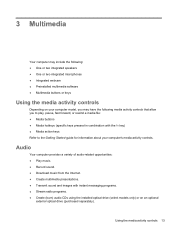
... media activity controls.
Audio
Your computer provides a variety of audio-related opportunities: ● Play music. ● Record sound. ● Download music from the Internet. ● Create multimedia presentations. ● Transmit sound and images with instant messaging programs. ● Stream radio programs. ● Create (burn) audio CDs using the installed optical drive (select models...
HP Notebook Reference Guide - Windows 7 - Page 35
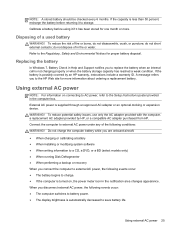
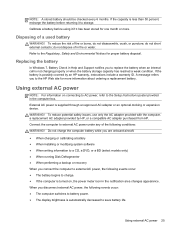
... to the Setup Instructions poster provided in the computer box. External AC power is supplied through an approved AC adapter or an optional docking or expansion device. WARNING! To reduce potential safety issues, use only the AC adapter provided with the computer, a replacement AC adapter provided by HP, or a compatible AC adapter purchased from HP. Connect the computer to external AC power under...
HP Notebook Reference Guide - Windows 7 - Page 38
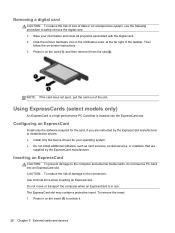
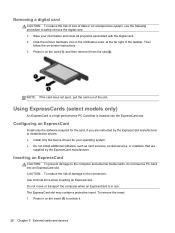
... required for the card. If you are instructed by the ExpressCard manufacturer to install device drivers: ● Install only the device drivers for your operating system. ● Do not install additional software, such as card services, socket services, or enablers, that are
supplied by the ExpressCard manufacturer.
Inserting an ExpressCard
CAUTION: To prevent damage to the computer and external...
HP Notebook Reference Guide - Windows 7 - Page 47
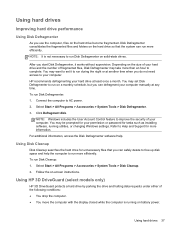
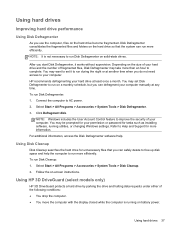
... your computer manually at any time. To run Disk Defragmenter: 1. Connect the computer to AC power. 2. Select Start > All Programs > Accessories > System Tools > Disk Defragmenter. 3. Click Defragment disk.
NOTE: Windows includes the User Account Control feature to improve the security of your computer. You may be prompted for your permission or password for tasks such as installing software...
HP Notebook Reference Guide - Windows 7 - Page 48
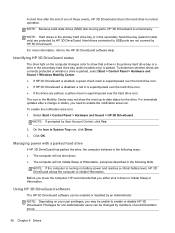
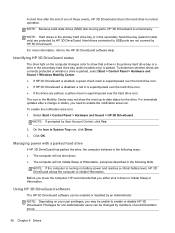
... only) are protected by HP 3D DriveGuard. Hard drives connected to USB ports are not covered by HP 3D DriveGuard. For more information, refer to the HP 3D DriveGuard software Help.
Identifying HP 3D DriveGuard status
The drive light on the computer changes color to show that a drive in the primary hard drive bay or a drive in the secondary hard drive bay (select models...
HP Notebook Reference Guide - Windows 7 - Page 49
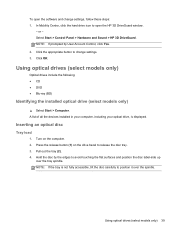
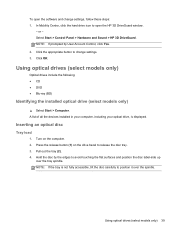
... Control, click Yes. 2. Click the appropriate button to change settings. 3. Click OK.
Using optical drives (select models only)
Optical drives include the following: ● CD ● DVD ● Blu-ray (BD)
Identifying the installed optical drive (select models only)
▲ Select Start > Computer. A list of all the devices installed in your computer, including your optical drive, is displayed...
HP Notebook Reference Guide - Windows 7 - Page 58
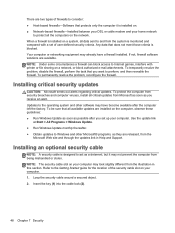
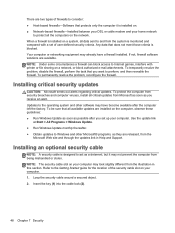
...● Run Windows Update as soon as possible after you set up your computer. Use the update link
at Start > All Programs > Windows Update. ● Run Windows Update monthly thereafter. ● Obtain updates to Windows and other Microsoft® programs, as they are released, from the
Microsoft Web site and through the updates link in Help and Support.
Installing an optional security cable
NOTE...
HP Notebook Reference Guide - Windows 7 - Page 61
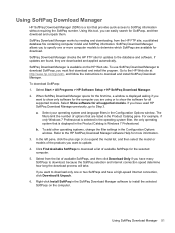
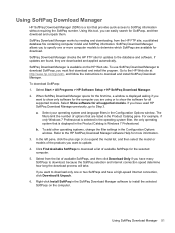
..., and follow the instructions to download and install SoftPaq Download Manager.
To download SoftPaqs:
1. Select Start > All Programs > HP Software Setup > HP SoftPaq Download Manager.
2. When SoftPaq Download Manager opens for the first time, a window is displayed asking if you want to show only software for the computer you are using or to show the software for all supported models. Select Show...
HP Notebook Reference Guide - Windows 7 - Page 64
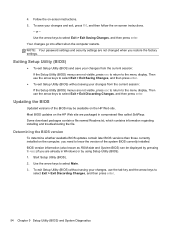
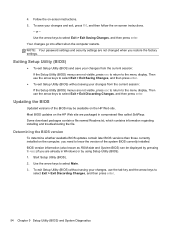
... BIOS version
To determine whether available BIOS updates contain later BIOS versions than those currently installed on the computer, you need to know the version of the system BIOS currently installed. BIOS version information (also known as ROM date and System BIOS) can be displayed by pressing fn+esc (if you are already in Windows) or by using Setup Utility (BIOS). 1. Start Setup Utility (BIOS...
HP Notebook Reference Guide - Windows 7 - Page 65
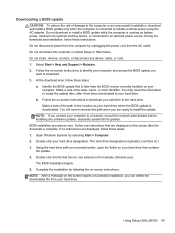
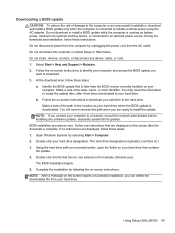
...not insert, remove, connect, or disconnect any device, cable, or cord. 1. Select Start > Help and Support > Maintain. 2. Follow the on-screen instructions to identify your computer and access the BIOS update you
want to download. 3. At the download area, follow these steps:
a. Identify the BIOS update that is later than the BIOS version currently installed on your computer. Make a note of the date...
HP Notebook Reference Guide - Windows 7 - Page 71
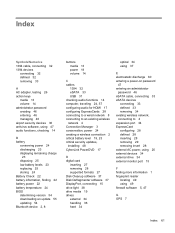
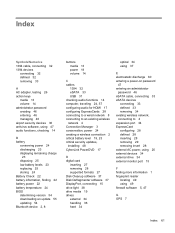
... security updates, installing 48 CyberLink PowerDVD 17
D digital card
inserting 27 removing 28 supported formats 27 Disk Cleanup software 37 Disk Defragmenter software 37 DisplayPort, connecting 15 drive light 38 drive media 19 drives external 34 handling 36 hard 34
optical 34 using 37
E electrostatic discharge 60 entering a power-on password
47 entering an administrator
password 46 eSATA cable...
HP Notebook Reference Guide - Windows 7 - Page 72
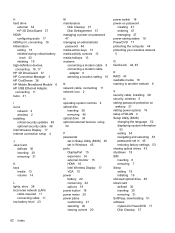
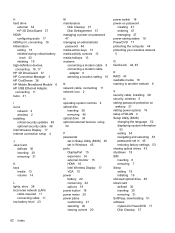
... a modem cable
adapter 9 selecting a location setting 10
N network cable, connecting 11 network icon 2
O operating system controls 4 optical disc
inserting 39 removing 40 optical drive 34 optional external devices, using 34
P passwords
set in Setup Utility (BIOS) 45 set in Windows 45 ports DisplayPort 15 expansion 34 external monitor 15 HDMI 16 Intel Wireless Display 17 VGA 15 power battery...
Getting Started HP Notebook - Windows 7 - Page 2
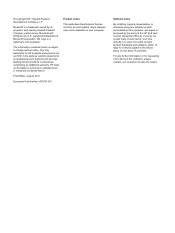
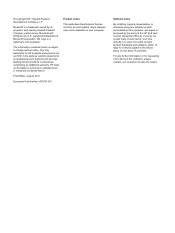
... constituting an additional warranty. HP shall not be liable for technical or editorial errors or omissions contained herein.
First Edition: August 2011
Document Part Number: 657637-001
Product notice
This guide describes features that are common to most models. Some features may not be available on your computer.
Software terms
By installing, copying, downloading, or otherwise using any...
Getting Started HP Notebook - Windows 7 - Page 8
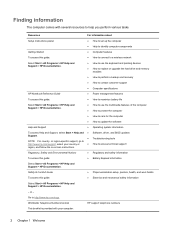
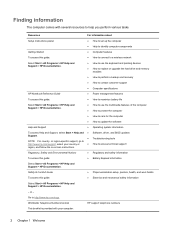
... Instructions poster
● How to set up the computer
● Help to identify computer components
Getting Started
● Computer features
To access this guide:
● How to connect to a wireless network
Select Start > All Programs > HP Help and Support > HP Documentation.
● How to use the keyboard and pointing devices
● How to replace or upgrade the hard drive and memory...
