HP Pavilion g6-1100 driver and firmware
Drivers and firmware downloads for this Hewlett-Packard item

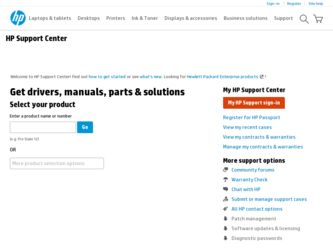
Related HP Pavilion g6-1100 Manual Pages
Download the free PDF manual for HP Pavilion g6-1100 and other HP manuals at ManualOwl.com
Resolving Start Up and No Boot Problems Checklist - Page 2
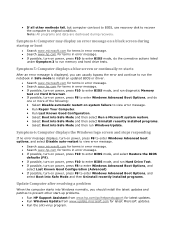
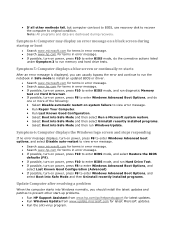
... possible, turn on power, press F10 to enter BIOS mode, do the corrective actions listed
under Symptom 3 to run memory and hard drive tests.
Symptom 5: Computer displays a blue screen or continually re-starts
After an error message is displayed, you can usually bypass the error and continue to run the notebook in Safe mode to install an updated BIOS or driver.
Search...
HP Notebook Reference Guide - Windows 7 - Page 8
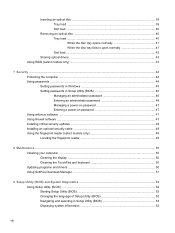
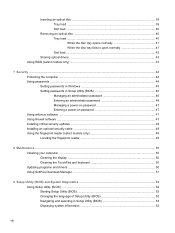
... Setting passwords in Windows 45 Setting passwords in Setup Utility (BIOS 45 Managing an administrator password 46 Entering an administrator password 46 Managing a power-on password 47 Entering a power-on password 47 Using antivirus software ...47 Using firewall software ...47 Installing critical security updates ...48 Installing an optional security cable ...48 Using the fingerprint reader...
HP Notebook Reference Guide - Windows 7 - Page 23
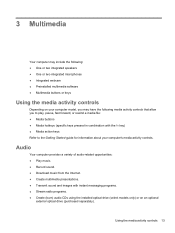
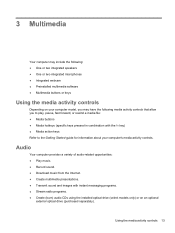
... media activity controls.
Audio
Your computer provides a variety of audio-related opportunities: ● Play music. ● Record sound. ● Download music from the Internet. ● Create multimedia presentations. ● Transmit sound and images with instant messaging programs. ● Stream radio programs. ● Create (burn) audio CDs using the installed optical drive (select models...
HP Notebook Reference Guide - Windows 7 - Page 35
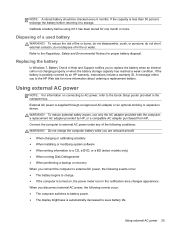
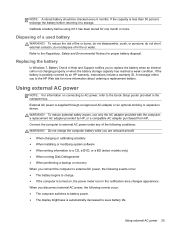
... adapter purchased from HP. Connect the computer to external AC power under any of the following conditions: WARNING! Do not charge the computer battery while you are onboard aircraft. ● When charging or calibrating a battery ● When installing or modifying system software ● When writing information to a CD, a DVD, or a BD (select models only) ● When running Disk...
HP Notebook Reference Guide - Windows 7 - Page 38
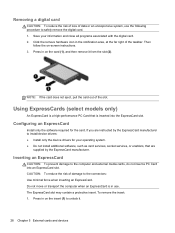
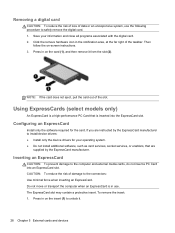
... required for the card. If you are instructed by the ExpressCard manufacturer to install device drivers: ● Install only the device drivers for your operating system. ● Do not install additional software, such as card services, socket services, or enablers, that are
supplied by the ExpressCard manufacturer.
Inserting an ExpressCard
CAUTION: To prevent damage to the computer and external...
HP Notebook Reference Guide - Windows 7 - Page 58
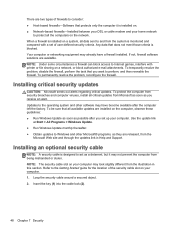
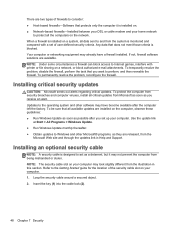
...● Run Windows Update as soon as possible after you set up your computer. Use the update link
at Start > All Programs > Windows Update. ● Run Windows Update monthly thereafter. ● Obtain updates to Windows and other Microsoft® programs, as they are released, from the
Microsoft Web site and through the updates link in Help and Support.
Installing an optional security cable
NOTE...
HP Notebook Reference Guide - Windows 7 - Page 61
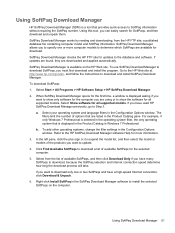
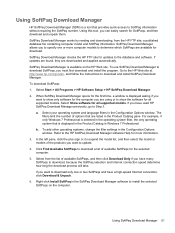
..., and follow the instructions to download and install SoftPaq Download Manager.
To download SoftPaqs:
1. Select Start > All Programs > HP Software Setup > HP SoftPaq Download Manager.
2. When SoftPaq Download Manager opens for the first time, a window is displayed asking if you want to show only software for the computer you are using or to show the software for all supported models. Select Show...
HP Notebook Reference Guide - Windows 7 - Page 64
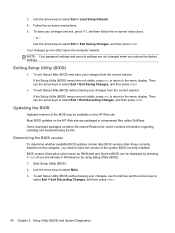
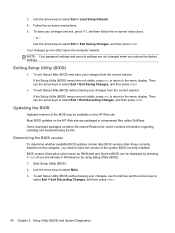
... BIOS version
To determine whether available BIOS updates contain later BIOS versions than those currently installed on the computer, you need to know the version of the system BIOS currently installed. BIOS version information (also known as ROM date and System BIOS) can be displayed by pressing fn+esc (if you are already in Windows) or by using Setup Utility (BIOS). 1. Start Setup Utility (BIOS...
HP Notebook Reference Guide - Windows 7 - Page 65
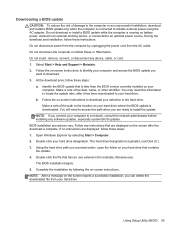
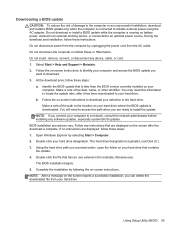
...not insert, remove, connect, or disconnect any device, cable, or cord. 1. Select Start > Help and Support > Maintain. 2. Follow the on-screen instructions to identify your computer and access the BIOS update you
want to download. 3. At the download area, follow these steps:
a. Identify the BIOS update that is later than the BIOS version currently installed on your computer. Make a note of the date...
HP Notebook Reference Guide - Windows 7 - Page 71
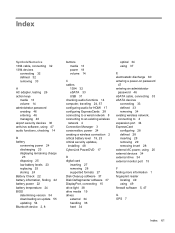
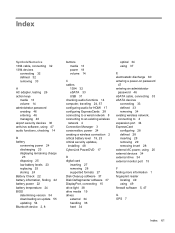
... security updates, installing 48 CyberLink PowerDVD 17
D digital card
inserting 27 removing 28 supported formats 27 Disk Cleanup software 37 Disk Defragmenter software 37 DisplayPort, connecting 15 drive light 38 drive media 19 drives external 34 handling 36 hard 34
optical 34 using 37
E electrostatic discharge 60 entering a power-on password
47 entering an administrator
password 46 eSATA cable...
HP Notebook Reference Guide - Windows 7 - Page 72
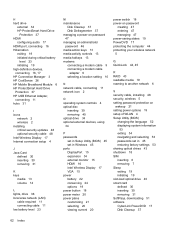
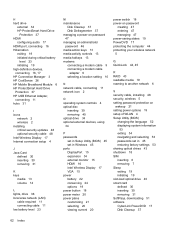
... a modem cable
adapter 9 selecting a location setting 10
N network cable, connecting 11 network icon 2
O operating system controls 4 optical disc
inserting 39 removing 40 optical drive 34 optional external devices, using 34
P passwords
set in Setup Utility (BIOS) 45 set in Windows 45 ports DisplayPort 15 expansion 34 external monitor 15 HDMI 16 Intel Wireless Display 17 VGA 15 power battery...
HP Limited Worldwide Warranty and Technical Support 3-yr - North America - Page 10
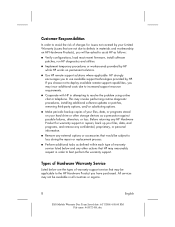
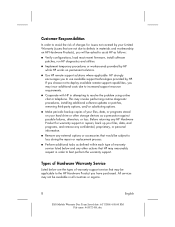
... diagnostic procedures, installing additional software updates or patches, removing third-party options, and/or substituting options.
„ Make periodic backup copies of your files, data, or programs stored on your hard drive or other storage devices as a precaution against possible failures, alteration, or loss. Before returning any HP Hardware Product for warranty support or repairs, back...
Worldwide Limited Warranty and Technical Support-3YR - US - Page 7
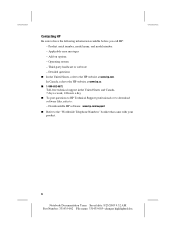
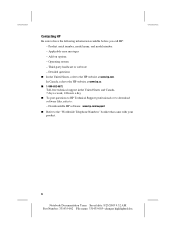
... you call HP: - Product serial number, model name, and model number - Applicable error messages - Add-on options - Operating system - Third-party hardware or software - Detailed questions
■ In the United States, refer to the HP website at www.hp.com. In Canada, refer to the HP website at www.hp.ca.
■ 1-800-652-6672
Toll-free technical support in...
Worldwide Waranty and Technical Support - HP - 90day - North America - Page 14
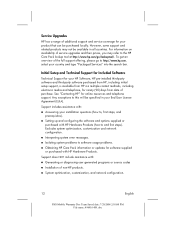
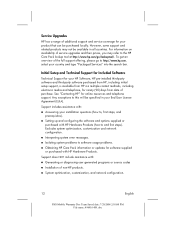
... License Agreement (EULA).
Support includes assistance with:
„ Answering your installation questions (how to, first steps, and prerequisites).
„ Setting up and configuring the software and options supplied or purchased with HP Hardware Products (how-to and first steps). Excludes system optimization, customization and network configuration.
„ Interpreting system error messages.
„...
Getting Started HP Notebook - Windows 7 - Page 2
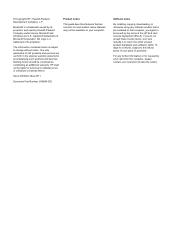
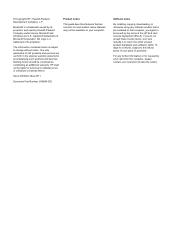
... constituting an additional warranty. HP shall not be liable for technical or editorial errors or omissions contained herein.
Second Edition: May 2011
Document Part Number: 636684-002
Product notice
This guide describes features that are common to most models. Some features may not be available on your computer.
Software terms
By installing, copying, downloading, or otherwise using any...
Getting Started HP Notebook - Windows 7 - Page 6
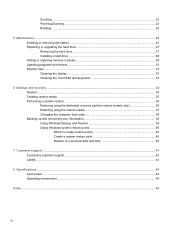
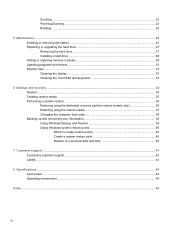
... ...25 Inserting or removing the battery ...25 Replacing or upgrading the hard drive 27 Removing the hard drive ...27 Installing a hard drive ...28 Adding or replacing memory modules 29 Updating programs and drivers ...33 Routine care ...33 Cleaning the display ...33 Cleaning the TouchPad and keyboard 33
6 Backup and recovery ...34 Restore ...35 Creating restore media ...35 Performing a system...
Getting Started HP Notebook - Windows 7 - Page 8
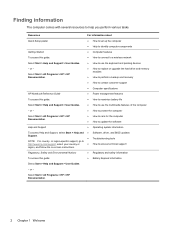
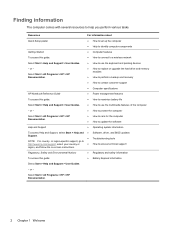
... a wireless network
Select Start > Help and Support > User Guides.
● How to use the keyboard and pointing devices
- or -
Select Start > All Programs > HP > HP Documentation.
● How to replace or upgrade the hard drive and memory modules
● How to perform a backup and recovery
● How to contact customer support
● Computer specifications
HP Notebook Reference Guide...
Getting Started HP Notebook - Windows 7 - Page 31
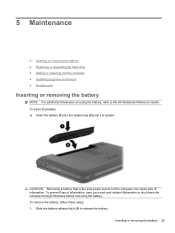
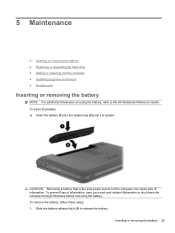
5 Maintenance
● Inserting or removing the battery ● Replacing or upgrading the hard drive ● Adding or replacing memory modules ● Updating programs and drivers ● Routine care
Inserting or removing the battery
NOTE: For additional information on using the battery, refer to the HP Notebook Reference Guide. To insert the battery: ▲ Insert the battery (1) into the...
HP Pavilion G6 Notebook PC - Maintenance and Service Guide - Page 99
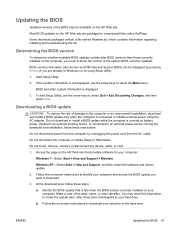
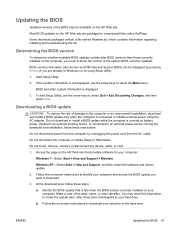
...Start > Help and Support > Maintain.
Windows XP-Select Start > Help and Support, and then select the software and drivers update.
2. Follow the on-screen instructions to identify your computer and access the BIOS update you want to download.
3. At the download area, follow these steps:
a. Identify the BIOS update that is later than the BIOS version currently installed on your computer. Make a note...
HP Pavilion G6 Notebook PC - Maintenance and Service Guide - Page 100
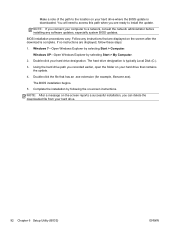
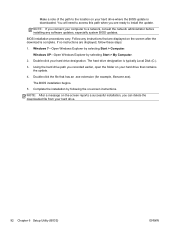
... ready to install the update.
NOTE: If you connect your computer to a network, consult the network administrator before installing any software updates, especially system BIOS updates.
BIOS installation procedures vary. Follow any instructions that are displayed on the screen after the download is complete. If no instructions are displayed, follow these steps:
1. Windows 7-Open Windows Explorer by...
