HP Pavilion g7-2100 driver and firmware
Drivers and firmware downloads for this Hewlett-Packard item

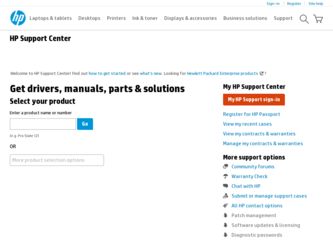
Related HP Pavilion g7-2100 Manual Pages
Download the free PDF manual for HP Pavilion g7-2100 and other HP manuals at ManualOwl.com
HP Notebook Hard Drives & Solid State Drives Identifying, Preventing, Diagnosing and Recovering from Drive Failures Care and Ma - Page 1
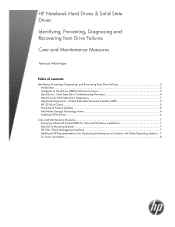
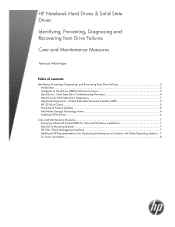
... Recovering from Drive Failures 2 Introduction ...2 Symptoms of Hard Drive (HDD) Performance Issues 2 Hard Drive / Solid State Drive Troubleshooting Flowchart 4 Hard Drive & Solid State Drive Diagnostics 5 Advanced Diagnostics - Unified Extensible Firmware Interface (UEFI 5 HP 3D Drive Guard ...5 Firmware & Product Updates ...6 Intel Matrix Storage Technology driver 6 Installing SATA drivers...
HP Notebook Hard Drives & Solid State Drives Identifying, Preventing, Diagnosing and Recovering from Drive Failures Care and Ma - Page 5
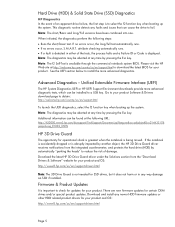
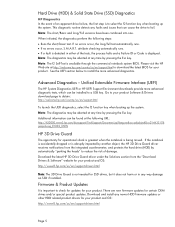
... of damage. Download the latest HP 3D Drive Guard driver under the Solutions section from the "Download Drivers & Software" website for your product and OS: http://www8.hp.com/us/en/support-drivers.html
Note: The 3D Drive Guard is not needed for SSD drives, but it does not harm or in any way damage an SSD if installed.
Firmware & Product Updates
It is important...
HP Notebook Reference Guide - Windows 7 - Page 8
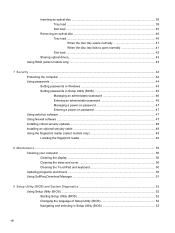
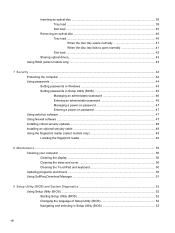
... Setting passwords in Windows 45 Setting passwords in Setup Utility (BIOS 45 Managing an administrator password 46 Entering an administrator password 46 Managing a power-on password 47 Entering a power-on password 47 Using antivirus software ...47 Using firewall software ...47 Installing critical security updates ...48 Installing an optional security cable ...48 Using the fingerprint reader...
HP Notebook Reference Guide - Windows 7 - Page 38
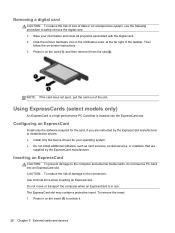
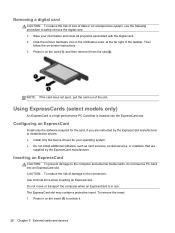
... required for the card. If you are instructed by the ExpressCard manufacturer to install device drivers: ● Install only the device drivers for your operating system. ● Do not install additional software, such as card services, socket services, or enablers, that are
supplied by the ExpressCard manufacturer.
Inserting an ExpressCard
CAUTION: To prevent damage to the computer and external...
HP Notebook Reference Guide - Windows 7 - Page 61
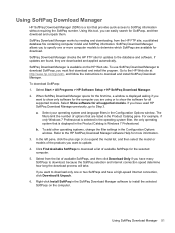
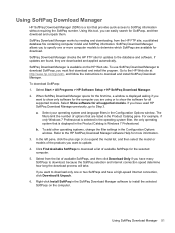
..., and follow the instructions to download and install SoftPaq Download Manager.
To download SoftPaqs:
1. Select Start > All Programs > HP Software Setup > HP SoftPaq Download Manager.
2. When SoftPaq Download Manager opens for the first time, a window is displayed asking if you want to show only software for the computer you are using or to show the software for all supported models. Select Show...
HP Notebook Reference Guide - Windows 7 - Page 71
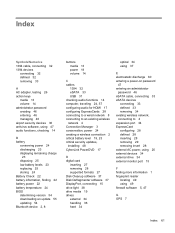
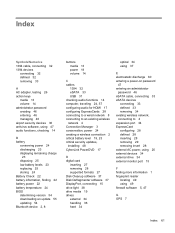
... security updates, installing 48 CyberLink PowerDVD 17
D digital card
inserting 27 removing 28 supported formats 27 Disk Cleanup software 37 Disk Defragmenter software 37 DisplayPort, connecting 15 drive light 38 drive media 19 drives external 34 handling 36 hard 34
optical 34 using 37
E electrostatic discharge 60 entering a power-on password
47 entering an administrator
password 46 eSATA cable...
HP Pavilion g7 Notebook PC - Maintenance and Service Guide - Page 96
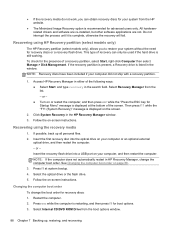
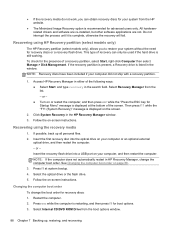
...Click System Recovery in the HP Recovery Manager window. 3. Follow the on-screen instructions.
Recovering using the recovery media
1. If possible, back up all personal files. 2. Insert the first recovery disc into the optical drive on your computer or an optional external
optical drive, and then restart the computer. - or - Insert the recovery flash drive into a USB port on your computer, and then...
User Guide - Windows 7 - Page 8
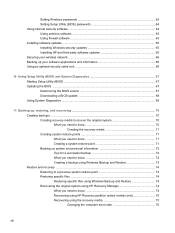
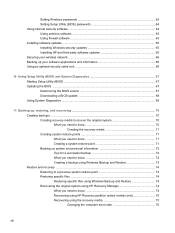
... 63 Setting Setup Utility (BIOS) passwords 64 Using Internet security software ...64 Using antivirus software ...65 Using firewall software ...65 Installing software updates ...65 Installing Windows security updates 65 Installing HP and third-party software updates 65 Securing your wireless network ...66 Backing up your software applications and information 66 Using an optional security cable...
User Guide - Windows 7 - Page 75
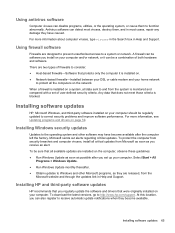
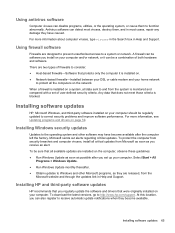
.... ● Obtain updates to Windows and other Microsoft programs, as they are released, from the
Microsoft website and through the updates link in Help and Support.
Installing HP and third-party software updates
HP recommends that you regularly update the software and drivers that were originally installed on your computer. To download the latest versions, go to http://www.hp.com/support. At this...
User Guide - Windows 7 - Page 85
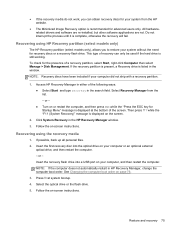
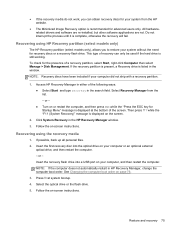
...Click System Recovery in the HP Recovery Manager window. 3. Follow the on-screen instructions.
Recovering using the recovery media
1. If possible, back up all personal files. 2. Insert the first recovery disc into the optical drive on your computer or an optional external
optical drive, and then restart the computer. - or - Insert the recovery flash drive into a USB port on your computer, and then...
User Guide - Windows 7 - Page 93
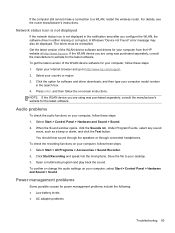
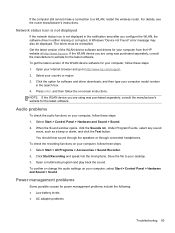
... get the latest version of the WLAN device software for your computer, follow these steps: 1. Open your Internet browser and go to http://www.hp.com/support. 2. Select your country or region. 3. Click the option for software and driver downloads, and then type your computer model number
in the search box. 4. Press enter, and then follow the on-screen instructions. NOTE: If...
User Guide - Windows 7 - Page 98
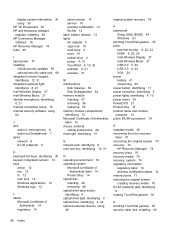
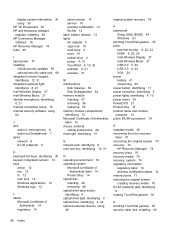
...49 optical drive eject button, identifying 4 optical drive light, identifying 4 optical drive, identifying 4, 22 optional external devices, using 46
original system recovery 74
P passwords
Setup Utility (BIOS) 64 Windows 63 pinching TouchPad gesture 35 ports external monitor 6, 22, 24 HDMI 6, 22, 25 Intel Wireless Display 27 Intel Wireless Music 27 USB 2.0 5, 22 USB 3.0 6, 22 VGA 24 power battery...
User Guide - Windows 7 - Page 99
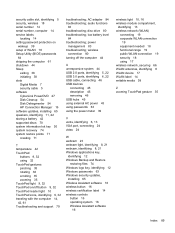
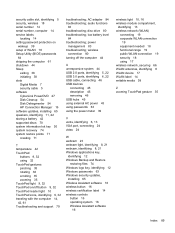
... 18 serial number 14 serial number, computer 14 service labels
locating 14 setting password protection on
wakeup 39 setup of WLAN 18 Setup Utility (BIOS) passwords
64 shipping the computer 61 shutdown 44 Sleep
exiting 38 initiating 38 slots Digital Media 7 security cable 5 software CyberLink PowerDVD 27 Disk Cleanup 54 Disk Defragmenter 54 HP Connection Manager 16 software updates, installing 65...
User Guide - Page 8
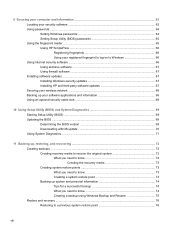
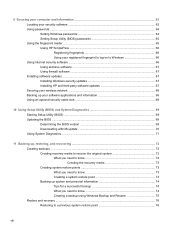
...64 Setting Windows passwords 64 Setting Setup Utility (BIOS) passwords 65 Using the fingerprint reader ...65 Using HP SimplePass ...66 Registering fingerprints 66 Using your registered fingerprint to log on to Windows 66 Using Internet security software ...66 Using antivirus software ...67 Using firewall software ...67 Installing software updates ...67 Installing Windows security updates 67...
User Guide - Page 77
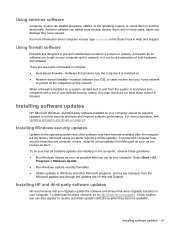
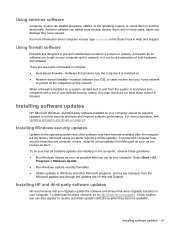
.... ● Obtain updates to Windows and other Microsoft programs, as they are released, from the
Microsoft website and through the updates link in Help and Support.
Installing HP and third-party software updates
HP recommends that you regularly update the software and drivers that were originally installed on your computer. To download the latest versions, go to http://www.hp.com/support. At this...
User Guide - Page 87
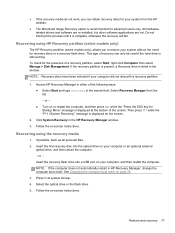
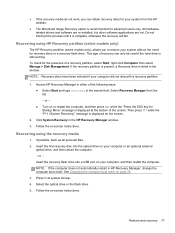
...Click System Recovery in the HP Recovery Manager window. 3. Follow the on-screen instructions.
Recovering using the recovery media
1. If possible, back up all personal files. 2. Insert the first recovery disc into the optical drive on your computer or an optional external
optical drive, and then restart the computer. - or - Insert the recovery flash drive into a USB port on your computer, and then...
User Guide - Page 95
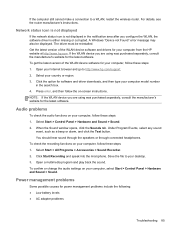
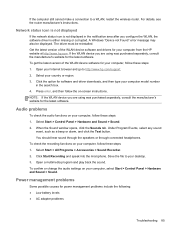
... get the latest version of the WLAN device software for your computer, follow these steps: 1. Open your Internet browser and go to http://www.hp.com/support. 2. Select your country or region. 3. Click the option for software and driver downloads, and then type your computer model number
in the search box. 4. Press enter, and then follow the on-screen instructions. NOTE: If...
User Guide - Page 100
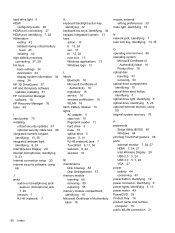
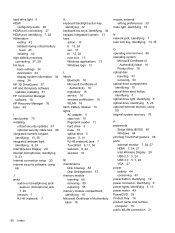
... optical drive eject button, identifying 5 optical drive light, identifying 5 optical drive, identifying 5, 24 optional external devices, using 50 original system recovery 76
P passwords
Setup Utility (BIOS) 65 Windows 64 pinching TouchPad gesture 39 ports external monitor 7, 24, 27 HDMI 7, 24, 27 Intel Wireless Display 29 USB 2.0 5, 24 USB 3.0 5, 7, 24 VGA 27 power battery 44 conserving 45 power...
User Guide - Page 101


... 16 service door 15 service label, computer 16 service labels
locating 16 setting password protection on
wakeup 42 setup of WLAN 20 Setup Utility (BIOS) passwords
65 shipping the computer 62 shutdown 47 Sleep
exiting 42 initiating 42 slots Digital Media 4 security cable 6 software CyberLink PowerDVD 29 Disk Cleanup 58 Disk Defragmenter 57 HP Connection Manager 18 software updates, installing 67...
HP Pavilion g4 Notebook PC - Maintenance and Service Guide - Page 91
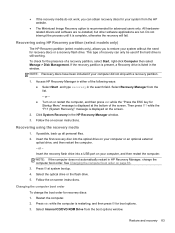
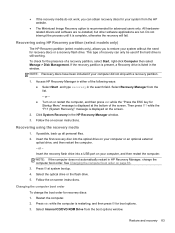
...Click System Recovery in the HP Recovery Manager window. 3. Follow the on-screen instructions.
Recovering using the recovery media
1. If possible, back up all personal files. 2. Insert the first recovery disc into the optical drive on your computer or an optional external
optical drive, and then restart the computer. - or - Insert the recovery flash drive into a USB port on your computer, and then...
