HP Pavilion p6000 - Desktop PC driver and firmware
Drivers and firmware downloads for this Hewlett-Packard item

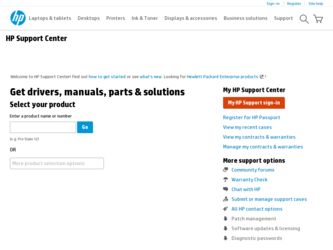
Related HP Pavilion p6000 Manual Pages
Download the free PDF manual for HP Pavilion p6000 and other HP manuals at ManualOwl.com
Getting Started - Page 23
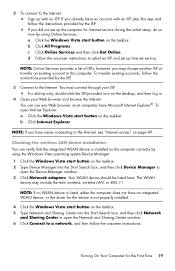
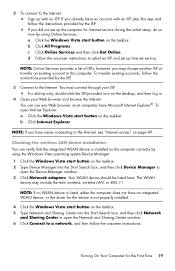
..., and then click Device Manager to
open the Device Manager window. 3 Click Network adapters. Your WLAN device should be listed here. The WLAN
device may include the term wireless, wireless LAN, or 802.11.
NOTE: If no WLAN device is listed, either the computer does not have an integrated WLAN device, or the driver for the device is not properly installed.
4 Click the Windows Vista start button...
Getting Started - Page 26
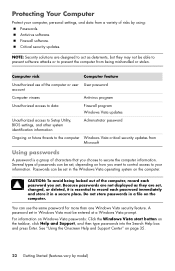
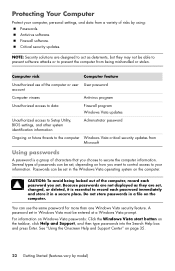
... access to Setup Utility, BIOS settings, and other system identification information
Administrator password
Ongoing or future threats to the computer Windows Vista critical security updates from Microsoft
Using passwords
A password is a group of characters that you choose to secure the computer information. Several types of passwords can be set, depending on how you want to control access to...
Getting Started - Page 27
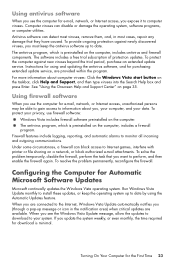
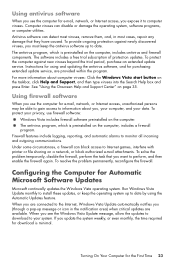
... new viruses beyond the trial period, purchase an extended update service. Instructions for using and updating the antivirus software, and for purchasing extended update service, are provided within the program. For more information about computer viruses: Click the Windows Vista start button on the taskbar, click Help and Support, and then type viruses into the Search Help box and press...
Getting Started - Page 28
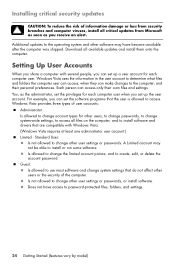
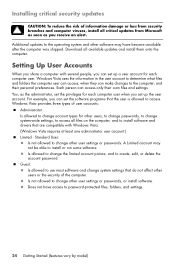
... as you receive an alert.
Additional updates to the operating system and other software may have become available after the computer was shipped. Download all available updates and install them onto the computer.
Setting Up User Accounts
When you share a computer with several people, you can set up a user account for each computer user. Windows Vista uses the information in the user...
Getting Started - Page 39
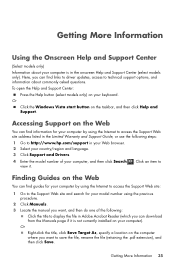
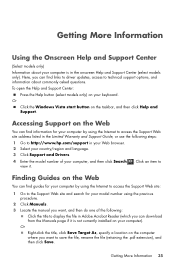
... find guides for your computer by using the Internet to access the Support Web site: 1 Go to the Support Web site and search for your model number using the previous
procedure. 2 Click Manuals. 3 Locate the manual you want, and then do one of the following:
Click the title to display the file in Adobe Acrobat Reader (which you can download...
Getting Started - Page 56
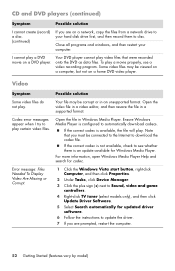
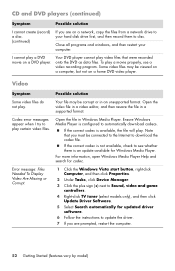
... Windows Media Player Help and search for codec.
Error message: Files Needed To Display Video Are Missing or Corrupt.
1 Click the Windows Vista start button, right-click Computer, and then click Properties.
2 Under Tasks, click Device Manager.
3 Click the plus sign (+) next to Sound, video and game controllers.
4 Right-click TV tuner (select models only), and then click Update Driver Software...
Getting Started - Page 57
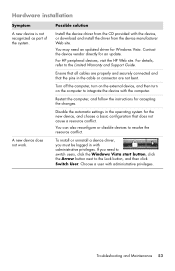
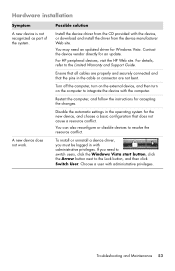
... does not work.
Possible solution
Install the device driver from the CD provided with the device, or download and install the driver from the device manufacturer Web site.
You may need an updated driver for Windows Vista. Contact the device vendor directly for an update.
For HP peripheral devices, visit the HP Web site. For details, refer to the Limited Warranty and Support Guide.
Ensure that all...
Getting Started - Page 58
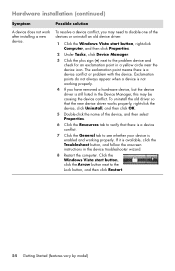
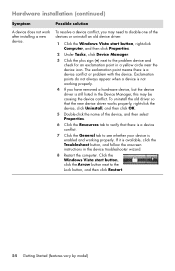
...)
Symptom
Possible solution
A device does not work after installing a new device.
To resolve a device conflict, you may need to disable one of the devices or uninstall an old device driver:
1 Click the Windows Vista start button, right-click Computer, and then click Properties.
2 Under Tasks, click Device Manager.
3 Click the plus sign (+) next to the problem device and check for an...
Getting Started - Page 64
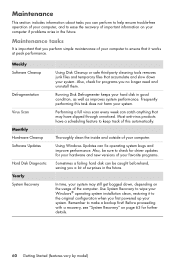
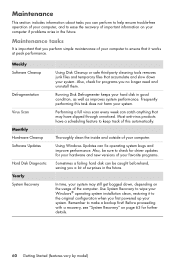
... check for driver updates for your hardware and new versions of your favorite programs.
Sometimes a failing hard disk can be caught beforehand, saving you a lot of surprises in the future.
In time, your system may still get bogged down, depending on the usage of the computer. Use System Recovery to wipe your Windows® operating system installation clean...
Getting Started - Page 68
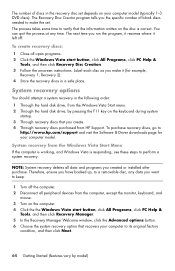
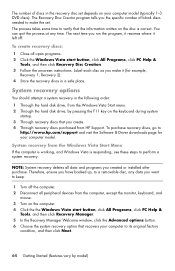
... disk drive, from the Windows Vista Start menu. 2 Through the hard disk drive, by pressing the F11 key on the keyboard during system
startup. 3 Through recovery discs that you create. 4 Through recovery discs purchased from HP Support. To purchase recovery discs, go to
http://www.hp.com/support and visit the Software & Driver downloads page for your computer model.
System recovery from the Windows...
Getting Started - Page 71
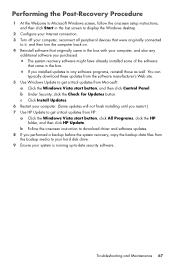
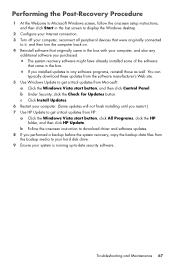
... you restart.) 7 Use HP Update to get critical updates from HP:
a Click the Windows Vista start button, click All Programs, click the HP folder, and then click HP Update.
b Follow the onscreen instruction to download driver and software updates. 8 If you performed a backup before the system recovery, copy the backup data files from
the backup media to your hard disk drive. 9 Ensure your system...
Getting Started - Page 75
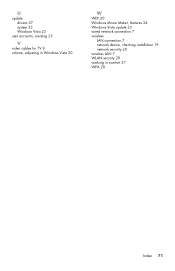
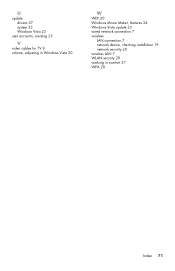
U
update drivers 57 system 23 Windows Vista 23
user accounts, creating 25
V
video cables for TV 8 volume, adjusting in Windows Vista 20
W
WEP 20 Windows Movie Maker, features 34 Windows Vista update 23 wired network connection 7 wireless
LAN connection 7 network device, checking installation 19 network security 20 wireless LAN 7 WLAN security 20 working in comfort 37 WPA 20
Index 71
Getting Started Guide - Page 13
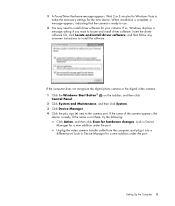
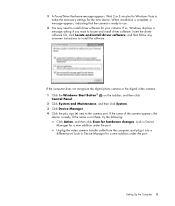
...install driver software, and then follow any onscreen instructions to install the software.
If the computer does not recognize the digital photo camera or the digital video camera:
1 Click the Windows Start Button® Control Panel.
on the taskbar, and then click
2 Click System and Maintenance, and then click System.
3 Click Device Manager.
4 Click the plus sign (+) next to the camera port...
Getting Started Guide - Page 19
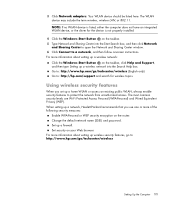
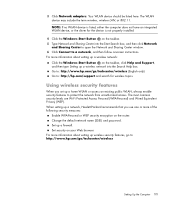
3 Click Network adapters. Your WLAN device should be listed here. The WLAN device may include the term wireless, wireless LAN, or 802.11. NOTE: If no WLAN device is listed, either the computer does not have an integrated WLAN device, or the driver for the device is not properly installed.
4 Click the Windows Start Button on the taskbar. 5 Type Network and Sharing Center into the Start...
Getting Started Guide - Page 52
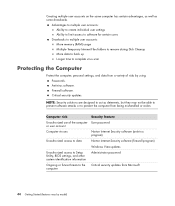
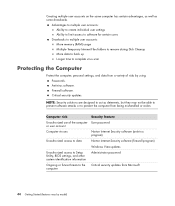
... to multiple user accounts: More memory (RAM) usage Multiple Temporary Internet Files folders to remove during Disk Cleanup More data to back up Longer time to complete virus scan
Protecting the Computer
Protect the computer, personal settings, and data from a variety of risks by using: Passwords. Antivirus software. Firewall software. Critical security updates.
NOTE: Security solutions are...
Getting Started Guide - Page 54
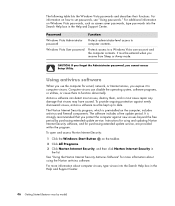
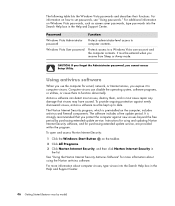
...period. It is strongly recommended that you protect the computer against new viruses beyond the free period by purchasing extended update service. Instructions for using and updating Norton Internet Security software, and for purchasing extended update service, are provided within the program.
To open and access Norton Internet Security:
1 Click the Windows Start Button on the taskbar.
2 Click All...
Getting Started Guide - Page 55


... you see the Windows Vista Update message, allow the updates to download to your system. If you update the system weekly, or even monthly, the time required for download is minimal.
To configure Automatic Updates:
1 Click the Windows Start Button 2 Click Control Panel. 3 Click Security. 4 Click Windows Update. 5 Click Change settings.
on the taskbar.
Turning On the Computer for the First Time...
Getting Started Guide - Page 56
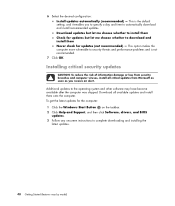
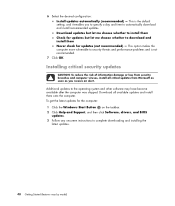
... become available after the computer was shipped. Download all available updates and install them onto the computer. To get the latest updates for the computer: 1 Click the Windows Start Button on the taskbar. 2 Click Help and Support, and then click Software, drivers, and BIOS
updates. 3 Follow any onscreen instructions to complete downloading and installing the
latest updates.
48 Getting Started...
Getting Started Guide - Page 129
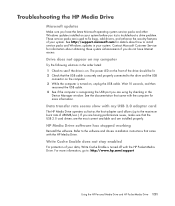
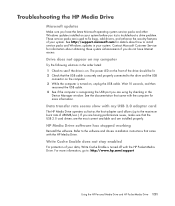
... USB
connector on the computer. 3 While the computer is turned on, unplug the USB cable. Wait 10 seconds, and then
reconnect the USB cable. 4 See if the computer is recognizing the USB port you are using by checking in the
Device Manager window. See the documentation that came with the computer for more information.
Data transfer rate seems slow with my USB 2.0 adapter card
The HP Media Drive...
Getting Started Guide - Page 166
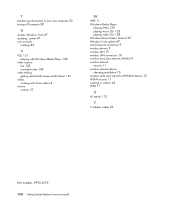
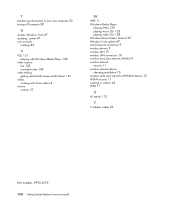
... videos 4
volume controls 57
W
WEP 11 Windows Media Player
playing DVDs 125 playing music CDs 123 playing video CDs 128 Windows Movie Maker, features 93 Windows Vista update 47 wired network connection 9 wireless devices 9 wireless LAN 10 wireless LAN connection 10 wireless local area network (WLAN) 9 wireless network security 11 wireless network device checking installation 10 wireless wide area...
