HP Pavilion t3000 - Desktop PC driver and firmware
Drivers and firmware downloads for this Hewlett-Packard item

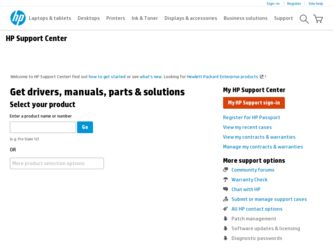
Related HP Pavilion t3000 Manual Pages
Download the free PDF manual for HP Pavilion t3000 and other HP manuals at ManualOwl.com
End User License Agreement - Page 1


... the HP Product.
RIGHTS IN THE SOFTWARE
the right to distribute the Software
PRODUCT ARE OFFERED ONLY Product. You may load the Software
ON THE CONDITION THAT YOU Product into Your Computer's
AGREE TO ALL TERMS AND
temporary memory (RAM) for
CONDITIONS OF THIS EULA. BY purposes of using the Software
INSTALLING, COPYING,
Product.
DOWNLOADING, OR
b. Storage. You may copy the
OTHERWISE...
End User License Agreement - Page 2


entirely by the terms and conditions of such license.
f. Recovery Solution. Any software recovery solution provided with/for your HP Product, whether in the form of a hard disk drive-based solution, an external media-based recovery solution (e.g. floppy disk, CD or DVD) or an equivalent solution delivered in any other form, may only be used for restoring the hard...
Upgrading and Servicing Guide - Page 6
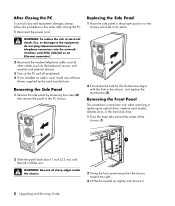
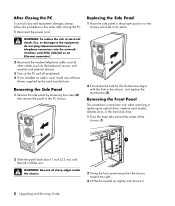
...network interface card (NIC) (labeled as an Ethernet connector).
2 Reconnect the modem/telephone cable, and all other cables (such as the keyboard, mouse, and monitor) and external devices.
3 Turn on the PC and all peripherals. 4 If you installed an add-in card, install any software
drivers supplied by the card... an optical drive, memory card reader, diskette drive, or the hard disk drive. 1...
Upgrading and Servicing Guide - Page 7
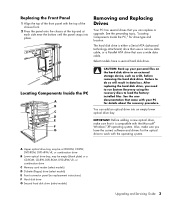
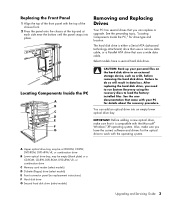
... the PC," for drive type and location.
The hard disk drive is either a Serial ATA (advanced technology attachment) drive that uses a narrow data cable, or a Parallel ATA drive that uses a wide data cable.
Select models have a second hard disk drive.
Locating Components Inside the PC
A B C D E
R L
F G
CAUTION: Back up your personal files on the hard disk drive to an external storage device, such...
Getting Started Guide - Page 10
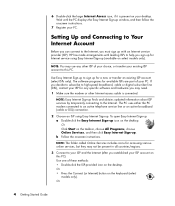
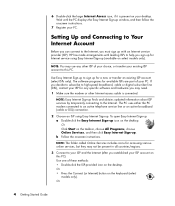
... your desktop. Wait until the PC displays the Easy Internet Sign-up window, and then follow the onscreen instructions.
7 Register your PC.
Setting Up and Connecting to Your Internet Account
Before you can connect to the Internet, you must sign up with an Internet service provider (ISP). HP has made arrangements with leading ISPs to help you sign up for Internet service using Easy Internet Sign...
Getting Started Guide - Page 11
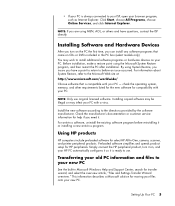
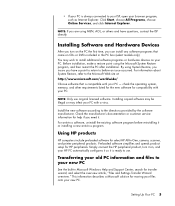
... or customer service information for help if you need it. For antivirus software, uninstall the existing software program before reinstalling it or installing a new antivirus program.
Using HP products
HP computers include preloaded software for select HP All-In-One, camera, scanner, and printer peripheral products. Preloaded software simplifies and speeds product setup for HP peripherals. Simply...
Getting Started Guide - Page 53
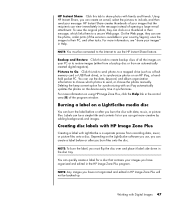
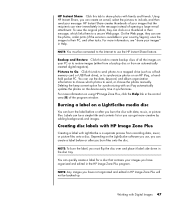
... a mapped drive (such as a flash memory card or USB flash drive), or to synchronize photos on an HP iPaq, a handheld pocket PC. You can use the date, keyword, and album organization information to choose which photos to send, or choose the photos manually. Deleting the keep current option for synchronizing with an iPaq automatically updates the photos on the device every time...
Getting Started Guide - Page 63
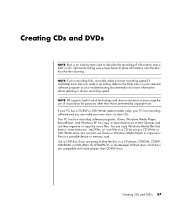
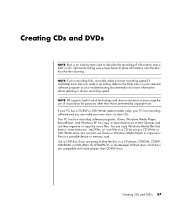
... data CDs. Your PC has four recording software programs: iTunes, Windows Media Player, RecordNow!, and Windows XP. You copy or download music to their libraries and can then organize or copy the music files. You can copy Windows Media files that have a .wma extension, .mp3 files, or .wav files to a CD by using a CD Writer or DVD Writer drive. You can also...
Getting Started Guide - Page 64
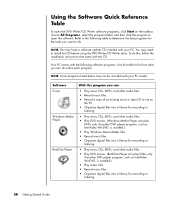
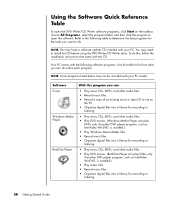
... may not be included with your PC model.
Software iTunes
Windows Media Player
RealOne Player
With this program you can
• Play music CDs, MP3s, and other audio files. • Record music files. • Record a copy of an existing music or data CD to use on
the PC. • Organize digital files into a library for recording or
listening.
• Play music CDs...
Getting Started Guide - Page 76
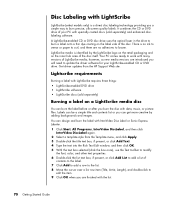
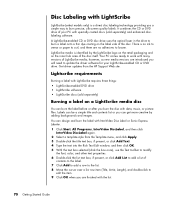
...PC comes ready to work with many versions of LightScribe media; however, as new media versions are introduced you will need to update the driver software for your LightScribe-enabled CD or DVD drive. Get driver updates from the HP Support... box, if present, or click Add Text. 4 Type the text into the Rich Text Edit window, and then click OK. 5 With the text box selected (click the box once), use the...
Getting Started Guide - Page 95
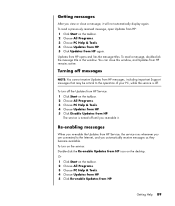
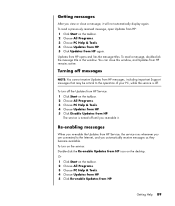
... the Updates from HP Service, the service runs whenever you are connected to the Internet, and you automatically receive messages as they become available. To turn on the service: Double-click the Re-enable Updates from HP icon on the desktop. Or 1 Click Start on the taskbar. 2 Choose All Programs. 3 Choose PC Help & Tools. 4 Choose Updates from HP. 5 Click Re-enable Updates from HP...
Getting Started Guide - Page 99
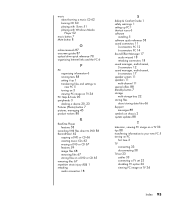
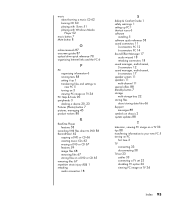
... iTunes 51 playing with Windows Media Player 52
music button 7 Mute button 8
O
online manuals 87 onscreen guides 87 optical drive quick reference 78 organizing Internet links and the PC 6
P
PC organizing information 6 running tests 88 setting it up 1 transferring files and settings to new PC 5 turning on 3 viewing PC image on TV 34
PC Help & Tools 90 peripherals 3
docking a device 20, 23 Pictures...
Warranty and Support Guide - Page 3
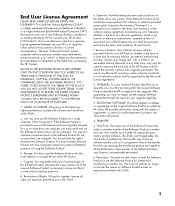
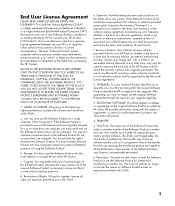
... the right to distribute the Software Product. You may load the Software Product into Your Computer's temporary memory (RAM) for purposes of using the Software Product.
b. Storage. You may copy the Software Product into the local memory or storage device of the HP Product.
c. Copying. You may make archival or back-up copies of the Software Product, provided the copy contains all of the original...
Warranty and Support Guide - Page 5
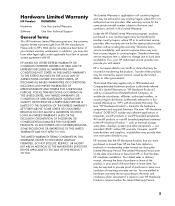
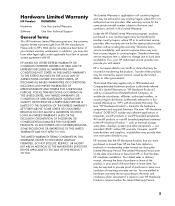
...Product" is limited to the hardware components and required firmware. The term "HP Hardware Product" DOES NOT include any software applications or programs; non-HP products or non-HP branded peripherals. All non-HP products or non-HP branded peripherals external to the HP Hardware Product - such as external storage subsystems, displays, printers and other peripherals - are provided "AS IS" without...
Warranty and Support Guide - Page 7
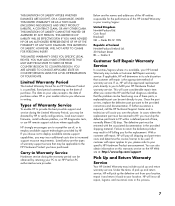
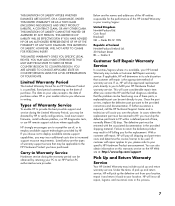
.... Listed below are the types of warranty support service that may be applicable to the HP Hardware Product you have purchased.
Carry-in Warranty Service
Hardware service during the warranty period can be obtained by returning your PC to an HP Pavilion PC authorized service provider.
Below are the names and addresses of the HP entities responsible for the performance of this...
Warranty and Support Guide - Page 8
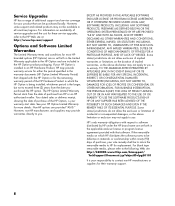
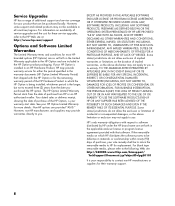
... these service upgrades, refer to the HP Web site at: http://www.hp.com/support
Options and Software Limited
Warranties
The Limited Warranty terms and conditions for most HPbranded options (HP Options) are as set forth in the Limited Warranty applicable to the HP Option and are included in the HP Option product packaging. If your HP Option is installed in an HP...
Warranty and Support Guide - Page 9
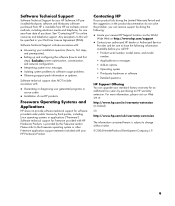
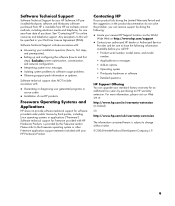
... installation questions (how to, first steps,
and prerequisites).
• Setting up and configuring the software (how-to and first
steps). Excludes system optimization, customization, and network configuration.
• Interpreting system error messages. • Isolating system problems to software usage problems. • Obtaining support pack information or updates.
Software technical support...
PC Basics Guide - Page 9
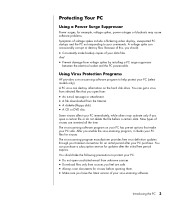
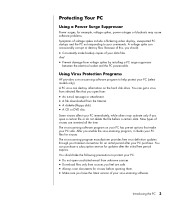
... data files.
And
• Prevent damage from voltage spikes by installing a PC surge suppressor
between the electrical socket and the PC powercable.
Using Virus Protection Programs
HP provides a virus-scanning software program to help protect your PC (select models only). A PC virus can destroy information on the hard disk drive. You can get a virus from infected files that you open...
PC Basics Guide - Page 10
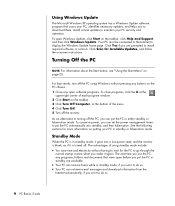
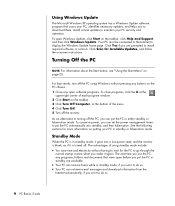
... you to download them. Install critical updates to maintain your PC security and operation. To open Windows Update, click Start on the taskbar, click Help and Support, and then click Windows Update. Your PC must be connected to the Internet to display the Windows Update home page. Click Yes if you are prompted to install required software or controls. Click Scan for Available Updates, and follow...
PC Basics Guide - Page 25
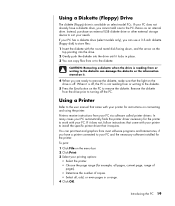
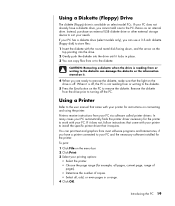
...to the user manual that came with your printer for instructions on connecting and using the printer.
Printers receive instructions from your PC via software called printer drivers. In many cases your PC automatically finds the printer driver necessary for the printer to work with your PC. If it does not, follow instructions that come with your printer to install the specific printer driver that it...
