HP Pavilion t3300 - Desktop PC driver and firmware
Drivers and firmware downloads for this Hewlett-Packard item

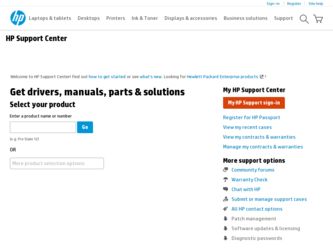
Related HP Pavilion t3300 Manual Pages
Download the free PDF manual for HP Pavilion t3300 and other HP manuals at ManualOwl.com
End User License Agreement - Page 1


... the HP Product.
RIGHTS IN THE SOFTWARE
the right to distribute the Software
PRODUCT ARE OFFERED ONLY Product. You may load the Software
ON THE CONDITION THAT YOU Product into Your Computer's
AGREE TO ALL TERMS AND
temporary memory (RAM) for
CONDITIONS OF THIS EULA. BY purposes of using the Software
INSTALLING, COPYING,
Product.
DOWNLOADING, OR
b. Storage. You may copy the
OTHERWISE...
End User License Agreement - Page 2


entirely by the terms and conditions of such license.
f. Recovery Solution. Any software recovery solution provided with/for your HP Product, whether in the form of a hard disk drive-based solution, an external media-based recovery solution (e.g. floppy disk, CD or DVD) or an equivalent solution delivered in any other form, may only be used for restoring the hard...
Safety and Regulatory Information Desktops, Thin Clients, and Personal Workstations - Page 14
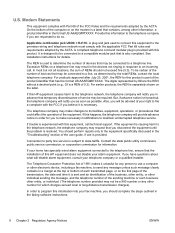
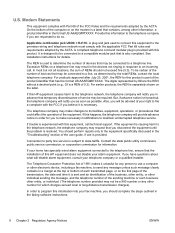
... line, ensure that the installation of this HP equipment does not disable your alarm equipment. If you have questions about what will disable alarm equipment, consult your telephone company or a qualified installer.
The Telephone Consumer Protection Act of 1991 makes it unlawful for any person to use a computer or other electronic device, including a fax machine, to send...
Upgrading and Servicing Guide - Page 2
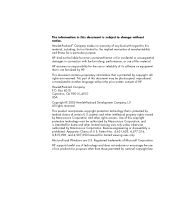
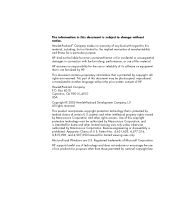
...errors contained herein or for incidental or consequential damages in connection with the furnishing, performance, or use of this material.
HP assumes no responsibility for the use or reliability of its software on equipment that is not furnished by HP... viewing uses only.
Microsoft and Windows are U.S. Registered trademarks of Microsoft Corporation.
HP supports lawful use of technology and does...
Upgrading and Servicing Guide - Page 3
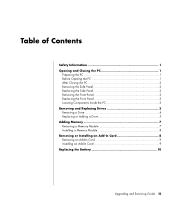
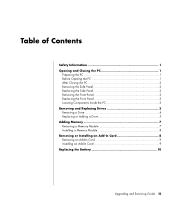
...the Front Panel 2 Replacing the Front Panel 3 Locating Components Inside the PC 3 Removing and Replacing Drives 3 Removing a Drive 4 Replacing or Adding a Drive 5 Adding Memory 7 Removing a Memory Module 7 Installing a Memory Module 8 Removing or Installing an Add-In Card 8 Removing an Add-In Card 9 Installing an Add-In Card 9 Replacing the Battery 10
Upgrading and Servicing Guide iii
Upgrading and Servicing Guide - Page 5
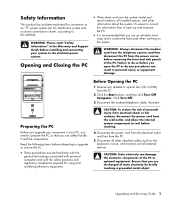
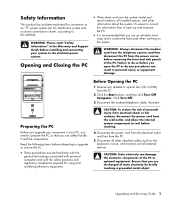
..., according to IEC 60950).
WARNING: Please read "Safety Information" in the Warranty and Support Guide before installing and connecting your system to the electrical power system.
Opening and Closing the PC
• Write down and save the system model and
serial numbers, all installed options, and other information about the system. It's easier to consult this information...
Upgrading and Servicing Guide - Page 6
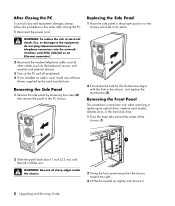
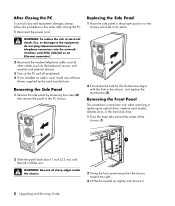
...network interface card (NIC) (labeled as an Ethernet connector).
2 Reconnect the modem/telephone cable, and all other cables (such as the keyboard, mouse, and monitor) and external devices.
3 Turn on the PC and all peripherals. 4 If you installed an add-in card, install any software
drivers supplied by the card... an optical drive, memory card reader, diskette drive, or the hard disk drive. 1...
Upgrading and Servicing Guide - Page 7
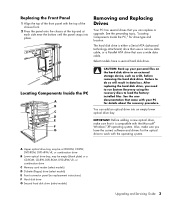
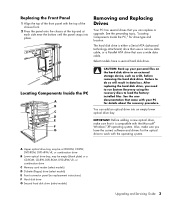
... the PC," for drive type and location.
The hard disk drive is either a Serial ATA (advanced technology attachment) drive that uses a narrow data cable, or a Parallel ATA drive that uses a wide data cable.
Select models have a second hard disk drive.
Locating Components Inside the PC
A B C D E
R L
F G
CAUTION: Back up your personal files on the hard disk drive to an external storage device, such...
Upgrading and Servicing Guide - Page 9
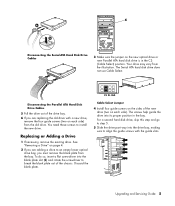
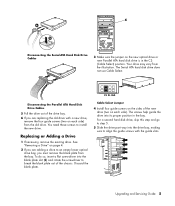
... the new optical drive or new Parallel ATA hard disk drive is in the CS (Cable Select) position. Your drive may vary from the illustration. The Serial ATA hard disk drive does not use Cable Select.
CS SL MA
Disconnecting the Parallel ATA Hard Disk Drive Cables
5 Pull the drive out of the drive bay. 6 If you are replacing the old drive with a new drive,
remove the four guide screws (two...
Upgrading and Servicing Guide - Page 12
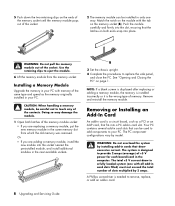
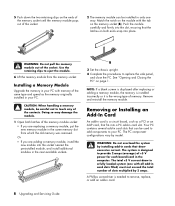
... screen is displayed after replacing or adding a memory module, the memory is installed incorrectly or it is the wrong type of memory. Remove and reinstall the memory module.
Removing or Installing an Add-In Card
An add-in card is a circuit board, such as a PCI or an AGP card, that fits into a PC add-in card slot. Your PC contains several add-in card slots that...
Upgrading and Servicing Guide - Page 13
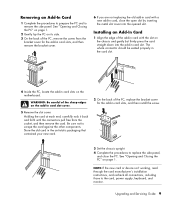
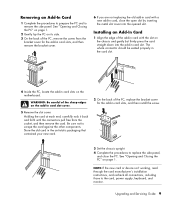
... install the screw.
3 Set the chassis upright. 4 Complete the procedures to replace the side panel,
and close the PC. See "Opening and Closing the PC" on page 1.
NOTE: If the new card or device isn't working, read through the card manufacturer's installation instructions, and recheck all connections, including those to the card, power supply, keyboard, and monitor.
Upgrading and Servicing Guide...
Warranty and Support Guide - Page 4
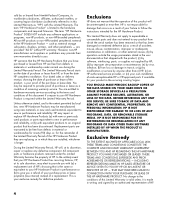
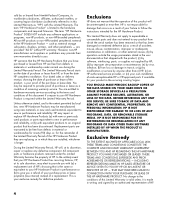
..." is limited to the hardware components and required firmware. The term "HP Hardware Product" DOES NOT include any software applications or programs, non-HP products, or non-HP-branded peripherals. All non-HP products or non-HP-branded peripherals external to the HP Hardware Product - such as external storage subsystems, displays, printers, and other peripherals - are provided "AS IS" without...
Warranty and Support Guide - Page 5
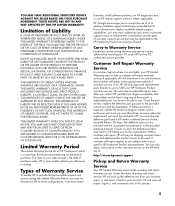
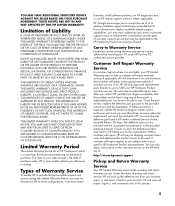
... informs you otherwise in writing.
Types of Warranty Service
To enable HP to provide the best possible support and service during the Limited Warranty Period, you may be directed by HP to verify configurations, load most recent
firmware, install software patches, run HP diagnostics tests, or use HP remote support solutions where applicable.
HP strongly encourages you to accept the use of or...
Warranty and Support Guide - Page 6
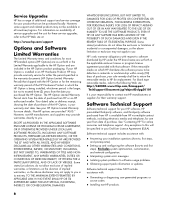
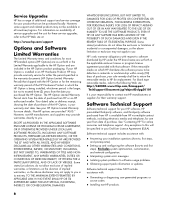
... installation questions (how-to, first steps,
and prerequisites).
• Setting up and configuring the software (how-to and first
steps). Excludes system optimization, customization, and network configuration.
• Interpreting system error messages. • Isolating system problems to software usage problems. • Obtaining support pack information or updates.
Software technical support...
Warranty and Support Guide - Page 7
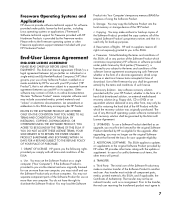
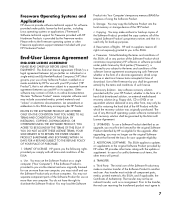
... the right to distribute the Software Product. You may load the Software
Product into Your Computer's temporary memory (RAM) for purposes of using the Software Product.
b. Storage. You may copy the Software Product into the local memory or storage device of the HP Product.
c. Copying. You may make archival or back-up copies of the Software Product, provided the copy contains all of the original...
PC Basics Guide - Page 9
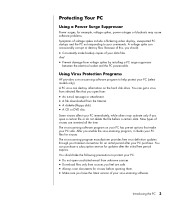
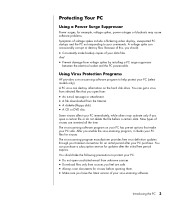
... data files.
And
• Prevent damage from voltage spikes by installing a PC surge suppressor
between the electrical socket and the PC powercable.
Using Virus Protection Programs
HP provides a virus-scanning software program to help protect your PC (select models only). A PC virus can destroy information on the hard disk drive. You can get a virus from infected files that you open...
PC Basics Guide - Page 10
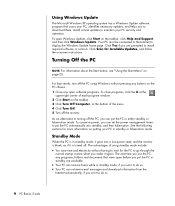
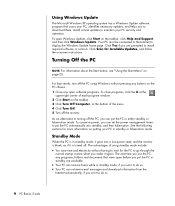
... you to download them. Install critical updates to maintain your PC security and operation. To open Windows Update, click Start on the taskbar, click Help and Support, and then click Windows Update. Your PC must be connected to the Internet to display the Windows Update home page. Click Yes if you are prompted to install required software or controls. Click Scan for Available Updates, and follow...
PC Basics Guide - Page 25
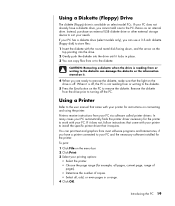
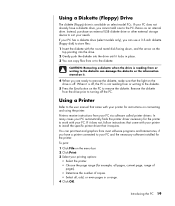
...to the user manual that came with your printer for instructions on connecting and using the printer.
Printers receive instructions from your PC via software called printer drivers. In many cases your PC automatically finds the printer driver necessary for the printer to work with your PC. If it does not, follow instructions that come with your printer to install the specific printer driver that it...
PC Basics Guide - Page 45
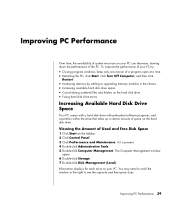
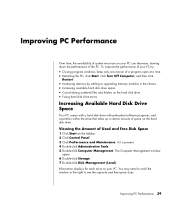
...program windows; keep only one version of a program open at a time. • Restarting the PC; click Start, click Turn Off Computer, and then click
Restart.
• Increasing memory by adding or upgrading memory modules in the chassis. • Increasing available hard disk drive space. • Consolidating scattered files and folders on the hard disk drive. • Fixing hard disk drive errors...
PC Basics Guide - Page 51
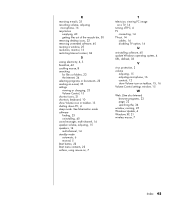
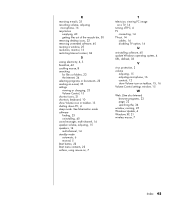
..., using mouse on, 7
T
television, viewing PC image on a TV, 14
turning off PC, 4 TV
connecting, 14 TV-out, 14
cables, 14 disabling TV option, 14
U
uninstalling software, 40 update Windows operating system, 4 URL, defined, 33
V
virus protection, 3 volume
adjusting, 15 adjusting microphone, 16 controls, 12 show Volume icon on taskbar, 15, 16 Volume Control settings window, 15
W
Web. (See also...
