HP Pavilion t700 - Desktop PC driver and firmware
Drivers and firmware downloads for this Hewlett-Packard item

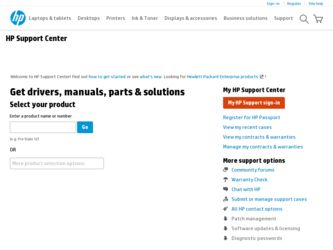
Related HP Pavilion t700 Manual Pages
Download the free PDF manual for HP Pavilion t700 and other HP manuals at ManualOwl.com
PC Basics Guide - Page 9


... you to download them. Install critical updates to maintain your PC security and operation. To open Windows Update, click Start on the taskbar, click Help and Support, and then click Windows Update. Your PC must be connected to the Internet to display the Windows Update home page. Click Yes if you are prompted to install required software or controls. Click Scan for Available Updates and follow...
Upgrading and Servicing Guide - Page 6
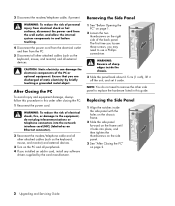
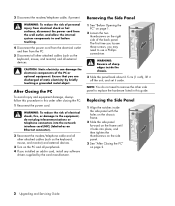
... or telephone connectors into the network interface card (NIC) (labeled as an Ethernet connector).
2 Reconnect the modem/telephone cable and all other attached cables (such as the keyboard, mouse, and monitor) and external devices.
3 Turn on the PC and all peripherals. 4 If you installed an add-in card, install any software
drivers supplied by the card manufacturer.
Removing the Side Panel...
Upgrading and Servicing Guide - Page 8
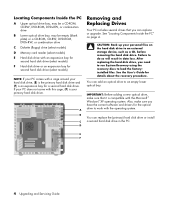
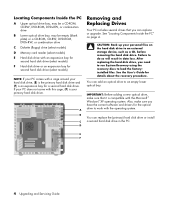
... optical bay.
IMPORTANT: Before adding a new optical drive, make sure that it is compatible with the Microsoft ® Windows® XP operating system. Also, make sure you have the correct software and drivers for the optical drive to work with the operating system.
You can replace the (primary) hard disk drive or install a second hard disk drive in the PC.
E F
4 Upgrading and Servicing Guide
Important Information From HP About Microsoft Windows XP Service Pack 2 - Page 1
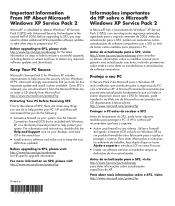
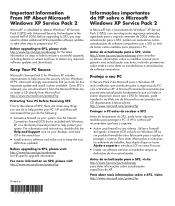
... included with Windows XP, or a third-party firewall product to help protect your system. For information and instructions, double-click the Help and Support icon on your desktop, and enter ICF in the search box.
• Install antivirus software and make sure to keep the virus
definitions updated.
Before upgrading to SP2, please visit: http://www.hp.com/go...
Getting Started Guide - Page 13
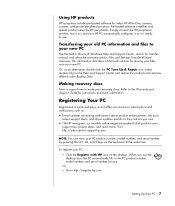
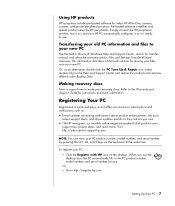
... pre-loaded software for select HP All-In-One, camera, scanner, and printer peripheral products. Pre-loaded software simplifies and speeds product setup for HP peripherals. Simply connect the HP peripheral product, turn it on, and your HP PC automatically configures it so it is ready to use.
Transferring your old PC information and files to your new PC
See the built-in Microsoft Windows...
Getting Started Guide - Page 25
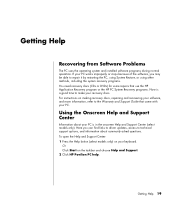
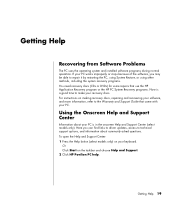
... discs. For instructions on making recovery discs, repairing and recovering your software, and more information, refer to the Warranty and Support Guide that came with your PC.
Using the Onscreen Help and Support Center
Information about your PC is in the onscreen Help and Support Center (select models only). Here you can find links to driver updates, access to technical support options, and...
Getting Started Guide - Page 26
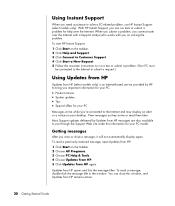
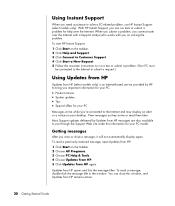
... Internet-based service provided by HP to bring you important information for your PC:
• Product notices • System updates • Tips • Special offers for your PC
Messages arrive while you're connected to the Internet and may display an alert or a notice on your desktop. View messages as they arrive or read them later. Most Support updates delivered by Updates...
Getting Started Guide - Page 85
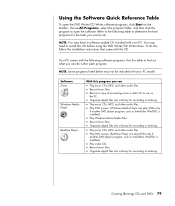
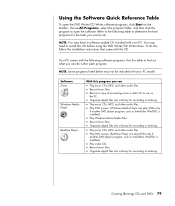
... may not be included with your PC model.
Software iTunes
Windows Media Player
RealOne Player
With this program you can
• Play music CDs, MP3, and other audio files. • Record music files. • Record a copy of an existing music or data CD to use on
the PC. • Organize digital files into a library for recording or listening.
• Play music CDs...
Getting Started Guide - Page 103
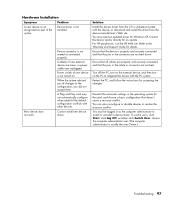
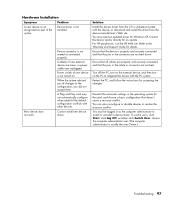
... with other devices.
Cannot install new device driver.
Solution
Install the device driver from the CD or diskette provided with the device, or download and install the driver from the device manufacturer's Web site. You may need an updated driver for Windows XP. Contact the device vendor directly for an update. For HP peripherals, visit the HP Web site. Refer to the Warranty and Support Guide for...
Getting Started Guide - Page 112
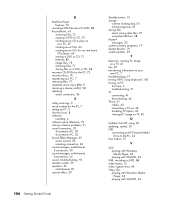
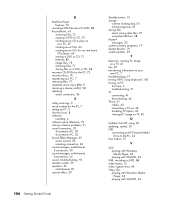
..., 41 cables, 42 connecting a TV set, 42 disabling TV option, 45 viewing PC image on TV, 43
U
Updates from HP, using, 20 updating, system, 20 USB
connecting an HP Personal Media Drive to the PC, 24
User button, 15
V
VCD playing with Windows Media Player, 62 playing with WinDVD, 62
VHS, recording to DVD, 88 video button, 15 video capture error, 94 Video CDs
playing with Windows Media Player...
Warranty and Support Guide - Page 6
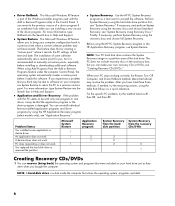
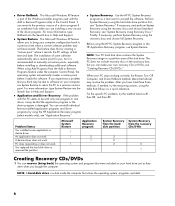
... factory-installed application programs and driver programs by using the HP Application Recovery program (select models only); see "Application Recovery."
• System Recovery Use the HP PC System Recovery
program as a last resort to reinstall the software. Perform System Recovery using the hard disk drive partition first; see "System Recovery." If necessary, next perform System Recovery using...
Warranty and Support Guide - Page 7
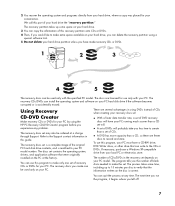
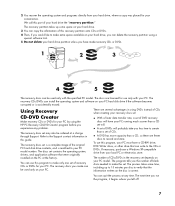
... also be ordered at a charge through Support. Refer to the Support contact information in this guide.
The recovery discs set is a complete image of the original PC hard disk drive contents, and is matched to your PC model number. The discs set contains the operating system, drivers, and application software that were originally installed on the PC at the factory.
You can use this...
Warranty and Support Guide - Page 8
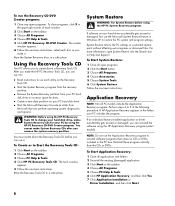
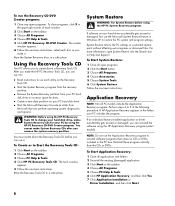
... HP PC Recovery Tools CD. The tools window
appears. 5 Follow the onscreen instructions. Store the Recovery Tools CD in a safe place.
System Restore
WARNING: Try System Restore before using the HP PC System Recovery program.
If software on your hard drive accidentally gets erased or damaged, first use the Microsoft System Restore feature in Windows XP to restore the PC system and program settings...
Warranty and Support Guide - Page 9
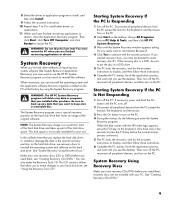
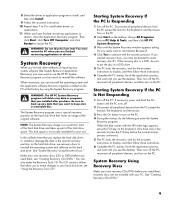
... hard disk drive; see "Using the Recovery Tools CD."
Starting System Recovery If the PC Is Responding
1 Turn off the PC. Disconnect all peripheral devices from the PC except the monitor, the keyboard, and the mouse. Turn on the PC.
2 Click Start on the taskbar, choose All Programs, choose PC Help & Tools, and then click HP PC System Recovery.
3 Wait until the System Recovery window...
Warranty and Support Guide - Page 10
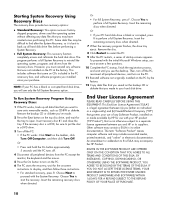
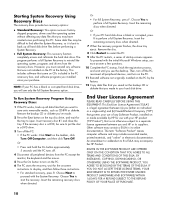
... proceed with the initial Microsoft Windows setup, you must answer a few questions.
10 Complete the PC startup, finish the registration process, and wait until you see the desktop. Then, turn off the PC, reconnect all peripheral devices, and turn on the PC.
11 Reinstall software not originally installed on the PC by the factory.
12 Copy data files that you saved on...
Warranty and Support Guide - Page 11
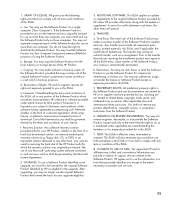
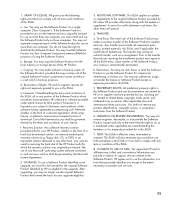
... the right to distribute the Software Product. You may load the Software Product into Your Computer's temporary memory (RAM) for purposes of using the Software Product.
b. Storage. You may copy the Software Product into the local memory or storage device of the HP Product.
c. Copying. You may make archival or back-up copies of the Software Product, provided the copy contains all of the original...
Warranty and Support Guide - Page 16
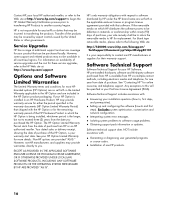
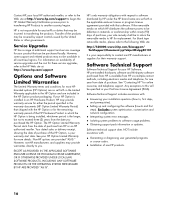
... installation questions (how to, first steps,
and prerequisites).
• Setting up and configuring the software (how-to and first
steps). Excludes system optimisation, customisation and network configuration.
• Interpreting system error messages. • Isolating system problems to software usage problems. • Obtaining support pack information or updates.
Software technical support...
Warranty and Support Guide - Page 7
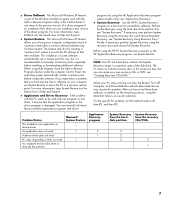
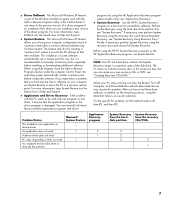
... factory-installed application programs and driver
programs by using the HP Application Recovery program (select models only); see "Application Recovery."
• System Recovery Use the HP PC System Recovery
program as a last resort to reinstall the software. Perform System Recovery using the hard disk drive partition first; see "System Recovery." If necessary, next perform System Recovery using...
Warranty and Support Guide - Page 8
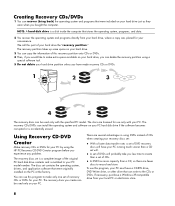
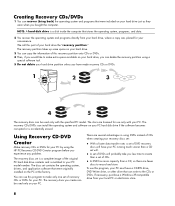
... or DVDs for your PC by using the HP PC Recovery CD-DVD Creator program before you experience any problem.
The recovery discs set is a complete image of the original PC hard disk drive contents and is matched to your PC model number. The discs set contains the operating system, drivers, and application software that were originally installed on the PC at the factory.
You...
Warranty and Support Guide - Page 17
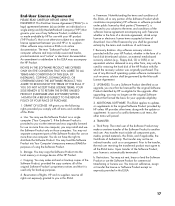
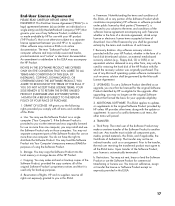
... the right to distribute the Software Product. You may load the Software Product into Your Computer's temporary memory (RAM) for purposes of using the Software Product.
b. Storage. You may copy the Software Product into the local memory or storage device of the HP Product.
c. Copying. You may make archival or back-up copies of the Software Product, provided the copy contains all of the original...
