HP Pavilion t900 - Desktop PC driver and firmware
Drivers and firmware downloads for this Hewlett-Packard item

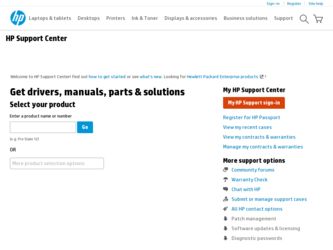
Related HP Pavilion t900 Manual Pages
Download the free PDF manual for HP Pavilion t900 and other HP manuals at ManualOwl.com
End User License Agreement - Page 1


... the HP Product.
RIGHTS IN THE SOFTWARE
the right to distribute the Software
PRODUCT ARE OFFERED ONLY Product. You may load the Software
ON THE CONDITION THAT YOU Product into Your Computer's
AGREE TO ALL TERMS AND
temporary memory (RAM) for
CONDITIONS OF THIS EULA. BY purposes of using the Software
INSTALLING, COPYING,
Product.
DOWNLOADING, OR
b. Storage. You may copy the
OTHERWISE...
End User License Agreement - Page 2


entirely by the terms and conditions of such license.
f. Recovery Solution. Any software recovery solution provided with/for your HP Product, whether in the form of a hard disk drive-based solution, an external media-based recovery solution (e.g. floppy disk, CD or DVD) or an equivalent solution delivered in any other form, may only be used for restoring the hard...
Safety and Regulatory Information Desktops, Thin Clients, and Personal Workstations - Page 14
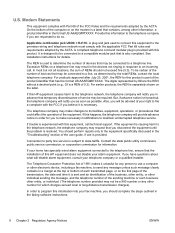
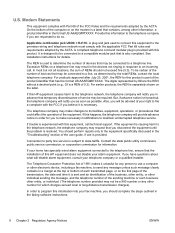
... line, ensure that the installation of this HP equipment does not disable your alarm equipment. If you have questions about what will disable alarm equipment, consult your telephone company or a qualified installer.
The Telephone Consumer Protection Act of 1991 makes it unlawful for any person to use a computer or other electronic device, including a fax machine, to send...
Upgrading and Servicing Guide - Page 2
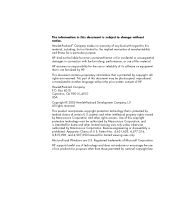
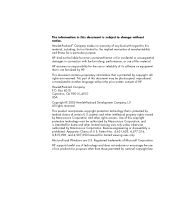
...errors contained herein or for incidental or consequential damages in connection with the furnishing, performance, or use of this material.
HP assumes no responsibility for the use or reliability of its software on equipment that is not furnished by HP... viewing uses only.
Microsoft and Windows are U.S. Registered trademarks of Microsoft Corporation.
HP supports lawful use of technology and does...
Upgrading and Servicing Guide - Page 3
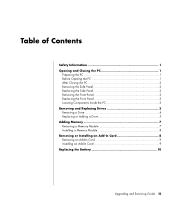
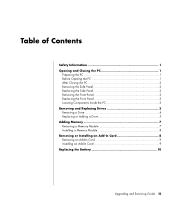
...the Front Panel 2 Replacing the Front Panel 3 Locating Components Inside the PC 3 Removing and Replacing Drives 3 Removing a Drive 4 Replacing or Adding a Drive 5 Adding Memory 7 Removing a Memory Module 7 Installing a Memory Module 8 Removing or Installing an Add-In Card 8 Removing an Add-In Card 9 Installing an Add-In Card 9 Replacing the Battery 10
Upgrading and Servicing Guide iii
Upgrading and Servicing Guide - Page 5
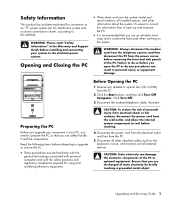
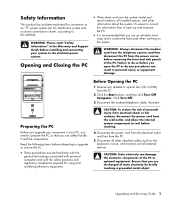
..., according to IEC 60950).
WARNING: Please read "Safety Information" in the Warranty and Support Guide before installing and connecting your system to the electrical power system.
Opening and Closing the PC
• Write down and save the system model and
serial numbers, all installed options, and other information about the system. It's easier to consult this information...
Upgrading and Servicing Guide - Page 6
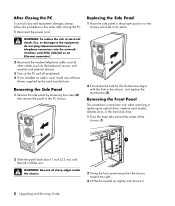
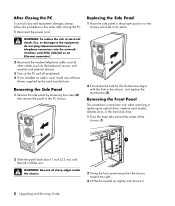
...network interface card (NIC) (labeled as an Ethernet connector).
2 Reconnect the modem/telephone cable, and all other cables (such as the keyboard, mouse, and monitor) and external devices.
3 Turn on the PC and all peripherals. 4 If you installed an add-in card, install any software
drivers supplied by the card... an optical drive, memory card reader, diskette drive, or the hard disk drive. 1...
Upgrading and Servicing Guide - Page 7
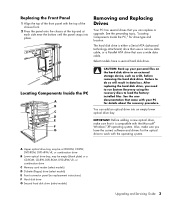
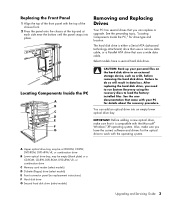
... the PC," for drive type and location.
The hard disk drive is either a Serial ATA (advanced technology attachment) drive that uses a narrow data cable, or a Parallel ATA drive that uses a wide data cable.
Select models have a second hard disk drive.
Locating Components Inside the PC
A B C D E
R L
F G
CAUTION: Back up your personal files on the hard disk drive to an external storage device, such...
Upgrading and Servicing Guide - Page 9
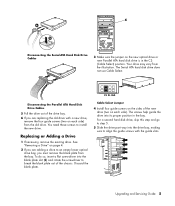
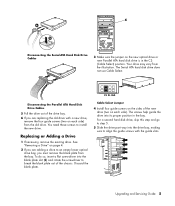
... the new optical drive or new Parallel ATA hard disk drive is in the CS (Cable Select) position. Your drive may vary from the illustration. The Serial ATA hard disk drive does not use Cable Select.
CS SL MA
Disconnecting the Parallel ATA Hard Disk Drive Cables
5 Pull the drive out of the drive bay. 6 If you are replacing the old drive with a new drive,
remove the four guide screws (two...
Upgrading and Servicing Guide - Page 12
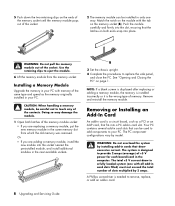
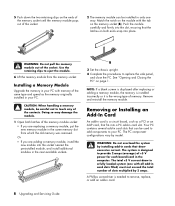
... screen is displayed after replacing or adding a memory module, the memory is installed incorrectly or it is the wrong type of memory. Remove and reinstall the memory module.
Removing or Installing an Add-In Card
An add-in card is a circuit board, such as a PCI or an AGP card, that fits into a PC add-in card slot. Your PC contains several add-in card slots that...
Upgrading and Servicing Guide - Page 13
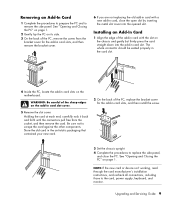
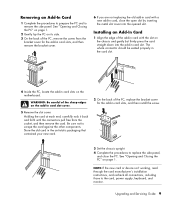
... install the screw.
3 Set the chassis upright. 4 Complete the procedures to replace the side panel,
and close the PC. See "Opening and Closing the PC" on page 1.
NOTE: If the new card or device isn't working, read through the card manufacturer's installation instructions, and recheck all connections, including those to the card, power supply, keyboard, and monitor.
Upgrading and Servicing Guide...
Upgrading and Servicing Guide - Page 14
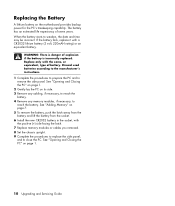
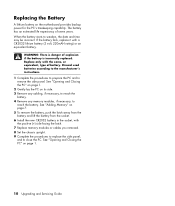
... and lift the battery from the socket. 6 Install the new CR2032 battery in the socket, with the positive (+) side facing the latch. 7 Replace memory modules or cables you removed. 8 Set the chassis upright. 9 Complete the procedures to replace the side panel, and to close the PC. See "Opening and Closing the PC" on page 1.
10 Upgrading and Servicing Guide
Getting Started Guide - Page 10
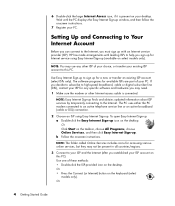
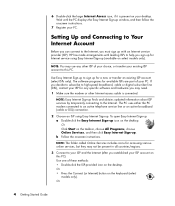
... your desktop. Wait until the PC displays the Easy Internet Sign-up window, and then follow the onscreen instructions.
7 Register your PC.
Setting Up and Connecting to Your Internet Account
Before you can connect to the Internet, you must sign up with an Internet service provider (ISP). HP has made arrangements with leading ISPs to help you sign up for Internet service using Easy Internet Sign...
Getting Started Guide - Page 11
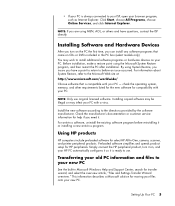
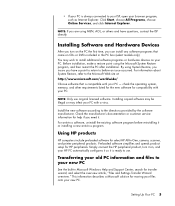
... or customer service information for help if you need it. For antivirus software, uninstall the existing software program before reinstalling it or installing a new antivirus program.
Using HP products
HP computers include preloaded software for select HP All-In-One, camera, scanner, and printer peripheral products. Preloaded software simplifies and speeds product setup for HP peripherals. Simply...
Getting Started Guide - Page 53
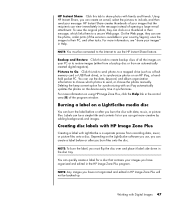
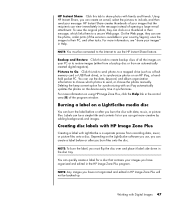
... a mapped drive (such as a flash memory card or USB flash drive), or to synchronize photos on an HP iPaq, a handheld pocket PC. You can use the date, keyword, and album organization information to choose which photos to send, or choose the photos manually. Deleting the keep current option for synchronizing with an iPaq automatically updates the photos on the device every time...
Getting Started Guide - Page 63
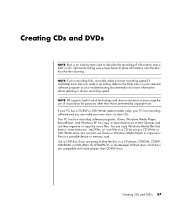
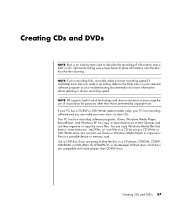
... data CDs. Your PC has four recording software programs: iTunes, Windows Media Player, RecordNow!, and Windows XP. You copy or download music to their libraries and can then organize or copy the music files. You can copy Windows Media files that have a .wma extension, .mp3 files, or .wav files to a CD by using a CD Writer or DVD Writer drive. You can also...
Getting Started Guide - Page 64
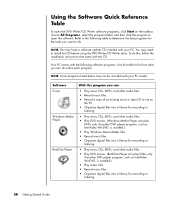
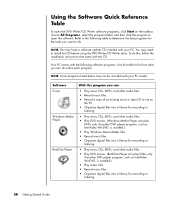
... may not be included with your PC model.
Software iTunes
Windows Media Player
RealOne Player
With this program you can
• Play music CDs, MP3s, and other audio files. • Record music files. • Record a copy of an existing music or data CD to use on
the PC. • Organize digital files into a library for recording or
listening.
• Play music CDs...
Getting Started Guide - Page 76
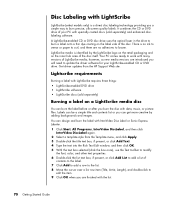
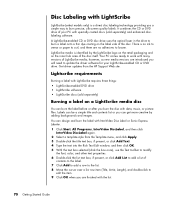
...PC comes ready to work with many versions of LightScribe media; however, as new media versions are introduced you will need to update the driver software for your LightScribe-enabled CD or DVD drive. Get driver updates from the HP Support... box, if present, or click Add Text. 4 Type the text into the Rich Text Edit window, and then click OK. 5 With the text box selected (click the box once), use the...
Getting Started Guide - Page 95
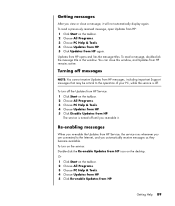
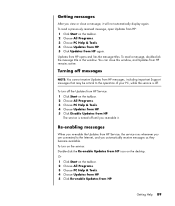
... the Updates from HP Service, the service runs whenever you are connected to the Internet, and you automatically receive messages as they become available. To turn on the service: Double-click the Re-enable Updates from HP icon on the desktop. Or 1 Click Start on the taskbar. 2 Choose All Programs. 3 Choose PC Help & Tools. 4 Choose Updates from HP. 5 Click Re-enable Updates from HP...
Getting Started Guide - Page 99
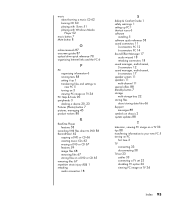
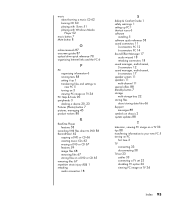
... iTunes 51 playing with Windows Media Player 52
music button 7 Mute button 8
O
online manuals 87 onscreen guides 87 optical drive quick reference 78 organizing Internet links and the PC 6
P
PC organizing information 6 running tests 88 setting it up 1 transferring files and settings to new PC 5 turning on 3 viewing PC image on TV 34
PC Help & Tools 90 peripherals 3
docking a device 20, 23 Pictures...
