HP Pavilion tx1300 - Notebook PC driver and firmware
Drivers and firmware downloads for this Hewlett-Packard item

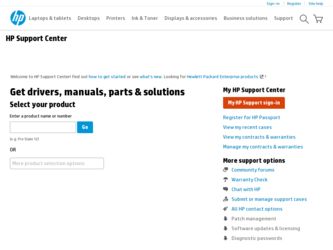
Related HP Pavilion tx1300 Manual Pages
Download the free PDF manual for HP Pavilion tx1300 and other HP manuals at ManualOwl.com
End User License Agreement - Page 1


... the HP Product.
RIGHTS IN THE SOFTWARE
the right to distribute the Software
PRODUCT ARE OFFERED ONLY Product. You may load the Software
ON THE CONDITION THAT YOU Product into Your Computer's
AGREE TO ALL TERMS AND
temporary memory (RAM) for
CONDITIONS OF THIS EULA. BY purposes of using the Software
INSTALLING, COPYING,
Product.
DOWNLOADING, OR
b. Storage. You may copy the
OTHERWISE...
End User License Agreement - Page 2


entirely by the terms and conditions of such license.
f. Recovery Solution. Any software recovery solution provided with/for your HP Product, whether in the form of a hard disk drive-based solution, an external media-based recovery solution (e.g. floppy disk, CD or DVD) or an equivalent solution delivered in any other form, may only be used for restoring the hard...
Security - Windows Vista - Page 5
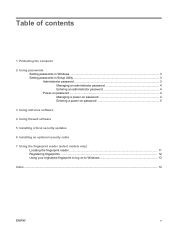
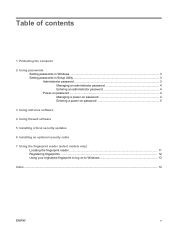
...the computer
2 Using passwords Setting passwords in Windows ...3 Setting passwords in Setup Utility ...3 Administrator password ...3 Managing an administrator password 4 Entering an administrator password 4 Power-on password ...4 Managing a power-on password 4 Entering a power-on password 5
3 Using antivirus software
4 Using firewall software
5 Installing critical security updates
6 Installing...
Security - Windows Vista - Page 7
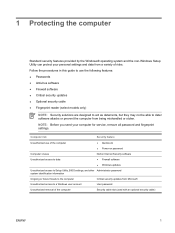
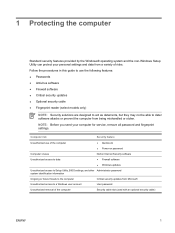
... computer for service, remove all password and fingerprint settings.
Computer risk
Security feature
Unauthorized use of the computer
● QuickLock ● Power-on password
Computer viruses Unauthorized access to data
Norton Internet Security software ● Firewall software ● Windows updates
Unauthorized access to Setup Utility, BIOS settings, and other Administrator password...
Security - Windows Vista - Page 14
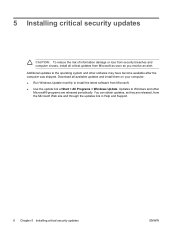
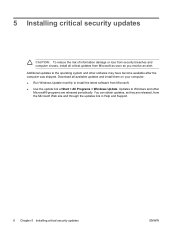
... receive an alert. Additional updates to the operating system and other software may have become available after the computer was shipped. Download all available updates and install them on your computer: ● Run Windows Update monthly to install the latest software from Microsoft. ● Use the update link at Start > All Programs > Windows Update. Updates to Windows and other Microsoft®...
Security - Windows Vista - Page 20
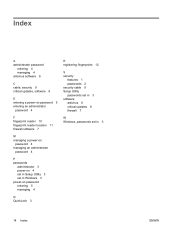
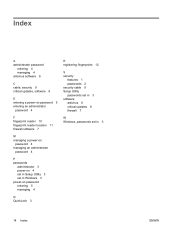
...managing a power-on
password 4 managing an administrator
password 4
P passwords
administrator 3 power-on 4 set in Setup Utility 3 set in Windows 3 power-on password entering 5 managing 4
Q QuickLock 3
R registering fingerprints 12
S security
features 1 passwords 2 security cable 9 Setup Utility passwords set in 3 software antivirus 6 critical updates 8 firewall 7
W Windows, passwords set in 3
14...
Software Update, Backup, and Recovery - Windows Vista - Page 3
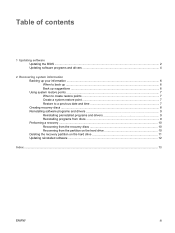
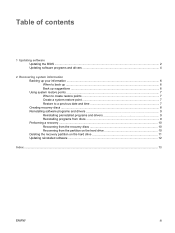
... date and time 7 Creating recovery discs ...8 Reinstalling software programs and drivers 9 Reinstalling preinstalled programs and drivers 9 Reinstalling programs from discs 9 Performing a recovery ...10 Recovering from the recovery discs 10 Recovering from the partition on the hard drive 10 Deleting the recovery partition on the hard drive 11 Updating reinstalled software ...12
Index ...13...
Software Update, Backup, and Recovery - Windows Vista - Page 5
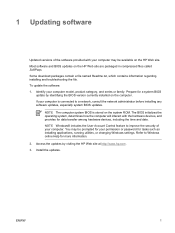
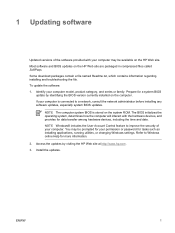
... among hardware devices, including the time and date. NOTE Windows® includes the User Account Control feature to improve the security of your computer. You may be prompted for your permission or password for tasks such as installing applications, running utilities, or changing Windows settings. Refer to Windows online Help for more information. 2. Access the updates by visiting the HP Web...
Software Update, Backup, and Recovery - Windows Vista - Page 6
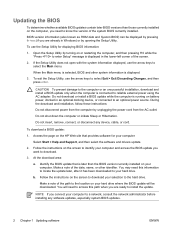
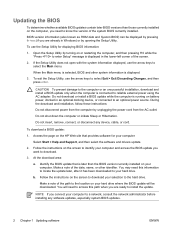
... BIOS update:
1. Access the page on the HP Web site that provides software for your computer:
Select Start > Help and Support, and then select the software and drivers update.
2. Follow the instructions on the screen to identify your computer and access the BIOS update you want to download.
3. At the download area:
a. Identify the BIOS update that is later than the BIOS version currently installed...
Software Update, Backup, and Recovery - Windows Vista - Page 7


BIOS installation procedures vary. Follow any instructions that are displayed on the screen after the download is complete. If no instructions are displayed, follow these steps:
1. Open Windows Explorer by selecting Start > Computer.
2. Double-click your hard drive designation. The hard drive designation is typically Local Disk (C:).
3. Using the hard drive path you recorded earlier, open the ...
Software Update, Backup, and Recovery - Windows Vista - Page 8
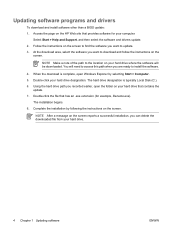
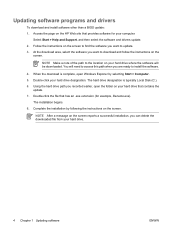
... this path when you are ready to install the software.
4. When the download is complete, open Windows Explorer by selecting Start > Computer. 5. Double-click your hard drive designation. The hard drive designation is typically Local Disk (C:). 6. Using the hard drive path you recorded earlier, open the folder on your hard drive that contains the
update. 7. Double-click the file that has an...
Software Update, Backup, and Recovery - Windows Vista - Page 13
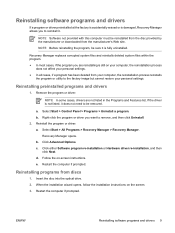
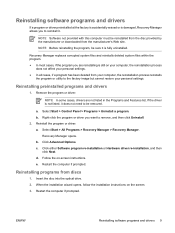
... > All Programs > Recovery Manager > Recovery Manager.
Recovery Manager opens. b. Click Advanced Options. c. Click either Software program re-installation or Hardware driver re-installation, and then
click Next. d. Follow the on-screen instructions. e. Restart the computer if prompted.
Reinstalling programs from discs
1. Insert the disc into the optical drive. 2. When the installation wizard opens...
Software Update, Backup, and Recovery - Windows Vista - Page 14
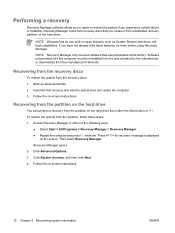
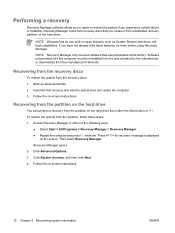
.... Software not provided with this computer must be reinstalled from the disc provided by the manufacturer or downloaded from the manufacturer's Web site.
Recovering from the recovery discs
To restore the system from the recovery discs: 1. Back up all personal files. 2. Insert the first recovery disc into the optical drive and restart the computer. 3. Follow the on-screen instructions.
Recovering...
Software Update, Backup, and Recovery - Windows Vista - Page 17
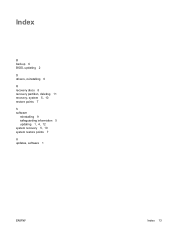
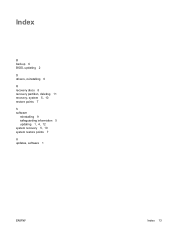
Index
B backup 6 BIOS, updating 2 D drivers, reinstalling 9 R recovery discs 8 recovery partition, deleting 11 recovery, system 5, 10 restore points 7 S software
reinstalling 9 safeguarding information 5 updating 1, 4, 12 system recovery 5, 10 system restore points 7 U updates, software 1
ENWW
Index 13
External Devices - Windows Vista - Page 6
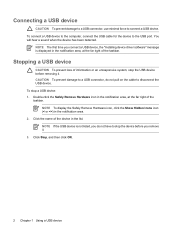
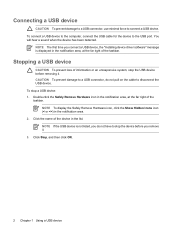
...
CAUTION To prevent damage to a USB connector, use minimal force to connect a USB device.
To connect a USB device to the computer, connect the USB cable for the device to the USB port. You will hear a sound when the device has been detected.
NOTE The first time you connect a USB device, the "Installing device driver software" message is displayed in the notification area, at the far right of the...
Pointing Devices and Keyboard - Windows Vista - Page 14
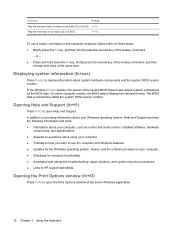
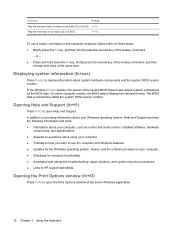
..., Help and Support provides the following information and tools: ● Information about your computer, such as model and serial number, installed software, hardware
components, and specifications. ● Answers to questions about using your computer. ● Tutorials to help you learn to use the computer and Windows features. ● Updates for the Windows operating system, drivers, and the...
Wireless (Select Models Only) - Windows Vista - Page 11
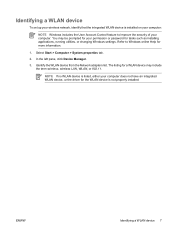
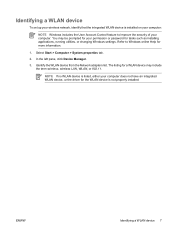
...permission or password for tasks such as installing applications, running utilities, or changing Windows settings. Refer to Windows online Help for more information.
1. Select Start > Computer > System properties tab.
2. In the left pane, click Device Manager.
3. Identify the WLAN device from the Network adapters list. The listing for a WLAN device may include the term wireless, wireless LAN, WLAN...
Multimedia - Windows Vista - Page 8


...installed software. With these buttons, you can watch movies, listen to music, and view pictures.
Pressing the media button launches the QuickPlay program. Pressing the DVD button launches the DVD playback feature of the QuickPlay program.
NOTE If the computer has been set up to require a logon password..., you may be asked to log on to Windows....
Multimedia - Windows Vista - Page 20
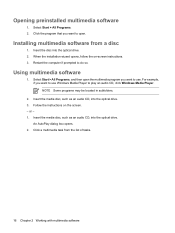
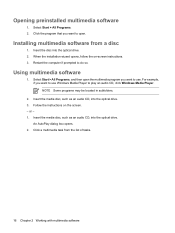
... disc into the optical drive. 2. When the installation wizard opens, follow the on-screen instructions. 3. Restart the computer if prompted to do so.
Using multimedia software
1. Select Start > All Programs, and then open the multimedia program you want to use. For example, if you want to use Windows Media Player to play an audio CD, click Windows Media Player. NOTE Some...
Multimedia - Windows Vista - Page 22
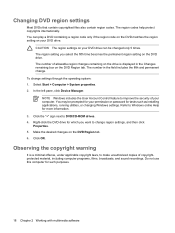
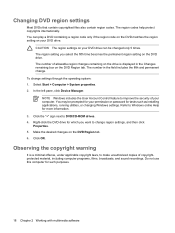
... left pane, click Device Manager.
NOTE Windows includes the User Account Control feature to improve the security of your computer. You may be prompted for your permission or password for tasks such as installing applications, running utilities, or changing Windows settings. Refer to Windows online Help for more information.
3. Click the "+" sign next to DVD/CD-ROM drives.
4. Right-click the...
