HP Pavilion u1500 - Desktop PC driver and firmware
Drivers and firmware downloads for this Hewlett-Packard item

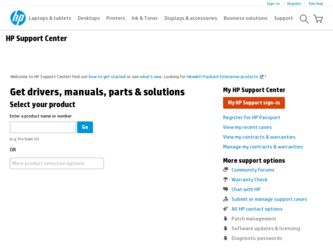
Related HP Pavilion u1500 Manual Pages
Download the free PDF manual for HP Pavilion u1500 and other HP manuals at ManualOwl.com
End User License Agreement - Page 1


... the HP Product.
RIGHTS IN THE SOFTWARE
the right to distribute the Software
PRODUCT ARE OFFERED ONLY Product. You may load the Software
ON THE CONDITION THAT YOU Product into Your Computer's
AGREE TO ALL TERMS AND
temporary memory (RAM) for
CONDITIONS OF THIS EULA. BY purposes of using the Software
INSTALLING, COPYING,
Product.
DOWNLOADING, OR
b. Storage. You may copy the
OTHERWISE...
End User License Agreement - Page 2


entirely by the terms and conditions of such license.
f. Recovery Solution. Any software recovery solution provided with/for your HP Product, whether in the form of a hard disk drive-based solution, an external media-based recovery solution (e.g. floppy disk, CD or DVD) or an equivalent solution delivered in any other form, may only be used for restoring the hard...
Safety and Regulatory Information Desktops, Thin Clients, and Personal Workstations - Page 14
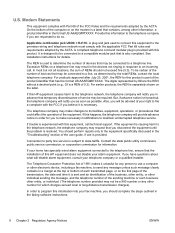
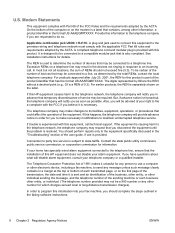
... line, ensure that the installation of this HP equipment does not disable your alarm equipment. If you have questions about what will disable alarm equipment, consult your telephone company or a qualified installer.
The Telephone Consumer Protection Act of 1991 makes it unlawful for any person to use a computer or other electronic device, including a fax machine, to send...
Locating Your User's Guides - Page 1
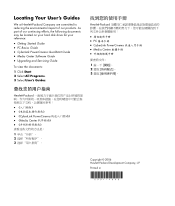
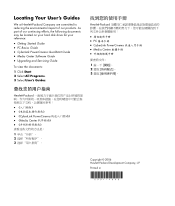
... impact of our products. As part of our continuing efforts, the following documents may be located on your hard disk drive for your reference:
• Getting Started Guide • PC Basics Guide • CyberLink PowerCinema QuickStart Guide • Media Center Software Guide • Upgrading and Servicing Guide
To view the documents:
1 Click Start. 2 Select All Programs. 3 Select User...
Getting Started Guide - Page 2
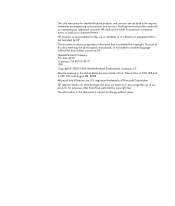
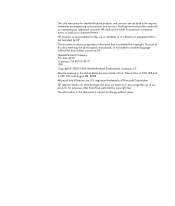
...services are set forth in the express statements accompanying such products and services. Nothing herein should be construed as constituting an additional warranty. HP shall not be liable for technical or editorial errors or omissions contained herein.
HP assumes no responsibility for the use or reliability of its software...Windows are U.S. registered trademarks of Microsoft Corporation.
HP supports...
Getting Started Guide - Page 3


... recovery discs 4 Turning On Your PC for the First Time 4 Setting Up and Connecting to the Internet 5 Configuring and Registering Norton Internet Security Software 6 Using the PC with Safety and Comfort 7 Signing Up for Software Updates 7 Setting Up Accounts on Your New PC 8 Creating user accounts 8 Creating passwords 9 Guidelines for Installing Software and Hardware Devices 9 Using HP...
Getting Started Guide - Page 12
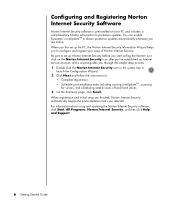
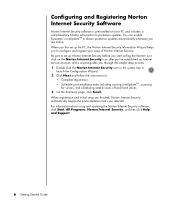
... weekly scans of local hard drives. 3 On the Summary page, click Finish. When registration and initial setup are finished, Norton Internet Security automatically begins the post-installation tasks you selected. For information about using and updating the Norton Internet Security software, click Start, All Programs, Norton Internet Security, and then click Help and Support.
6 Getting Started Guide
Getting Started Guide - Page 13
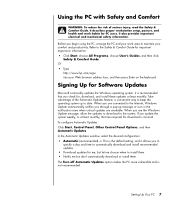
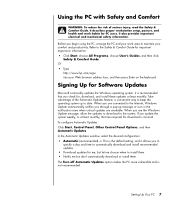
... All Programs, choose User's Guides, and then click
Safety & Comfort Guide. Or • Type
http://www.hp.com/ergo into your Web browser address box, and then press Enter on the keyboard.
Signing Up for Software Updates
Microsoft continually updates the Windows operating system. It is recommended that you check for, download, and install these updates at least monthly. Take advantage...
Getting Started Guide - Page 14
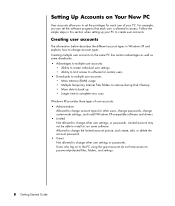
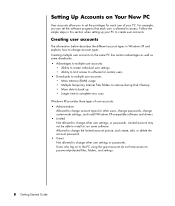
... More memory (RAM) usage • Multiple Temporary Internet Files folders to remove during Disk Cleanup • More data to back up • Longer time to complete virus scan
Windows XP provides three types of user accounts: • Administrative
Allowed to change account types for other users, change passwords, change system-wide settings, and install Windows XP-compatible software and drivers...
Getting Started Guide - Page 41
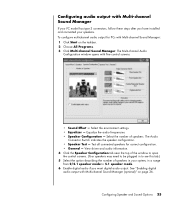
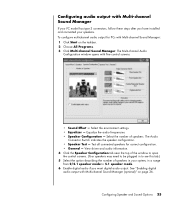
... steps after you have installed and connected your speakers. To configure multichannel audio output for PCs with Multi-channel Sound Manager: 1 Click Start on the taskbar. 2 Choose All Programs. 3 Click Multi-channel Sound Manager. The Multi-channel Audio
Configuration window opens with five control screens.
• Sound Effect - Select the environment settings. • Equalizer - Equalize the...
Getting Started Guide - Page 43
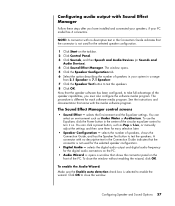
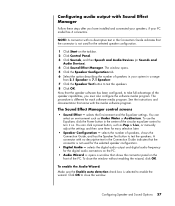
... speakers, if your PC model has 6 connectors.
NOTE: A connector with no descriptive text in the Connection Guide indicates that the connector is not used for the selected speaker configuration.
1 Click Start on the taskbar. 2 Click Control Panel. 3 Click Sounds, and then Speech and Audio Devices (or Sounds and
Audio Devices). 4 Click Sound Effect Manager. The window opens. 5 Click...
Getting Started Guide - Page 50
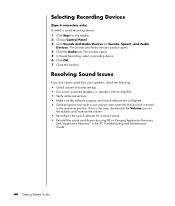
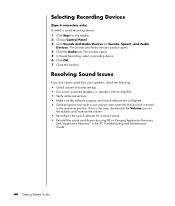
... Audio tab. The window opens. 5 In Sound Recording, select a recording device. 6 Click OK. 7 Close the window.
Resolving Sound Issues
If you don't have sound from your speakers, check the following: • Check volume and mute settings. • Use active, powered speakers, or speakers with an amplifier. • Verify cable connections. • Make sure the software program and sound software...
Getting Started Guide - Page 52
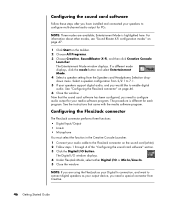
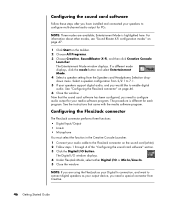
... mode displays, click the mode button and select Entertainment Mode. 4 Select a speaker setting from the Speakers and Headphones Selection dropdown menu. Select a speaker configuration from 2/2.1 to 7.1. 5 If your speakers support digital audio, and you would like to enable digital audio. See "Configuring the FlexiJack connector" on page 46. 6 Close the window. Now that the sound card software has...
Getting Started Guide - Page 73
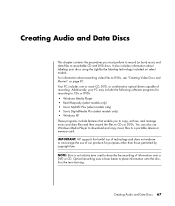
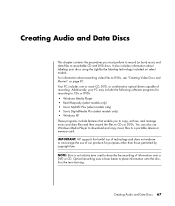
... DigitalMedia Plus (select models only) • Windows XP These programs include features that enable you to copy, archive, and manage music and data files and then record the files to CDs or DVDs. You can also use Windows Media Player to download and copy music files to a portable device or memory card.
IMPORTANT: HP supports the lawful use of technology and does...
Getting Started Guide - Page 81
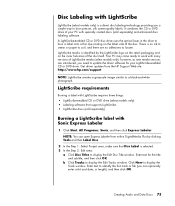
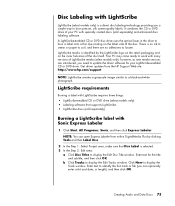
... area of the disc itself. Your PC may come ready to work with many versions of LightScribe media (select models only); however, as new media versions are introduced, you need to update the driver software for your LightScribe-enabled CD or DVD drive. Get driver updates from the HP Support Web site: http://www.hp.com/support
NOTE: LightScribe creates a grayscale image similar...
Getting Started Guide - Page 86
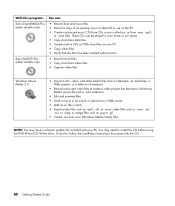
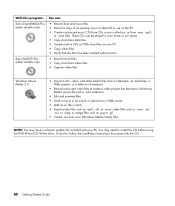
...your PC. • Copy video files. • Verify that the disc has been created without errors.
Sonic MyDVD Plus (select models only)
• Record movie files. • Copy and share video files. • Capture video files.
Windows Movie Maker 2.0
• Import audio, video, and other media files from a videotape, an audiotape, a Web camera, or a television broadcast.
• Record audio...
Getting Started Guide - Page 111
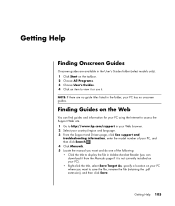
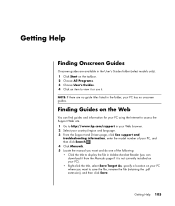
... the Support and Drivers page, click See support and
troubleshooting information, enter the model number of your PC, and then click Search . 4 Click Manuals. 5 Locate the manual you want and do one of the following: • Click the title to display the file in Adobe Acrobat Reader (you can
download it from the Manuals page if it is not currently installed...
Getting Started Guide - Page 113
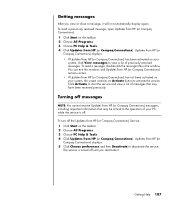
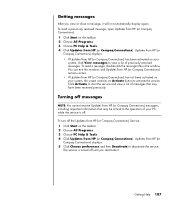
... that may be critical to the operation of your PC, while the service is off.
To turn off the Updates from HP (or Compaq Connections) Service: 1 Click Start on the taskbar. 2 Choose All Programs. 3 Choose PC Help & Tools. 4 Click Updates from HP (or Compaq Connections). Updates from HP (or
Compaq Connections) displays. 5 Click Choose preferences and then Deactivate to deactivate the...
Getting Started Guide - Page 117
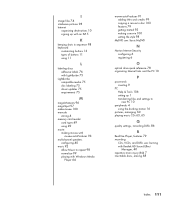
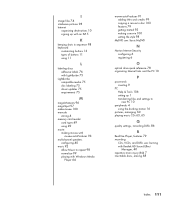
... 98 normalize 99 playing with Windows Media
Player 64
muvee autoProducer 91 adding titles and credits 99 copying a movie to disc 103 features 79 getting started 93 making a movie 100 setting the style 98
MyDVD see: Sonic MyDVD
N
Norton Internet Security configuring 6 registering 6
O
optical drive quick reference 78 organizing Internet links and the PC 10
P
passwords creating 9
PC Help & Tools 106...
Getting Started Guide - Page 118
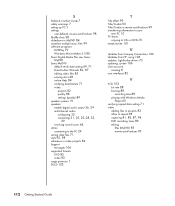
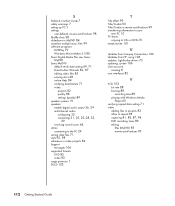
... information to your
new PC 10 TV shows
copying to CDs or DVDs 91 tweak muvee 101
U
Updates from Compaq Connections 106 Updates from HP, using 106 updates, LightScribe drivers 75 updating, system 106 User accounts
creating 8 user interfaces 82
V
VCD 103 bit rate 88 burning 88 recording time 88 playing with Windows Media Player 65
verifying copied data setting 71 video
adding files...
