HP Pavilion v7200 - Desktop PC driver and firmware
Drivers and firmware downloads for this Hewlett-Packard item

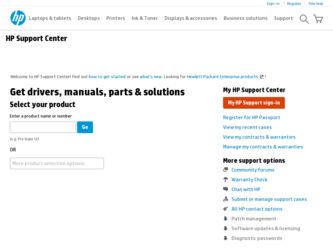
Related HP Pavilion v7200 Manual Pages
Download the free PDF manual for HP Pavilion v7200 and other HP manuals at ManualOwl.com
Upgrading and Servicing Guide - Page 25
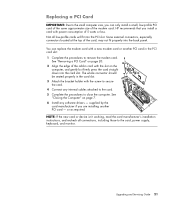
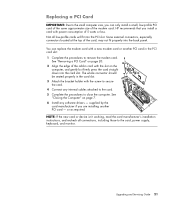
... computer. See "Closing the Computer" on page 7. 6 Install any software drivers - supplied by the card manufacturer if you are installing another PCI card - or as required. NOTE: If the new card or device isn't working, read the card manufacturer's installation instructions, and recheck all connections, including those to the card, power supply, keyboard, and monitor.
Upgrading and Servicing Guide...
Upgrading and Servicing Guide - Page 27
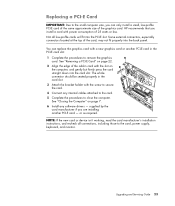
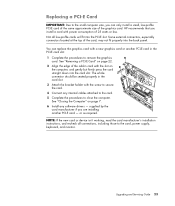
.... See "Closing the Computer" on page 7. 6 Install any software drivers - supplied by the card manufacturer if you are installing another PCI-E card - or as required. NOTE: If the new card or device isn't working, read the card manufacturer's installation instructions, and recheck all connections, including those to the card, power supply, keyboard, and monitor.
Upgrading and Servicing Guide 23
Start Here Guide - Page 20
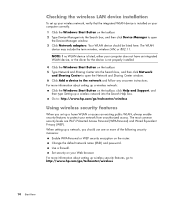
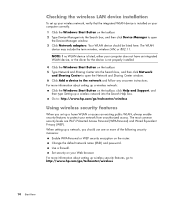
... the wireless LAN device installation
To set up your wireless network, verify that the integrated WLAN device is installed on your computer correctly. 1 Click the Windows Start Button on the taskbar. 2 Type Device Manager into the Search box, and then click Device Manager to open
the Device Manager window. 3 Click Network adapters. Your WLAN device should be listed here. The WLAN
device may...
PC Troubleshooting - Page 3
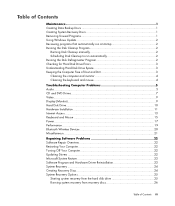
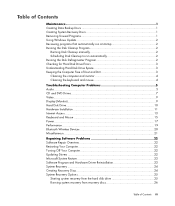
... Computer Problems 5 Audio ...5 CD and DVD Drives 7 Video...9 Display (Monitor)...9 Hard Disk Drive...10 Hardware Installation 11 Internet Access ...13 Keyboard and Mouse 15 Power ...17 Performance ...19 Bluetooth Wireless Devices 20 Miscellaneous ...21
Repairing Software Problems 22 Software Repair Overview 22 Restarting Your Computer 22 Turning Off Your Computer 22 Updating Drivers...
PC Troubleshooting - Page 6
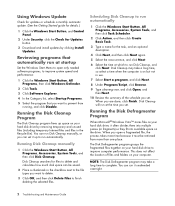
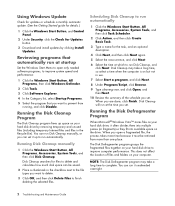
Using Windows Update
Check for updates or schedule a monthly automatic update. (See the Getting Started guide for details.)
1 Click the Windows Start Button, and Control Panel.
2 Under Security, click the Check for Updates button.
3 Download and install updates by clicking Install Updates.
Reviewing programs that automatically run at startup
Set the Windows Start Menu to open only needed software ...
PC Troubleshooting - Page 11
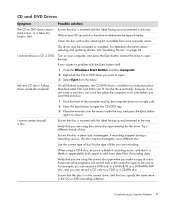
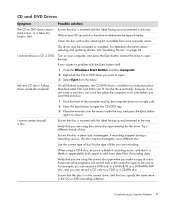
.... For detailed information about restoring and updating drivers, see "Updating Drivers" on page 22.
I cannot remove a CD or DVD. Turn on your computer, and press the Eject button nearest the drive to open the tray.
If you suspect a problem with the Eject button itself:
1 Click the Windows Start Button and then Computer. 2 Right-click the CD or DVD...
PC Troubleshooting - Page 13
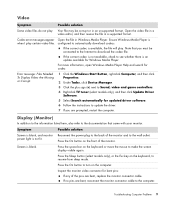
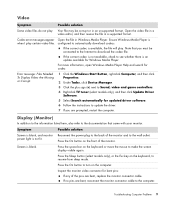
..., open Windows Media Player Help and search for codec.
Error message: Files Needed To Display Video Are Missing or Corrupt.
1 Click the Windows Start Button, right-click Computer, and then click Properties.
2 Under Tasks, click Device Manager. 3 Click the plus sign (+) next to Sound, video and game controllers. 4 Right-click TV tuner (select models only), and then click Update Driver
Software...
PC Troubleshooting - Page 15
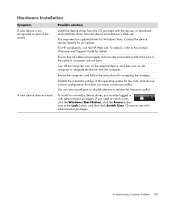
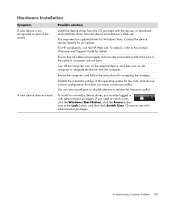
... not work.
Possible solution
Install the device driver from the CD provided with the device, or download and install the driver from the device manufacturer's Web site.
You may need an updated driver for Windows Vista. Contact the device vendor directly for an update.
For HP peripherals, visit the HP Web site. For details, refer to the Limited Warranty and Support Guide for details.
Ensure that...
PC Troubleshooting - Page 16
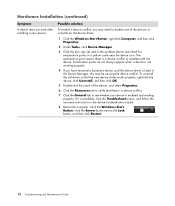
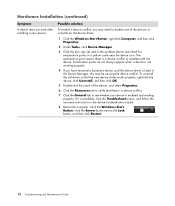
Hardware Installation (continued)
Symptom
A device does not work after installing a new device.
Possible solution
To resolve a device conflict, you may need to disable one of the devices or uninstall an old device driver:
1 Click the Windows Start Button, right-click Computer, and then click Properties.
2 Under Tasks, click Device Manager.
3 Click the plus sign (+) next to the problem device and...
PC Troubleshooting - Page 26
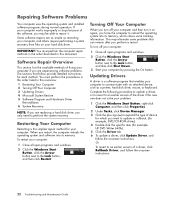
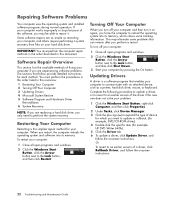
....
3 Start your computer by pressing the On button.
Updating Drivers
A driver is a software program that enables your computer to communicate with an attached device, such as a printer, hard disk drive, mouse, or keyboard.
Complete the following procedure to update a driver, or to revert to an earlier version of the driver if the new one does not solve your problem:
1 Click the Windows Start Button...
PC Troubleshooting - Page 29
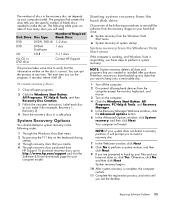
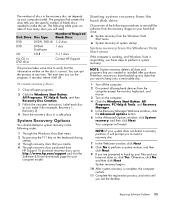
... purchased from
HP Support. To purchase recovery discs, go to http://www.hp.com/support and visit the Software & Driver downloads page for your computer model.
Starting system recovery from the hard disk drive
Choose one of the following procedures to reinstall the software from the recovery image on your hard disk drive:
System recovery from the Windows Vista Start menu System recovery at system...
PC Troubleshooting - Page 31
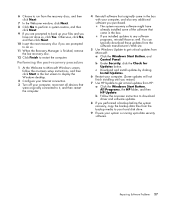
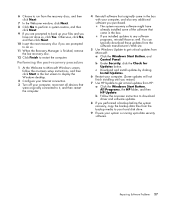
... will not finish installing until you restart.)
7 Use HP Update to get critical updates from HP:
a Click the Windows Start Button, All Programs, the HP folder, and then HP Update.
b Follow the onscreen instruction to download driver and software updates.
8 If you performed a backup before the system recovery, copy the backup data files from the backup media to your hard disk drive.
9 Ensure your...
Getting Started Guide - Page 18
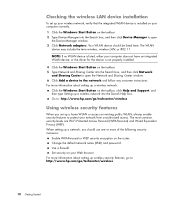
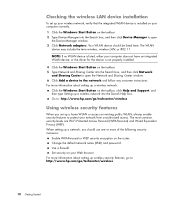
... the wireless LAN device installation
To set up your wireless network, verify that the integrated WLAN device is installed on your computer correctly. 1 Click the Windows Start Button on the taskbar. 2 Type Device Manager into the Search box, and then click Device Manager to open
the Device Manager window. 3 Click Network adapters. Your WLAN device should be listed here. The WLAN
device may...
Getting Started Guide - Page 48
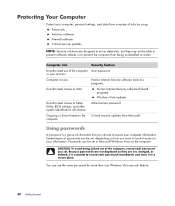
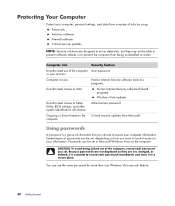
...(antivirus program)
Unauthorized access to data
Norton Internet Security software (firewall program)
Windows Vista updates
Unauthorized access to Setup Utility, BIOS settings, and other system identification information
Administrator password
Ongoing or future threats to the computer
Critical security updates from Microsoft
Using passwords
A password is a group of characters that you choose...
Getting Started Guide - Page 50
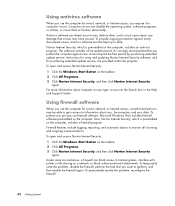
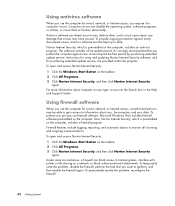
...period. It is strongly recommended that you protect the computer against new viruses beyond the free period by purchasing extended update service. Instructions for using and updating Norton Internet Security software, and for purchasing extended update service, are provided within the program. To open and access Norton Internet Security:
1 Click the Windows Start Button on the taskbar. 2 Click All...
Getting Started Guide - Page 51
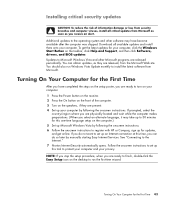
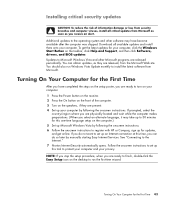
...language setup on the computer.) 5 Set up Microsoft Windows Vista by following the onscreen instructions. 6 Follow the onscreen instructions to register with HP or Compaq, sign up for updates, and get online. If you do not want to set up an Internet connection at this time, you can do so later by manually starting Easy Internet Services. See "Connecting to the Internet." 7 Norton Internet Security...
Getting Started Guide - Page 56
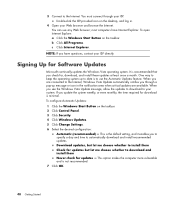
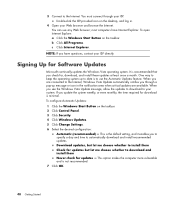
...; most computers have Internet Explorer. To open Internet Explore: a Click the Windows Start Button on the taskbar. b Click All Programs. c Click Internet Explorer.
NOTE: If you have questions, contact your ISP directly.
Signing Up for Software Updates
Microsoft continually updates the Windows Vista operating system. It is recommended that you check for, download, and install these updates at...
Getting Started Guide - Page 84
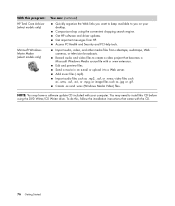
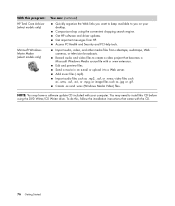
... on your desktop. Comparison-shop using the convenient shopping search engine. Get HP software and driver updates. Get important messages from HP. Access PC Health and Security and PC Help tools.
Import audio, video, and other media files from videotape, audiotape, Web cameras, or television broadcasts. Record audio and video files to create a video project that becomes a Microsoft Windows Media...
Getting Started Guide - Page 109
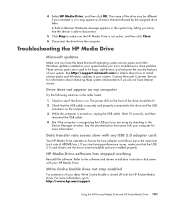
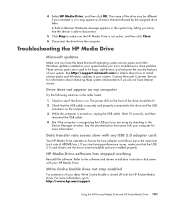
... USB
connector on the computer. 3 While the computer is turned on, unplug the USB cable. Wait 10 seconds, and then
reconnect the USB cable. 4 See if the computer is recognizing the USB port you are using by checking in the
Device Manager window. See the documentation that came with your computer for more information.
Data transfer rate seems slow with my USB 2.0 adapter card
Your HP Media Drive...
Getting Started Guide - Page 140
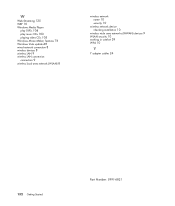
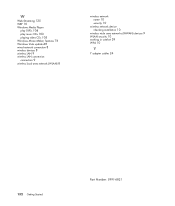
...10 Windows Media Player
play DVDs 104 play music CDs 103 playing video CDs 105 Windows Movie Maker, features 76 Windows Vista update 48 wired network connection 8 wireless devices 8 wireless LAN 9 wireless LAN connection
connection 9 wireless local area network (WLAN) 8
wireless network name 10 security 10
wireless network device checking installation 10
wireless wide area networks (WWAN) devices...
