HP Pavilion w5500 - Desktop PC driver and firmware
Drivers and firmware downloads for this Hewlett-Packard item

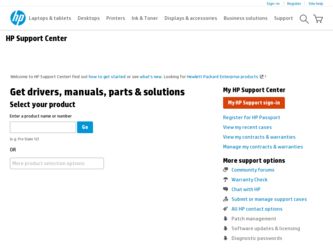
Related HP Pavilion w5500 Manual Pages
Download the free PDF manual for HP Pavilion w5500 and other HP manuals at ManualOwl.com
End User License Agreement - Page 1


... the HP Product.
RIGHTS IN THE SOFTWARE
the right to distribute the Software
PRODUCT ARE OFFERED ONLY Product. You may load the Software
ON THE CONDITION THAT YOU Product into Your Computer's
AGREE TO ALL TERMS AND
temporary memory (RAM) for
CONDITIONS OF THIS EULA. BY purposes of using the Software
INSTALLING, COPYING,
Product.
DOWNLOADING, OR
b. Storage. You may copy the
OTHERWISE...
PC Basics Guide - Page 9


... you to download them. Install critical updates to maintain your PC security and operation. To open Windows Update, click Start on the taskbar, click Help and Support, and then click Windows Update. Your PC must be connected to the Internet to display the Windows Update home page. Click Yes if you are prompted to install required software or controls. Click Scan for Available Updates and follow...
PC Troubleshooting and Maintenance Guide - Page 8
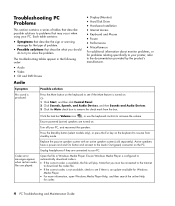
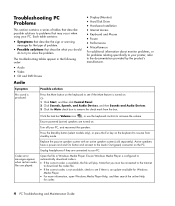
...; Video • CD and DVD Drives
Audio
• Display (Monitor) • Hard Disk Drive • Hardware Installation • Internet Access • Keyboard and Mouse • Power • Performance • Miscellaneous
For additional information about monitor problems, or for problems relating specifically to your printer, refer to the documentation provided by the product's manufacturer...
PC Troubleshooting and Maintenance Guide - Page 9
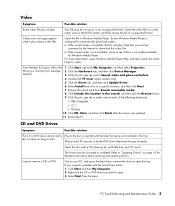
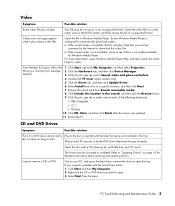
... Needed To Display Video Are 1 Click Start, right-click My Computer, and then select Properties.
Missing or Corrupt error message 2 Click the Hardware tab, and then click Device Manager.
appears.
3 Click the plus sign (+) next to Sound, video and game controllers.
4 Double-click TV tuner (select models only).
5 Click the Driver tab, and then click Update Driver.
6 Select Install from...
PC Troubleshooting and Maintenance Guide - Page 12
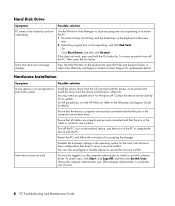
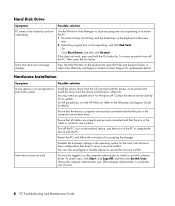
... of the system.
Install the device driver from the CD provided with the device, or download and install the driver from the device manufacturer's Web site.
You may need an updated driver for Windows XP. Contact the device vendor directly for an update.
For HP peripherals, visit the HP Web site. Refer to the Warranty and Support Guide for details.
Ensure that the device is properly and securely...
PC Troubleshooting and Maintenance Guide - Page 14
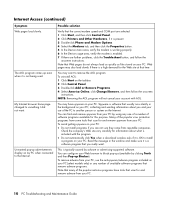
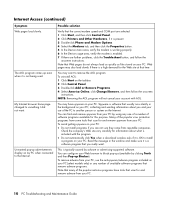
...-up advertisements display on my PC when connected to the Internet.
Possible solution
Verify that the correct modem speed and COM port are selected: 1 Click Start, and then click Control Panel. 2 Click Printers and Other Hardware, if it is present. 3 Double-click Phone and Modem Options. 4 Select the Modems tab, and then click the Properties button. 5 In the Device status area...
PC Troubleshooting and Maintenance Guide - Page 19
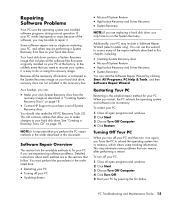
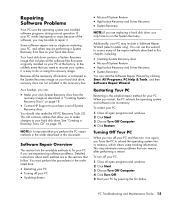
... experiencing software problems. Detailed instructions about each method are in the sections that follow. You must perform the procedures in the order listed here.
• Restarting your PC • Turning off your PC • Updating drivers
• Microsoft System Restore • Application Recovery and Driver Recovery • System Recovery
NOTE: If you are replacing a hard disk drive, you...
PC Troubleshooting and Maintenance Guide - Page 20
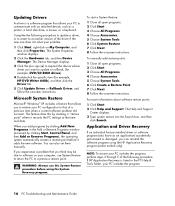
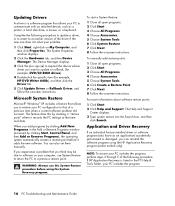
... a software program that allows your PC to communicate with an attached device, such as a printer, a hard disk drive, a mouse, or a keyboard.
Complete the following procedure to update a driver, or to revert to an earlier version of the driver if the new one does not solve your problem:
1 Click Start, right-click on My Computer, and then click Properties. The System Properties window displays...
Limited Warranty and Support Guide - 1 Year (Hardware) - Page 4
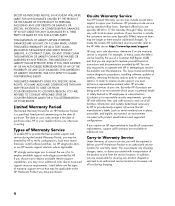
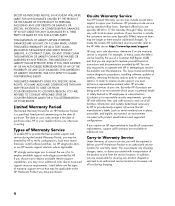
... informs you otherwise in writing.
Types of Warranty Service
To enable HP to provide the best possible support and service during the Limited Warranty Period, you may be directed by HP to verify configurations, load most recent firmware, install software patches, run HP diagnostics tests, or use HP remote support solutions where applicable.
HP strongly encourages you to accept the use of or...
Limited Warranty and Support Guide - 1 Year (Hardware) - Page 6
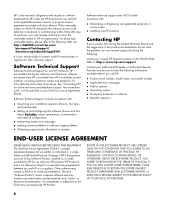
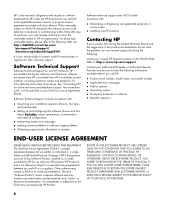
... installation questions (how-to, first steps,
and prerequisites).
• Setting up and configuring the software (how-to and first
steps). Excludes system optimization, customization, and network configuration.
• Interpreting system error messages. • Isolating system problems to software usage problems. • Obtaining support pack information or updates.
Software technical support...
Limited Warranty and Support Guide - 1 Year (Hardware) - Page 7
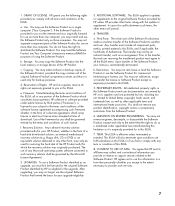
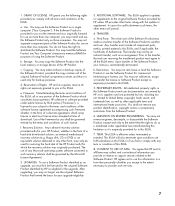
... the right to distribute the Software Product. You may load the Software Product into Your Computer's temporary memory (RAM) for purposes of using the Software Product.
b. Storage. You may copy the Software Product into the local memory or storage device of the HP Product.
c. Copying. You may make archival or back-up copies of the Software Product, provided the copy contains all of the original...
Limited Warranty and Support Guide - 1 Year (Hardware) - Page 14
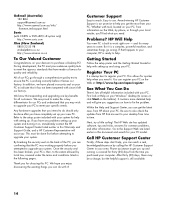
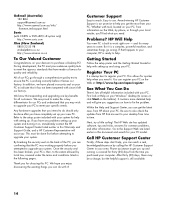
... new PC. Refer to the setup poster included with your system for help with setting up. If you have any problems setting up your system and turning it on, immediately contact the HP Customer Support Center listed earlier in this Warranty and Support Guide, and a HP Customer Representative will assist you. This must be done first before attempting to upgrade...
Getting Started Guide - Page 13
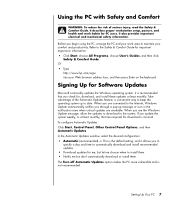
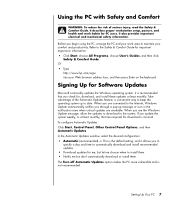
... All Programs, choose User's Guides, and then click
Safety & Comfort Guide. Or • Type
http://www.hp.com/ergo into your Web browser address box, and then press Enter on the keyboard.
Signing Up for Software Updates
Microsoft continually updates the Windows operating system. It is recommended that you check for, download, and install these updates at least monthly. Take advantage...
Getting Started Guide - Page 14
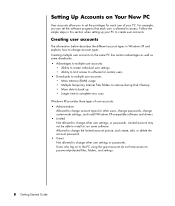
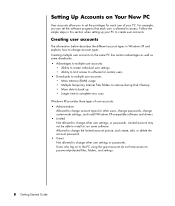
... More memory (RAM) usage • Multiple Temporary Internet Files folders to remove during Disk Cleanup • More data to back up • Longer time to complete virus scan
Windows XP provides three types of user accounts: • Administrative
Allowed to change account types for other users, change passwords, change system-wide settings, and install Windows XP-compatible software and drivers...
Getting Started Guide - Page 81
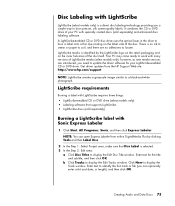
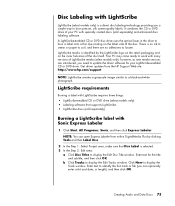
... area of the disc itself. Your PC may come ready to work with many versions of LightScribe media (select models only); however, as new media versions are introduced, you need to update the driver software for your LightScribe-enabled CD or DVD drive. Get driver updates from the HP Support Web site: http://www.hp.com/support
NOTE: LightScribe creates a grayscale image similar...
Getting Started Guide - Page 86
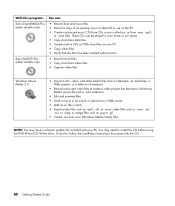
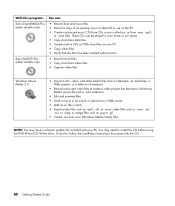
...your PC. • Copy video files. • Verify that the disc has been created without errors.
Sonic MyDVD Plus (select models only)
• Record movie files. • Copy and share video files. • Capture video files.
Windows Movie Maker 2.0
• Import audio, video, and other media files from a videotape, an audiotape, a Web camera, or a television broadcast.
• Record audio...
Getting Started Guide - Page 113
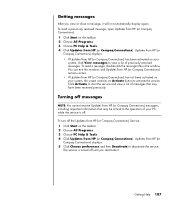
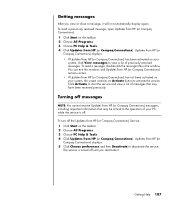
... that may be critical to the operation of your PC, while the service is off.
To turn off the Updates from HP (or Compaq Connections) Service: 1 Click Start on the taskbar. 2 Choose All Programs. 3 Choose PC Help & Tools. 4 Click Updates from HP (or Compaq Connections). Updates from HP (or
Compaq Connections) displays. 5 Click Choose preferences and then Deactivate to deactivate the...
Getting Started Guide - Page 118
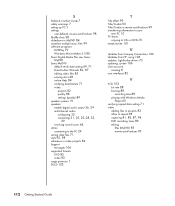
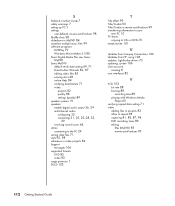
... information to your
new PC 10 TV shows
copying to CDs or DVDs 91 tweak muvee 101
U
Updates from Compaq Connections 106 Updates from HP, using 106 updates, LightScribe drivers 75 updating, system 106 User accounts
creating 8 user interfaces 82
V
VCD 103 bit rate 88 burning 88 recording time 88 playing with Windows Media Player 65
verifying copied data setting 71 video
adding files...
Upgrading and Servicing Guide - Page 6
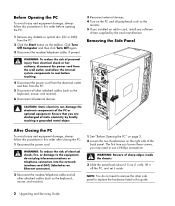
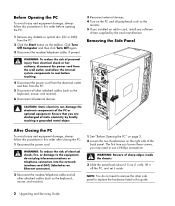
... from the electrical outlet and then from the PC.
5 Disconnect all other attached cables (such as the keyboard, mouse, and monitor).
6 Disconnect all external devices.
3 Reconnect external devices. 4 Turn on the PC and all peripherals such as the
monitor. 5 If you installed an add-in card, install any software
drivers supplied by the card manufacturer.
Removing the Side Panel
CAUTION: Static...
Upgrading and Servicing Guide - Page 8
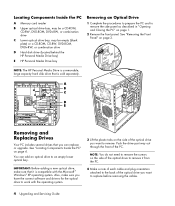
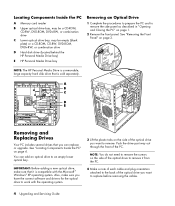
... Components Inside the PC
A Memory card reader
B Upper optical drive bay, may be a CD-ROM, CD-RW, DVD-ROM, DVD+RW, or combination drive
C Lower optical drive bay, may be empty (blank plate) or a CD-ROM, CD-RW, DVD-ROM, DVD+RW, or combination drive
D Hard disk drive (located behind the HP Personal Media Drive bay)
E HP Personal Media Drive bay
Removing an Optical Drive
1 Complete the procedures...
