HP Pavilion zd8000 - Notebook PC driver and firmware
Drivers and firmware downloads for this Hewlett-Packard item

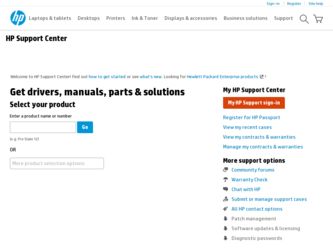
Related HP Pavilion zd8000 Manual Pages
Download the free PDF manual for HP Pavilion zd8000 and other HP manuals at ManualOwl.com
Getting Started - Enhanced for Accessibility - Page 22
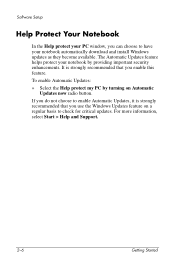
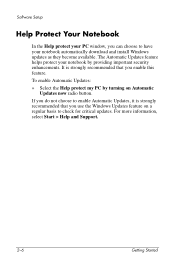
Software Setup
Help Protect Your Notebook
In the Help protect your PC window, you can choose to have your notebook automatically download and install Windows updates as they become available. The Automatic Updates feature helps protect your notebook by providing important security enhancements. It is strongly recommended that you enable this feature.
To enable Automatic Updates:
» Select the ...
Getting Started - Enhanced for Accessibility - Page 38
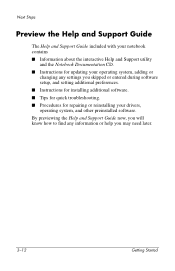
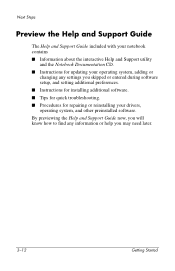
... Guide
The Help and Support Guide included with your notebook contains ■ Information about the interactive Help and Support utility
and the Notebook Documentation CD. ■ Instructions for updating your operating system, adding or
changing any settings you skipped or entered during software setup, and setting additional preferences. ■ Instructions for installing additional software...
Hardware Software Guide - Page 6
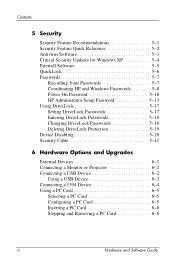
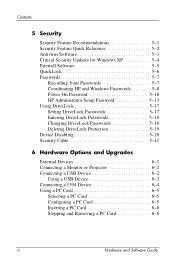
... Security Updates for Windows XP 5-4 Firewall Software 5-5 QuickLock 5-6 Passwords 5-7
Recording Your Passwords 5-7 Coordinating HP and Windows Passwords 5-8 Power-On Password 5-10 HP Administrator Setup Password 5-13 Using DriveLock 5-17 Setting DriveLock Passwords 5-17 Entering DriveLock Passwords 5-18 Changing DriveLock Passwords 5-18 Deleting DriveLock Protection 5-19 Device...
Hardware Software Guide - Page 8
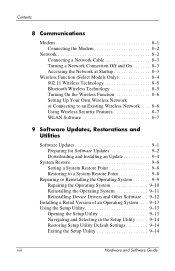
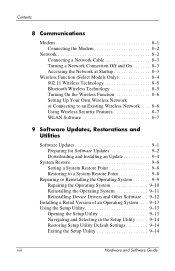
... 9-1 Preparing for Software Updates 9-2 Downloading and Installing an Update 9-4
System Restore 9-8 Setting a System Restore Point 9-8 Restoring to a System Restore Point 9-8
Repairing or Reinstalling the Operating System 9-9 Repairing the Operating System 9-10 Reinstalling the Operating System 9-11 Reinstalling Device Drivers and Other Software . . 9-12
Installing a Retail Version of an...
Hardware Software Guide - Page 77
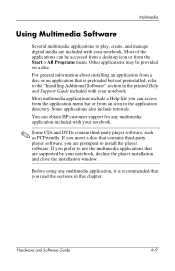
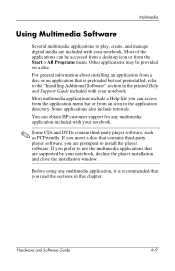
... you insert a disc that contains third-party player software, you are prompted to install the player software. If you prefer to use the multimedia applications that are supported by your notebook, decline the player installation and close the installation window.
Before using any multimedia application, it is recommended that you read the sections in this chapter.
Hardware and Software Guide
4-9
Hardware Software Guide - Page 89
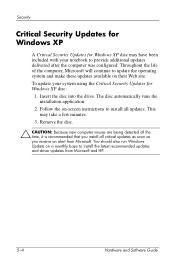
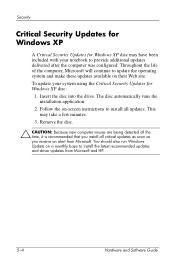
... take a few minutes.
3. Remove the disc.
Ä CAUTION: Because new computer viruses are being detected all the time, it is recommended that you install all critical updates as soon as you receive an alert from Microsoft. You should also run Windows Update on a monthly basis to install the latest recommended updates and driver updates from Microsoft and HP.
5-4
Hardware and Software Guide
Hardware Software Guide - Page 108
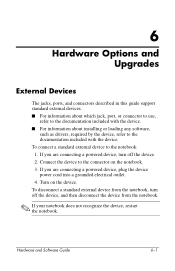
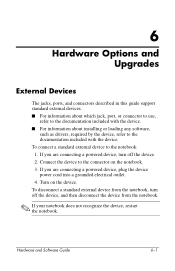
6
Hardware Options and Upgrades
External Devices
The jacks, ports, and connectors described in this guide support standard external devices. ■ For information about which jack, port, or connector to use,
refer to the documentation included with the device. ■ For information about installing or loading any software,
such as drivers, required by the device, refer to the documentation ...
Hardware Software Guide - Page 112
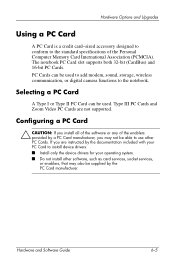
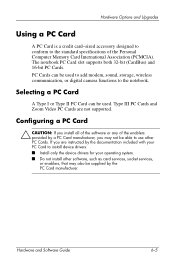
..., storage, wireless communication, or digital camera functions to the notebook.
Selecting a PC Card
A Type I or Type II PC Card can be used. Type III PC Cards and Zoom Video PC Cards are not supported.
Configuring a PC Card
Ä CAUTION: If you install all of the software or any of the enablers provided by a PC Card manufacturer, you may not be able to use other PC Cards. If you are instructed...
Hardware Software Guide - Page 117
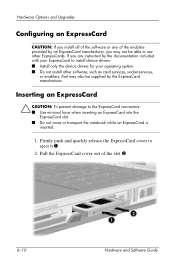
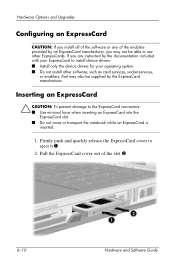
... manufacturer, you may not be able to use other ExpressCards. If you are instructed by the documentation included with your ExpressCard to install device drivers: ■ Install only the device drivers for your operating system. ■ Do not install other software, such as card services, socket services,
or enablers, that may also be supplied by the ExpressCard manufacturer.
Inserting an...
Hardware Software Guide - Page 143
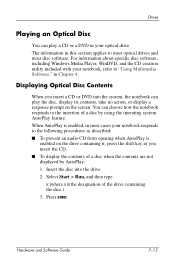
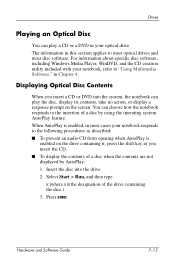
...
You can play a CD or a DVD in your optical drive. The information in this section applies to most optical drives and most disc software. For information about specific disc software, including Windows Media Player, WinDVD, and the CD creation utility included with your notebook, refer to "Using Multimedia Software," in Chapter 4.
Displaying Optical Disc Contents
When you insert a CD or DVD into...
Hardware Software Guide - Page 158
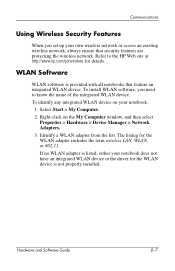
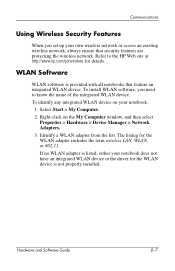
... My Computer window, and then select
Properties > Hardware > Device Manager > Network Adapters. 3. Identify a WLAN adapter from the list. The listing for the WLAN adapter includes the term wireless LAN, WLAN, or 802.11. If no WLAN adapter is listed, either your notebook does not have an integrated WLAN device or the driver for the WLAN device is not properly installed.
Hardware and Software Guide...
Hardware Software Guide - Page 159
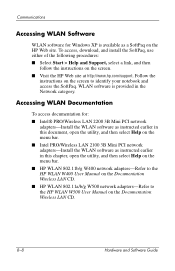
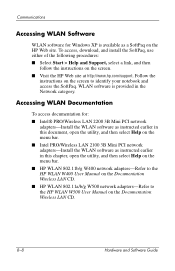
...screen.
■ Visit the HP Web site at http://www.hp.com/support. Follow the instructions on the screen to identify your notebook and access the SoftPaq. WLAN software is provided in the Network category.
Accessing WLAN Documentation
To access documentation for:
■ Intel® PRO/Wireless LAN 2200 3B Mini PCI network adapters-Install the WLAN software as instructed earlier in this document...
Hardware Software Guide - Page 160
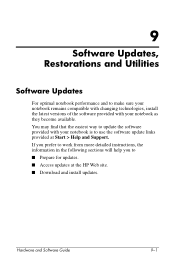
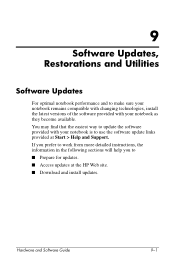
... the easiest way to update the software provided with your notebook is to use the software update links provided at Start > Help and Support. If you prefer to work from more detailed instructions, the information in the following sections will help you to ■ Prepare for updates. ■ Access updates at the HP Web site. ■ Download and install updates.
Hardware and Software Guide
9-1
Hardware Software Guide - Page 162
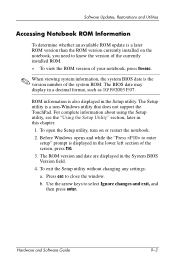
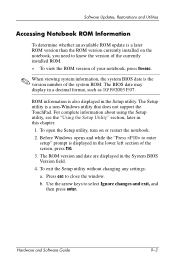
... currently installed ROM.
» To view the ROM version of your notebook, press fn+esc.
✎ When viewing system information, the system BIOS date is the version number of the system ROM. The BIOS date may display in a decimal format, such as 10/19/2003 F.07.
ROM information is also displayed in the Setup utility. The Setup utility is a non-Windows utility that does not support...
Hardware Software Guide - Page 163
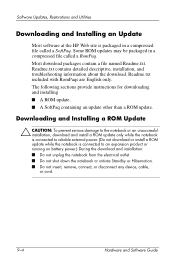
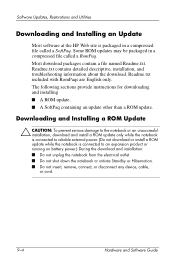
...or install a ROM update while the notebook is connected to an expansion product or running on battery power.) During the download and installation: ■ Do not unplug the notebook from the electrical outlet. ■ Do not shut down the notebook or initiate Standby or Hibernation. ■ Do not insert, remove, connect, or disconnect any device, cable, or cord.
9-4
Hardware and Software Guide
Hardware Software Guide - Page 165
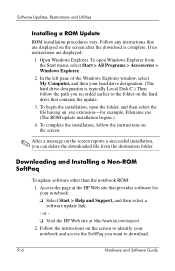
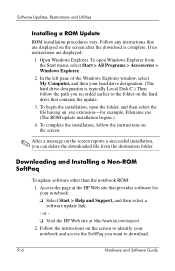
... file from the destination folder.
Downloading and Installing a Non-ROM SoftPaq
To update software other than the notebook ROM:
1. Access the page at the HP Web site that provides software for your notebook: ❏ Select Start > Help and Support, and then select a software update link.
- or ❏ Visit the HP Web site at http://www.hp.com/support.
2. Follow the instructions on the screen to...
Hardware Software Guide - Page 166
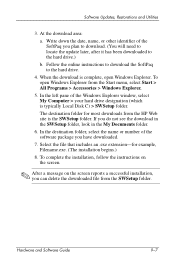
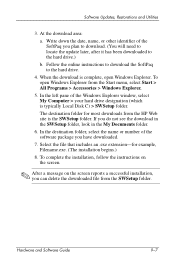
...
b. Follow the online instructions to download the SoftPaq to the hard drive.
4. When the download is complete, open Windows Explorer. To open Windows Explorer from the Start menu, select Start > All Programs > Accessories > Windows Explorer.
5. In the left pane of the Windows Explorer window, select My Computer > your hard drive designation (which is typically Local Disk C) > SWSetup folder.
The...
Hardware Software Guide - Page 170
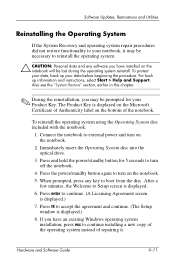
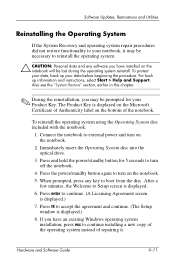
...minutes, the Welcome to Setup screen is displayed. 6. Press enter to continue. (A Licensing Agreement screen
is displayed.) 7. Press f8 to accept the agreement and continue. (The Setup
window is displayed.) 8. If you have an existing Windows operating system
installation, press esc to continue installing a new copy of the operating system instead of repairing it.
Hardware and Software Guide
9-11
Hardware Software Guide - Page 171
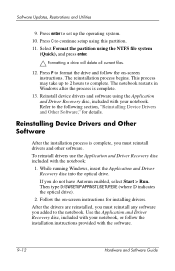
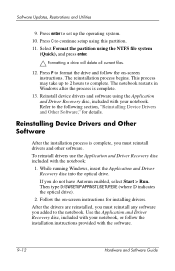
... software.
To reinstall drivers use the Application and Driver Recovery disc included with the notebook:
1. While running Windows, insert the Application and Driver Recovery disc into the optical drive. If you do not have Autorun enabled, select Start > Run. Then type D:\SWSETUP\APPINSTL\SETUP.EXE (where D indicates the optical drive).
2. Follow the on-screen instructions for installing drivers...
Hardware Software Guide - Page 187
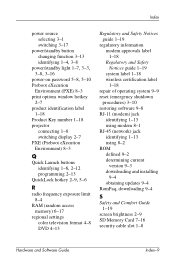
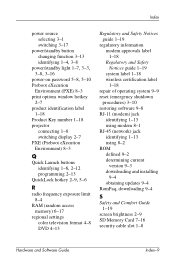
...procedures) 3-10 restoring software 9-8 RJ-11 (modem) jack
identifying 1-13 using modem 8-1 RJ-45 (network) jack identifying 1-13 using 8-2 ROM defined 9-2 determining current
version 9-3 downloading and installing
9-4 obtaining updates 9-4 RomPaq, downloading 9-4
S
Safety and Comfort Guide 1-19
screen brightness 2-9 SD Memory Card 7-16 security cable slot 1-8
Hardware and Software Guide
Index-9
