HP Pavilion zt3000 - Notebook PC driver and firmware
Drivers and firmware downloads for this Hewlett-Packard item

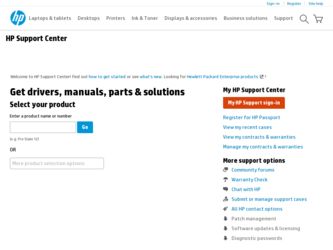
Related HP Pavilion zt3000 Manual Pages
Download the free PDF manual for HP Pavilion zt3000 and other HP manuals at ManualOwl.com
HP and Compaq Notebook Series - Bluetooth Users Guide - Page 30
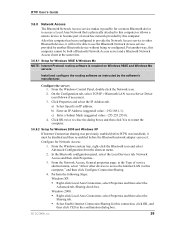
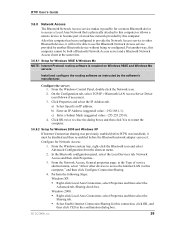
... software is required on Windows 98SE and Windows Me servers.
Install and configure the routing software as instructed by the software's manufacturer.
Configure the server: 1. From the Windows Control Panel, double-click the Network icon. 2. On the Configuration tab, select TCP/IP > Bluetooth LAN Access Server Driver (scroll down if necessary). 3. Click Properties and select the IP Address...
Startup and Reference Guide - Page 14
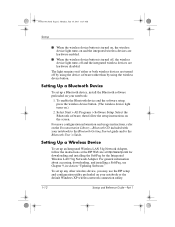
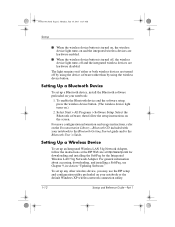
... for the Integrated Wireless LAN 54g Network Adapter. For general information about accessing, downloading, and installing a SoftPaq, see Chapter 9, in section "Updating Software."
To set up any other wireless device, you may use the HP setup and configuration utility preloaded on your notebook or the default Windows XP wireless network connection utility.
1-12
Startup and Reference Guide-Part 1
Startup and Reference Guide - Page 76
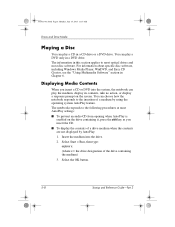
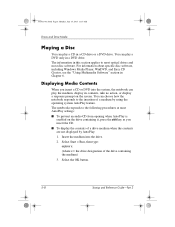
... in this section applies to most optical drives and most disc software. For information about specific disc software, including Windows Media Player, WinDVD, and Easy CD Creator, see the "Using Multimedia Software" section in Chapter 6.
Displaying Media Contents
When you insert a CD or DVD into the system, the notebook can play the medium, display its contents, take no action, or...
Startup and Reference Guide - Page 89
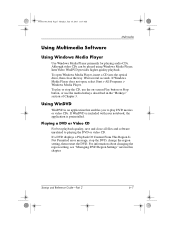
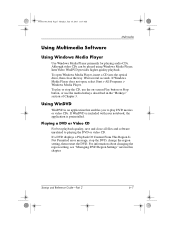
... 11:19 AM
Multimedia
Using Multimedia Software
Using Windows Media Player
Use Windows Media Player primarily for playing audio CDs. Although video CDs can be played using Windows Media Player, InterVideo WinDVD provides higher quality playback. To open Windows Media Player, insert a CD into the optical drive, then close the tray. Wait several seconds. If Windows Media Player does not open, select...
Startup and Reference Guide - Page 112
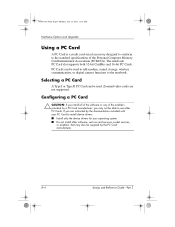
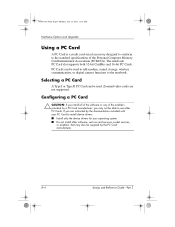
... to add modem, sound, storage, wireless communication, or digital camera functions to the notebook.
Selecting a PC Card
A Type I or Type II PC Card can be used. Zoomed video cards are not supported.
Configuring a PC Card
Ä CAUTION: If you install all of the software or any of the enablers provided by a PC Card manufacturer, you may not be able to use other PC Cards. If you are instructed by...
Startup and Reference Guide - Page 125
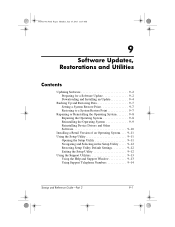
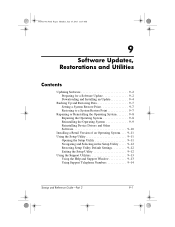
... Device Drivers and Other Software 9-10
Installing a Retail Version of an Operating System. . . . 9-11 Using the Setup Utility 9-11
Opening the Setup Utility 9-11 Navigating and Selecting in the Setup Utility . . . . . 9-12 Restoring Setup Utility Default Settings 9-12 Exiting the Setup Utility 9-12 Using the Support Utilities 9-13 Using the Help and Support Window 9-13 Using Support...
Startup and Reference Guide - Page 128
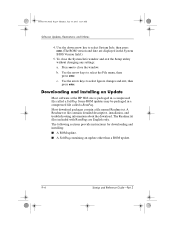
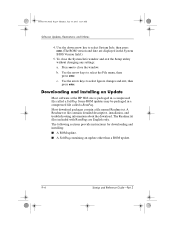
... the Setup utility without changing any settings: a. Press esc to close the window. b. Use the arrow keys to select the File menu, then press enter. c. Use the arrow keys to select Ignore changes and exit, then press enter.
Downloading and Installing an Update
Most software at the HP Web site is packaged in a compressed file called a SoftPaq. Some ROM updates...
Startup and Reference Guide - Page 130
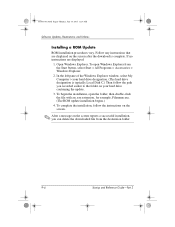
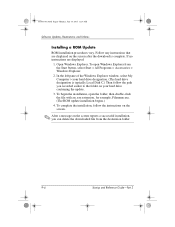
... of the Windows Explorer window, select My Computer > your hard drive designation. (The hard drive designation is typically Local Disk C.) Then follow the path you recorded earlier to the folder on your hard drive containing the update.
3. To begin the installation, open the folder, then double-click the file with an .exe extension, for example, Filename.exe. (The ROM update installation begins...
Startup and Reference Guide - Page 131
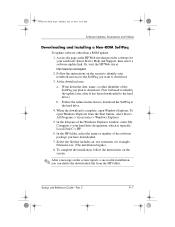
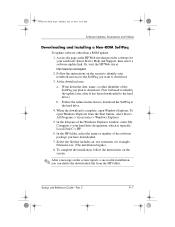
...14, 2003 11:19 AM
Software Updates, Restorations and Utilities
Downloading and Installing a Non-ROM SoftPaq
To update software other than a ROM update: 1. Access the page at the HP Web site that provides software for your notebook: Select Start > Help and Support, then select a software update link. Or, visit the HP Web site at: http://www.hp.com/support 2. Follow the instructions on the screen to...
Startup and Reference Guide - Page 135
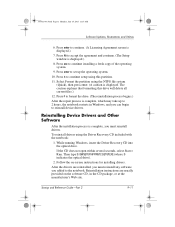
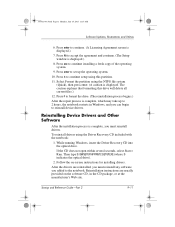
... device drivers.
Reinstalling Device Drivers and Other Software
After the installation process is complete, you must reinstall drivers.
To reinstall drivers using the Driver Recovery CD included with the notebook:
1. While running Windows, insert the Driver Recovery CD into the optical drive.
If the CD does not open within several seconds, select Start > Run. Then type D:\SWSETUP\APPINSTL\SETUP...
Startup and Reference Guide - Page 138
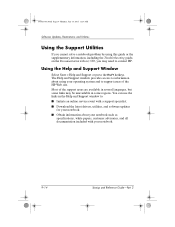
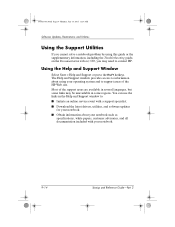
... the links in the Help and Support window to: ■ Initiate an online service event with a support specialist. ■ Download the latest drivers, utilities, and software updates
for your notebook. ■ Obtain information about your notebook such as
specifications, white papers, customer advisories, and all documentation included with your notebook.
9-14
Startup and Reference Guide-Part 2
Startup and Reference Guide - Page 153
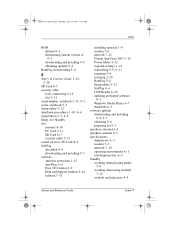
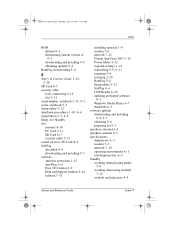
.... See Standby slot
memory 8-10 PC Card 2-11 SD Card 8-7 security cable 2-12 socket services, PC Card 8-4 SoftPaq described 9-4 downloading and installing 9-7 software antivirus protection 1-15 AutoPlay 5-8 Easy CD Creator 6-9 Help and Support window 9-14 infrared 7-13
installing optional 1-9 modem 7-6 network 7-12 Norton AntiVirus 2003 1-15 Power Meter 4-12 regional settings 1-10
reinstalling...
HP Notebook Series - Startup and Reference Guide - Page 14
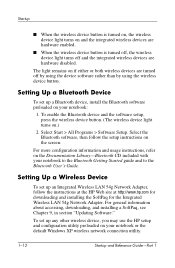
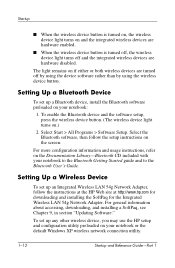
... for the Integrated Wireless LAN 54g Network Adapter. For general information about accessing, downloading, and installing a SoftPaq, see Chapter 9, in section "Updating Software."
To set up any other wireless device, you may use the HP setup and configuration utility preloaded on your notebook or the default Windows XP wireless network connection utility.
1-12
Startup and Reference Guide-Part 1
HP Notebook Series - Startup and Reference Guide - Page 76
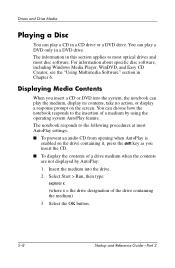
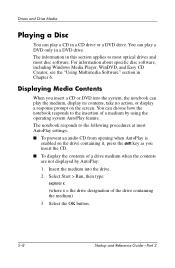
... in this section applies to most optical drives and most disc software. For information about specific disc software, including Windows Media Player, WinDVD, and Easy CD Creator, see the "Using Multimedia Software" section in Chapter 6.
Displaying Media Contents
When you insert a CD or DVD into the system, the notebook can play the medium, display its contents, take no action, or...
HP Notebook Series - Startup and Reference Guide - Page 89
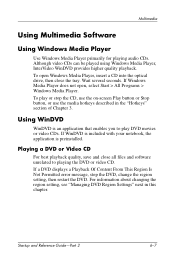
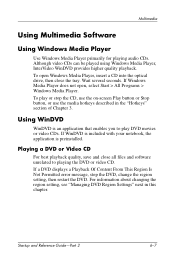
Multimedia
Using Multimedia Software
Using Windows Media Player
Use Windows Media Player primarily for playing audio CDs. Although video CDs can be played using Windows Media Player, InterVideo WinDVD provides higher quality playback. To open Windows Media Player, insert a CD into the optical drive, then close the tray. Wait several seconds. If Windows Media Player does not open, select Start > ...
HP Notebook Series - Startup and Reference Guide - Page 112
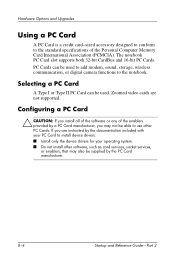
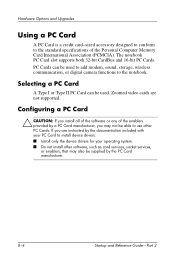
... to add modem, sound, storage, wireless communication, or digital camera functions to the notebook.
Selecting a PC Card
A Type I or Type II PC Card can be used. Zoomed video cards are not supported.
Configuring a PC Card
Ä CAUTION: If you install all of the software or any of the enablers provided by a PC Card manufacturer, you may not be able to use other PC Cards. If you are instructed by...
HP Notebook Series - Startup and Reference Guide - Page 125
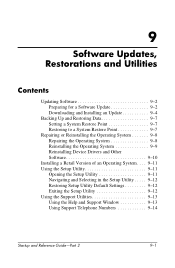
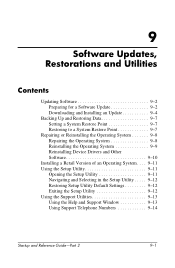
... Device Drivers and Other Software 9-10
Installing a Retail Version of an Operating System. . . . 9-11 Using the Setup Utility 9-11
Opening the Setup Utility 9-11 Navigating and Selecting in the Setup Utility . . . . . 9-12 Restoring Setup Utility Default Settings 9-12 Exiting the Setup Utility 9-12 Using the Support Utilities 9-13 Using the Help and Support Window 9-13 Using Support...
HP Notebook Series - Startup and Reference Guide - Page 128
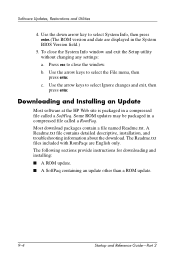
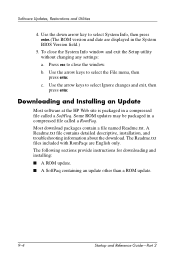
... the Setup utility without changing any settings:
a. Press esc to close the window.
b. Use the arrow keys to select the File menu, then press enter.
c. Use the arrow keys to select Ignore changes and exit, then press enter.
Downloading and Installing an Update
Most software at the HP Web site is packaged in a compressed file called a SoftPaq. Some ROM updates...
HP Notebook Series - Startup and Reference Guide - Page 130
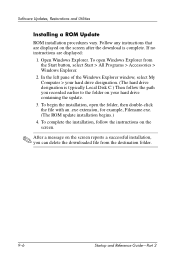
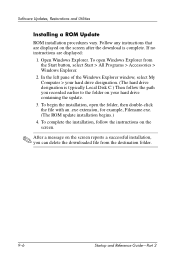
... of the Windows Explorer window, select My Computer > your hard drive designation. (The hard drive designation is typically Local Disk C.) Then follow the path you recorded earlier to the folder on your hard drive containing the update.
3. To begin the installation, open the folder, then double-click the file with an .exe extension, for example, Filename.exe. (The ROM update installation begins...
HP Notebook Series - Startup and Reference Guide - Page 131
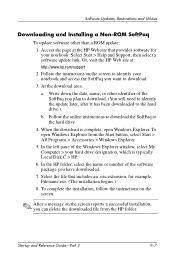
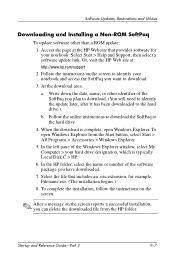
Software Updates, Restorations and Utilities
Downloading and Installing a Non-ROM SoftPaq
To update software other than a ROM update:
1. Access the page at the HP Web site that provides software for your notebook: Select Start > Help and Support, then select a software update link. Or, visit the HP Web site at: http://www.hp.com/support
2. Follow the instructions on the screen to identify your ...
