HP Pavilion zt3100 - Notebook PC driver and firmware
Drivers and firmware downloads for this Hewlett-Packard item

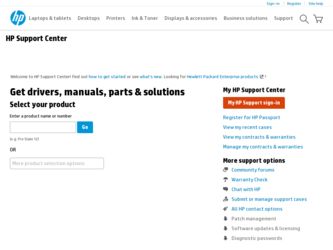
Related HP Pavilion zt3100 Manual Pages
Download the free PDF manual for HP Pavilion zt3100 and other HP manuals at ManualOwl.com
HP Notebook Series - Troubleshooting - Page 13
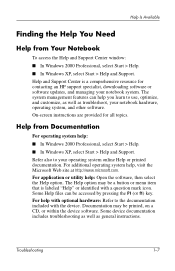
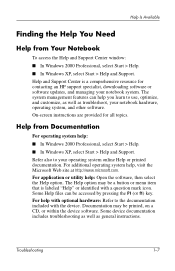
... an HP support specialist, downloading software or software updates, and managing your notebook system. The system management features can help you learn to use, optimize, and customize, as well as troubleshoot, your notebook hardware, operating system, and other software. On-screen instructions are provided for all topics.
Help from Documentation
For operating system help: ■ In Windows 2000...
Compaq and HP Notebook PC Series - Using a Wireless LAN Adapter - Page 2
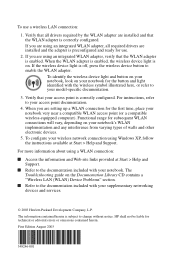
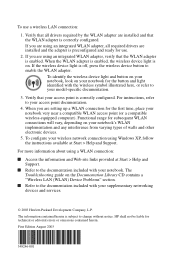
...network connection using Windows XP, follow the instructions available at Start > Help and Support.
For more information about using a WLAN connection:
■ Access the information and Web site links provided at Start > Help and Support.
■ Refer to the documentation included with your notebook. The Troubleshooting guide on the Documentation Library CD contains a "Wireless LAN (WLAN) Device...
HP Notebook Series - Maintenance, Shipping and Travel Guide - Page 4
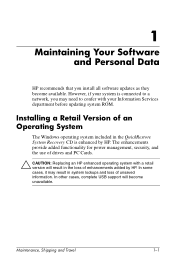
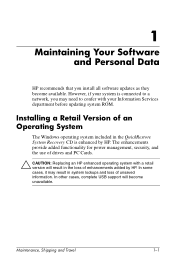
... confer with your Information Services department before updating system ROM.
Installing a Retail Version of an Operating System
The Windows operating system included in the QuickRestore System Recovery CD is enhanced by HP. The enhancements provide added functionality for power management, security, and the use of drives and PC Cards.
Ä CAUTION: Replacing an HP enhanced operating system with...
HP and Compaq Notebook Series - Bluetooth Getting Started Guide - Page 1
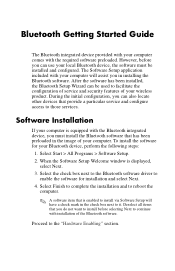
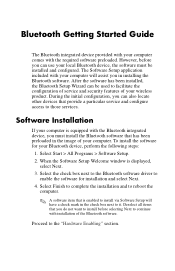
... has been preloaded in the image of your computer. To install the software for your Bluetooth device, perform the following steps:
1. Select Start > All Programs > Software Setup.
2. When the Software Setup Welcome window is displayed, select Next.
3. Select the check box next to the Bluetooth software driver to enable the software for installation and select Next.
4. Select Finish to complete the...
HP and Compaq Notebook Series - Bluetooth Users Guide - Page 30
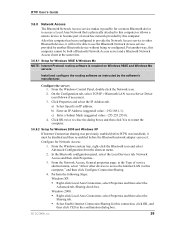
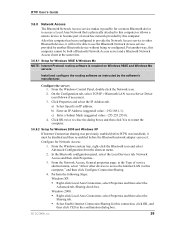
... software is required on Windows 98SE and Windows Me servers.
Install and configure the routing software as instructed by the software's manufacturer.
Configure the server: 1. From the Windows Control Panel, double-click the Network icon. 2. On the Configuration tab, select TCP/IP > Bluetooth LAN Access Server Driver (scroll down if necessary). 3. Click Properties and select the IP Address...
HP Notebook Series - Startup and Reference Guide - Page 10
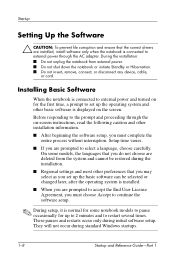
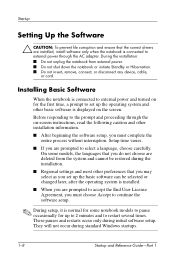
... Standby or Hibernation. ■ Do not insert, remove, connect, or disconnect any device, cable, or cord.
Installing Basic Software
When the notebook is connected to external power and turned on for the first time, a prompt to set up the operating system and other basic software is displayed on the screen.
Before responding to the prompt and proceeding through the...
HP Notebook Series - Startup and Reference Guide - Page 14
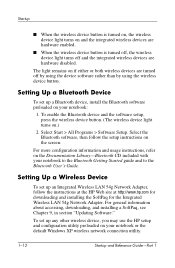
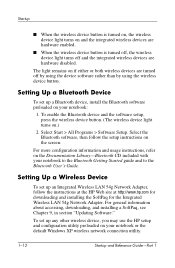
... for the Integrated Wireless LAN 54g Network Adapter. For general information about accessing, downloading, and installing a SoftPaq, see Chapter 9, in section "Updating Software."
To set up any other wireless device, you may use the HP setup and configuration utility preloaded on your notebook or the default Windows XP wireless network connection utility.
1-12
Startup and Reference Guide-Part 1
HP Notebook Series - Startup and Reference Guide - Page 76
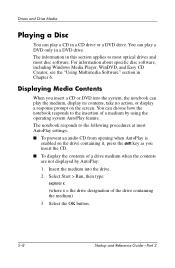
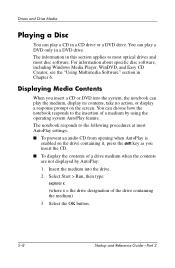
... in this section applies to most optical drives and most disc software. For information about specific disc software, including Windows Media Player, WinDVD, and Easy CD Creator, see the "Using Multimedia Software" section in Chapter 6.
Displaying Media Contents
When you insert a CD or DVD into the system, the notebook can play the medium, display its contents, take no action, or...
HP Notebook Series - Startup and Reference Guide - Page 89
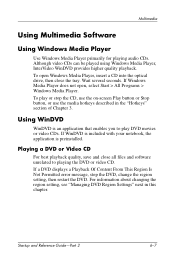
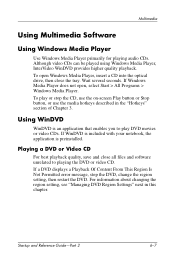
Multimedia
Using Multimedia Software
Using Windows Media Player
Use Windows Media Player primarily for playing audio CDs. Although video CDs can be played using Windows Media Player, InterVideo WinDVD provides higher quality playback. To open Windows Media Player, insert a CD into the optical drive, then close the tray. Wait several seconds. If Windows Media Player does not open, select Start > ...
HP Notebook Series - Startup and Reference Guide - Page 112
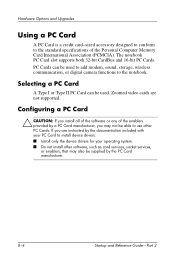
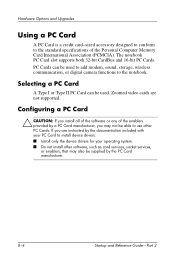
... to add modem, sound, storage, wireless communication, or digital camera functions to the notebook.
Selecting a PC Card
A Type I or Type II PC Card can be used. Zoomed video cards are not supported.
Configuring a PC Card
Ä CAUTION: If you install all of the software or any of the enablers provided by a PC Card manufacturer, you may not be able to use other PC Cards. If you are instructed by...
HP Notebook Series - Startup and Reference Guide - Page 125
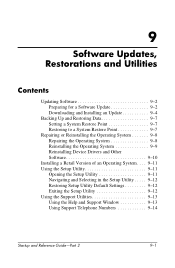
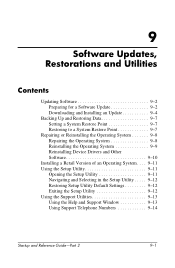
... Device Drivers and Other Software 9-10
Installing a Retail Version of an Operating System. . . . 9-11 Using the Setup Utility 9-11
Opening the Setup Utility 9-11 Navigating and Selecting in the Setup Utility . . . . . 9-12 Restoring Setup Utility Default Settings 9-12 Exiting the Setup Utility 9-12 Using the Support Utilities 9-13 Using the Help and Support Window 9-13 Using Support...
HP Notebook Series - Startup and Reference Guide - Page 126
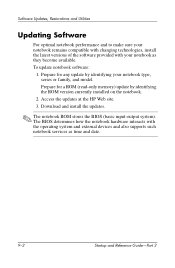
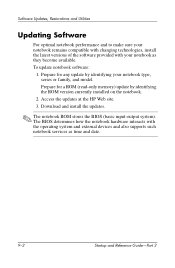
... for a ROM (read-only memory) update by identifying the ROM version currently installed on the notebook.
2. Access the updates at the HP Web site. 3. Download and install the updates.
✎ The notebook ROM stores the BIOS (basic input-output system). The BIOS determines how the notebook hardware interacts with the operating system and external devices and also supports such notebook services as...
HP Notebook Series - Startup and Reference Guide - Page 128
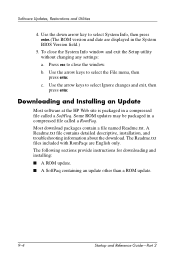
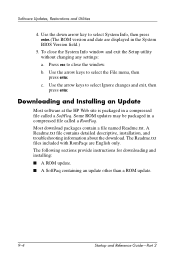
... the Setup utility without changing any settings:
a. Press esc to close the window.
b. Use the arrow keys to select the File menu, then press enter.
c. Use the arrow keys to select Ignore changes and exit, then press enter.
Downloading and Installing an Update
Most software at the HP Web site is packaged in a compressed file called a SoftPaq. Some ROM updates...
HP Notebook Series - Startup and Reference Guide - Page 130
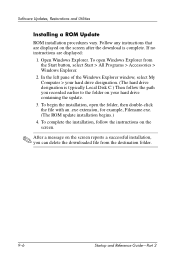
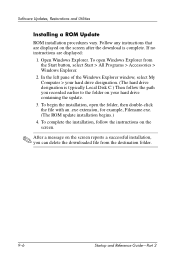
... of the Windows Explorer window, select My Computer > your hard drive designation. (The hard drive designation is typically Local Disk C.) Then follow the path you recorded earlier to the folder on your hard drive containing the update.
3. To begin the installation, open the folder, then double-click the file with an .exe extension, for example, Filename.exe. (The ROM update installation begins...
HP Notebook Series - Startup and Reference Guide - Page 131
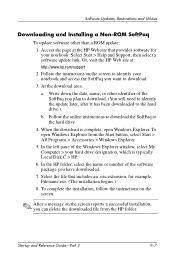
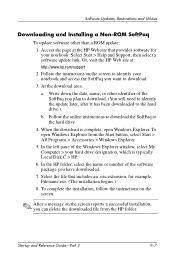
Software Updates, Restorations and Utilities
Downloading and Installing a Non-ROM SoftPaq
To update software other than a ROM update:
1. Access the page at the HP Web site that provides software for your notebook: Select Start > Help and Support, then select a software update link. Or, visit the HP Web site at: http://www.hp.com/support
2. Follow the instructions on the screen to identify your ...
HP Notebook Series - Startup and Reference Guide - Page 135
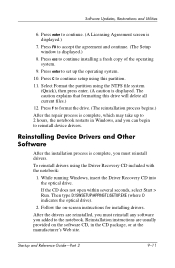
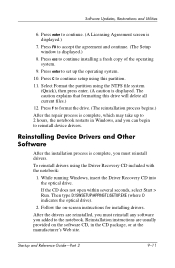
... device drivers.
Reinstalling Device Drivers and Other Software
After the installation process is complete, you must reinstall drivers.
To reinstall drivers using the Driver Recovery CD included with the notebook:
1. While running Windows, insert the Driver Recovery CD into the optical drive.
If the CD does not open within several seconds, select Start > Run. Then type D:\SWSETUP\APPINSTL\SETUP...
HP Notebook Series - Startup and Reference Guide - Page 138
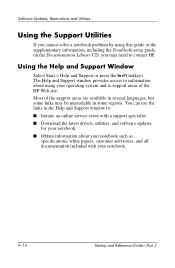
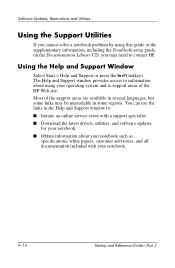
... the links in the Help and Support window to: ■ Initiate an online service event with a support specialist. ■ Download the latest drivers, utilities, and software updates
for your notebook. ■ Obtain information about your notebook such as
specifications, white papers, customer advisories, and all documentation included with your notebook.
9-14
Startup and Reference Guide-Part 2
HP Notebook Series - Startup and Reference Guide - Page 153
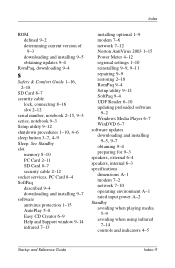
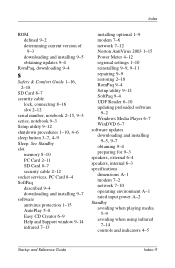
.... See Standby slot
memory 8-10 PC Card 2-11 SD Card 8-7 security cable 2-12 socket services, PC Card 8-4 SoftPaq described 9-4 downloading and installing 9-7 software antivirus protection 1-15 AutoPlay 5-8 Easy CD Creator 6-9 Help and Support window 9-14 infrared 7-13
installing optional 1-9 modem 7-6 network 7-12 Norton AntiVirus 2003 1-15 Power Meter 4-12 regional settings 1-10
reinstalling...
Compaq and HP Notebook PC Series - Using a Wireless LAN Adapter - English - Page 4
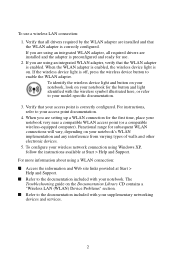
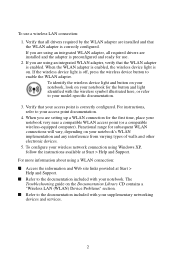
... wireless network connection using Windows XP, follow the instructions available at Start > Help and Support.
For more information about using a WLAN connection:
Q Access the information and Web site links provided at Start > Help and Support.
Q Refer to the documentation included with your notebook. The Troubleshooting guide on the Documentation Library CD contains a "Wireless LAN (WLAN) Device...
HP Notebook Series - Using a Wireless LAN Adapter - English - Page 4
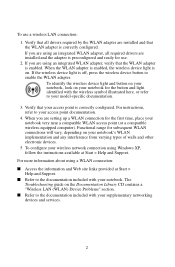
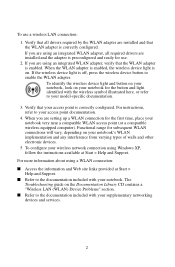
... wireless network connection using Windows XP, follow the instructions available at Start > Help and Support.
For more information about using a WLAN connection:
Q Access the information and Web site links provided at Start > Help and Support.
Q Refer to the documentation included with your notebook. The Troubleshooting guide on the Documentation Library CD contains a "Wireless LAN (WLAN) Device...
