HP Photosmart 100 driver and firmware
Drivers and firmware downloads for this Hewlett-Packard item

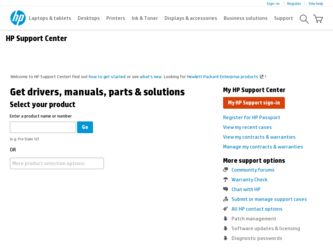
Related HP Photosmart 100 Manual Pages
Download the free PDF manual for HP Photosmart 100 and other HP manuals at ManualOwl.com
HP PhotoSmart 100 - (English) Photo Printing Guide - Page 3
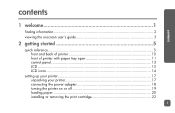
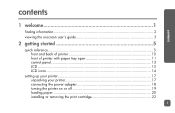
... information 2 viewing the onscreen user's guide 3
2 getting started 5
quick reference 5 front and back of printer 10 front of printer with paper tray open 11 control panel 12 LCD...13 LCD icons 14
setting up your printer 17 unpacking your printer 17 connecting the power adapter 18 turning the printer on or off 19 loading paper 20 installing or removing the print cartridge...
HP PhotoSmart 100 - (English) Photo Printing Guide - Page 7
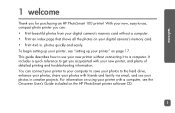
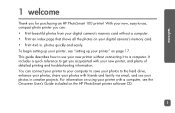
... purchasing an HP PhotoSmart 100 printer! With your new, easy-to-use, compact photo printer you can: • Print beautiful photos from your digital camera's memory card without a computer. • Print an index page that shows all the photos on your digital camera's memory card. • Print 4x6 in. photos quickly and easily. To begin setting up your printer, see "setting up your printer" on...
HP PhotoSmart 100 - (English) Photo Printing Guide - Page 8
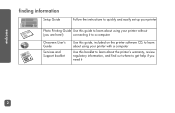
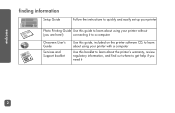
welcome
finding information
Setup Guide
Follow the instructions to quickly and easily set up your printer
Photo Printing Guide Use this guide to learn about using your printer without
(you are here!)
connecting it to a computer
Onscreen User's Guide
Services and Support booklet
Use this guide, included on the printer software CD, to learn about using your printer with a computer
Use this ...
HP PhotoSmart 100 - (English) Photo Printing Guide - Page 9
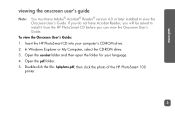
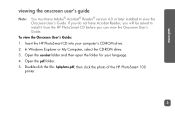
...174; Reader® version 4.0 or later installed to view the Onscreen User's Guide. If you do not have Acrobat Reader, you will be asked to install it from the HP PhotoSmart CD before you can view the Onscreen User's Guide.
To view the Onscreen User's Guide:
1. Insert the HP PhotoSmart CD into your computer's CD-ROM drive.
2. In Windows Explorer or My Computer, select the CD-ROM drive.
3. Open...
HP PhotoSmart 100 - (English) Photo Printing Guide - Page 13
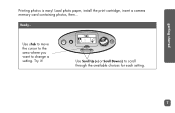
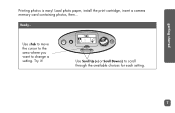
getting started
Printing photos is easy! Load photo paper, install the print cartridge, insert a camera memory card containing photos, then...
Ready...
Use uTab to move the cursor to the area where you want to change a setting. Try it!
X
Use Scroll Up (+) or Scroll Down (-) to scroll through the available choices for each setting.
7
HP PhotoSmart 100 - (English) Photo Printing Guide - Page 18
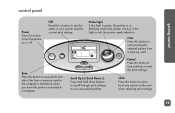
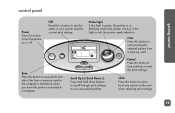
... this button to start printing the selected photos from a memory card
Save Press this button to save photo and other files from a memory card to the computer's hard drive when you have the printer connected to a computer
Scroll Up (+)/Scroll Down (-) Press and hold these buttons to scroll through print settings as you are selecting them
X Cancel Press this...
HP PhotoSmart 100 - (English) Photo Printing Guide - Page 23
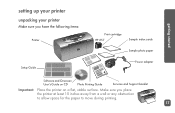
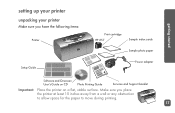
getting started
setting up your printer
unpacking your printer
Make sure you have the following items:
Printer
Setup Guide
Print cartridge HP #57
Sample index cards
Sample photo paper
Power adapter
Software and Onscreen User's Guide on CD
Photo Printing Guide
Services and Support booklet
Important: Place the printer on a flat, stable surface. Make sure you place the printer at least 10 ...
HP PhotoSmart 100 - (English) Photo Printing Guide - Page 28
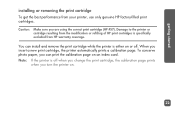
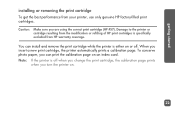
... is specifically excluded from HP warranty coverage. You can install and remove the print cartridge while the printer is either on or off. When you insert a new print cartridge, the printer automatically prints a calibration page. To conserve photo paper, you can print the calibration page on an index card. Note: If the printer is off when...
HP PhotoSmart 100 - (English) Photo Printing Guide - Page 29
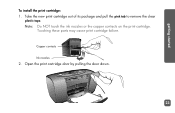
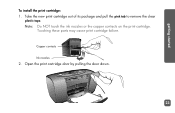
getting started
To install the print cartridge: 1. Take the new print cartridge out of its package and pull the pink tab to remove the clear
plastic tape. Note: Do NOT touch the ink nozzles or the copper contacts on the print cartridge.
Touching these parts may cause print cartridge failure.
Copper contacts Ink nozzles
2. Open the print cartridge door by pulling the door down.
23
HP PhotoSmart 100 - (English) Photo Printing Guide - Page 30
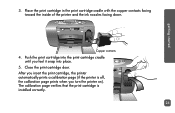
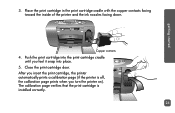
...the print cartridge cradle with the copper contacts facing toward the inside of the printer and the ink nozzles facing down.
Copper contacts
4. Push the print cartridge ... cartridge, the printer automatically prints a calibration page (if the printer is off, the calibration page prints when you turn the printer on). The calibration page verifies that the print cartridge is installed correctly.
24
HP PhotoSmart 100 - (English) Photo Printing Guide - Page 57
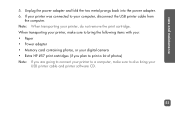
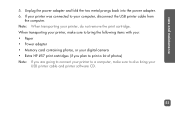
... transporting your printer, make sure to bring the following items with you: • Paper • Power adapter • Memory card containing photos, or your digital camera • Extra HP #57 print cartridges (if you plan to print a lot of photos) Note: If you are going to connect your printer to a computer, make sure to also bring your
USB printer cable and printer software CD.
51
HP PhotoSmart 100 - (English) Photo Printing Guide - Page 67
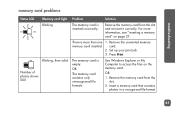
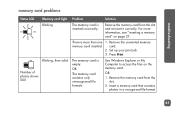
... is more than one 1. Remove the unwanted memory memory card inserted. card.
2. Set up your print job. 3. Press Print.
The memory card is empty.
OR
The memory card contains only unrecognized file formats.
Use Windows Explorer or My Computer to access the files on the memory card.
OR
1. Remove the memory card from the slot.
2. Insert a memory card that contains photos in a recognized file format...
HP PhotoSmart 100 - (English) Photo Printing Guide - Page 68


... need to use another memory card.
• If you have the printer connected to a computer, you can save the file from the memory card to your computer, and then print the file from your software application.
• Format the memory card.
• Connect the camera to the PC to download the file.
/
Blinking
Number of corrupt photos flashes next to Memory Card icon
Multiple photos...
HP PhotoSmart 100 - (English) Photo Printing Guide - Page 69
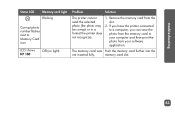
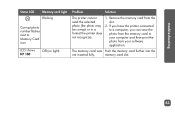
...
/
Memory card light Blinking
Corrupt photo number flashes next to Memory Card icon
LCD shows HP 100
Off (no light)
Problem
Solution
The printer cannot
1. Remove the memory card from the
read the selected
slot.
photo (the photo may 2. If you have the printer connected
be corrupt or in a
to a computer, you can save the
format the printer does photo from the memory card to...
HP PhotoSmart 100 - (English) Photo Printing Guide - Page 70
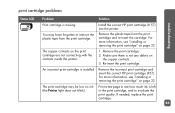
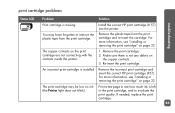
....
You may have forgotten to remove the plastic tape from the print cartridge.
Install the correct HP print cartridge (# 57) into the printer.
Remove the plastic tape from the print cartridge and re-insert the cartridge. For more information, see "installing or removing the print cartridge" on page 22.
The copper contacts on the...
HP PhotoSmart 100 - (English) Photo Printing Guide - Page 73
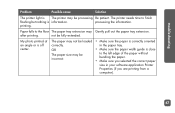
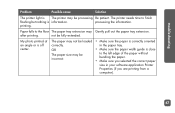
...may not be loaded correctly.
OR
The paper size may be incorrect.
• Make sure the paper is correctly oriented in the paper tray.
• Make sure the paper width guide is close to... the left edge of the paper without bending the paper.
• Make sure you selected the correct paper size in your software application Printer Properties (if you are ...
HP PhotoSmart 100 - (English) Photo Printing Guide - Page 74
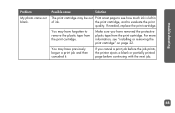
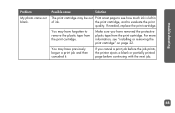
... remove the plastic tape from the print cartridge.
Make sure you have removed the protective plastic tape from the print cartridge. For more information, see "installing or removing the print cartridge" on page 22.
You may have previously begun a print job and then canceled it.
If you cancel a print job before...
HP PhotoSmart 100 - (English) Photo Printing Guide - Page 78
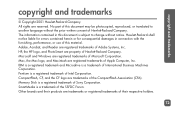
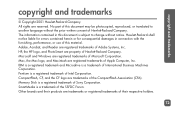
..., performance, or use of this material. Adobe, Acrobat, and Reader are registered trademarks of Adobe Systems, Inc. HP, the HP logo, and PhotoSmart are property of Hewlett-Packard Company. Microsoft and Windows are registered trademarks of Microsoft Corporation. Mac, the Mac logo, and Macintosh are registered trademarks of Apple Computer, Inc. IBM is a registered trademark and Microdrive is...
HP PhotoSmart 100 - (English) Photo Printing Guide - Page 82
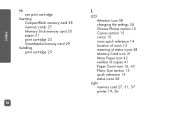
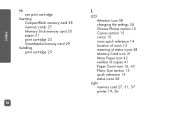
... print cartridge
Inserting CompactFlash memory card 28 memory cards 27 Memory Stick memory card 30 paper 21 print cartridge 23 SmartMedia memory card 29
Installing print cartridge 23
76
L
LCD Attention icon 58 changing the settings 34 Choose Photos section 15 Copies section 15 cursor 15 icons quick reference 14 location of icons 13 meaning of status icons 58 Memory Card icon 31 More...
HP PhotoSmart 100 - (English) Photo Printing Guide - Page 87
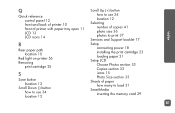
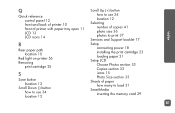
... 34 location 12
Selecting number of copies 41 photo size 36 photos to print 37
Services and Support booklet 17 Setup
connecting power 18 installing the print cartridge 23 loading paper 21 Setup LCD Choose Photos section 33 Copies section 33 icons 15 Photo Size section 33 Sheets of paper how many to load 21 SmartMedia inserting the memory card 29
81
