HP Photosmart 1000 driver and firmware
Drivers and firmware downloads for this Hewlett-Packard item

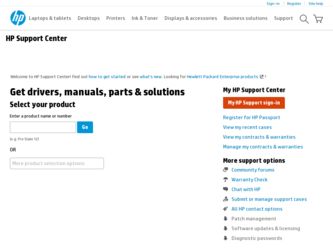
Related HP Photosmart 1000 Manual Pages
Download the free PDF manual for HP Photosmart 1000 and other HP manuals at ManualOwl.com
HP Photosmart 1000 Printer - (English) User Guide - Page 4
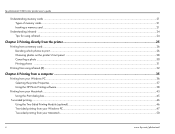
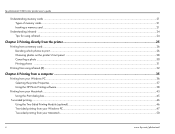
hp photosmart 1000 color printer user's guide
Understanding memory cards ...21 Types of memory cards ...21 Inserting a memory card ...21
Understanding infrared ...24 Tips for using infrared...24
Chapter 3 Printing directly from the printer...25
Printing from a memory card...26 Deciding which photos to print ...26 Choosing photos on the printer's front panel ...28 Canceling a photo ...30 Printing ...
HP Photosmart 1000 Printer - (English) User Guide - Page 5
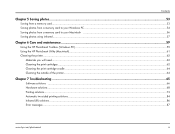
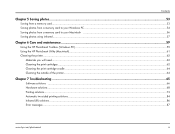
... 5 Saving photos ...53
Saving from a memory card...53 Saving photos from a memory card to your Windows PC ...54 Saving photos from a memory card to your Macintosh ...56 Saving photos using infrared...57
Chapter 6 Care and maintenance ...59
Using the HP PhotoSmart Toolbox (Windows PC) ...59 Using the HP PhotoSmart Utility (Macintosh) ...61 Cleaning the printer ...62
Materials you will need...62...
HP Photosmart 1000 Printer - (English) User Guide - Page 6
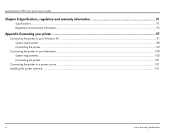
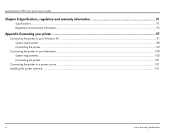
... and warranty information...93
Appendix Connecting your printer ...97
Connecting the printer to your Windows PC ...97 System requirements ...98 Connecting the printer ...99
Connecting the printer to your Macintosh ...100 System requirements ...100 Connecting the printer ...101
Connecting the printer to a power source ...101 Installing the printer software ...101
iv
www.hp.com/photosmart
HP Photosmart 1000 Printer - (English) User Guide - Page 8
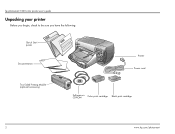
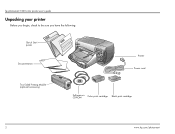
hp photosmart 1000 color printer user's guide
Unpacking your printer
Before you begin, check to be sure you have the following:
Macintosh
Quick Start
Windows
poster
Documentation
Printer Power cord
Two-Sided Printing Module (optional accessory)
Software on CD-ROM
Color print cartridge
Black print cartridge
2
www.hp.com/photosmart
HP Photosmart 1000 Printer - (English) User Guide - Page 11
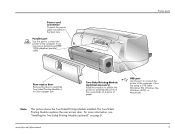
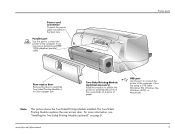
... paper
USB port Use this port to connect the printer to the computer if you are using a USB cable (Windows 98, Windows Me, Windows 2000, or Macintosh)
Note:
This picture shows the Two-Sided Printing Module installed. The Two-Sided Printing Module replaces the rear access door. For more information, see "Installing the Two-Sided Printing Module (optional)" on page 8.
www.hp.com/photosmart
5
HP Photosmart 1000 Printer - (English) User Guide - Page 42
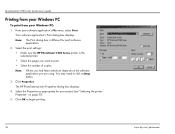
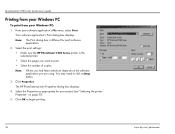
...Select the print settings:
• Make sure the HP PhotoSmart 1000 Series printer is the selected printer.
• Select the pages you want to print.
• Select the number of copies.
Note:
Where you find these selections depends on the software application you are using. You may need to click a Setup button.
3. Click Properties.
The HP PhotoSmart printer Properties dialog box displays...
HP Photosmart 1000 Printer - (English) User Guide - Page 44
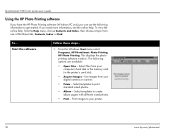
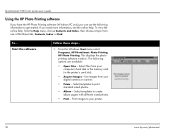
... the software
Follow these steps...
1. From the Windows Start menu select Programs, HP PhotoSmart, Photo Printing, HP Photo Printing. This displays the photo printing software window. The following options are available:
• Open Files - Select files from your computer's hard disk or the memory card (in the printer's card slot).
• Acquire Images - Use images from your digital camera or...
HP Photosmart 1000 Printer - (English) User Guide - Page 45
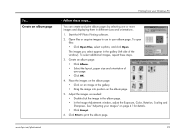
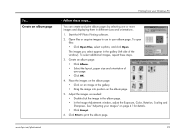
To... Create an album page
www.hp.com/photosmart
Printing from your Windows PC
Follow these steps...
You can create and print album pages by selecting one or more images and displaying them in different sizes and orientations. 1. Start the HP Photo Printing software. 2. Open files or acquire images to use in your album page. To open...
HP Photosmart 1000 Printer - (English) User Guide - Page 46
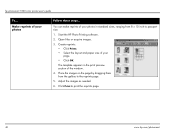
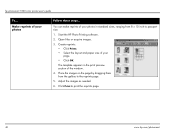
hp photosmart 1000 color printer user's guide
To...
Make reprints of your photos
Follow these steps...
You can make reprints of your photos in standard sizes, ranging from 8 x 10 inch to passport size.
1. Start the HP Photo Printing software.
2. Open files or acquire images.
3. Create reprints: • Click Prints. • Select the layout and paper size of your...
HP Photosmart 1000 Printer - (English) User Guide - Page 52
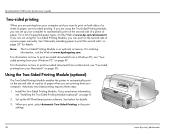
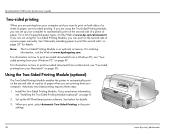
... side of a piece of paper when you are printing from your computer. Automatic two-sided printing requires three steps: 1. Install the Two-Sided Printing Module. If you need more information,
see "Installing the Two-Sided Printing Module (optional)" on page 8. 2. Set up the HP PhotoSmart printer software. See below for details. 3. When you print, select Automatic Two-Sided...
HP Photosmart 1000 Printer - (English) User Guide - Page 53
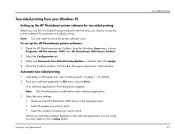
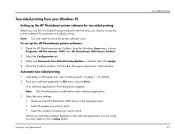
... each software application. 3. Select the print settings: • Make sure the HP PhotoSmart 1000 Series is the selected printer. • Select the pages you want to print. • Select the number of copies you want to print. Where you find these settings depends on the software application you are using. You may need to click a Setup button.
www.hp.com/photosmart
Two...
HP Photosmart 1000 Printer - (English) User Guide - Page 56
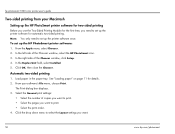
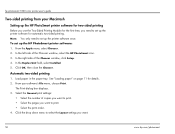
... need to set up the printer software once. To set up the HP PhotoSmart printer software: 1. From the Apple menu, select Chooser. 2. In the left side of the Chooser window, select the HP PhotoSmart icon. 3. In the right side of the Chooser window, click Setup. 4. In the Duplex Unit field, select Installed. 5. Click OK, then close the Chooser.
Automatic two-sided printing
1. Load paper in...
HP Photosmart 1000 Printer - (English) User Guide - Page 72
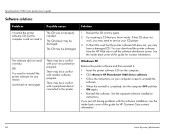
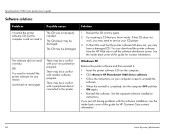
... can download the printer software from the HP Web site or call the software distribution center. See the inside back cover of this guide for contact information.
Windows PC
Remove the printer software and then reinstall it.
• Insert the printer software CD into the computer.
• Click Remove HP PhotoSmart 1000 Series software.
• Follow the instructions on your computer screen to...
HP Photosmart 1000 Printer - (English) User Guide - Page 73
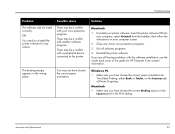
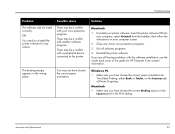
... your printer software. Insert the printer software CD into your computer, select Uninstall from the Installer, then follow the instructions on your computer screen.
2. Close any active virus protection programs. 3. Exit all software programs. 4. Reinstall the printer software. If you are still having problems with the software installation, see the inside back cover of this guide for HP Customer...
HP Photosmart 1000 Printer - (English) User Guide - Page 74
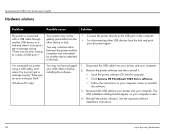
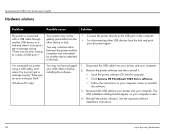
... was an error writing to Dot4."
(Windows PC only)
You may not have plugged your USB cable in before installing the software.
1. Disconnect the USB cable from your printer and your computer.
2. Remove the printer software and then reinstall it. • Insert the printer software CD into the computer. • Click Remove HP PhotoSmart 1000 Series software. • Follow the instructions on your...
HP Photosmart 1000 Printer - (English) User Guide - Page 76
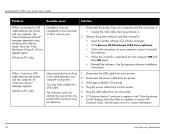
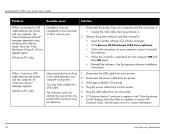
... HP PhotoSmart 1000 Series software. • Follow the instructions on your computer screen to uninstall the software. • When the uninstall is completed, turn the computer OFF and then ON again. • Reinstall the software. See the separate software installation instructions.
When I connect a USB cable between the printer and my computer, an "Unknown device" message appears.
(Windows...
HP Photosmart 1000 Printer - (English) User Guide - Page 77
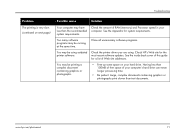
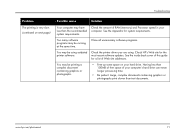
... of RAM (memory) and Processor speed in your computer. See the Appendix for system requirements.
Too many software programs may be running at the same time.
Close all unnecessary software programs.
You may be using outdated printer software.
Check the printer driver you are using. Check HP's Web site for the most recent software updates. See the inside back cover of this guide for...
HP Photosmart 1000 Printer - (English) User Guide - Page 101
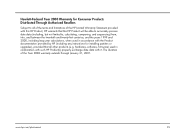
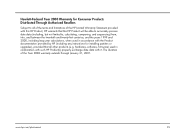
... calculations, when used in accordance with the Product documentation provided by HP (including any instructions for installing patches or upgrades), provided that all other products (e.g. hardware, software, firmware) used in combination with such HP Product(s) properly exchange date data with it. The duration of the Year 2000 warranty extends through January 31, 2001.
www.hp.com/photosmart
95
HP Photosmart 1000 Printer - (English) User Guide - Page 105
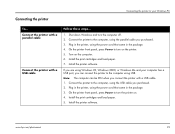
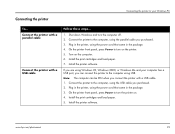
... USB. Note: The computer can be ON when you connect the printer with a USB cable. 1. Connect the printer to the computer, using the USB cable you purchased. 2. Plug in the printer, using the power cord that came in the package. 3. On the printer front panel, press Power to turn the printer on. 4. Install the print cartridges and load paper. 5. Install the printer software.
www.hp.com/photosmart...
HP Photosmart 1000 Printer - (English) User Guide - Page 111
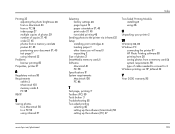
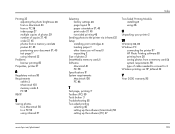
... selecting 46 setting up the software (Macintosh) 50 setting up the software (PC) 47
Two-Sided Printing Module installing 8 using 46
U Unpacking your printer 2
W
Warranty 94, 95
Windows PC connecting the printer 97 HP Photo Printing software 38 printing from 36 saving photos from a memory card 54 system requirements 98 type of cable needed to connect to 3
Wireless printing via HP JetSend 32...
