HP Photosmart 1200 - Photo Scanner driver and firmware
Drivers and firmware downloads for this Hewlett-Packard item

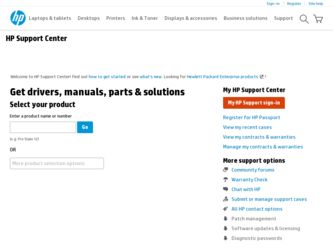
Related HP Photosmart 1200 Manual Pages
Download the free PDF manual for HP Photosmart 1200 and other HP manuals at ManualOwl.com
HP Photo Scanner 1200 - (English) User Manual - Page 4
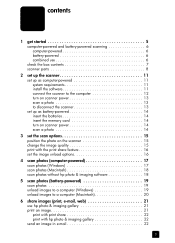
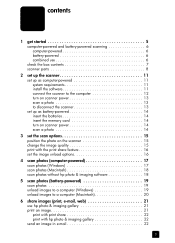
... the memory card 14 turn on scanner power 14 scan a photo 14
3 set the scan options 15 position the photo on the scanner 15 change the image quality 15 print with the print share feature 16 set the image unload options 16
4 scan photos (computer-powered 17 scan photos (Windows 17 scan photos (Macintosh 18 scan photos without hp photo & imaging software 18
5 scan photos (battery-powered...
HP Photo Scanner 1200 - (English) User Manual - Page 7
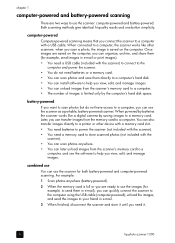
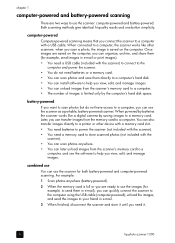
... disk space.
battery-powered If you want to scan photos but do not have access to a computer, you can use the scanner as a portable, battery-powered scanner. When powered by batteries the scanner works like a digital camera by saving images to a memory card. Later, you can transfer images from the memory card to a computer. You can also transfer images directly to a printer or other device with...
HP Photo Scanner 1200 - (English) User Manual - Page 12
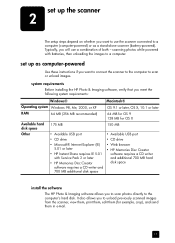
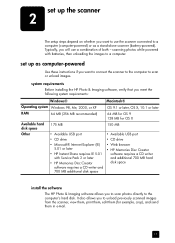
... want to connect the scanner to the computer to scan or unload images.
system requirements Before installing the HP Photo & Imaging software, verify that you meet the following system requirements:
Windows®
Operating system Windows 98, Me, 2000, or XP
RAM
64 MB (256 MB recommended)
Available hard disk space Other
175 MB
• Available USB port • CD drive • Microsoft®...
HP Photo Scanner 1200 - (English) User Manual - Page 13
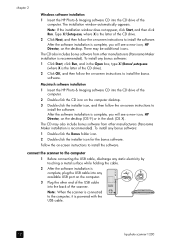
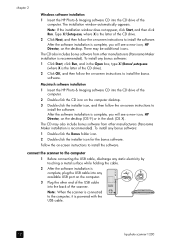
... the USB cable, discharge any static electricity by touching a metal surface while holding the cable. 2 After the software installation is complete, plug the USB cable into any available USB port on the computer. 3 Plug the other end of the USB cable into the back of the scanner. Note: When the scanner is connected to the computer, it is powered with the USB cable.
12
hp photo scanner 1200
HP Photo Scanner 1200 - (English) User Manual - Page 14
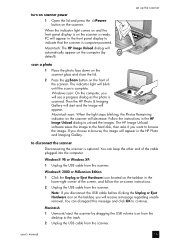
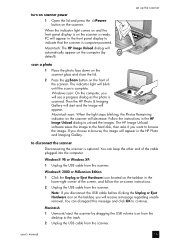
... display to indicate that the scanner is computer-powered. Macintosh: The HP Image Unload dialog will automatically appear on the computer (by default).
set up the scanner
scan a photo
1 Place the photo face down on the scanner glass and close the lid.
2 Press the Scan button on the front of the scanner. The indicator light will blink until the scan is complete. Windows scan: On the computer...
HP Photo Scanner 1200 - (English) User Manual - Page 17
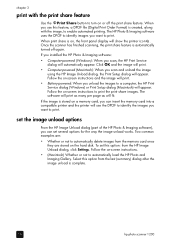
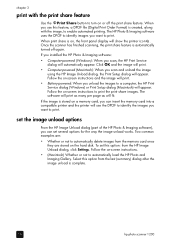
... you want to print. When print share is on, the front panel display will show the printer icon . Once the scanner has finished scanning, the print share feature is automatically turned off again. If you installed the HP Photo & Imaging software: • Computer-powered (Windows): When you scan, the HP Print Service
dialog will automatically appear. Click OK and the image will print. •...
HP Photo Scanner 1200 - (English) User Manual - Page 18
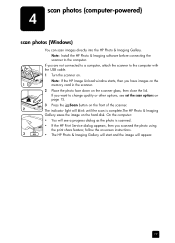
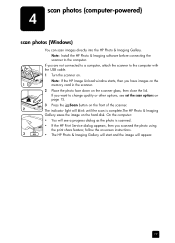
...-powered)
scan photos (Windows)
You can scan images directly into the HP Photo & Imaging Gallery. Note: Install the HP Photo & Imaging software before connecting the scanner to the computer.
If you are not connected to a computer, attach the scanner to the computer with the USB cable. 1 Turn the scanner on.
Note: If the HP Image Unload window starts, then you have images on the memory card...
HP Photo Scanner 1200 - (English) User Manual - Page 19
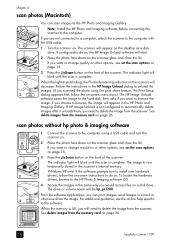
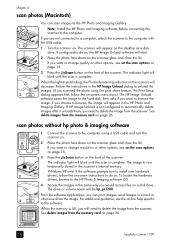
... the scan is complete. The image is now temporarily stored in the scanner's internal memory. Windows 98 only: If the software prompts you to install new hardware drivers, follow the on-screen instructions to do so. To locate the hardware drivers, browse to the HP Photo & Imaging software CD.
4 Access the images in the same way you would access files on a disk drive. The drive...
HP Photo Scanner 1200 - (English) User Manual - Page 20
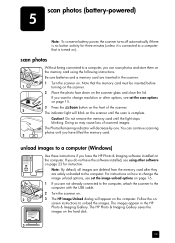
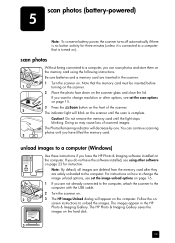
... to a computer (Windows)
Use these instructions if you have the HP Photo & Imaging software installed on the computer. If you do not have the software installed, see using other software on page 23 for instruction.
Note: By default, all images are deleted from the memory card after they are safely unloaded to the computer. For instructions on how to change the image unload options, see set the...
HP Photo Scanner 1200 - (English) User Manual - Page 21
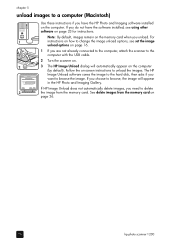
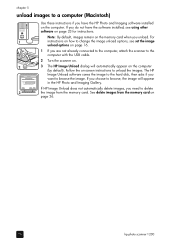
chapter 5
unload images to a computer (Macintosh)
Use these instructions if you have the HP Photo and Imaging software installed on the computer. If you do not have the software installed, see using other software on page 23 for instructions.
Note: By default, images remain on the memory card when you unload. For instructions on how to change the image unload options, see set the image unload...
HP Photo Scanner 1200 - (English) User Manual - Page 22
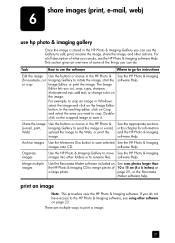
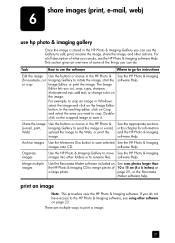
... Memories Disc button to save selected See the HP Photo & Imaging
images onto CD.
software Help.
Organize images
Use the HP Photo & Imaging Gallery to move See the HP Photo & Imaging images into other folders or to rename files. software Help.
Merge multiple images
Use the Panorama Maker software included on the HP Photo & Imaging CD to merge pieces of a large photo.
See scan photos...
HP Photo Scanner 1200 - (English) User Manual - Page 23
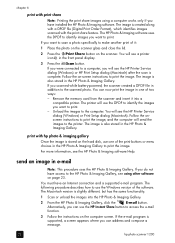
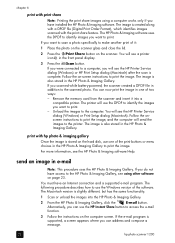
... scanned photo. You can now print the image in one of two ways: - Remove the memory card from the scanner and insert it into a
compatible printer. The printer will use the DPOF to identify the images you want to print. - Unload the images to the computer. You will see the HP Printer Service dialog (Windows) or Print Setup dialog (Macintosh). Follow the onscreen instructions...
HP Photo Scanner 1200 - (English) User Manual - Page 24
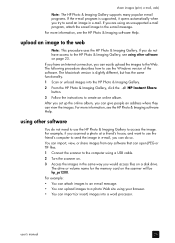
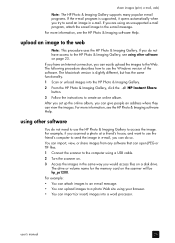
... use the Windows version of the software. The Macintosh version is slightly different, but has the same functionality.
1 Scan or unload images into the HP Photo & Imaging Gallery.
2 From the HP Photo & Imaging Gallery, click the button.
HP Instant Share
3 Follow the instructions to create an online album.
After you set up the online album, you can give people an address where they...
HP Photo Scanner 1200 - (English) User Manual - Page 26
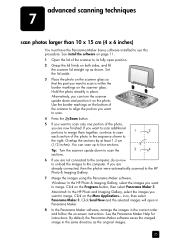
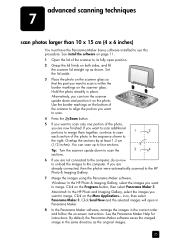
7
advanced scanning techniques
scan photos larger than 10 x 15 cm (4 x 6 inches)
You must have the Panorama Maker bonus software installed to use this procedure. See install the software on page 11.
1 Open the lid of the scanner to its fully open position.
2 Grasp the lid firmly on both sides, and lift the scanner lid straight up as shown. Set the lid...
HP Photo Scanner 1200 - (English) User Manual - Page 27
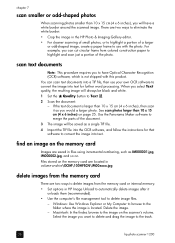
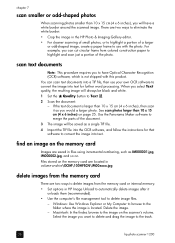
... the memory card are located in volume-or-drive\DCIM\100HPSCN\IM00xxxx.jpg
delete images from the memory card
There are two ways to delete images from the memory card or internal memory: • Set options in HP Image Unload to automatically delete images after it
unloads them (recommended). • Use the computer's file management tool to delete image files.
- Windows: Use Windows...
HP Photo Scanner 1200 - (English) User Manual - Page 31
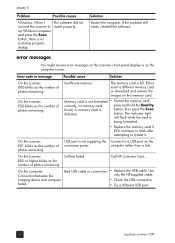
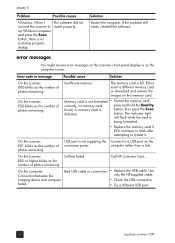
... the memory card if E00 continues to flash after attempting to format it.
On the scanner: E01 blinks as the number of photos remaining.
USB port is not supplying the Connect to a USB port on the
necessary power.
computer rather than a hub.
On the scanner: E02 or higher blinks as the number of photos remaining.
On the computer: Connection between the imaging device and computer failed...
HP Photo Scanner 1200 - (English) User Manual - Page 32
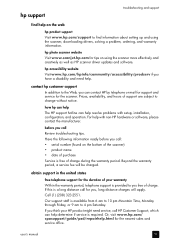
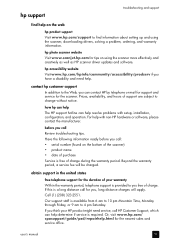
... the web
hp product support Visit www.hp.com/support to find information about setting up and using the scanner, downloading drivers, solving a problem, ordering, and warranty information.
hp photo scanner website Visit www.scanjet.hp.com for tips on using the scanner more effectively and creatively as well as HP scanner driver updates and software.
hp accessibility website Visit www.hp.com/hpinfo...
HP Photo Scanner 1200 - (English) User Manual - Page 35
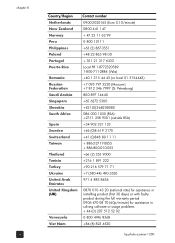
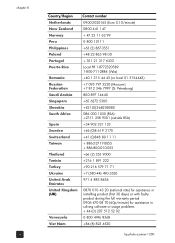
...-3520 971 4 883 8454
0870 010 43 20 (national rate) for assistance in installing product (first 30 days) or with faulty product during the full warranty period 0906 470 08 70 (60p/minute) for assistance in solving software or usage problems + 44 (0) 207 512 52 02 0 800 4746 8368 +84 (8) 823 4530
hp photo scanner 1200
HP Photo Scanner 1200 - (English) User Manual - Page 44
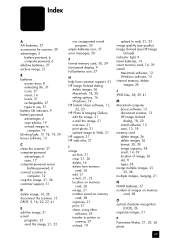
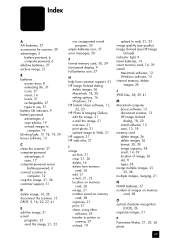
...
use unsupported e-mail program, 23
empty batteries icon, 37 error messages, 30 F format memory card, 30, 39 front panel display, 9 full batteries icon, 37 H help from customer support, 31 HP Image Unload dialog
delete images, 26 Macintosh, 18, 20 setting options, 16 Windows, 19 HP Instant Share software, 11,
22, 23 HP Photo & Imaging Gallery
edit the image, 21 e-mail the image...
HP Photo Scanner 1200 - (English) User Manual - Page 45
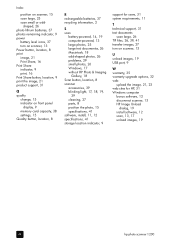
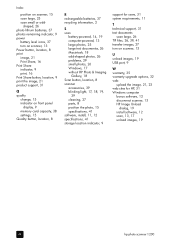
... support, 31 text documents
scan large, 26 TIF files, 26, 39, 41 transfer images, 27 turn on scanner, 13 U unload images, 19 USB port, 9 W warranty, 35 warranty upgrade options, 32 web
upload the image, 21, 23 web sites for HP, 31 Windows computer
bonus software, 12 disconnect scanner, 13 HP Image Unload
dialog, 19 install software, 12 scan, 13, 17 unload images, 19
44
hp photo scanner 1200
