HP Photosmart 2600 - All-in-One Printer driver and firmware
Drivers and firmware downloads for this Hewlett-Packard item

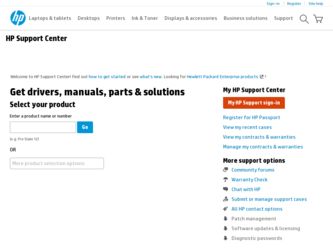
Related HP Photosmart 2600 Manual Pages
Download the free PDF manual for HP Photosmart 2600 and other HP manuals at ManualOwl.com
Network Guide - Page 3
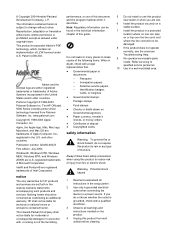
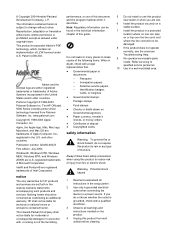
...Palomar Software Inc. The HP Officejet 5500 Series includes printer driver technology licensed from Palomar Software, Inc. www.palomar.com Copyright © 1999-2003 Apple Computer, Inc. Apple, the Apple logo, Mac, Mac logo, Macintosh, and Mac OS are trademarks of Apple Computer, Inc., registered in the U.S. and other countries. Publication number: Q3450-90273 First edition: July 2004 Windows®...
Network Guide - Page 14
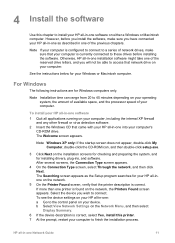
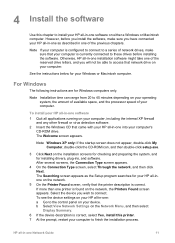
.... Select the device you wish to connect. To see the device settings on your HP all-in-one: a Go to the control panel on your device. b Select View Network Settings on the Network Menu, and then select Display Summary.
6 If the device description is correct, select Yes, install this printer. 7 At the prompt, restart your computer to finish the installation process.
HP all-in-one Network Guide
11
Network Guide - Page 32
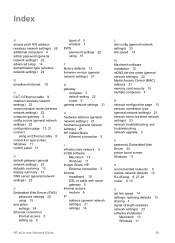
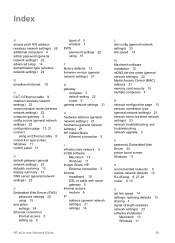
...software
Macintosh 12 Windows 11 Instant Share, HP Ethernet connection 5 Internet broadband 10 DSL or cable with router gateway 5 Internet access modem 6 IP address (general network settings) 21 settings 14
L link config (general network settings) 23 link speed 14
M Macintosh software installation 12 mDNS service name (general network settings) 22 Media Access Control (MAC) address 21 memory card...
Network Guide - Page 33
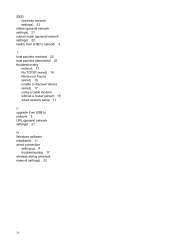
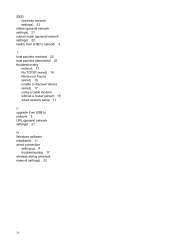
... transmitted 25 troubleshooting
network 17 No TCP/IP (wired) 18 Printer not Found (wired) 18 unable to discover device (wired) 17 using a cable modem without a router (wired) 19 wired network setup 17
U upgrade from USB to network 3 URL (general network settings) 21
W Windows software installation 11 wired connection
setting up 9 troubleshooting 17 wireless status (wireless network settings) 23
30
User Guide - Page 61
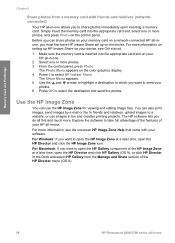
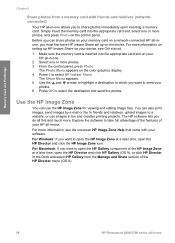
... photos on your memory card on a network-connected HP all-inone, you must first have HP Instant Share set up on the device. For more information on setting up HP Instant Share on your device, see Get started.
1 Make sure the memory card is inserted into the appropriate card slot on your HP all-in-one.
2 Select one or more photos. 3 From the control panel, press Photo...
User Guide - Page 138
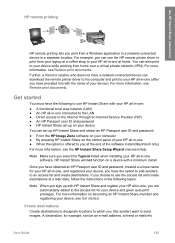
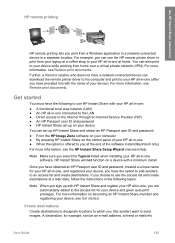
... network (LAN) ● An HP all-in-one connected to the LAN ● Direct access to the Internet through an Internet Service Provider (ISP) ● An HP Passport user ID and password ● HP Instant Share set up on your device You can set up HP Instant Share and obtain an HP Passport user ID and password: ● From the HP Image Zone software on your computer ● By pressing HP...
User Guide - Page 150
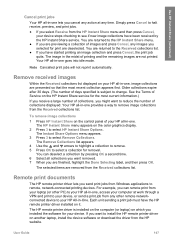
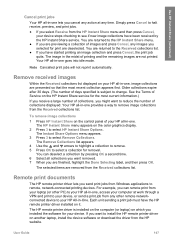
... device to your HP All-in-One. Each unit sending a print job must have the HP remote printer driver installed on it.
The HP remote printer driver is installed on the computer (or laptop) on which you installed the software for your device. If you want to install the HP remote printer driver on another laptop, install the device software or download the driver from the HP website.
User Guide...
User Guide - Page 151
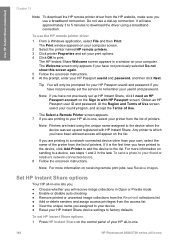
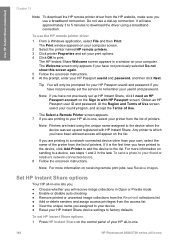
... the device, click Add Printer to add the device to the list. For more information on sending to a device, see steps 1 and 2 in the task To send a photo to your friend or relative's network-connected device. 8 Follow the onscreen instructions.
Note For more information on receiving remote print jobs, see Receive images.
Set HP Instant Share options
Your HP all-in-one...
User Guide - Page 172
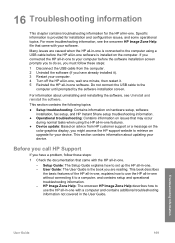
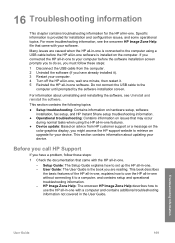
...color graphics display, you might access the HP support website to retrieve an upgrade for your device. This section contains information about updating your device.
Before you call HP Support
If you have a problem, follow these steps:
1 Check the documentation that came with the HP all-in-one.
- Setup Guide: The Setup Guide explains how to set up the HP all-in-one. - User Guide: The User Guide is...
User Guide - Page 194
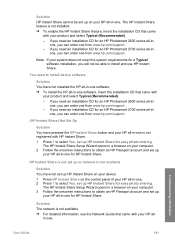
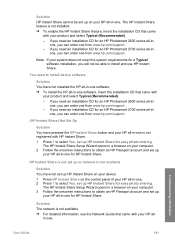
... HP all-in-one software, insert the installation CD that came with
your product and select Typical (Recommended). - If you need an installation CD for an HP Photosmart 2600 series all-in-
one, you can order one from www.hp.com/support. - If you need an installation CD for an HP Photosmart 2700 series all-in-
one, you can order one from www.hp.com/support.
(HP Instant Share) Not Set...
User Guide - Page 204
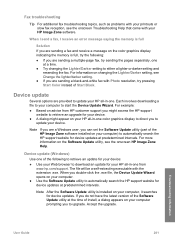
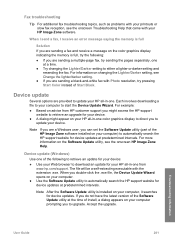
...access the HP support
website to retrieve an upgrade for your device. ● A dialog might appear on your HP all-in-one color graphics display to direct you to
update your device.
Note If you are a Windows user, you can set the Software Update utility (part of the HP Image Zone software installed on your computer) to automatically search the HP support website for device updates at predetermined...
User Guide - Page 205
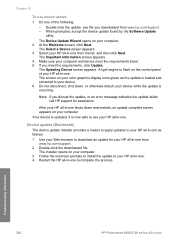
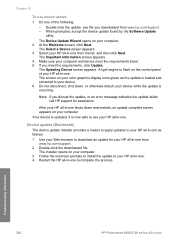
... to your HP all-in-one as follows:
1 Use your Web browser to download an update for your HP all-in-one from www.hp.com/support.
2 Double-click the downloaded file. The installer opens on your computer.
3 Follow the onscreen prompts to install the update to your HP all-in-one. 4 Restart the HP all-in-one to complete the process.
Troubleshooting information
202
HP Photosmart 2600/2700 series...
Users Guide - Page 61


... photos on your memory card on a network-connected HP all-inone, you must first have HP Instant Share set up on the device. For more information on setting up HP Instant Share on your device, see Get started.
1 Make sure the memory card is inserted into the appropriate card slot on your HP all-in-one.
2 Select one or more photos. 3 From the control panel, press Photo...
Users Guide - Page 120
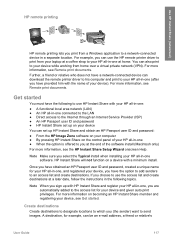
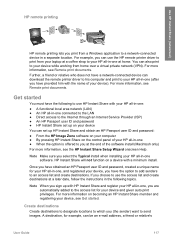
... network (LAN) ● An HP all-in-one connected to the LAN ● Direct access to the Internet through an Internet Service Provider (ISP) ● An HP Passport user ID and password ● HP Instant Share set up on your device You can set up HP Instant Share and obtain an HP Passport user ID and password: ● From the HP Image Zone software on your computer ● By pressing HP...
Users Guide - Page 132
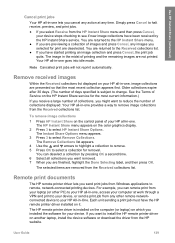
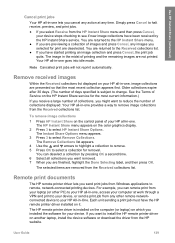
... device to your HP All-in-One. Each unit sending a print job must have the HP remote printer driver installed on it.
The HP remote printer driver is installed on the computer (or laptop) on which you installed the software for your device. If you want to install the HP remote printer driver on another laptop, install the device software or download the driver from the HP website.
User Guide...
Users Guide - Page 133
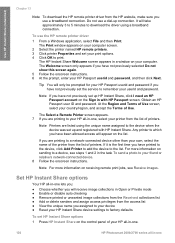
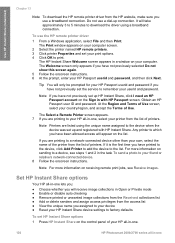
... the device, click Add Printer to add the device to the list. For more information on sending to a device, see steps 1 and 2 in the task To send a photo to your friend or relative's network-connected device. 8 Follow the onscreen instructions.
Note For more information on receiving remote print jobs, see Receive images.
Set HP Instant Share options
Your HP all-in-one...
Users Guide - Page 154
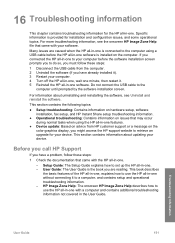
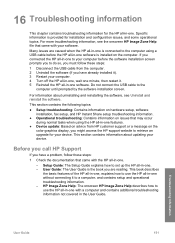
...color graphics display, you might access the HP support website to retrieve an upgrade for your device. This section contains information about updating your device.
Before you call HP Support
If you have a problem, follow these steps:
1 Check the documentation that came with the HP all-in-one.
- Setup Guide: The Setup Guide explains how to set up the HP all-in-one. - User Guide: The User Guide is...
Users Guide - Page 174


... HP all-in-one software, insert the installation CD that came with
your product and select Typical (Recommended). - If you need an installation CD for an HP Photosmart 2600 series all-in-
one, you can order one from www.hp.com/support. - If you need an installation CD for an HP Photosmart 2700 series all-in-
one, you can order one from www.hp.com/support.
(HP Instant Share) Not Set...
Users Guide - Page 184
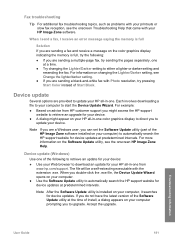
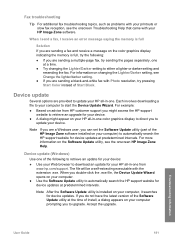
...access the HP support
website to retrieve an upgrade for your device. ● A dialog might appear on your HP all-in-one color graphics display to direct you to
update your device.
Note If you are a Windows user, you can set the Software Update utility (part of the HP Image Zone software installed on your computer) to automatically search the HP support website for device updates at predetermined...
Users Guide - Page 185
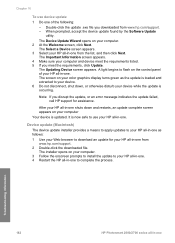
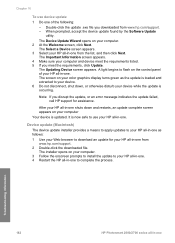
... to your HP all-in-one as follows:
1 Use your Web browser to download an update for your HP all-in-one from www.hp.com/support.
2 Double-click the downloaded file. The installer opens on your computer.
3 Follow the onscreen prompts to install the update to your HP all-in-one. 4 Restart the HP all-in-one to complete the process.
Troubleshooting information
182
HP Photosmart 2600/2700 series...
