HP Photosmart 3100 - All-in-One Printer driver and firmware
Drivers and firmware downloads for this Hewlett-Packard item

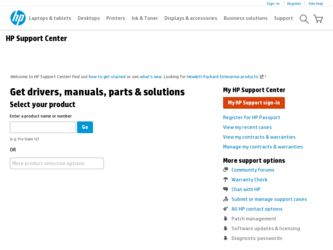
Related HP Photosmart 3100 Manual Pages
Download the free PDF manual for HP Photosmart 3100 and other HP manuals at ManualOwl.com
Setup Guide - Page 1


... from the color graphics
display.
b Lift the display.
3 Locate components
Windows CD
ink cartridges
HP Photosmart 2600/2700 series all-in-one User Guide
phone cord
4 x 6 in (10 x 15 cm) photo paper
USB cable* * Purchased separately.
Macintosh CD
User Guide
power cord
HP Photosmart 3100 All-in-One series Setup Guide
control panel
2-wire phone
faceplate (may adapter (optional)
be pre...
Setup Guide - Page 6


... insert the CD, double-click My Computer, double-click the CD-ROM icon, and then double-click setup.exe.
Macintosh Users:
a Insert the HP All-in-One Windows CD.
b Follow the onscreen instructions to install the software.
c On the Connection Type screen, make sure to select directly to this computer.
a Locate the HP All-in-One Macintosh CD. b Continue to the next...
Setup Guide - Page 8


... USB cable, and then insert the HP All-in-One Windows CD. Refer to Steps 14 and 15.
Problem: The Device Setup Has Failed To Complete screen appears. Action: Verify that the control panel faceplate is firmly attached. Unplug the HP All-in-One and plug it in again. Check all connections. Make sure the USB cable is plugged into the computer...
User Guide - Page 3


... the Setup Guide.
2. Use only a grounded electrical outlet when connecting the device to a power source. If you do not know whether the outlet is grounded, check with a qualified electrician.
3. Observe all warnings and instructions marked on the product.
4. Unplug this product from wall outlets before cleaning.
5. Do not install or use this product near water or...
User Guide - Page 15


... not available from the control panel.
The HP Image Zone software is installed on your computer when you set up your HP All-in-One. For further information, see the Setup Guide that came with your device.
Note If you selected the minimum installation of the HP Image Zone software, the HP Image Zone Express software is installed rather than the full application. HP Image Zone Express is...
User Guide - Page 16


... the HP Solution Center on your computer does not contain any icons, an error might have occurred during the software installation. To correct this, use the Control Panel in Windows to completely uninstall the HP Image Zone software; then reinstall the software. For more information, see the Setup Guide that came with your HP All-in-One.
To open the HP Image Zone software on a Mac ➔...
User Guide - Page 18


... access a variety of resources, both printed and onscreen, that provide information about setting up and using your HP All-in-One.
Sources of information
Setup Guide The Setup Guide provides instructions for setting up your HP All-inOne and installing software. Make sure you follow the steps in the Setup Guide in order.
Note To take full advantage of all the features on the...
User Guide - Page 19


... on your computer screen.
Readme
The Readme file contains the most recent information which might not be found in other publications.
Install the software to access the Readme file.
If you have Internet access, you can get help and support from the HP website. This website offers technical support, drivers, supplies, and ordering information.
16
HP Photosmart 3100 All-in-One series
User Guide - Page 20


... information you need.
To access the HP Image Zone Help on a Windows computer 1. In the HP Solution Center, click the tab for your HP All-in-One.
For information on accessing the HP Solution Center, see Use the HP Image Zone software. 2. In the Device Support area, click Onscreen Guide or Troubleshooting. - If you click Onscreen Guide, a pop-up menu appears. You can...
User Guide - Page 27


..., you will not hear a dial tone, fax tones, or incoming ring tones. With the Ring and Beep Volume set to Off, you cannot send a fax using monitor dialing, such as when using a calling card to send a fax. For more information on monitor dialing, see Send a fax using monitor dialing.
4. Press OK.
Finish setup
24
HP Photosmart 3100 All-in-One series
User Guide - Page 29


... the HP All-in-One. If you connect the HP All-in-One to a USB card installed on a Mac, the HP software might not recognize the HP All-in-One.
To check the USB port speed on your computer (Windows XP)
Note Windows versions prior to XP support USB 1.1 only.
1. On the Windows taskbar, click Start, and then click Control Panel. 2. Open System. 3. Click the Hardware tab, and then click Device Manager...
User Guide - Page 30


... screen.
2. Attach an HP Bluetooth® adapter to the front USB port of the HP All-in-One. 3. If you are using an external Bluetooth® adapter for your computer, make sure
your computer is started and then attach the Bluetooth® adapter to a USB port on the computer. If you have Windows XP with Service Pack 2 installed, the Bluetooth® drivers are installed automatically. If you are...
User Guide - Page 31


... an HP Bluetooth® adapter.
To install and print using Bluetooth® (Mac) 1. Make sure that you have installed the HP All-in-One software on the computer. 2. Attach an HP Bluetooth® adapter to the front USB port of the HP All-in-One. 3. Press the On button on the control panel to turn the HP All-in-One off, and press
it again to turn the device...
User Guide - Page 53


... some settings on your HP All-in-One.
Note The HP All-in-One is usually set up to receive faxes during the HP Image Zone software installation through the Fax Setup Wizard (Windows users) or Fax Setup Utility (Mac users). Depending on the information you provided, the HP All-in-One will be set to receive faxes automatically or manually. You can change the setting at any time from the control panel...
User Guide - Page 55


... report for information on how to fix the problem and rerun the test.
To test your fax setup from the control panel 1. Set up your HP All-in-One for faxing according to the setup instructions in this
chapter. 2. Insert the ink cartridges and load full-size paper in the main tray before starting
the test. For more information, see...
User Guide - Page 86


... from a memory card, a digital camera or other storage device. You can also print from a supported Bluetooth device, such as a camera phone or personal digital assistant (PDA); and use scanned images in printing projects in the HP Image Zone. Windows users can also print to a network-connected remote device.
● For more information on printing from a memory card or digital camera, see Use...
User Guide - Page 112


...HP All-in-One features. ● Device update: Based on advice from HP customer support or a message on the
color graphics display, you might access the HP support website to retrieve an upgrade for your device. This section contains information about updating your device.
Other sources of information ● Setup Guide: The Setup Guide explains how to set up the HP All-in-One. ● User Guide...
User Guide - Page 118


... events occur: 1. The HP All-in-One software CD-ROM runs automatically. 2. The software installs. 3. Files are copied to your computer. 4. You are requested to connect the HP All-in-One to your computer. 5. A green OK and check mark appear on an installation wizard screen. 6. You are requested to restart your computer. 7. The Fax Setup Wizard (Windows) or Fax Setup Utility (Mac) runs. 8. The...
User Guide - Page 135


... the HP support website for device updates at predetermined intervals. If you do not have the latest version of the Software Update utility at the time of install, a dialog box appears on your computer prompting you to upgrade. Accept the upgrade. For more information on the Software Update utility, see the onscreen HP Image Zone Help.
Troubleshooting
132
HP Photosmart 3100 All-in-One series
User Guide - Page 136


...an error message indicates the update failed, call HP support for assistance.
After your HP All-in-One shuts down and restarts, an update complete screen appears on your computer.
Your device is updated. It is now safe to use your HP All-in-One.
Device update (Mac)
The device update installer provides a means to apply updates to your HP All-in-One as follows:
1. Use your Web browser to download an...
