HP Photosmart 320 driver and firmware
Drivers and firmware downloads for this Hewlett-Packard item

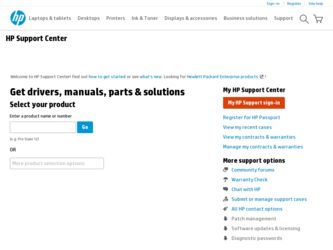
Related HP Photosmart 320 Manual Pages
Download the free PDF manual for HP Photosmart 320 and other HP manuals at ManualOwl.com
HP Photosmart 320 series digital camera - (English) User Guide - Page 3
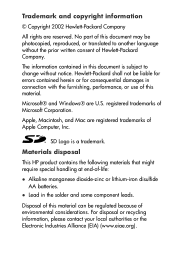
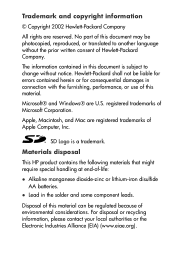
... connection with the furnishing, performance, or use of this material.
Microsoft® and Windows® are U.S. registered trademarks of Microsoft Corporation.
Apple, Macintosh, and Mac are registered trademarks of Apple Computer, Inc.
SD Logo is a trademark.
Materials disposal
This HP product contains the following materials that might require special handling at end-of-life...
HP Photosmart 320 series digital camera - (English) User Guide - Page 5
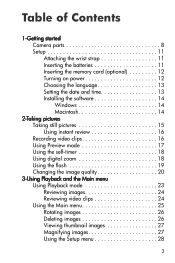
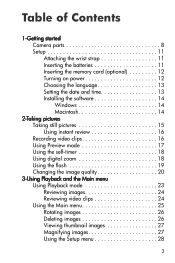
Table of Contents
1-Getting started Camera parts 8 Setup 11 Attaching the wrist strap 11 Inserting the batteries 11 Inserting the memory card (optional 12 Turning on power 12 Choosing the language 13 Setting the date and time 13 Installing the software 14 Windows 14 Macintosh 14
2-Taking pictures Taking still pictures 15 Using instant review 16 Recording video clips 16 Using...
HP Photosmart 320 series digital camera - (English) User Guide - Page 6
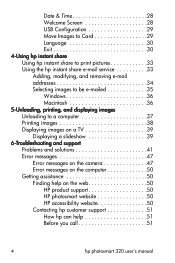
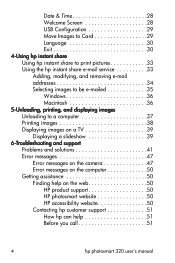
... e-mail service 33 Adding, modifying, and removing e-mail addresses 34 Selecting images to be e-mailed 35 Windows 36 Macintosh 36 5-Unloading, printing, and displaying images Unloading to a computer 37 Printing images 38 Displaying images on a TV 39 Displaying a slideshow 39 6-Troubleshooting and support Problems and solutions 41 Error messages 47 Error messages on the camera 47 Error...
HP Photosmart 320 series digital camera - (English) User Guide - Page 7
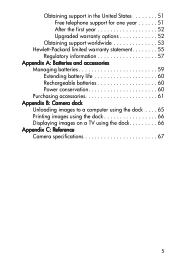
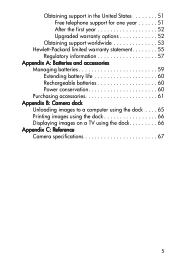
...the first year 52 Upgraded warranty options 52
Obtaining support worldwide 53 Hewlett-Packard limited warranty statement 55
Regulatory information 57 Appendix A: Batteries and accessories
Managing batteries 59 Extending battery life 60 Rechargeable batteries 60 Power conservation 60
Purchasing accessories 61 Appendix B: Camera dock
Unloading images to a computer using the dock . . . . 65...
HP Photosmart 320 series digital camera - (English) User Guide - Page 9
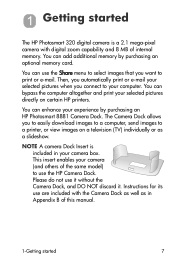
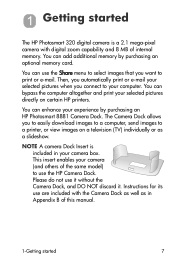
... HP printers.
You can enhance your experience by purchasing an HP Photosmart 8881 Camera Dock. The Camera Dock allows you to easily download images to a computer, send images to a printer, or view images on a television (TV) individually or as a slideshow.
NOTE A camera Dock Insert is included in your camera box. This insert enables your camera (and others of the same model) to use the HP Camera...
HP Photosmart 320 series digital camera - (English) User Guide - Page 13
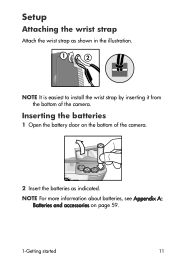
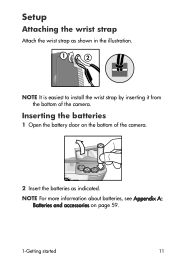
Setup
Attaching the wrist strap
Attach the wrist strap as shown in the illustration.
NOTE It is easiest to install the wrist strap by inserting it from the bottom of the camera.
Inserting the batteries
1 Open the battery door on the bottom of the camera.
2 Insert the batteries as indicated.
NOTE For more information about...
HP Photosmart 320 series digital camera - (English) User Guide - Page 16
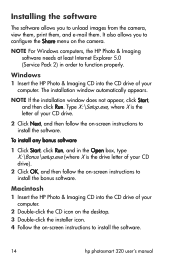
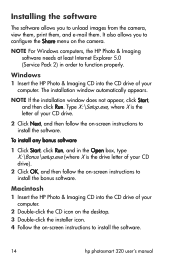
...setup.exe (where X is the drive letter of your CD drive).
2 Click OK, and then follow the on-screen instructions to install the bonus software.
Macintosh 1 Insert the HP Photo & Imaging CD into the CD drive of your
computer. 2 Double-click the CD icon on the desktop. 3 Double-click the installer icon. 4 Follow the on-screen instructions to install the software.
14
hp photosmart 320 user's manual
HP Photosmart 320 series digital camera - (English) User Guide - Page 31
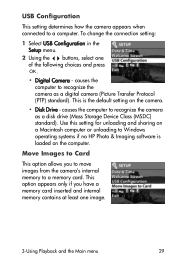
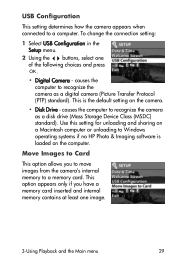
...; Disk Drive - causes the computer to recognize the camera as a disk drive (Mass Storage Device Class (MSDC) standard). Use this setting for unloading and sharing on a Macintosh computer or unloading to Windows operating systems if no HP Photo & Imaging software is loaded on the computer.
Move Images to Card
This option allows you to move images from the camera's internal memory to a memory card...
HP Photosmart 320 series digital camera - (English) User Guide - Page 36
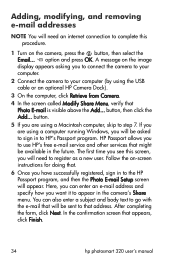
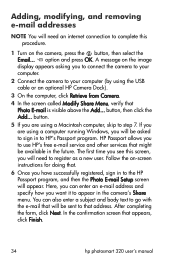
... removing e-mail addresses
NOTE You will need an internet connection to complete this procedure.
1 Turn on the camera, press the button, then select the Email... option and press OK. A message on the image display appears asking you to connect the camera to your computer.
2 Connect the camera to your computer (by using the USB cable or an optional HP Camera Dock).
3 On...
HP Photosmart 320 series digital camera - (English) User Guide - Page 38
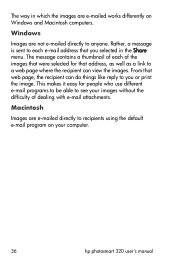
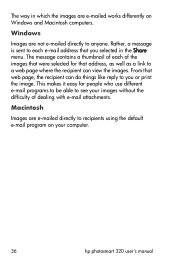
... on Windows and Macintosh computers.
Windows
Images are not e-mailed directly to anyone. Rather, a message is sent to each e-mail address that you selected in the Share menu. The message contains a thumbnail of each of the images that were selected for that address, as...
Images are e-mailed directly to recipients using the default e-mail program on your computer.
36
hp photosmart 320 user's manual
HP Photosmart 320 series digital camera - (English) User Guide - Page 40
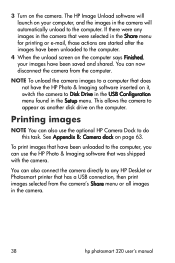
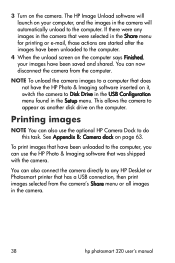
... page 63.
To print images that have been unloaded to the computer, you can use the HP Photo & Imaging software that was shipped with the camera.
You can also connect the camera directly to any HP DeskJet or Photosmart printer that has a USB connection, then print images selected from the camera's Share menu or all images in the camera.
38
hp photosmart 320 user's manual
HP Photosmart 320 series digital camera - (English) User Guide - Page 47
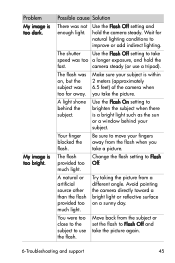
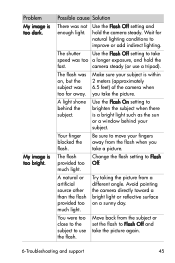
... a window behind your subject.
Your finger blocked the flash.
Be sure to move your fingers away from the flash when you take a picture.
The flash provided too much light.
Change the flash setting to Flash Off.
A natural or artificial source other than the flash provided too much light.
Try taking the picture from a different angle. Avoid pointing the camera...
HP Photosmart 320 series digital camera - (English) User Guide - Page 48
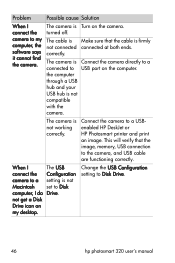
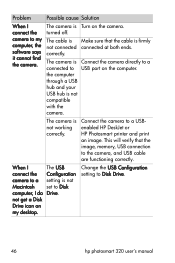
... printer and print an image. This will verify that the image, memory, USB connection to the camera, and USB cable are functioning correctly.
When I
The USB
connect the Configuration
camera to a setting is not
Macintosh set to Disk
computer, I do Drive.
not get a Disk
Drive icon on
my desktop.
Change the USB Configuration setting to Disk Drive.
46
hp photosmart 320 user's manual
HP Photosmart 320 series digital camera - (English) User Guide - Page 52
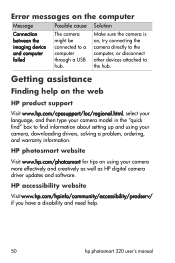
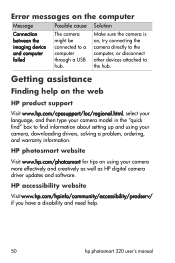
... camera, downloading drivers, solving a problem, ordering, and warranty information.
HP photosmart website
Visit www.hp.com/photosmart for tips on using your camera more effectively and creatively as well as HP digital camera driver updates and software.
HP accessibility website
Visit www.hp.com/hpinfo/community/accessibility/prodserv/ if you have a disability and need help.
50
hp photosmart 320...
HP Photosmart 320 series digital camera - (English) User Guide - Page 53
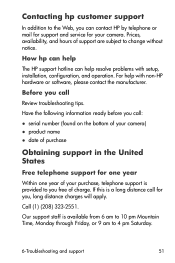
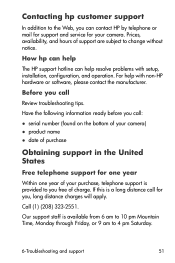
... to the Web, you can contact HP by telephone or mail for support and service for your camera. Prices, availability, and hours of support are subject to change without notice.
How hp can help
The HP support hotline can help resolve problems with setup, installation, configuration, and operation. For help with non-HP hardware or software, please contact the manufacturer.
Before you...
HP Photosmart 320 series digital camera - (English) User Guide - Page 58
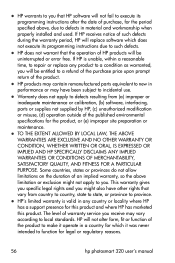
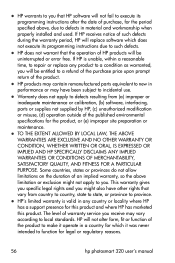
... product and where HP has marketed this product. The level of warranty service you receive may vary according to local standards. HP will not alter form, fit or function of the product to make it operate in a country for which it was never intended to function for legal or regulatory reasons.
56
hp photosmart 320 user's manual
HP Photosmart 320 series digital camera - (English) User Guide - Page 74
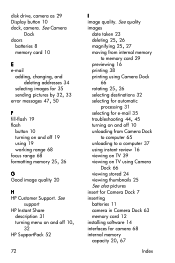
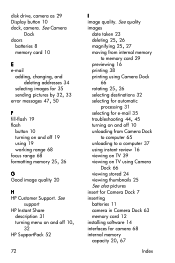
disk drive, camera as 29 Display button 10 dock, camera. See Camera
Dock doors
batteries 8 memory card 10
E e-mail
adding, changing, and deleting addresses 34
errssoeerlnedmcitneinsggsapigimcetausgr4ees7s ,bfoy5r03325, 33
F
fill-flash 19
flash
button 10
turning on and off 19
using 19
working range 68
focus range 68 formatting memory
25,
26
G Good image quality 20
H
HP Customer ...
HP Photosmart 320 series digital camera - (English) User Guide - Page 75
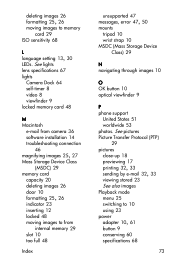
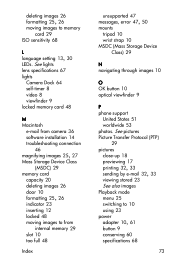
... images to memory card 29
ISO sensitivity 68
L language
setting
13,
30
LEDs. See lights
lens specifications 67
lights
Camera Dock 64
self-timer 8
video 8
viewfinder 9
locked memory card 48
M
Macintosh
e-mail from camera 36
software installation 14
troubleshooting connection
46 magnifying
images
25,
27
Mass Storage Device Class
(MSDC) 29
memory card
capacity 20
deleting...
HP Photosmart 320 series digital camera - (English) User Guide - Page 76
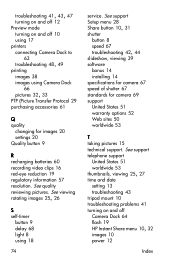
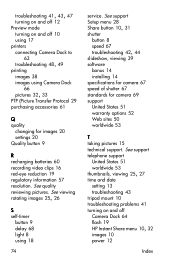
... 60 recording video clips 16 red-eye reduction 19 regulatory information 57 resolution. See quality
rreovtaietiwngingimpaigcteusre2s5. ,Se2e6viewing
S self-timer
button 9 delay 68 light 8 using 18
74
service. See support
Setup Share
mbuetntoun2180,
31
shutter
button 8
speed 67 troubleshooting
42,
44
slideshow, viewing 39
software
bonus 14
installing 14
specifications for camera 67...
HP Photosmart 320 series digital camera - (English) User Guide - Page 77
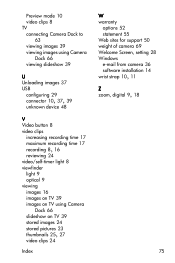
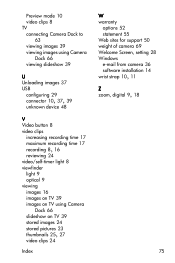
... 9
optical 9
viewing
images 16
images on TV 39
images on TV using Camera
Dock 66
slideshow on TV 39
stored images 24
tshtourmedbnpaiciltsur2e5s,2237
video clips 24
Index
W
warranty
options 52
statement 55
Web sites for support 50
weight of camera 69
Welcome Screen, setting 28
Windows
e-mail from camera 36
software wrist strap
1in0s,ta1lla1tion
14
Z zoom,
digital
9,
18...
