HP Photosmart 3200 - All-in-One Printer driver and firmware
Drivers and firmware downloads for this Hewlett-Packard item

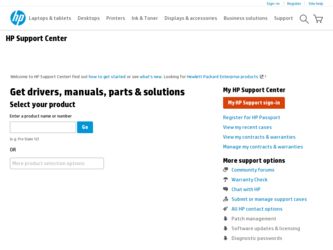
Related HP Photosmart 3200 Manual Pages
Download the free PDF manual for HP Photosmart 3200 and other HP manuals at ManualOwl.com
Setup Guide - Page 1
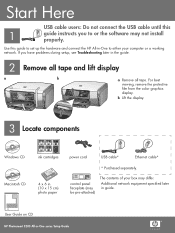
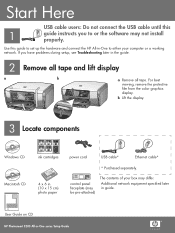
...Windows CD
Macintosh CD
HP Photosmart 2600/2700 series all-in-one User Guide
ink cartridges
4 x 6 in (10 x 15 cm) photo paper
power cord
USB cable*
Ethernet cable*
* Purchased separately.
control panel faceplate (may be pre-attached)
The contents of your box may differ.
Additional network equipment specified later in guide.
User Guide on CD
HP Photosmart 3200 All-in-One series Setup...
Setup Guide - Page 7
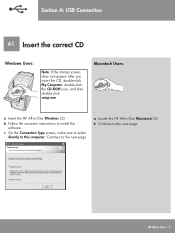
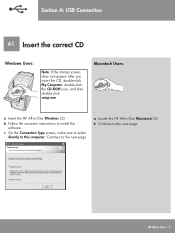
Section A: USB Connection
A1 Insert the correct CD
Windows Users:
Note: If the startup screen does not appear after you insert the CD, double-click My Computer, double-click the CD-ROM icon, and then double-click setup.exe.
Macintosh Users:
a Insert the HP All-in-One Windows CD.
b Follow the onscreen instructions to install the software.
c On the Connection Type screen...
Setup Guide - Page 10
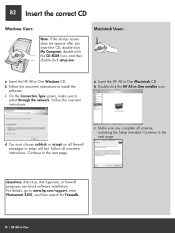
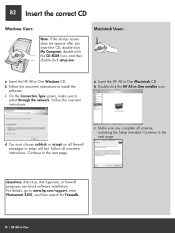
... setup will fail. Follow all onscreen instructions. Continue to the next page.
c Make sure you complete all screens, including the Setup Assistant. Continue to the next page.
Questions: Anti-virus, Anti-Spyware, or firewall programs can block software installation. For details, go to www.hp.com/support, enter Photosmart 3200, and then search for Firewalls.
10 • HP All-in-One
Setup Guide - Page 11
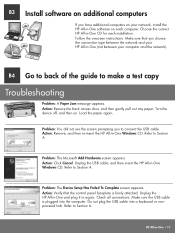
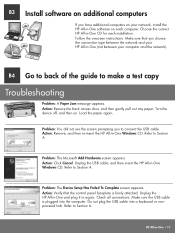
... computers
If you have additional computers on your network, install the HP All-in-One software on each computer. Choose the correct HP All-in-One CD for each installation. Follow the onscreen instructions. Make sure that you choose the connection type between the network and your HP All-in-One (not between your computer and the network).
B4 Go to back of the guide to make a test copy...
User Guide - Page 3


... the Setup Guide.
2. Use only a grounded electrical outlet when connecting the device to a power source. If you do not know whether the outlet is grounded, check with a qualified electrician.
3. Observe all warnings and instructions marked on the product.
4. Unplug this product from wall outlets before cleaning.
5. Do not install or use this product near water or...
User Guide - Page 17
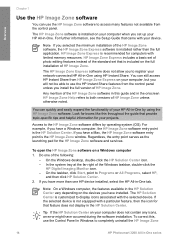
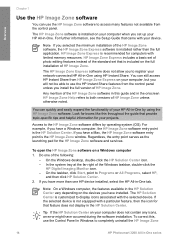
... device is not equipped with a particular feature, then the icon for that feature does not display in the HP Solution Center.
Tip If the HP Solution Center on your computer does not contain any icons, an error might have occurred during the software installation. To correct this, use the Control Panel in Windows to completely uninstall the HP Image Zone
14
HP Photosmart 3200...
User Guide - Page 20
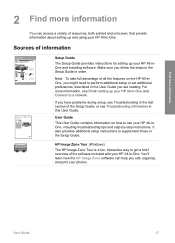
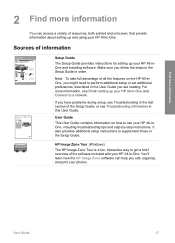
... access a variety of resources, both printed and onscreen, that provide information about setting up and using your HP All-in-One.
Sources of information
Setup Guide The Setup Guide provides instructions for setting up your HP All-inOne and installing software. Make sure you follow the steps in the Setup Guide in order.
Note To take full advantage of all the features on the...
User Guide - Page 21
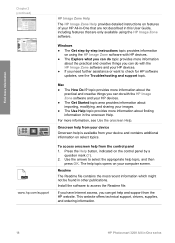
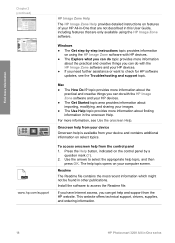
... on your computer screen.
Readme
The Readme file contains the most recent information which might not be found in other publications.
Install the software to access the Readme file.
If you have Internet access, you can get help and support from the HP website. This website offers technical support, drivers, supplies, and ordering information.
18
HP Photosmart 3200 All-in-One series
User Guide - Page 22
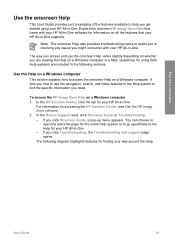
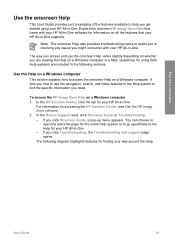
... information you need.
To access the HP Image Zone Help on a Windows computer 1. In the HP Solution Center, click the tab for your HP All-in-One.
For information on accessing the HP Solution Center, see Use the HP Image Zone software. 2. In the Device Support area, click Onscreen Guide or Troubleshooting. - If you click Onscreen Guide, a pop-up menu appears. You can...
User Guide - Page 29
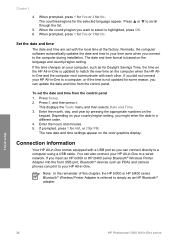
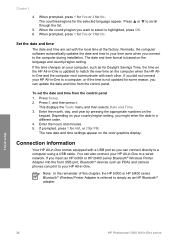
... settings appear on the color graphics display.
Connection information
Your HP All-in-One comes equipped with a USB port so you can connect directly to a computer using a USB cable. You can also connect your HP All-in-One to a wired network. If you insert an HP bt300 or HP bt400 series Bluetooth® Wireless Printer Adapter into the front USB port, Bluetooth® devices such as PDAs and camera...
User Guide - Page 30
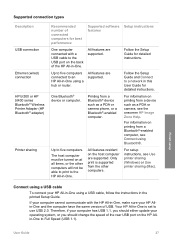
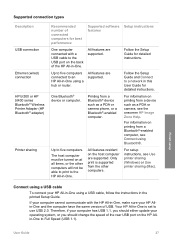
...
Ethernet (wired) connection
HP bt300 or HP bt400 series Bluetooth® Wireless Printer Adapter (HP Bluetooth® adapter)
Printer sharing
Recommended number of connected computers for best performance
Supported software Setup instructions features
One computer connected with a USB cable to the USB port on the back of the HP All-in-One.
All features are supported.
Follow the Setup Guide...
User Guide - Page 32
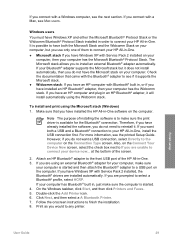
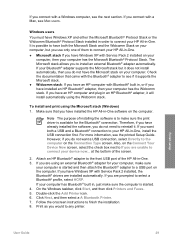
... screen.
2. Attach an HP Bluetooth® adapter to the front USB port of the HP All-in-One. 3. If you are using an external Bluetooth® adapter for your computer, make sure
your computer is started and then attach the Bluetooth® adapter to a USB port on the computer. If you have Windows XP with Service Pack 2 installed, the Bluetooth® drivers are installed automatically. If you are...
User Guide - Page 33
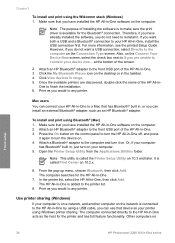
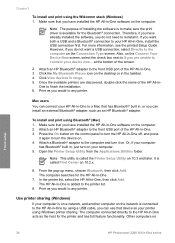
... an HP Bluetooth® adapter.
To install and print using Bluetooth® (Mac) 1. Make sure that you have installed the HP All-in-One software on the computer. 2. Attach an HP Bluetooth® adapter to the front USB port of the HP All-in-One. 3. Press the On button on the control panel to turn the HP All-in-One off, and press
it again to turn the device...
User Guide - Page 38
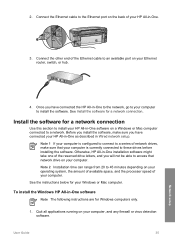
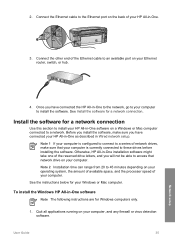
...the Ethernet cable to an available port on your Ethernet router, switch, or hub.
4. Once you have connected the HP All-in-One to the network, go to your computer to install the software. See Install the software for a network connection.
Install the software for a network connection
Use this section to install your HP All-in-One software on a Windows or Mac computer connected to a network. Before...
User Guide - Page 80
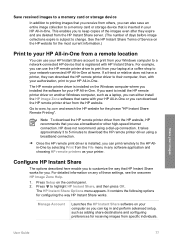
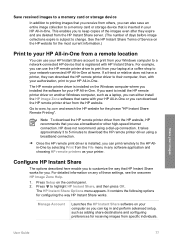
... the HP remote printer driver to print from your laptop at a coffee shop to your network-connected HP All-in-One at home. If a friend or relative does not have a printer, they can download the HP remote printer driver to their computer, then, with your authorization, print to your HP All-in-One.
The HP remote printer driver is installed on the Windows computer where you installed the software for...
User Guide - Page 86
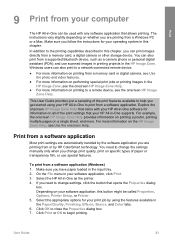
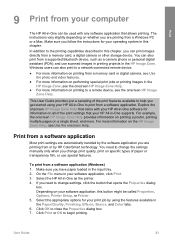
... from a memory card, a digital camera or other storage device. You can also print from a supported Bluetooth device, such as a camera phone or personal digital assistant (PDA); and use scanned images in printing projects in the HP Image Zone. Windows users can also print to a network-connected remote device.
● For more information on printing from a memory card or digital camera, see Use...
User Guide - Page 104
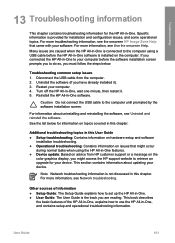
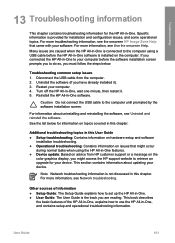
...graphics display, you might access the HP support website to retrieve an upgrade for your device. This section contains information about updating your device.
Note Network troubleshooting information is not discussed in this chapter. For more information, see Network troubleshooting.
Other sources of information ● Setup Guide: The Setup Guide explains how to set up the HP All-in-One. ●...
User Guide - Page 110
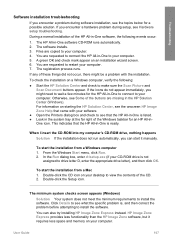
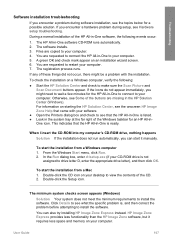
... indicates that the HP All-in-One is ready.
When I insert the CD-ROM into my computer's CD-ROM drive, nothing happens
Solution If the installation does not run automatically, you can start it manually.
To start the installation from a Windows computer 1. From the Windows Start menu, click Run. 2. In the Run dialog box, enter d:\setup.exe (if your CD-ROM drive is not
assigned...
User Guide - Page 116
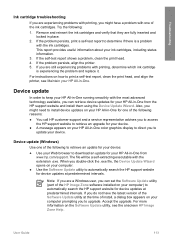
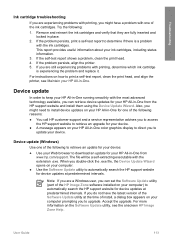
... are a Windows user, you can set the Software Update utility (part of the HP Image Zone software installed on your computer) to automatically search the HP support website for device updates at predetermined intervals. If you do not have the latest version of the Software Update utility at the time of install, a dialog box appears on your computer prompting you to upgrade. Accept the upgrade. For...
User Guide - Page 117
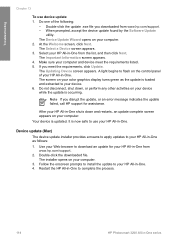
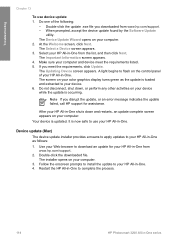
...an error message indicates the update failed, call HP support for assistance.
After your HP All-in-One shuts down and restarts, an update complete screen appears on your computer.
Your device is updated. It is now safe to use your HP All-in-One.
Device update (Mac)
The device update installer provides a means to apply updates to your HP All-in-One as follows:
1. Use your Web browser to download an...
