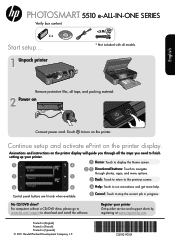HP Photosmart 5510 driver and firmware
Drivers and firmware downloads for this Hewlett-Packard item

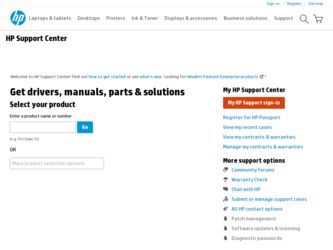
Related HP Photosmart 5510 Manual Pages
Download the free PDF manual for HP Photosmart 5510 and other HP manuals at ManualOwl.com
Reference Guide - Page 3
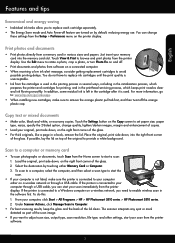
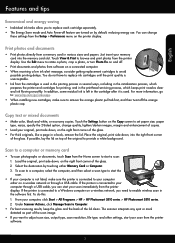
...through a USB cable. If the printer is connected to your computer through a USB cable, you can start your scan immediately from the printer display. If the printer is connected to a Windows computer on a wireless network, you need to enable wireless scan in the software first. To do this: 1. From your computer, click Start > All Programs > HP > HP Photosmart 5510 series > HP Photosmart 5510 series...
Reference Guide - Page 4
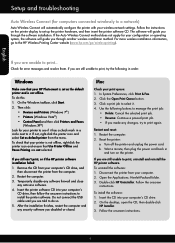
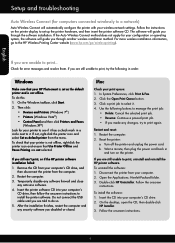
..., the software will guide you through another wireless installation method. For more wireless installation information, go to the HP Wireless Printing Center website (www.hp.com/go/wirelessprinting).
If you are unable to print...
Check for error messages and resolve them. If you are still unable to print, try the following in order:
Windows
Make sure that your HP Photosmart is set as the...
Reference Guide - Page 5
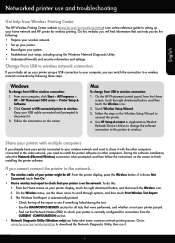
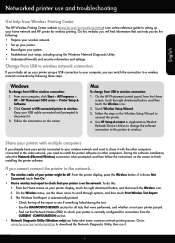
...Windows
To change from USB to wireless connection:
1. From your computer, click Start > All Programs > HP > HP Photosmart 5510 series > Printer Setup & Software.
2. Click Convert a USB connected printer to wireless. Keep your USB cable connected until prompted to disconnect it.
3. Follow the instructions on the screen.
Mac
To change from USB to wireless connection:
1. On the HP Photosmart control...
Reference Guide - Page 6
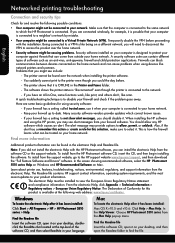
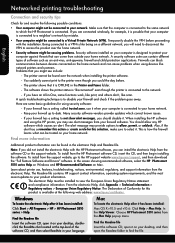
... the HP Photosmart software CD, insert the CD, and then begin installing the software. To install from the support website, go to the HP support website www.hp.com/support, and then download the "Full Feature Software and Drivers" software. In the screen showing recommended software, select the HP Photosmart 5510 series Help on Windows and HP Recommended Software on Mac.
Learn about printer use...
Reference Guide - Page 7
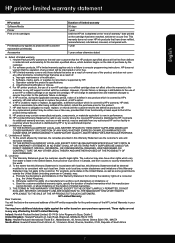
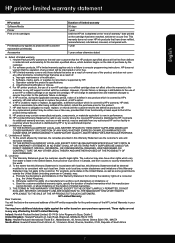
... other problems, including those that arise as a result of: a. Improper maintenance or modification; b. Software, media, parts, or supplies not provided or supported by HP; c. Operation outside the product's specifications; d. Unauthorized modification or misuse. 4. For HP printer products, the use of a non-HP cartridge or a refilled cartridge does not affect either the warranty to the customer or...
Reference Guide - Page 8
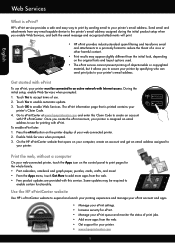
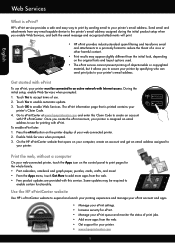
... specifying who can send print jobs to your printer's email address.
Get started with ePrint
To use ePrint, your printer must be connected to an active network with Internet access. During the initial setup, enable Web Services when prompted:
1. Touch Yes to accept terms of use.
Wireless
2. Touch Yes to enable automatic update.
ePrint
3. Touch OK to enable Web...
User Guide - Page 13
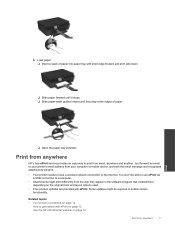
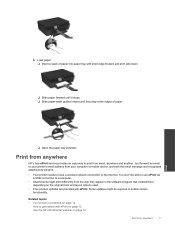
... anywhere
HP's free ePrint service provides an easy way to print from email, anywhere and anytime. Just forward an email to your printer's email address from your computer or mobile device, and both the email message and recognized attachments will print.
• Your printer needs to have a wireless network connection to the Internet. You won't be able to use ePrint via a USB...
User Guide - Page 14
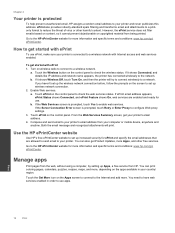
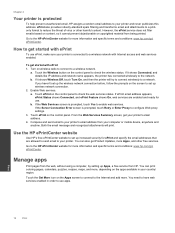
... Connection Error screen is prompted, touch Retry or Enter Proxy to configure Web proxy settings.
3. Touch ePrint on the control panel. From the Web Services Summary screen, get your printer's email address.
4. Compose and send email to your printer's email address from your computer or mobile device, anywhere and anytime. Both the email message and recognized attachments will print.
Use the HP...
User Guide - Page 19
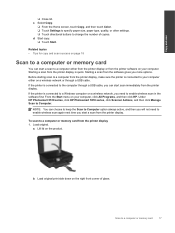
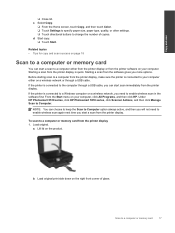
... a USB cable.
If the printer is connected to the computer through a USB cable, you can start scan immediately from the printer display.
If the printer is connected to a Windows computer on a wireless network, you need to enable wireless scan in the software first. From the Start menu on your computer, click All Programs, and then click HP. Under HP Photosmart 5510 series, click HP Photosmart 5510...
User Guide - Page 20
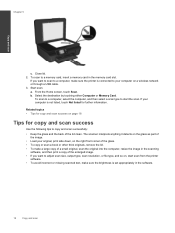
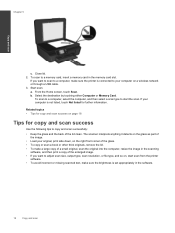
Chapter 5
Copy and scan
c. Close lid. 2. To scan to a memory card, insert a memory card in the memory card slot.
If you want to scan to a computer, make sure the printer is connected to your computer on a wireless network or through a USB cable. 3. Start scan. a. From the Home screen, touch Scan. b. Select the destination by touching either Computer or Memory Card.
To scan to a computer, select ...
User Guide - Page 21
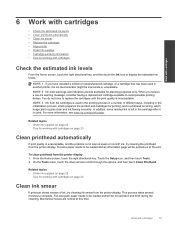
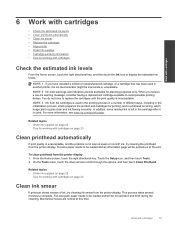
... the product and cartridges for printing, and in printhead servicing, which keeps print nozzles clear and ink flowing smoothly....HP ink, try cleaning the printhead from the printer display. Full-size paper needs to be loaded and an information page will be printed out at the end.
To clean printhead from the printer display 1. From the Home screen, touch the right directional key. Touch the Setup...
User Guide - Page 23
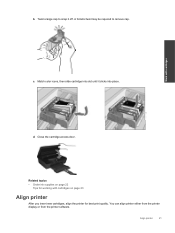
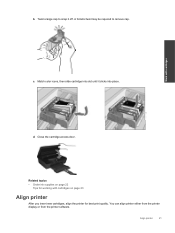
... into place.
d. Close the cartridge access door.
Related topics • Order ink supplies on page 22
Tips for working with cartridges on page 23
Align printer
After you insert new cartridges, align the printer for best print quality. You can align printer either from the printer display or from the printer software.
Align printer
21
User Guide - Page 24
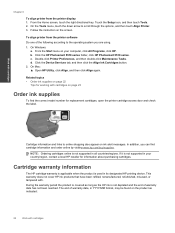
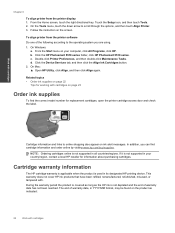
....
To align printer from the printer software Do one of the following according to the operating system you are using. 1. On Windows:
a. From the Start menu on your computer, click All Programs, click HP. b. Click the HP Photosmart 5510 series folder, click HP Photosmart 5510 series. c. Double-click Printer Preferences, and then double-click Maintenance Tasks. d. Click the Device Services tab, and...
User Guide - Page 27
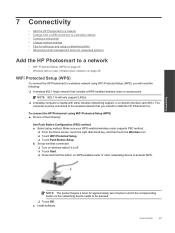
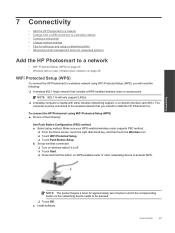
... that includes a WPS-enabled wireless router or access point.
NOTE: 802.11n will only support 2.4Ghz. ❑ A desktop computer or laptop with either wireless networking support, or a network interface card (NIC). The
computer must be connected to the wireless network that you intend to install the HP Photosmart on.
To connect the HP Photosmart using WiFi Protected Setup (WPS) ▲ Do one...
User Guide - Page 28
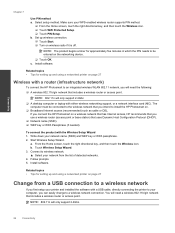
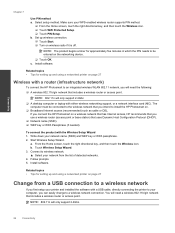
... a wireless router or access point.
NOTE: 802.11n will only support 2.4Ghz.
❑ A desktop computer or laptop with either wireless networking support, or a network interface card (NIC). The computer must be connected to the wireless network that you intend to install the HP Photosmart on.
❑ Broadband Internet access (recommended) such as cable or DSL. If you connect the HP Photosmart on...
User Guide - Page 29
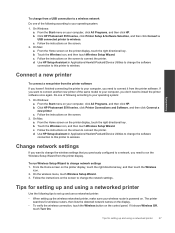
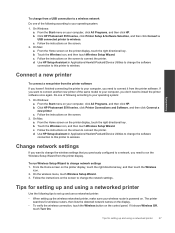
..., and then click HP. b. Click HP Photosmart 5510 series, click Printer Setup & Software Selection, and then click Convert a USB connected printer to wireless. c. Follow the instructions on the screen.
2. On Mac: a. From the Home screen on the printer display, touch the right directional key. b. Touch the Wireless icon, and then touch Wireless Setup Wizard. c. Follow the instructions on the screen...
User Guide - Page 31
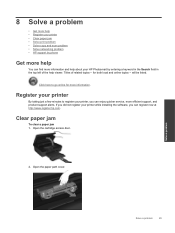
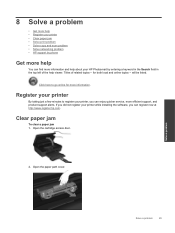
8 Solve a problem
• Get more help • Register your printer • Clear paper jam • Solve print problem • Solve copy and scan problem • Solve networking problem • HP support by phone
Get more help
You can find more information and help about your HP Photosmart by entering a keyword in the Search field in the top left of the...
User Guide - Page 34
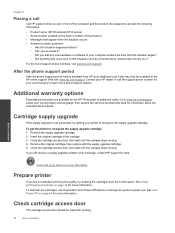
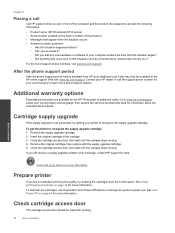
... available for the HP Photosmart at additional costs. Go to www.hp.com/support, select your country/region and language, then explore the services and warranty area for information about the extended service plans.
Cartridge supply upgrade
If the supply upgrade is not successful, try getting your printer to recognize the supply upgrade cartridge.
To get the printer to recognize the...
User Guide - Page 37
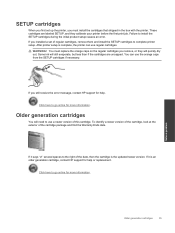
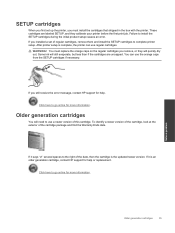
... box with the printer. These cartridges are labeled SETUP, and they calibrate your printer before the first print job. Failure to install the SETUP cartridges during the initial product setup causes an error. If you installed a set of regular cartridges, remove them and install the SETUP cartridges to complete printer setup. After printer setup is complete, the printer can use regular cartridges...