HP Photosmart 6520 driver and firmware
Drivers and firmware downloads for this Hewlett-Packard item

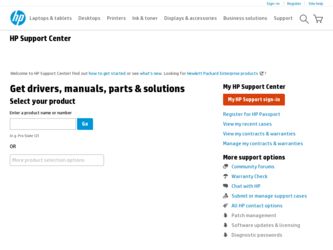
Related HP Photosmart 6520 Manual Pages
Download the free PDF manual for HP Photosmart 6520 and other HP manuals at ManualOwl.com
Reference Guide - Page 1
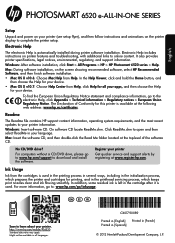
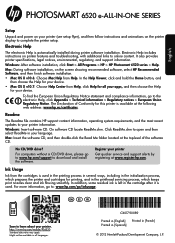
... select ReadMe in your language.
Mac: Insert the software CD, and then double-click the Read Me folder located at the top-level of the software CD.
No CD/DVD drive?
For computers without a CD/DVD drive, please go to www.hp.com/support to download and install the software.
Register your printer
Get quicker service and support alerts by registering at www.register...
Reference Guide - Page 2
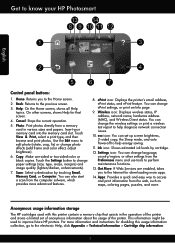
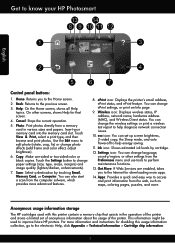
... touching Email, Memory Card, or Computer. You can also start a scan from the computer sofware, which provides more advanced features.
8. ePrint icon: Displays the printer's email address, ePrint status, and ePrint feature. You can change ePrint settings, or print an Info page.
9. Wireless icon: Displays wireless status, IP address, network name, hardware address (MAC), and Wireless Direct status...
Reference Guide - Page 3
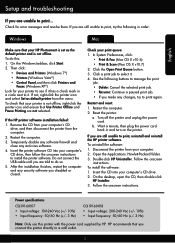
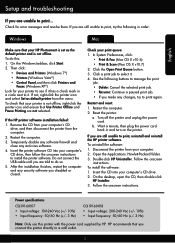
... your computer's CD drive, then follow the onscreen instructions to install the printer software. Do not connect the USB cable until you are told to do so.
5. After the installation finishes, restart the computer and any security software you disabled or closed.
Check your print queue: 1. In System Preferences, click:
•• Print & Fax (Mac OS X v10.6) •• Print & Scan (Mac OS...
Reference Guide - Page 4
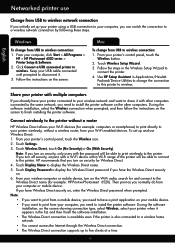
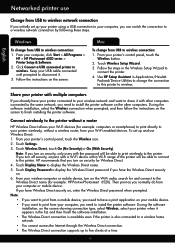
... Start > All Programs >
HP > HP Photosmart 6520 series > Printer Setup & Software. 2. Click Convert a USB connected printer to wireless. Keep your USB cable connected until prompted to disconnect it. 3. Follow the instructions on the screen.
Mac
To change from USB to wireless connection: 1. From your printer's control panel, touch the
Wireless button. 2. Touch Wireless Setup Wizard. 3. Follow the...
Reference Guide - Page 5
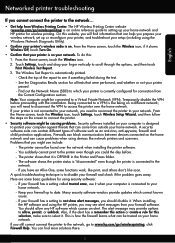
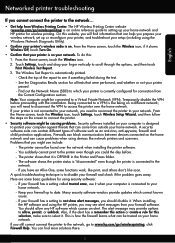
... trusted zone, use it when your computer is connected to your home network. -- Keep your firewall up to date. Many security software vendors provide updates which correct known issues. -- If your firewall has a setting to not show alert messages, you should disable it. When installing the HP software and using the HP printer, you may see alert messages from your...
Reference Guide - Page 6
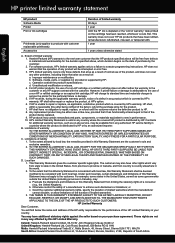
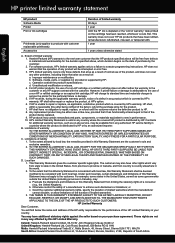
... other problems, including those that arise as a result of: a. Improper maintenance or modification; b. Software, media, parts, or supplies not provided or supported by HP; c. Operation outside the product's specifications; d. Unauthorized modification or misuse. 4. For HP printer products, the use of a non-HP cartridge or a refilled cartridge does not affect either the warranty to the customer or...
User Guide - Page 9
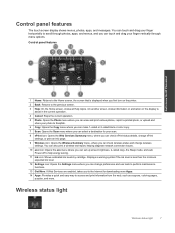
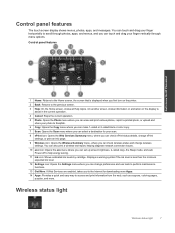
... can check wireless status and change wireless
settings. You can also print a wireless test report, helping diagnose network connection issues. 10 eco icon: Opens the eco menu where you can set up screen brightness, 2-sided copy, the Sleep mode, and auto
Power-off to help energy saving. 11 Ink icon: Shows estimated ink levels by cartridge. Displays a warning symbol...
User Guide - Page 14
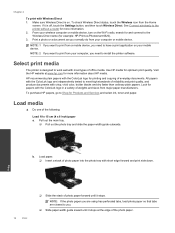
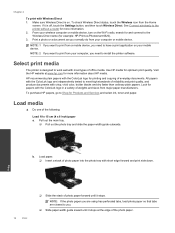
... Home
screen. If it is off, touch the Settings button, and then touch Wireless Direct. See Connect wirelessly to the printer without a router for more information. 2. From your wireless computer or mobile device, turn on the Wi-Fi radio, search for and connect to the Wireless Direct name (for example: HP-Print-xx-Photosmart 6520). 3. Print a photo or a document as you normally do...
User Guide - Page 18
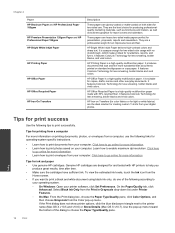
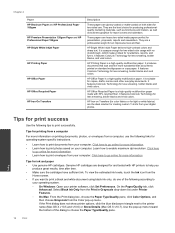
... your printer software, click Set Preferences. On the Paper/Quality tab, click
Advanced. Select Black Ink Only from the Print in Grayscale drop-down list under Printer Features. ◦ On Mac: From the Print dialog box, choose the Paper Type/Quality pane, click Color Options, and then choose Grayscale from the Color pop-up menu...
User Guide - Page 21
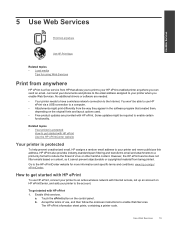
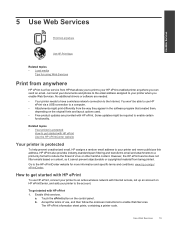
... email. Just send your documents and photos to the email address assigned to your printer when you enable Web Services. No additional drivers or software are needed.
• Your printer needs to have a wireless network connection to the Internet. You won't be able to use HP ePrint via a USB connection to a computer.
• Attachments might print differently from the way they appear...
User Guide - Page 22
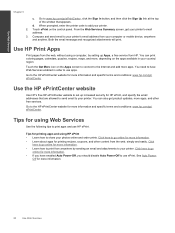
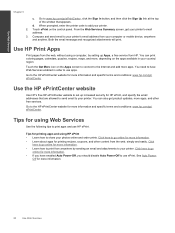
... on the control panel. From the Web Services Summary screen, get your printer's email
address. 3. Compose and send email to your printer's email address from your computer or mobile device, anywhere
and anytime. Both the email message and recognized attachments will print.
Use HP Print Apps
Print pages from the web, without using a computer, by setting up Apps, a free service from HP. You can...
User Guide - Page 25
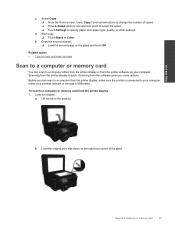
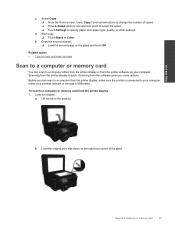
...the printer display or from the printer software on your computer. Scanning from the printer display is quick. Scanning from the software gives you more options. Before you can scan to a computer from the printer display, make sure the printer is connected to your computer either on a wireless network or through a USB cable. To scan to a computer or memory card from the printer display 1. Load the...
User Guide - Page 26
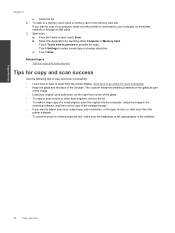
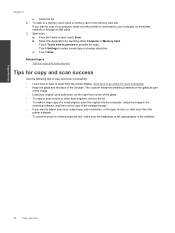
... to your computer on a wireless network or through a USB cable. 3. Start scan. a. From the Home screen, touch Scan. b. Select the destination by touching either Computer or Memory Card.
Touch Touch here to preview to preview the scan. Touch Settings to select a scan type or change resolution. c. Touch Scan.
Related topics • Tips for copy and scan success
Tips for copy and scan success
Use...
User Guide - Page 30
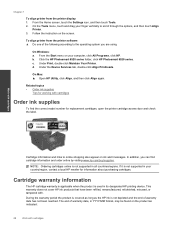
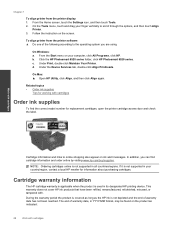
... the instruction on the screen.
To align printer from the printer software ▲ Do one of the following according to the operating system you are using.
On Windows: a. From the Start menu on your computer, click All Programs, click HP. b. Click the HP Photosmart 6520 series folder, click HP Photosmart 6520 series. c. Under Print, double-click Maintain Your Printer. d. Under the Device Services...
User Guide - Page 33
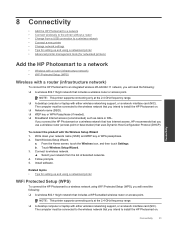
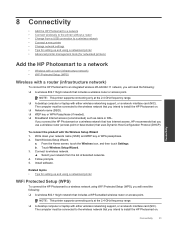
...for setting up and using a networked printer
WiFi Protected Setup (WPS)
To connect the HP Photosmart to a wireless network using WiFi Protected Setup (WPS), you will need the following: ❑ A wireless 802.11b/g/n network that includes a WPS-enabled wireless router or access point.
NOTE: This printer supports connecting only at the 2.4 GHz frequency range.
❑ A desktop computer or laptop...
User Guide - Page 34
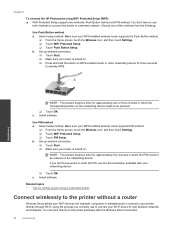
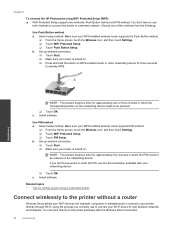
... the PIN, see the documentation available with your networking device.
❑ Touch OK. c. Install software.
Related topics • Tips for setting up and using a networked printer
Connect wirelessly to the printer without a router
Wireless Direct allows your Wi-Fi devices (for example: computers or smartphones) to connect to your printer directly through Wi-Fi, using the process you currently...
User Guide - Page 35
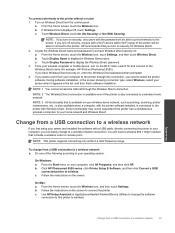
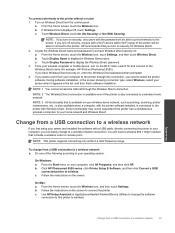
... HP. b. Click HP Photosmart 6520 series, click Printer Setup & Software, and then click Convert a USB
connected printer to wireless. c. Follow the instructions on the screen.
On Mac: a. From the Home screen, touch the Wireless icon, and then touch Settings. b. Follow the instructions on the screen to connect the printer. c. Use HP Setup Assistant in Applications/Hewlett-Packard/Device Utilities...
User Guide - Page 36
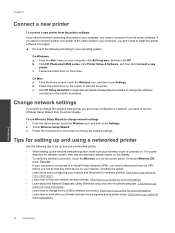
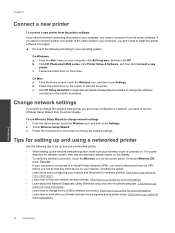
..., and then click HP. b. Click HP Photosmart 6520 series, click Printer Setup & Software, and then click Connect a new
printer c. Follow the instructions on the screen.
On Mac: a. From the Home screen, touch the Wireless icon, and then touch Settings. b. Follow the instructions on the screen to connect the printer. c. Use HP Setup Assistant in Applications/Hewlett-Packard/Device Utilities to change...
User Guide - Page 39
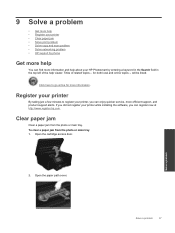
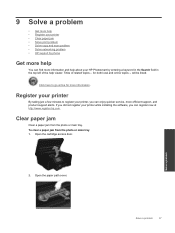
9 Solve a problem
• Get more help • Register your printer • Clear paper jam • Solve print problem • Solve copy and scan problem • Solve networking problem • HP support by phone
Get more help
You can find more information and help about your HP Photosmart by entering a keyword in the Search field in the top left of the...
User Guide - Page 43
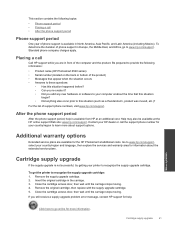
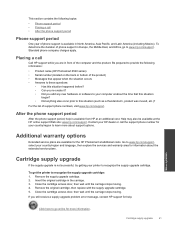
... phone company charges apply.
Placing a call
Call HP support while you are in front of the computer and the product. Be prepared to provide the following information: • Product name (HP Photosmart 6520 series) • Serial number (located on the back or bottom of the product) • Messages that appear when the situation occurs • Answers to these questions...
