HP Photosmart A618 driver and firmware
Drivers and firmware downloads for this Hewlett-Packard item

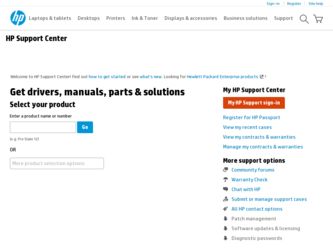
Related HP Photosmart A618 Manual Pages
Download the free PDF manual for HP Photosmart A618 and other HP manuals at ManualOwl.com
Setup Poster - Page 1
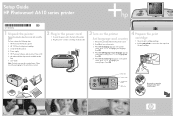
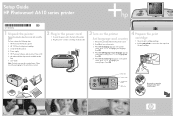
Setup Guide HP Photosmart A610 series printer
*Q7110-90153*
Q7110-90153
1 Unpack the printer
Remove the protective tape from inside and around the printer. The box contains the following items: 1. HP Photosmart A610 series printer 2. HP 110 Tri-color Inkjet print cartridge 3. Setup Guide (this poster) 4. Power supply 5. HP Photosmart software and electronic Help on CD 6. HP Advanced Photo Paper ...
Setup Poster - Page 2
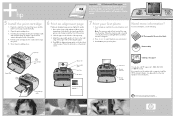
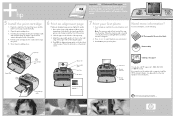
... tray
2
Print cartridge door
Glossy side
Paper-width guide Input tray
OK button
www.hp.com/support
Print button Memory card slots
Memory card light
You can also call HP support at 1- 800- 474- 6836 (1- 800 HP invent).
If you want to use the printer with a computer, install the HP Photosmart software. See Appendix A in the User Guide for more information.
Print cartridge cradle
Printed in USA...
User Guide - Page 3
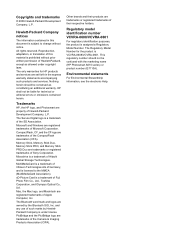
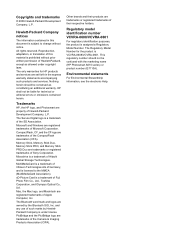
... laws. The only warranties for HP products and services are set forth in the express warranty statements accompanying such products and services. Nothing herein should be construed as constituting an additional warranty. HP shall not be liable for technical or editorial errors or omissions contained herein.
Trademarks
HP, the HP logo, and Photosmart are property of Hewlett-Packard Development...
User Guide - Page 5
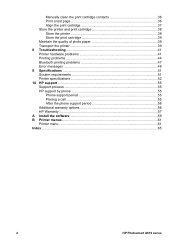
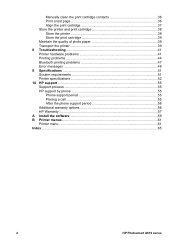
... 47 Error messages ...48 9 Specifications ...51 System requirements 51 Printer specifications 52 10 HP support ...55 Support process 55 HP support by phone 55 Phone support period 55 Placing a call 55 After the phone support period 56 Additional warranty options 56 HP Warranty ...57 A Install the software 59 B Printer menus...61 Printer menu ...61 Index...65
2
HP Photosmart A610...
User Guide - Page 7
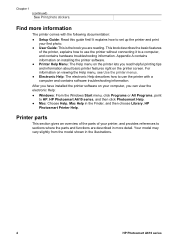
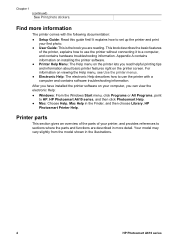
... information. After you have installed the printer software on your computer, you can view the electronic Help: ● Windows: From the Windows Start menu, click Programs or All Programs, point to HP, HP Photosmart A610 series, and then click Photosmart Help. ● Mac: Choose Help, Mac Help in the Finder, and then choose Library, HP Photosmart Printer Help.
Printer parts
This section gives an...
User Guide - Page 24


... photos ● Set print quality ● E-mail or upload photos using HP Photosmart Share ● View a slide show
Print panoramic photos
Note 1 Panoramic mode is not supported when printing from a digital camera connected to the camera port on the front of the printer with a USB cable.
Note 2 If you have installed the HP Photosmart Premier software on your Windows 2000 or XP computer, you can...
User Guide - Page 29
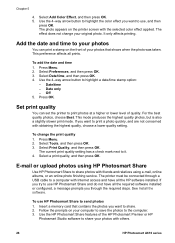
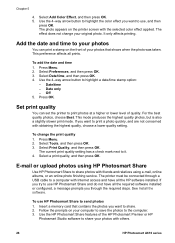
... finishing service. The printer must be connected through a USB cable to a computer with Internet access and have all the HP software installed. If you try to use HP Photosmart Share and do not have all the required software installed or configured, a message prompts you through the required steps. See Install the software.
To use HP Photosmart Share to send photos 1. Insert a memory card that...
User Guide - Page 33


.... For instructions about connecting the printer with a USB cable, see the electronic Help. ● A computer with Internet access (to use HP Photosmart Share).
To save photos from a memory card to the computer 1. Connect the printer to the computer using the USB cable. 2. Launch the HP Photosmart Premier, HP Photosmart Essential, or HP Photosmart
Studio software.
30
HP Photosmart A610 series
User Guide - Page 34
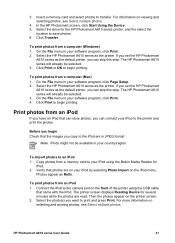
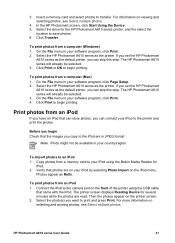
... a memory card and select photos to transfer. For information on viewing and selecting photos, see Select multiple photos.
4. In the HP Photosmart screen, click Start Using the Device. 5. Select the drive for the HP Photosmart A610 series printer, and the select the
location to save photos. 6. Click Transfer.
To print photos from a computer (Windows) 1. On the File menu in your software program...
User Guide - Page 37
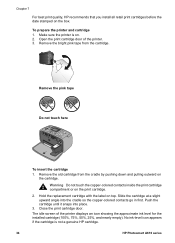
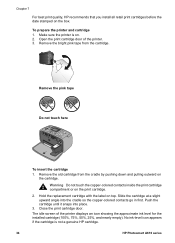
.... Push the cartridge until it snaps into place.
3. Close the print cartridge door.
The idle screen of the printer displays an icon showing the approximate ink level for the installed cartridge (100%, 75%, 50%, 25%, and nearly empty). No ink-level icon appears if the cartridge is not a genuine HP cartridge.
34
HP Photosmart A610 series
User Guide - Page 38
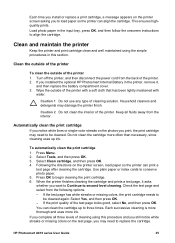
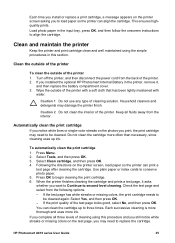
...printer
To clean the outside of the printer 1. Turn off the printer, and then disconnect the power cord from the back of the printer. 2. If you installed the optional HP Photosmart Internal Battery in the printer...4. Following the directions on the printer screen, load paper so the printer can print a
test page after cleaning the cartridge. Use plain paper or index cards to conserve photo paper. 5. ...
User Guide - Page 40
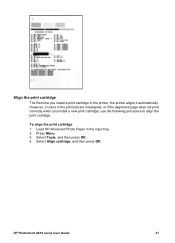
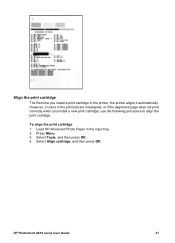
... page does not print correctly when you install a new print cartridge, use the following procedure to align the print cartridge.
To align the print cartridge 1. Load HP Advanced Photo Paper in the input tray. 2. Press Menu. 3. Select Tools, and then press OK. 4. Select Align cartridge, and then press OK.
HP Photosmart A610 series User Guide
37
User Guide - Page 41
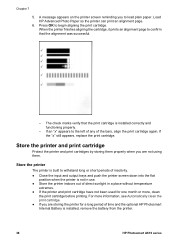
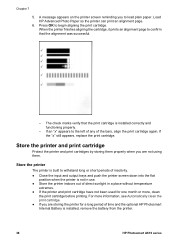
... printer and print cartridge have not been used for one month or more, clean
the print cartridge before printing. For more information, see Automatically clean the print cartridge. ● If you are storing the printer for a long period of time and the optional HP Photosmart Internal Battery is installed, remove the battery from the printer.
38
HP Photosmart...
User Guide - Page 42


... accessories: ● Optional HP Photosmart Internal Battery: Power the printer with a rechargeable
optional HP Photosmart Internal Battery so you can print anywhere. ● Carrying Case: Carry the printer and printing supplies together in this convenient
HP Photosmart Carrying Case.
To transport the printer 1. Turn off the printer. 2. Remove the memory card from the memory card slot.
Note Do...
User Guide - Page 44
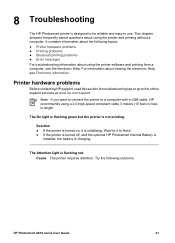
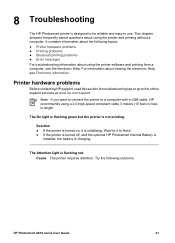
... a computer with a USB cable, HP recommends using a 2.0 high-speed compliant cable 3 meters (10 feet) or less in length.
The On light is flashing green but the printer is not printing.
Solution ● If the printer is turned on, it is initializing. Wait for it to finish. ● If the printer is turned off, and the optional HP Photosmart Internal Battery is
installed...
User Guide - Page 51
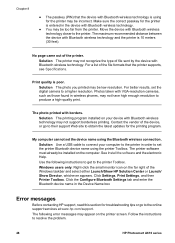
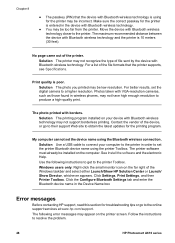
... to their support Web site to obtain the latest updates for the printing program.
My computer cannot set the device name using the Bluetooth wireless connection. Solution Use a USB cable to connect your computer to the printer in order to set the printer Bluetooth device name using the printer Toolbox. The printer software must already be installed on the computer. See Install the software and the...
User Guide - Page 58


... the following features: - Fast access to qualified online support specialists - Software and driver updates for the HP Photosmart printer - Valuable HP Photosmart printer and troubleshooting information for common
problems - Proactive device updates, support alerts, and HP newsgrams that are available
when you register the HP Photosmart printer 3. For Europe only: Contact your local point of...
User Guide - Page 62
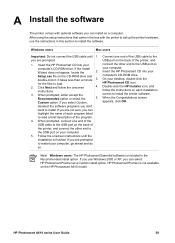
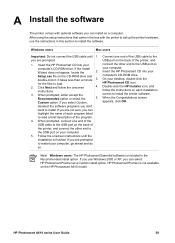
...optional software you can install on a computer. After using the setup instructions that came in the box with the printer to set up the printer hardware, use the instructions in this section to install the software.
Windows users
Mac users
Important: Do not connect the USB cable until 1. you are prompted.
1. Insert the HP Photosmart CD into your
computer's CD-ROM drive. If the Install
Wizard...
User Guide - Page 65


Appendix B
● Tools
- Photosmart Share (Instant Share): Select to share photos on an inserted memory card with family and friends. The printer must be connected to a computer, the computer must be connected to the Internet, and the printer software must be installed on the computer.
- View 9-up: Select to view photos on the inserted memory card nine at a time. - Slide show: Select to view...
User Guide - Page 69
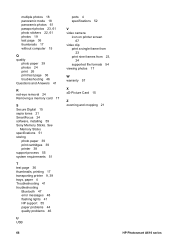
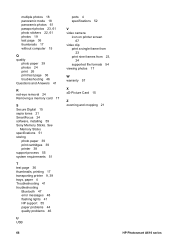
...
Bluetooth 47 error messages 48 flashing lights 41 HP support 55 paper problems 44 quality problems 46
U USB
ports 4 specifications 52
V video camera
icon on printer screen 67
video clip print a single frame from 23 print nine frames from 23, 24 supported file formats 54
viewing photos 17
W warranty 57
X xD-Picture Card 15
Z zooming and cropping 21
66
HP Photosmart A610...
