HP Photosmart All-in-One Printer - B109 driver and firmware
Drivers and firmware downloads for this Hewlett-Packard item

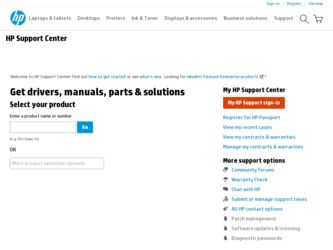
Related HP Photosmart All-in-One Printer - B109 Manual Pages
Download the free PDF manual for HP Photosmart All-in-One Printer - B109 and other HP manuals at ManualOwl.com
Reference Guide - Page 1
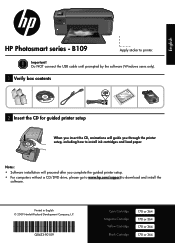
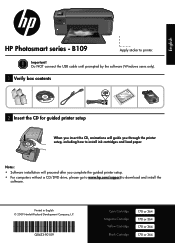
English
HP Photosmart series - B109
Apply sticker to printer.
Important! Do NOT connect the USB cable until prompted by the software (Windows users only).
1 Verify box contents
2 Insert the CD for guided printer setup
When you insert the CD, animations will guide you through the printer setup, including how to install ink cartridges and load paper.
Notes: • Software installation will ...
Reference Guide - Page 3
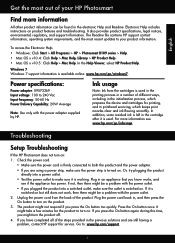
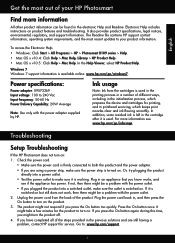
... Help • Windows: Click Start > All Programs > HP > Photosmart B109 series > Help. • Mac OS x v10.4: Click Help > Mac Help, Library > HP Product Help. • Mac OS x v10.5: Click Help > Mac Help. In the Help Viewer, select HP Product Help.
Windows 7 Windows 7 support information is available online: www.hp.com/go/windows7.
Power specifications:
Power adapter: 0957-2269 Input...
Reference Guide - Page 4
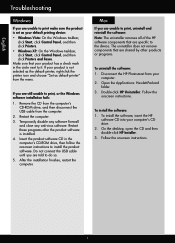
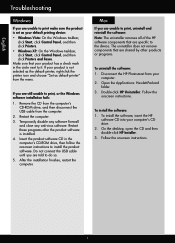
... software CD in the computer's CD-ROM drive, then follow the onscreen instructions to install the product software. Do not connect the USB cable until you are told to do so. 5. After the installation finishes, restart the computer.
Mac
If you are unable to print, uninstall and reinstall the software: Note: The uninstaller removes all of the HP software components that are specific to the device...
User Guide - Page 17
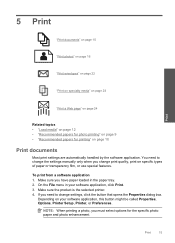
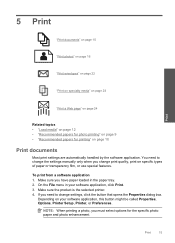
... you have paper loaded in the paper tray. 2. On the File menu in your software application, click Print. 3. Make sure the product is the selected printer. 4. If you need to change settings, click the button that opens the Properties dialog box.
Depending on your software application, this button might be called Properties, Options, Printer Setup, Printer, or Preferences...
User Guide - Page 18
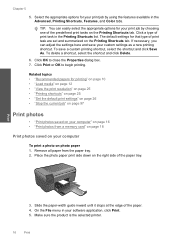
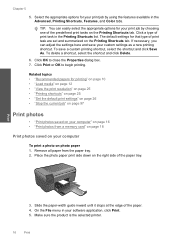
... • "Load media" on page 12 • "View the print resolution" on page 25 • "Printing shortcuts" on page 25 • "Set the default print settings" on page 26 • "Stop the current job" on page 97
Print photos
• "Print photos saved on your computer" on page 16 • "Print photos from a memory card" on page...
User Guide - Page 43
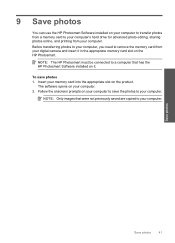
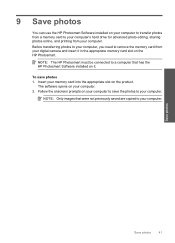
... online, and printing from your computer. Before transferring photos to your computer, you need to remove the memory card from your digital camera and insert it in the appropriate memory card slot on the HP Photosmart.
NOTE: The HP Photosmart must be connected to a computer that has the HP Photosmart Software installed on it.
To save photos 1. Insert your memory card into the appropriate slot on...
User Guide - Page 45
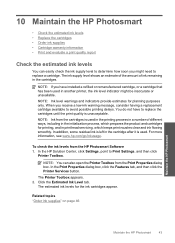
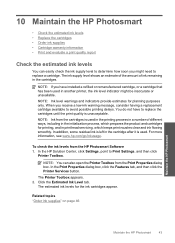
... the ink levels from the HP Photosmart Software 1. In the HP Solution Center, click Settings, point to Print Settings, and then click
Printer Toolbox.
NOTE: You can also open the Printer Toolbox from the Print Properties dialog box. In the Print Properties dialog box, click the Features tab, and then click the Printer Services button.
The Printer Toolbox appears. 2. Click the...
User Guide - Page 52
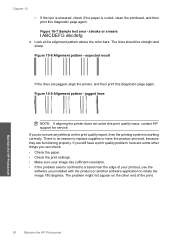
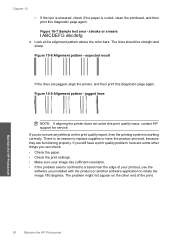
... settings. • Make sure your image has sufficient resolution. • If the problem seems confined to a band near the edge of your printout, use the software you installed with the product or another software application to rotate the image 180 degrees. The problem might not appear on the other end of the print.
Maintain the HP Photosmart...
User Guide - Page 55
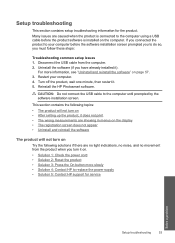
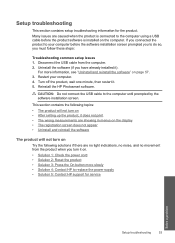
... one minute, then restart it. 5. Reinstall the HP Photosmart software.
CAUTION: Do not connect the USB cable to the computer until prompted by the software installation screen.
This section contains the following topics: • The product will not turn on • After setting up the product, it does not print • The wrong measurements are showing in menus on the display...
User Guide - Page 59
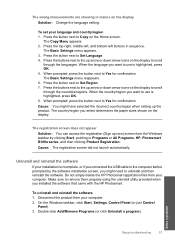
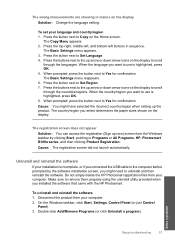
... properly using the uninstall utility provided when you installed the software that came with the HP Photosmart.
To uninstall and reinstall the software 1. Disconnect the product from your computer. 2. On the Windows taskbar, click Start, Settings, Control Panel (or just Control
Panel). 3. Double-click Add/Remove Programs (or click Uninstall a program).
Solve a problem
Setup troubleshooting
57
User Guide - Page 60
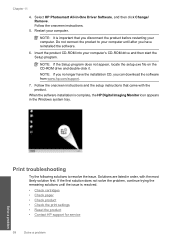
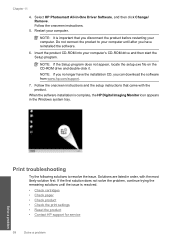
... appear, locate the setup.exe file on the CD-ROM drive and double-click it.
NOTE: If you no longer have the installation CD, you can download the software from www.hp.com/support.
7. Follow the onscreen instructions and the setup instructions that came with the product.
When the software installation is complete, the HP Digital Imaging Monitor icon appears in the Windows system tray.
Print...
User Guide - Page 66
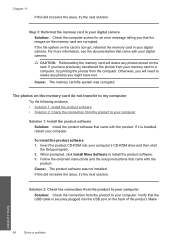
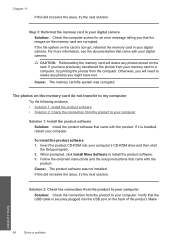
... onscreen instructions and the setup instructions that came with the
product. Cause: The product software was not installed. If this did not solve the issue, try the next solution.
Solution 2: Check the connection from the product to your computer
Solution: Check the connection from the product to your computer. Verify that the USB cable is securely plugged into the USB port...
User Guide - Page 68
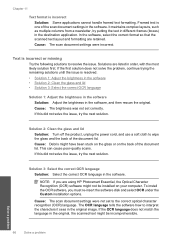
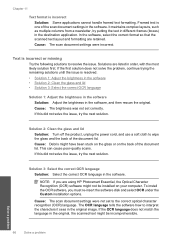
... you are using HP Photosmart Essential, the Optical Character Recognition (OCR) software might not be installed on your computer. To install the OCR software, you must re-insert the software disk and select OCR under the Custom installation options.
Cause: The scan document settings were not set to the correct optical character recognition (OCR) language. The OCR language tells the software how to...
User Guide - Page 70
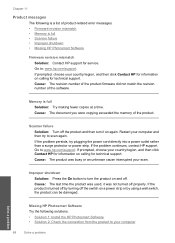
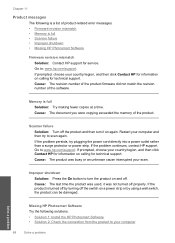
... is a list of product-related error messages: • Firmware revision mismatch • Memory is full • Scanner failure • Improper shutdown • Missing HP Photosmart Software
Firmware revision mismatch Solution: Contact HP support for service. Go to: www.hp.com/support. If prompted, choose your country/region, and then click Contact HP for information on calling for technical...
User Guide - Page 71
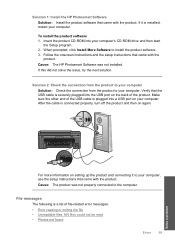
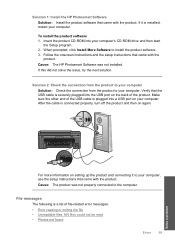
... onscreen instructions and the setup instructions that came with the
product. Cause: The HP Photosmart Software was not installed. If this did not solve the issue, try the next solution.
Solution 2: Check the connection from the product to your computer Solution: Check the connection from the product to your computer. Verify that the USB cable is securely plugged into the USB port on...
User Guide - Page 91
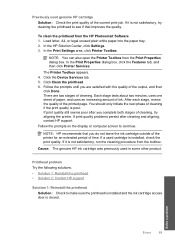
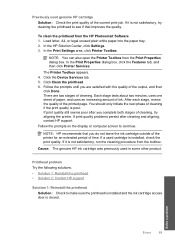
... HP Photosmart Software 1. Load letter, A4, or legal unused plain white paper into the paper tray. 2. In the HP Solution Center, click Settings. 3. In the Print Settings area, click Printer Toolbox.
NOTE: You can also open the Printer Toolbox from the Print Properties dialog box. In the Print Properties dialog box, click the Features tab, and then click Printer Services.
The Printer...
User Guide - Page 101
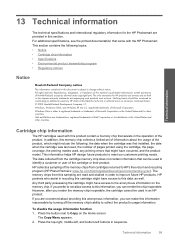
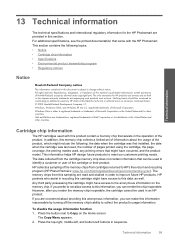
.... The only warranties for HP products and services are set forth in the express warranty statements accompanying such products and services. Nothing herein should be construed as constituting an additional warranty. HP shall not be liable for technical or editorial errors or omissions contained herein. © 2009 Hewlett-Packard Development Company, L.P. Windows, Windows 2000, and Windows XP are...
User Guide - Page 102
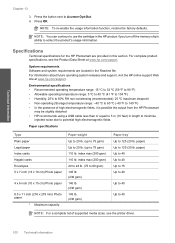
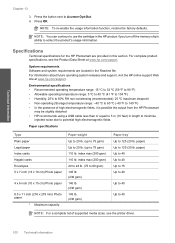
... to use the cartridge in the HP product if you turn off the memory chip's ability to collect the product's usage information.
Specifications
Technical specifications for the HP Photosmart are provided in this section. For complete product specifications, see the Product Data Sheet at www.hp.com/support.
System requirements Software and system requirements are located in...
User Guide - Page 111
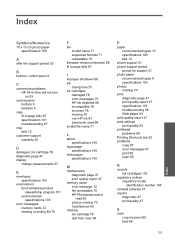
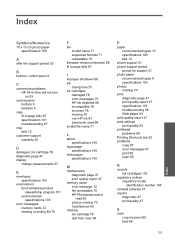
...-in-One will not turn on 53
control panel buttons 6 features 6
copy fit to page fails 67 specifications 101 troubleshooting 67
crop fails 72
customer support warranty 52
D
damaged, ink cartridge 78 diagnostic page 47 display
change measurements 57
E
envelopes specifications 100
environment Environmental product stewardship program 101 environmental specifications 100
error messages memory cards 72...
User Guide - Page 112
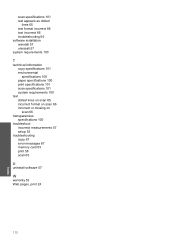
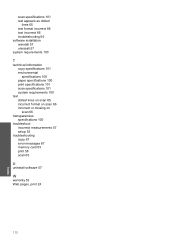
... paper specifications 100 print specifications 101 scan specifications 101 system requirements 100
text dotted lines on scan 65 incorrect format on scan 66 incorrect or missing on scan 66
transparencies specifications 100
troubleshoot incorrect measurements 57 setup 53
troubleshooting copy 67 error messages 67 memory card 63 print 58 scan 65
U
uninstall software 57
W
warranty 52 Web pages, print...
