HP Photosmart C3100 - All-in-One Printer driver and firmware
Drivers and firmware downloads for this Hewlett-Packard item

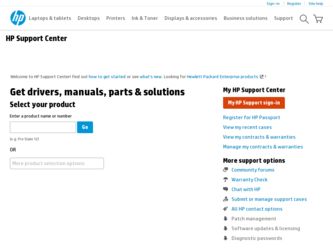
Related HP Photosmart C3100 Manual Pages
Download the free PDF manual for HP Photosmart C3100 and other HP manuals at ManualOwl.com
Basics Guide - Page 3
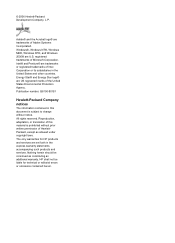
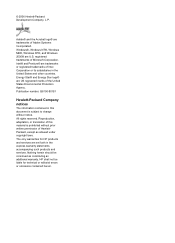
...trademarks of Adobe Systems Incorporated. Windows®, Windows NT®, Windows ME®, Windows XP®, and Windows 2000® are U.S. registered ...HP products and services are set forth in the express warranty statements accompanying such products and services. Nothing herein should be construed as constituting an additional warranty. HP shall not be liable for technical or editorial errors...
Basics Guide - Page 4
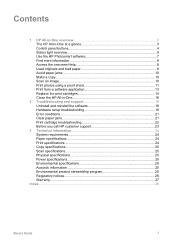
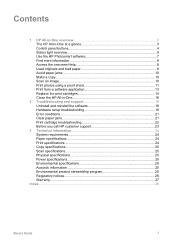
Contents
1 HP All-in-One overview 2 The HP All-in-One at a glance 3 Control panel buttons 4 Status light overview 5 Use the HP Photosmart software 7 Find more information 8 Access the onscreen Help 8 Load originals and load paper 8 Avoid paper jams 10 Make a copy...10 Scan an image...10 Print photos using a proof sheet 11 Print from a software application 13 Replace the print cartridges...
Basics Guide - Page 5
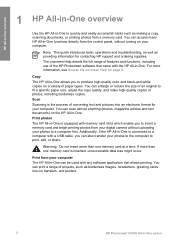
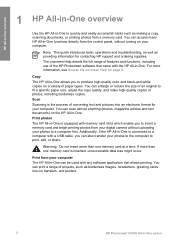
...your computer. You can scan almost anything (photos, magazine articles and text documents) on the HP All-in-One. Print photos The HP All-in-One is equipped with memory card slots which enable you to insert a memory card and begin printing photos from your digital camera without uploading your photos to a computer first. Additionally, if the HP All-in-One is connected to a computer with a USB cable...
Basics Guide - Page 8
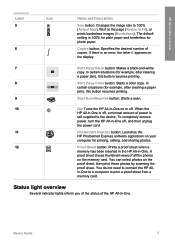
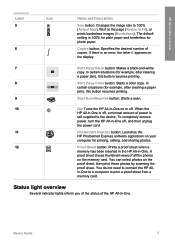
...
still supplied to the device. To completely remove
power, turn the HP All-in-One off, and then unplug
the power cord.
11
Photosmart Express button: Launches the
HP Photosmart Express software application on your
computer for printing, editing, and sharing photos.
12
Proof Sheet button: Prints a proof sheet when a
memory has been inserted in the HP All-in-One. A
proof sheet shows...
Basics Guide - Page 10
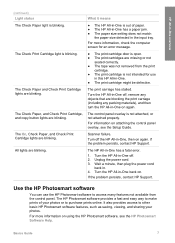
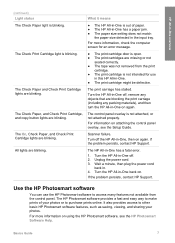
... the Setup Guide.
Scanner failure.
Turn off the HP All-in-One, then on again. If the problem persists, contact HP Support.
The HP All-in-One has a fatal error.
1. Turn the HP All-in-One off. 2. Unplug the power cord. 3. Wait a minute, then plug the power cord
back in. 4. Turn the HP All-in-One back on. If the problem persists, contact HP Support.
Use the HP Photosmart software...
Basics Guide - Page 11
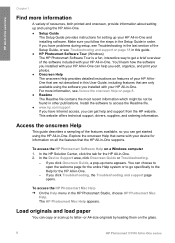
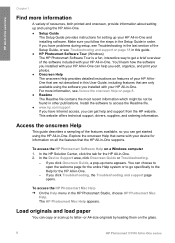
...HP All-in-One. ● Setup Guide
The Setup Guide provides instructions for setting up your HP All-in-One and installing software. Make sure you follow the steps in the Setup Guide in order. If you have problems during setup, see Troubleshooting in the last section of the Setup Guide, or see Troubleshooting and support on page 18 in this guide. ● HP Photosmart Software Tour (Windows) The HP...
Basics Guide - Page 13
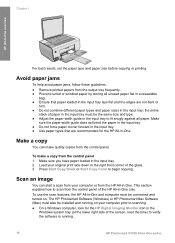
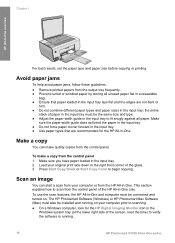
... and turned on. The HP Photosmart Software (Windows) or HP Photosmart Mac Software (Mac) must also be installed and running on your computer prior to scanning. ● On a Windows computer, look for the HP Digital Imaging Monitor icon in the
Windows system tray (at the lower right side of the screen, near the time) to verify the software is running.
10
HP Photosmart C3100 All-in-One series
Basics Guide - Page 14
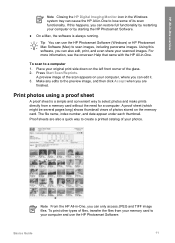
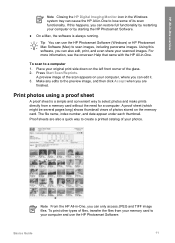
...the HP Digital Imaging Monitor icon in the Windows system tray can cause the HP All-in-One to lose some of its scan functionality. If this happens, you can restore full functionality by restarting your computer or by starting the HP Photosmart Software.
● On a Mac, the software is always running.
Tip You can use the HP Photosmart Software (Windows) or HP Photosmart Mac Software (Mac) to scan...
Basics Guide - Page 16
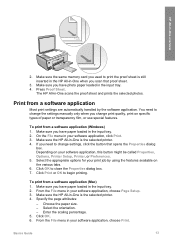
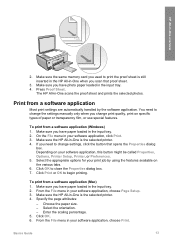
... the settings manually only when you change print quality, print on specific types of paper or transparency film, or use special features.
To print from a software application (Windows) 1. Make sure you have paper loaded in the input tray. 2. On the File menu in your software application, click Print. 3. Make sure the HP All-in-One is the selected printer...
Basics Guide - Page 17
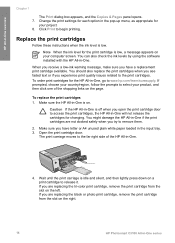
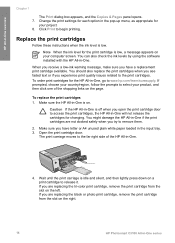
... cartridges
Follow these instructions when the ink level is low.
Note When the ink level for the print cartridge is low, a message appears on your computer screen. You can also check the ink levels by using the software installed with the HP All-in-One.
When you receive... black or photo print cartridge, remove the print cartridge from the slot on the right.
14
HP Photosmart C3100 All-in-One series
Basics Guide - Page 18
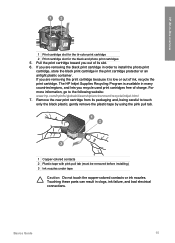
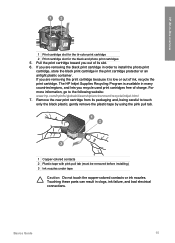
HP All-in-One overview
1 Print cartridge slot for the tri-color print cartridge
2 Print cartridge slot for the black and photo print cartridges 5. Pull the print cartridge toward you out of its slot. 6. If you are removing the black print cartridge in order to install...the following website: www.hp.com/hpinfo/globalcitizenship/environment... (must be removed before installing) 3 Ink nozzles under tape...
Basics Guide - Page 19
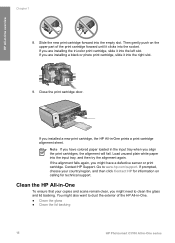
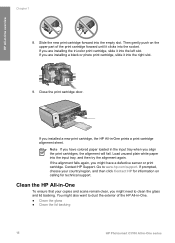
... on calling for technical support.
Clean the HP All-in-One
To ensure that your copies and scans remain clear, you might need to clean the glass and lid backing. You might also want to dust the exterior of the HP All-in-One. ● Clean the glass ● Clean the lid backing
16
HP Photosmart C3100 All-in-One series
Basics Guide - Page 21
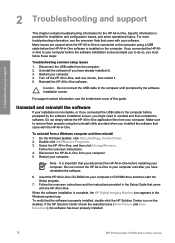
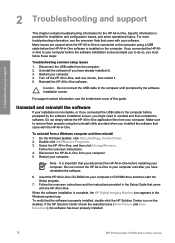
... until after you have reinstalled the software.
6. Insert the HP All-in-One CD-ROM into your computer's CD-ROM drive and then start the Setup program.
7. Follow the onscreen instructions and the instructions provided in the Setup Guide that came with the HP All-in-One.
When the software installation is complete, the HP Digital Imaging Monitor icon appears in the Windows system tray. To verify that...
Basics Guide - Page 22
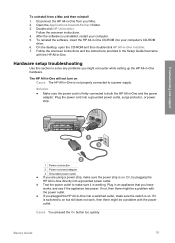
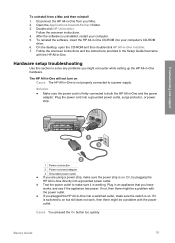
... the software, insert the HP All-in-One CD-ROM into your computer's CD-ROM
drive. 6. On the desktop, open the CD-ROM and then double-click HP All-in-One Installer. 7. Follow the onscreen instructions and the instructions provided in the Setup Guide that came
with the HP All-in-One.
Hardware setup troubleshooting
Use this section to solve any problems you might encounter while setting up the HP All...
Basics Guide - Page 23
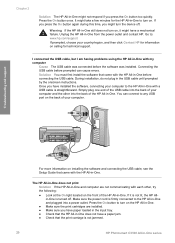
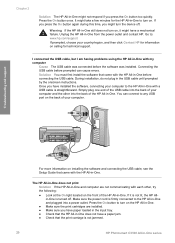
... your computer to the HP All-in-One with a USB cable is straightforward. Simply plug one end of the USB cable into the back of your computer and the other into the back of the HP All-in-One. You can connect to any USB port on the back of your computer.
Troubleshooting and support
For more information on installing the software and connecting the USB cable, see the Setup Guide...
Basics Guide - Page 24
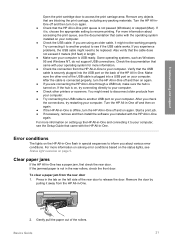
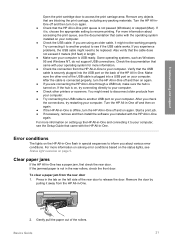
... job. ● If necessary, remove and then install the software you installed with the HP All-in-One again. For more information on setting up the HP All-in-One and connecting it to your computer, see the Setup Guide that came with the HP All-in-One.
Error conditions
The lights on the HP All-in-One flash in special sequences to inform you about various...
Basics Guide - Page 26
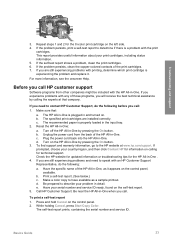
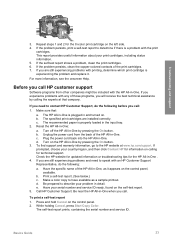
... your serial number and service ID ready, found on the self-test report. 5. Call HP Customer Support. Be near the HP All-in-One when you call.
To print a self-test report
1. Press and hold Cancel on the control panel. 2. While holding Cancel, press Start Copy Color.
The self-test report prints, containing the serial number and service ID.
Basics Guide...
Basics Guide - Page 27


... color when printing from a computer and 1200-input dpi ● Print speeds vary according to the complexity of the document ● Panorama-size printing ● Method: drop-on-demand thermal inkjet ● Language: PCL3 GUI ● Duty cycle: Up to 3000 printed pages per month
Technical information
24
HP Photosmart C3100 All-in-One series
Basics Guide - Page 28
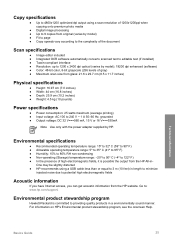
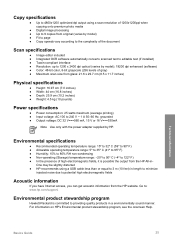
... ● Fit to page ● Copy speeds vary according to the complexity of the document
Scan specifications
● Image editor included ● Integrated OCR software automatically converts scanned text to editable text (if installed) ● Twain-compliant interface ● Resolution: up to 1200 x 2400 dpi optical (varies by model); 19200 dpi enhanced (software) ● Color: 48-bit color...
Basics Guide - Page 31
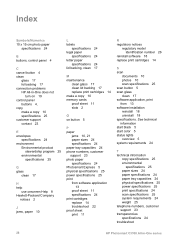
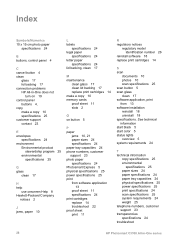
... technical information
copy specifications 25 environmental
specifications 25 paper sizes 24 paper specifications 24 paper tray capacities 24 physical specifications 25 power specifications 25 print specifications 24 scan specifications 25 system requirements 24 weight 25 telephone numbers, customer support 23 transparencies specifications 24 troubleshoot
28
HP Photosmart C3100 All-in-One series
