HP Photosmart C4100 - All-in-One Printer driver and firmware
Drivers and firmware downloads for this Hewlett-Packard item

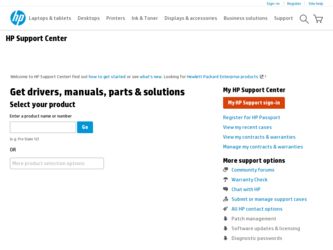
Related HP Photosmart C4100 Manual Pages
Download the free PDF manual for HP Photosmart C4100 and other HP manuals at ManualOwl.com
Basics Guide - Page 3
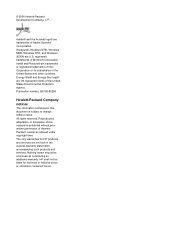
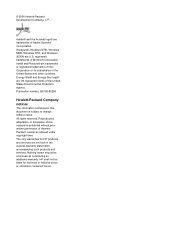
...trademarks of Adobe Systems Incorporated. Windows®, Windows NT®, Windows ME®, Windows XP®, and Windows 2000® are U.S. registered ...HP products and services are set forth in the express warranty statements accompanying such products and services. Nothing herein should be construed as constituting an additional warranty. HP shall not be liable for technical or editorial errors...
Basics Guide - Page 4


...
1 HP All-in-One overview 2 The HP All-in-One at a glance 3 Control panel features 4 Use the HP Photosmart software 6 Find more information 6 Access the onscreen Help 6 Load originals and load paper 7 Avoid paper jams 10 Make a copy...10 Scan an image...10 Print 10 x 15 cm (4 x 6 inch) photos 11 Print from a software application 12 Replace the print cartridges 13 Clean the HP All...
Basics Guide - Page 5
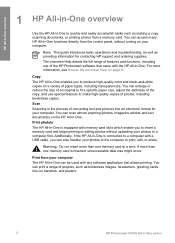
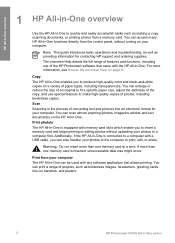
... from a memory card. You can access many HP All-in-One functions directly from the control panel, without turning on your computer.
Note This guide introduces basic operations and troubleshooting, as well as providing information for contacting HP support and ordering supplies. The onscreen Help details the full range of features and functions, including use of the HP Photosmart software that came...
Basics Guide - Page 9
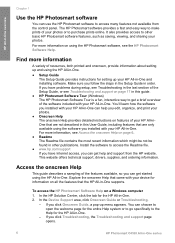
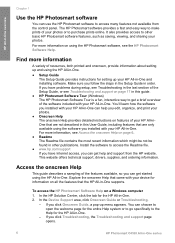
...HP All-in-One.
● Setup Guide The Setup Guide provides instructions for setting up your HP All-in-One and installing software. Make sure you follow the steps in the Setup Guide in order. If you have problems during setup, see Troubleshooting in the last section of the Setup Guide, or see Troubleshooting and support on page 17 in this guide.
● HP Photosmart Software Tour (Windows) The HP...
Basics Guide - Page 13
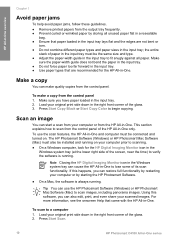
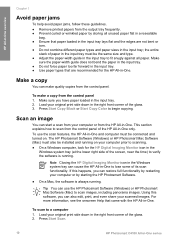
... the HP All-in-One. This section explains how to scan from the control panel of the HP All-in-One only. To use the scan features, the HP All-in-One and computer must be connected and turned on. The HP Photosmart Software (Windows) or HP Photosmart Mac Software (Mac) must also be installed and running on your computer prior to scanning. ● On a Windows computer, look for the HP Digital Imaging...
Basics Guide - Page 15
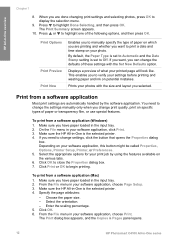
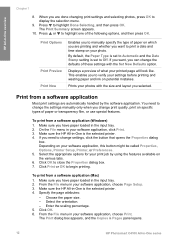
... software application, choose Page Setup. 3. Make sure the HP All-in-One is the selected printer. 4. Specify the page attributes:
- Choose the paper size. - Select the orientation. - Enter the scaling percentage. 5. Click OK. 6. From the File menu in your software application, choose Print. The Print dialog box appears, and the Copies & Pages panel opens.
12
HP Photosmart C4100 All-in-One...
Basics Guide - Page 16
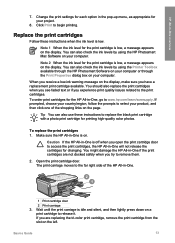
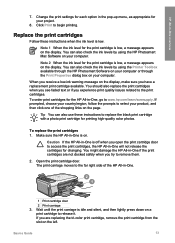
... can also check the ink levels by using the HP Photosmart Mac Software on your computer.
Note 2 When the ink level for the print cartridge is low, a message appears on the display. You can also check the ink levels by using the Printer Toolbox available through the HP Photosmart Software on your computer or through the Print Properties dialog box on...
Basics Guide - Page 17


HP All-in-One overview
Chapter 1
If you are replacing the black or photo print cartridge, remove the print ...Plastic tape with pink pull tab (must be removed before installing) 3 Ink nozzles under tape
Caution Do not touch the copper-colored contacts or ink nozzles. Touching these parts can result in clogs, ink failure, and bad electrical connections.
14
HP Photosmart C4100 All-in-One series
Basics Guide - Page 18
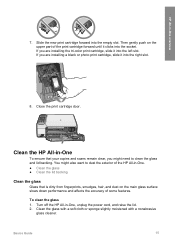
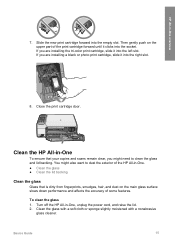
...installing a black or photo print cartridge, slide it into the right slot.
8. Close the print cartridge door.
Clean the HP All-in-One
To ensure that your copies and scans... remain clear, you might need to clean the glass and lid backing. You might also want to dust the exterior of the HP All-in-One... the HP All-in-One, unplug the power cord, and ...
Basics Guide - Page 20
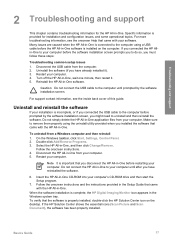
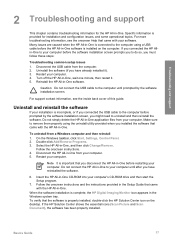
... until after you have reinstalled the software.
6. Insert the HP All-in-One CD-ROM into your computer's CD-ROM drive and then start the Setup program.
7. Follow the onscreen instructions and the instructions provided in the Setup Guide that came with the HP All-in-One.
When the software installation is complete, the HP Digital Imaging Monitor icon appears in the Windows system tray. To verify that...
Basics Guide - Page 21
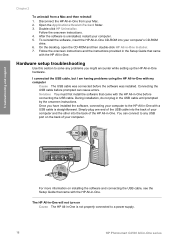
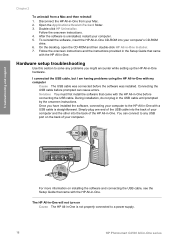
... HP All-in-One. You can connect to any USB port on the back of your computer.
Troubleshooting and support
For more information on installing the software and connecting the USB cable, see the Setup Guide that came with the HP All-in-One.
The HP All-in-One will not turn on Cause The HP All-in-One is not properly connected to a power supply.
18
HP Photosmart C4100 All-in-One...
Basics Guide - Page 22
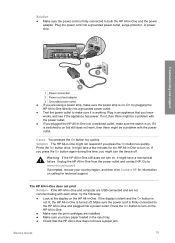
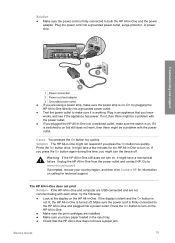
... have a mechanical failure. Unplug the HP All-in-One from the power outlet and contact HP. Go to: www.hp.com/support If prompted, choose your country/region, and then click Contact HP for information on calling for technical support.
The HP All-in-One does not print Solution If the HP All-in-One and computer are USB-connected and are not communicating...
Basics Guide - Page 23
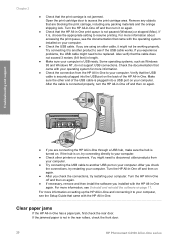
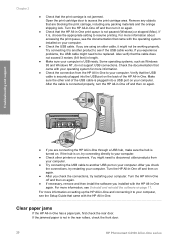
... again.
● Check that the HP All-in-One print queue is not paused (Windows) or stopped (Mac). If it is, choose the appropriate setting to resume printing. For more information about accessing the print queue, see the documentation that came with the operating system installed on your computer.
● Check the USB cable. If you are using an...
Basics Guide - Page 25
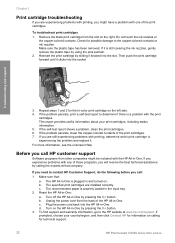
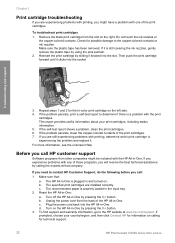
... the HP All-in-One. c. Plug the power cord back into the HP All-in-One. d. Turn on the HP All-in-One by pressing the On button. 3. To find support and warranty information, go to the HP website at www.hp.com/support. If prompted, choose your country/region, and then click Contact HP for information on calling for technical support.
22
HP Photosmart C4100...
Basics Guide - Page 26


... HP All-in-One, as it appears on the control panel,
available. b. Print a self-test report. (See below.) c. Make a color copy to have available as a sample printout. d. Be prepared to describe your problem in detail. e. Have your serial number and service ID ready, found on the self-test report. 5. Call HP Customer Support. Be near the HP All-in-One...
Basics Guide - Page 27
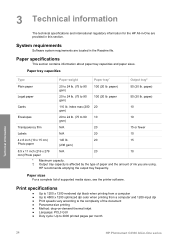
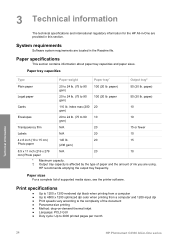
... color when printing from a computer and 1200-input dpi ● Print speeds vary according to the complexity of the document ● Panorama-size printing ● Method: drop-on-demand thermal inkjet ● Language: PCL3 GUI ● Duty cycle: Up to 3000 printed pages per month
Technical information
24
HP Photosmart C4100 All-in-One series
Basics Guide - Page 28


...to 400%, fit to page ● Copy speeds vary according to the complexity of the document
Scan specifications
● Image editor included ● Integrated OCR software automatically converts scanned text to editable text (if installed) ● Twain-compliant interface ● Resolution: up to 1200 x 2400 dpi optical (varies by model); 19200 dpi enhanced (software) ● Color: 48-bit color...
Basics Guide - Page 30
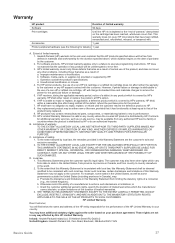
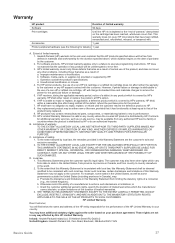
... other problems, including those that arise as a result of: a. Improper maintenance or modification; b. Software, media, parts, or supplies not provided or supported by HP; c. Operation outside the product's specifications; d. Unauthorized modification or misuse. 4. For HP printer products, the use of a non-HP ink cartridge or a refilled ink cartridge does not affect either the warranty to the...
Basics Guide - Page 31
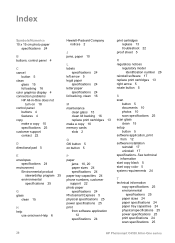
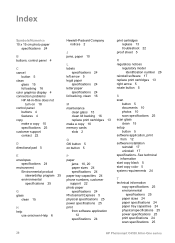
... backing 16 replace print cartridges 13 make a copy 10 memory cards slots 2
O OK button 5 on button 5
P paper
jams 10, 20 paper sizes 24 specifications 24 paper tray capacities 24 phone numbers, customer support 22 photo paper specifications 24 Photosmart Express 5 physical specifications 25 power specifications 25 print from software application
12 specifications 24
print cartridges replace 13...
Basics Guide - Page 32
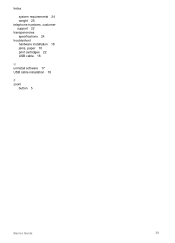
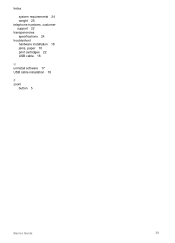
Index
system requirements 24 weight 25 telephone numbers, customer support 22 transparencies specifications 24 troubleshoot hardware installation 18 jams, paper 10 print cartridges 22 USB cable 18
U uninstall software 17 USB cable installation 18
Z zoom
button 5
Basics Guide
29
