HP Photosmart C4200 - All-in-One Printer driver and firmware
Drivers and firmware downloads for this Hewlett-Packard item

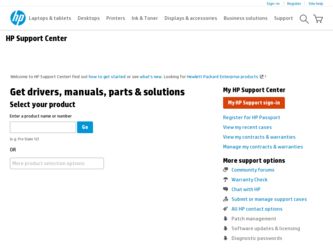
Related HP Photosmart C4200 Manual Pages
Download the free PDF manual for HP Photosmart C4200 and other HP manuals at ManualOwl.com
Full User Guide - Page 6
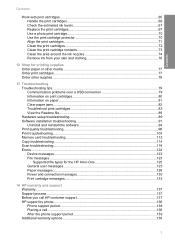
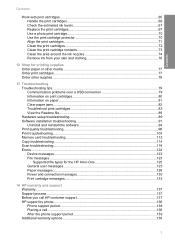
...Readme file...89 Hardware setup troubleshooting 89 Software installation troubleshooting 91 Uninstall and reinstall the software 94 Print quality troubleshooting...96 Print troubleshooting...103 Memory card troubleshooting 112 Copy troubleshooting...114 Scan troubleshooting...119 Errors...122 Device messages...122 File messages...123 Supported file types for the HP All-in-One 125 General user...
Full User Guide - Page 14


... resources, both printed and onscreen, that provide information about setting up and using the HP All-in-One.
Setup Guide The Setup Guide provides instructions for setting up the HP All-in-One and installing software. Make sure you follow the steps in the Setup Guide in order. If you have problems during setup, check the Setup Guide for troubleshooting information, or see "Troubleshooting" on page...
Full User Guide - Page 18
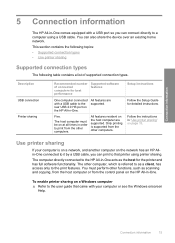
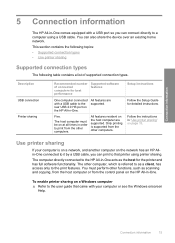
...
Supported software features
One computer connected with a USB cable to the rear USB 2.0 HS port on the HP All-in-One.
All features are supported.
Five.
The host computer must be on at all times in order to print from the other computers.
All features resident on the host computer are supported. Only printing is supported from the other computers.
Setup instructions
Follow the Setup Guide...
Full User Guide - Page 23


..., bleed, or not fill in completely.
Papers to avoid for all print and copy jobs • Any size paper other than those listed in the printer software. • Paper with cutouts or perforations (unless specifically designed for use with HP inkjet
devices). • Highly textured stock, such as linen. It might not print evenly, and...
Full User Guide - Page 62
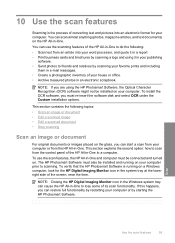
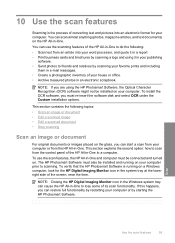
... second option: how to scan from the control panel of the HP All-in-One to a computer.
To use the scan features, the HP All-in-One and computer must be connected and turned on. The HP Photosmart Software must also be installed and running on your computer prior to scanning. To verify that the HP Photosmart Software is running on a Windows computer, look for the HP Digital Imaging Monitor icon in...
Full User Guide - Page 83
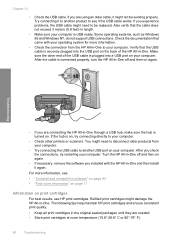
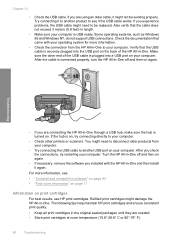
... need to disconnect older products from your computer.
• Try connecting the USB cable to another USB port on your computer. After you check the connections, try restarting your computer. Turn the HP All-in-One off and then on again.
• If necessary, remove the software you installed with the HP All-in-One and then install it again.
For more information, see...
Full User Guide - Page 92
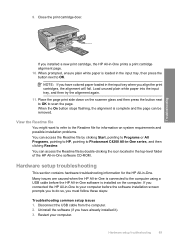
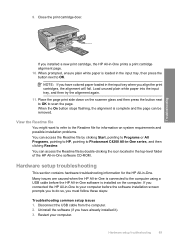
... of the HP All-in-One software CD-ROM.
Hardware setup troubleshooting
This section contains hardware troubleshooting information for the HP All-in-One. Many issues are caused when the HP All-in-One is connected to the computer using a USB cable before the HP All-in-One software is installed on the computer. If you connected the HP All-in-One to your computer before the software installation screen...
Full User Guide - Page 95
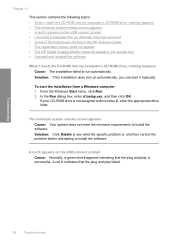
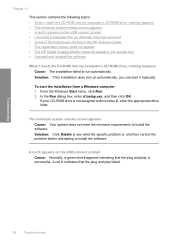
...; The HP Digital Imaging Monitor does not appear in the system tray • Uninstall and reinstall the software
When I insert the CD-ROM into my computer's CD-ROM drive, nothing happens Cause: The installation failed to run automatically. Solution: If the installation does not run automatically, you can start it manually.
To start the installation from a Windows computer 1. From the Windows Start...
Full User Guide - Page 97
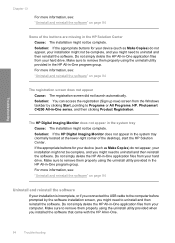
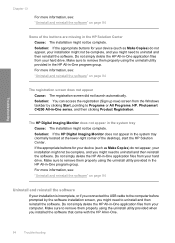
... your hard drive. Make sure to remove them properly using the uninstall utility provided in the HP All-in-One program group. For more information, see: "Uninstall and reinstall the software" on page 94
Uninstall and reinstall the software
If your installation is incomplete, or if you connected the USB cable to the computer before prompted by the software installation screen...
Full User Guide - Page 98
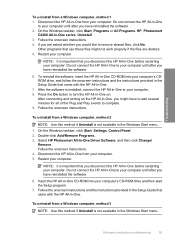
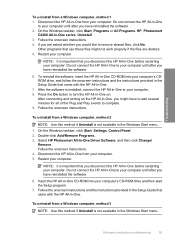
...the software.
6. Insert the HP All-in-One CD-ROM into your computer's CD-ROM drive and then start the Setup program.
7. Follow the onscreen instructions and the instructions provided in the Setup Guide that came with the HP All-in-One.
To uninstall from a Windows computer, method 3
NOTE: Use this method if Uninstall is not available in the Windows Start menu.
Software installation troubleshooting...
Full User Guide - Page 99
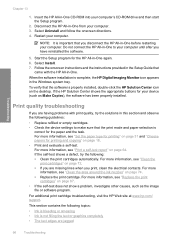
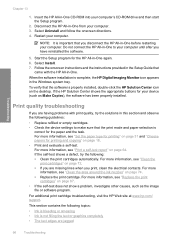
... the instructions provided in the Setup Guide that
came with the HP All-in-One.
When the software installation is complete, the HP Digital Imaging Monitor icon appears in the Windows system tray.
To verify that the software is properly installed, double-click the HP Solution Center icon on the desktop. If the HP Solution Center shows the appropriate buttons for your device (such as Make Copies...
Full User Guide - Page 122
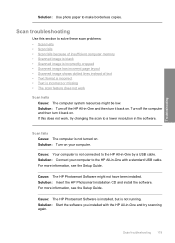
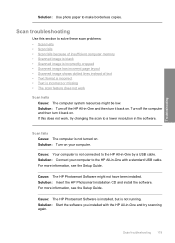
... resolution in the software.
Scan fails Cause: The computer is not turned on. Solution: Turn on your computer.
Cause: Your computer is not connected to the HP All-in-One by a USB cable. Solution: Connect your computer to the HP All-in-One with a standard USB cable. For more information, see the Setup Guide.
Cause: The HP Photosmart Software might not have been installed. Solution: Insert the HP...
Full User Guide - Page 125
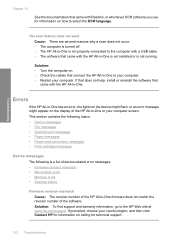
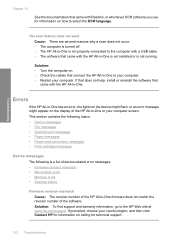
... the cables that connect the HP All-in-One to your computer. • Restart your computer. If that does not help, install or reinstall the software that
came with the HP All-in-One.
Errors
If the HP All-in-One has an error, the lights on the device might flash, or an error message might appear on the display of the HP All-in-One or your computer screen...
Full User Guide - Page 140
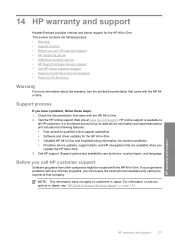
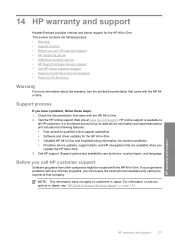
...; Software and driver updates for the HP All-in-One • Valuable HP All-in-One and troubleshooting information for common problems • Proactive device updates, support alerts, and HP newsgrams that are available when you
register the HP All-in-One 3. Call HP support. Support options and availability vary by device, country/region, and language.
Before you call HP customer support
Software...
Full User Guide - Page 154
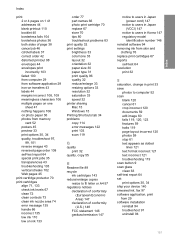
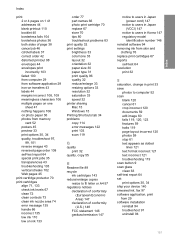
... quality 32 print settings brightness 33 color tone 33 layout 32 orientation 32 paper size 30 paper type 31 print quality 96 quality 32 reduce/enlarge 33 resizing options 33 resolution 32 saturation 33 speed 32 printer sharing Mac 15 Windows 15 Printing Shortcuts tab 34 problems copy 114 error messages 122 print 103 scan 119
Q
quality print...
Basics Guide - Page 6
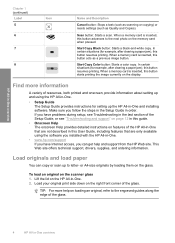
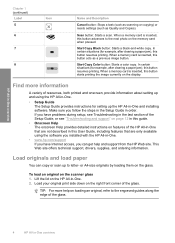
... onscreen, provide information about setting up and using the HP All-in-One. • Setup Guide
The Setup Guide provides instructions for setting up the HP All-in-One and installing software. Make sure you follow the steps in the Setup Guide in order. If you have problems during setup, see Troubleshooting in the last section of the Setup Guide, or see "Troubleshooting and support" on page 12 in...
Basics Guide - Page 8
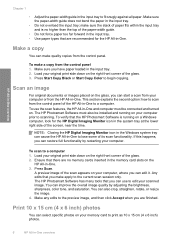
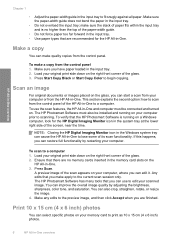
... second option: how to scan from the control panel of the HP All-in-One to a computer. To use the scan features, the HP All-in-One and computer must be connected and turned on. The HP Photosmart Software must also be installed and running on your computer prior to scanning. To verify that the HP Photosmart Software is running on a Windows computer, look for the HP Digital Imaging Monitor icon in...
Basics Guide - Page 14
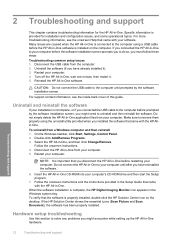
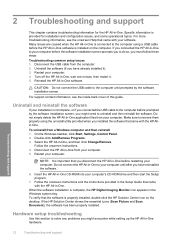
... until after you have reinstalled the software.
6. Insert the HP All-in-One CD-ROM into your computer's CD-ROM drive and then start the Setup program.
7. Follow the onscreen instructions and the instructions provided in the Setup Guide that came with the HP All-in-One.
When the software installation is complete, the HP Digital Imaging Monitor icon appears in the Windows system tray. To verify that...
Basics Guide - Page 16
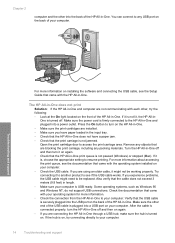
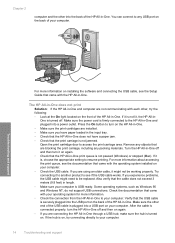
... the back of the HP All-in-One. You can connect to any USB port on the back of your computer.
Troubleshooting and support
For more information on installing the software and connecting the USB cable, see the Setup Guide that came with the HP All-in-One.
The HP All-in-One does not print Solution: If the HP All-in-One and computer are not communicating with...
Basics Guide - Page 18
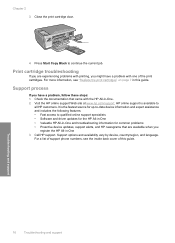
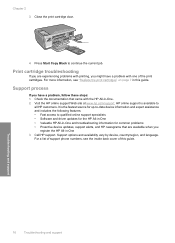
... • Software and driver updates for the HP All-in-One • Valuable HP All-in-One and troubleshooting information for common problems • Proactive device updates, support alerts, and HP newsgrams that are available when you
register the HP All-in-One 3. Call HP support. Support options and availability vary by device, country/region, and language.
For a list of support phone numbers...
