HP Photosmart C4400 - All-in-One Printer driver and firmware
Drivers and firmware downloads for this Hewlett-Packard item

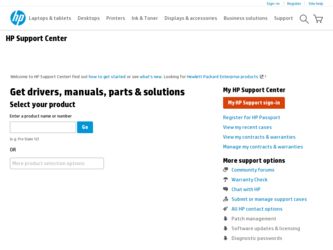
Related HP Photosmart C4400 Manual Pages
Download the free PDF manual for HP Photosmart C4400 and other HP manuals at ManualOwl.com
Full User Guide - Page 12
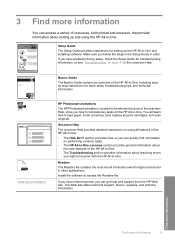
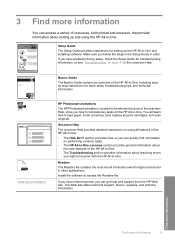
... HP All-in-One, including stepby-step instructions for basic tasks, troubleshooting tips, and technical information.
www.hp.com/support
HP Photosmart animations
The HP Photosmart animations, located in the relevant sections of the onscreen Help, show you how to complete key tasks on the HP All-in-One. You will learn how to load paper, insert a memory card, replace the print cartridges, and scan...
Full User Guide - Page 67
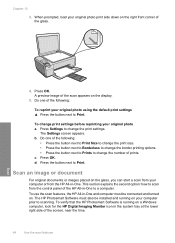
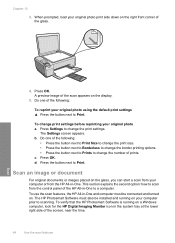
... second option: how to scan from the control panel of the HP All-in-One to a computer. To use the scan features, the HP All-in-One and computer must be connected and turned on. The HP Photosmart Software must also be installed and running on your computer prior to scanning. To verify that the HP Photosmart Software is running on a Windows computer, look for the HP Digital Imaging Monitor icon in...
Full User Guide - Page 68
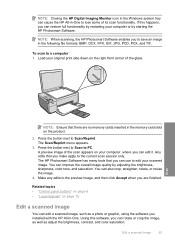
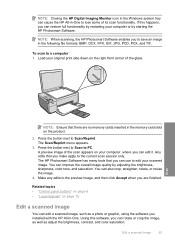
NOTE: Closing the HP Digital Imaging Monitor icon in the Windows system tray can cause the HP All-in-One to lose some of its scan functionality. If this happens, you can restore full functionality by restarting your computer or by starting the HP Photosmart Software.
NOTE: When scanning, the HP Photosmart Software enables you to save an image in the following file formats: BMP...
Full User Guide - Page 90
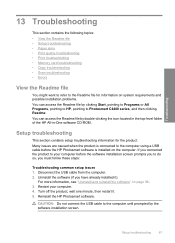
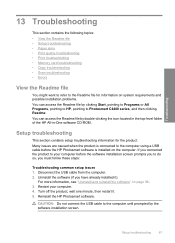
...-level folder of the HP All-in-One software CD-ROM.
Setup troubleshooting
This section contains setup troubleshooting information for the product. Many issues are caused when the product is connected to the computer using a USB cable before the HP Photosmart software is installed on the computer. If you connected the product to your computer before the software installation screen prompts you to...
Full User Guide - Page 95
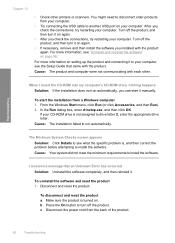
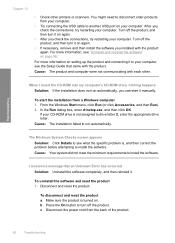
... on setting up the product and connecting it to your computer, see the Setup Guide that came with the product.
Cause: The product and computer were not communicating with each other.
When I insert the CD-ROM into my computer's CD-ROM drive, nothing happens Solution: If the installation does not run automatically, you can start it manually.
To start the installation from a Windows computer...
Full User Guide - Page 96


... • HP Photosmart, Officejet, Deskjet (with the product name and software
version number) • HP Software update • HP Share to Web • HP Solution Center • HP Director • HP Memories Disk Greeting Card Creator 32 d. Go to C:\Program Files\HP or C:\Program Files\HewlettPackard (for some older products) and delete the Digital Imaging folder. e. Go to C:\WINDOWS and...
Full User Guide - Page 98
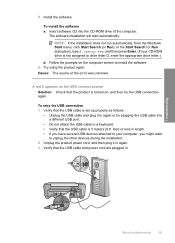
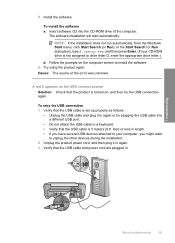
... appropriate drive letter.)
b. Follow the prompts on the computer screen to install the software. 6. Try using the product again. Cause: The source of the error was unknown.
A red X appears on the USB connect prompt Solution: Check that the product is turned on, and then try the USB connection again.
To retry the USB connection 1. Verify that the USB cable is set...
Full User Guide - Page 99
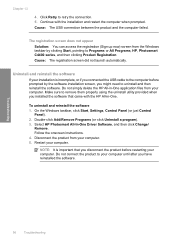
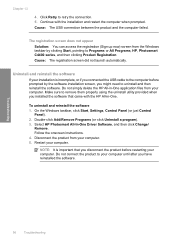
... your computer. Make sure to remove them properly using the uninstall utility provided when you installed the software that came with the HP All-in-One.
To uninstall and reinstall the software 1. On the Windows taskbar, click Start, Settings, Control Panel (or just Control
Panel). 2. Double-click Add/Remove Programs (or click Uninstall a program). 3. Select HP Photosmart All-In-One Driver Software...
Full User Guide - Page 100
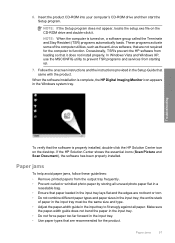
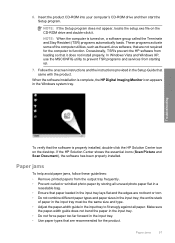
..., TSR's prevent the HP software from loading so that it does not install properly. In Windows Vista and Windows XP, use the MSCONFIG utility to prevent TSR programs and services from starting up.
7. Follow the onscreen instructions and the instructions provided in the Setup Guide that came with the product.
When the software installation is complete, the HP Digital Imaging Monitor icon appears...
Full User Guide - Page 120
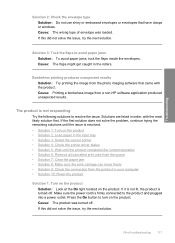
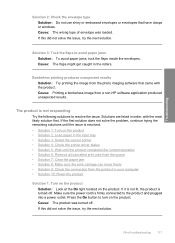
... envelopes that have clasps or windows. Cause: The wrong type of envelope was loaded. If this did not solve...photo imaging software that came with the product. Cause: Printing a borderless image from a non-HP software application produced...• Solution 2: Load paper in the input tray • Solution 3: Select the correct printer • Solution 4: Check the printer driver status • Solution...
Full User Guide - Page 143
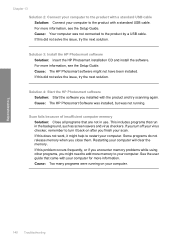
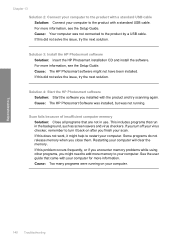
... a standard USB cable. For more information, see the Setup Guide. Cause: Your computer was not connected to the product by a USB cable. If this did not solve the issue, try the next solution.
Solution 3: Install the HP Photosmart software Solution: Insert the HP Photosmart installation CD and install the software. For more information, see the Setup Guide. Cause: The HP Photosmart software might...
Full User Guide - Page 147
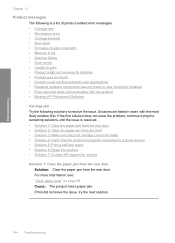
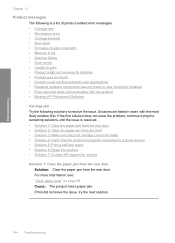
...; Memory is full • Scanner failure • Scan errors • Unable to print • Product might not be correctly installed • Product was not found • Product could not find available scan destinations • Required software component was not found or was incorrectly installed • Error occurred while communicating with the product • Missing HP Photosmart Software...
Full User Guide - Page 154
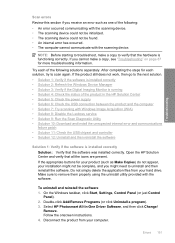
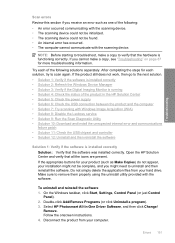
... provided with the software.
To uninstall and reinstall the software 1. On the Windows taskbar, click Start, Settings, Control Panel (or just Control
Panel). 2. Double-click Add/Remove Programs (or click Uninstall a program). 3. Select HP Photosmart All-In-One Driver Software, and then click Change/
Remove. Follow the onscreen instructions. 4. Disconnect the product from your computer.
Errors 151
Full User Guide - Page 155
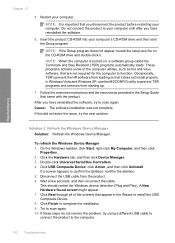
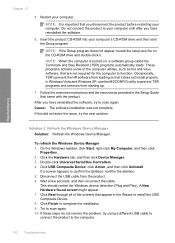
... the computer to function. Occasionally, TSR's prevent the HP software from loading so that it does not install properly. In Windows Vista and Windows XP, use the MSCONFIG utility to prevent TSR programs and services from starting up.
7. Follow the onscreen instructions and the instructions provided in the Setup Guide that came with the product.
After you have reinstalled the software, try to scan...
Full User Guide - Page 162
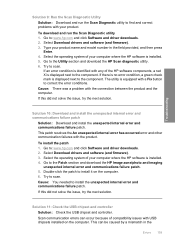
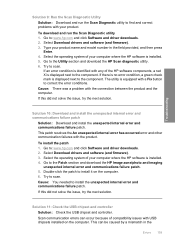
... drivers and software (and firmware). 3. Type your product name and model number in the field provided, and then press
Enter. 4. Select the operating system of your computer where the HP software is installed. 5. Go to the Utility section and download the HP Scan diagnostic utility. 6. Try to scan.
If an error condition is identified with any of the HP software components, a red X is displayed...
Full User Guide - Page 168
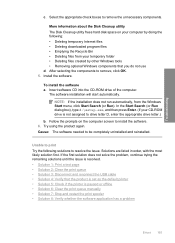
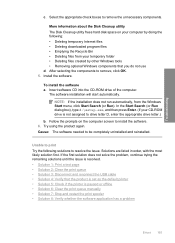
... components to remove, click OK. 5. Install the software.
To install the software a. Insert software CD into the CD-ROM drive of the computer.
The software installation will start automatically.
NOTE: If the installation does not run automatically, from the Windows Start menu, click Start Search (or Run). In the Start Search (or Run dialog box), type d:\setup.exe, and then press Enter. (If...
Full User Guide - Page 181
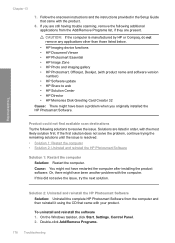
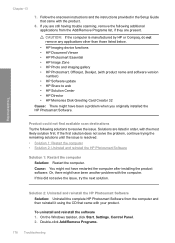
..., Officejet, Deskjet, (with product name and software version
number) • HP Software update • HP Share to web • HP Solution Center • HP Director • HP Memories Disk Greeting Card Creator 32
Cause: There might have been a problem when you originally installed the HP Photosmart Software.
Product could not find available scan destinations Try the following solutions to...
Full User Guide - Page 182
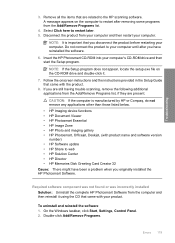
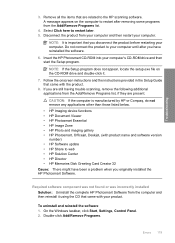
... the software.
6. Insert the HP Photosmart CD-ROM into your computer's CD-ROM drive and then start the Setup program.
NOTE: If the Setup program does not appear, locate the setup.exe file on the CD-ROM drive and double-click it.
7. Follow the onscreen instructions and the instructions provided in the Setup Guide that came with the product.
8. If you are still having trouble scanning, remove...
Basics Guide - Page 6
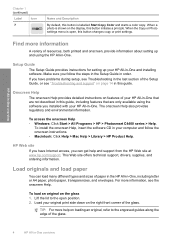
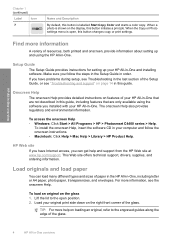
... Help • Windows: Click Start > All Programs > HP > Photosmart C4400 series > Help.
To install the onscreen Help, insert the software CD in your computer and follow the onscreen instructions. • Macintosh: Click Help > Mac Help > Library > HP Product Help.
HP Web site
If you have Internet access, you can get help and support from the HP Web site at www.hp.com/support. This Web site...
Basics Guide - Page 16
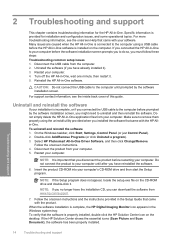
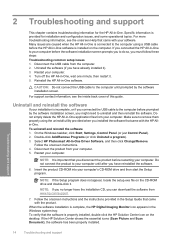
... file on the CD-ROM drive and double-click it.
NOTE: If you no longer have the installation CD, you can download the software from www.hp.com/support.
7. Follow the onscreen instructions and the instructions provided in the Setup Guide that came with the product.
When the software installation is complete, the HP Digital Imaging Monitor icon appears in the Windows system tray. To verify...
