HP Photosmart C4500 - All-in-One Printer driver and firmware
Drivers and firmware downloads for this Hewlett-Packard item

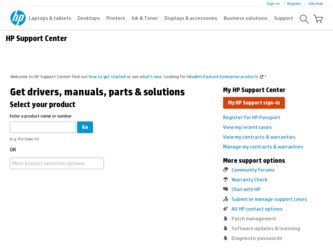
Related HP Photosmart C4500 Manual Pages
Download the free PDF manual for HP Photosmart C4500 and other HP manuals at ManualOwl.com
Basic Guide - Page 7
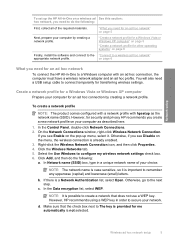
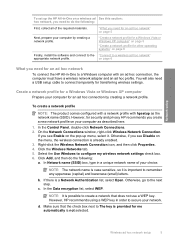
... the software and connect to the "Connect to a wireless ad hoc network"
appropriate network profile.
on page 6
What you need for an ad hoc network
To connect the HP All-in-One to a Windows computer with an ad hoc connection, the computer must have a wireless network adapter and an ad hoc profile. You will also need a USB setup cable to connect temporarily for transferring wireless settings...
Basic Guide - Page 9
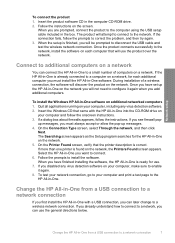
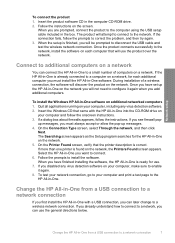
... have set up the HP All-in-One on the network you will not need to configure it again when you add additional computers.
To install the Windows HP All-in-One software on additional networked computers 1. Quit all applications running on your computer, including any virus detection software. 2. Insert the Windows CD that came with the HP All-in-One into the CD-ROM drive on
your computer and...
Basic Guide - Page 15
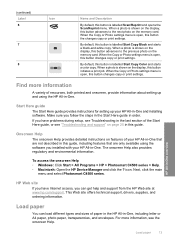
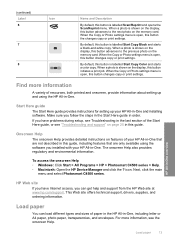
... of your HP All-in-One that are not described in this guide, including features that are only available using the software you installed with your HP All-in-One. The onscreen Help also provides regulatory and environmental information.
To access the onscreen Help • Windows: Click Start > All Programs > HP > Photosmart C4500 series > Help. • Macintosh: Open the HP Device Manager and...
Basic Guide - Page 22
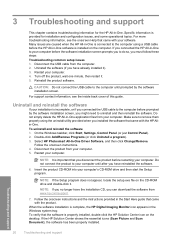
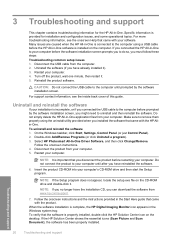
... the setup.exe file on the CD-ROM drive and double-click it.
NOTE: If you no longer have the installation CD, you can download the software from www.hp.com/support.
7. Follow the onscreen instructions and the instructions provided in the Start Here guide that came with the product.
When the software installation is complete, the HP Digital Imaging Monitor icon appears in the Windows...
Basic Guide - Page 28
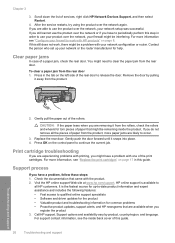
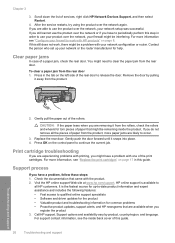
...features: • Fast access to qualified online support specialists • Software and driver updates for the product • Valuable product and troubleshooting information for common problems • Proactive product updates, support alerts, and HP newsgrams that are available when you
register the product 3. Call HP support. Support options and availability vary by product, country/region...
User Guide - Page 12
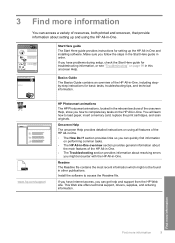
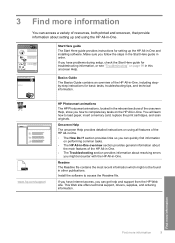
... HP All-in-One, including stepby-step instructions for basic tasks, troubleshooting tips, and technical information.
www.hp.com/support
HP Photosmart animations
The HP Photosmart animations, located in the relevant sections of the onscreen Help, show you how to complete key tasks on the HP All-in-One. You will learn how to load paper, insert a memory card, replace the print cartridges, and scan...
User Guide - Page 21
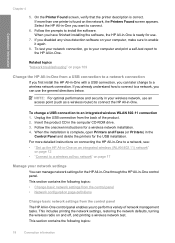
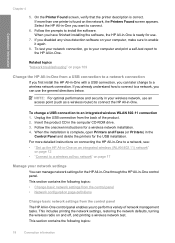
...CD in the computer CD-ROM drive. 3. Follow the onscreen instructions for a wireless network installation. 4. When the installation is complete, open Printers and Faxes (or Printers) in the
Control Panel and delete the printers for the USB installation. For more detailed instructions on connecting the HP All-in-One to a network, see: • "Set up the HP All-in-One on an integrated wireless (WLAN...
User Guide - Page 102
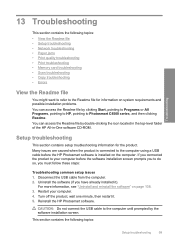
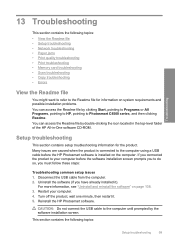
...-level folder of the HP All-in-One software CD-ROM.
Setup troubleshooting
This section contains setup troubleshooting information for the product. Many issues are caused when the product is connected to the computer using a USB cable before the HP Photosmart software is installed on the computer. If you connected the product to your computer before the software installation screen prompts you to...
User Guide - Page 108
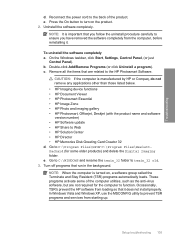
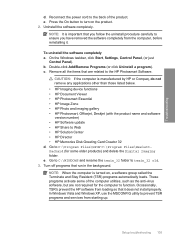
... • HP Photosmart, Officejet, Deskjet (with the product name and software version number) • HP Software update • HP Share to Web • HP Solution Center • HP Director • HP Memories Disk Greeting Card Creator 32 d. Go to C:\Program Files\HP or C:\Program Files\HewlettPackard (for some older products) and delete the Digital Imaging folder. e. Go to C:\WINDOWS and...
User Guide - Page 111
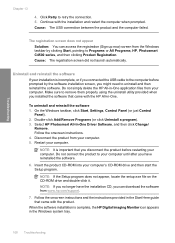
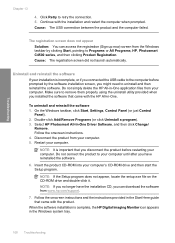
... the setup.exe file on the CD-ROM drive and double-click it.
NOTE: If you no longer have the installation CD, you can download the software from www.hp.com/support.
7. Follow the onscreen instructions and the instructions provided in the Start Here guide that came with the product.
When the software installation is complete, the HP Digital Imaging Monitor icon appears in the Windows...
User Guide - Page 153
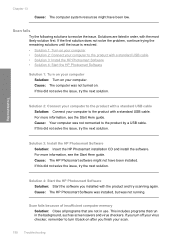
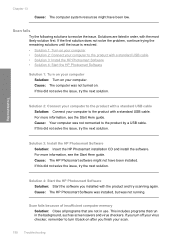
... the Start Here guide. Cause: Your computer was not connected to the product by a USB cable. If this did not solve the issue, try the next solution.
Solution 3: Install the HP Photosmart Software Solution: Insert the HP Photosmart installation CD and install the software. For more information, see the Start Here guide. Cause: The HP Photosmart software might not have been installed. If this did...
User Guide - Page 169
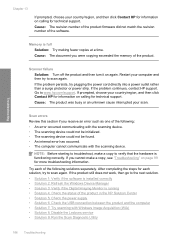
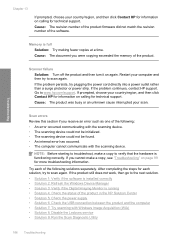
...the software is installed correctly • Solution 2: Refresh the Windows Device Manager • Solution 3: Verify if the Digital Imaging Monitor is running • Solution 4: Check the status of the product in the HP Solution Center • Solution 5: Check the power supply • Solution 6: Check the USB connection between the product and the computer • Solution 7: Try scanning with...
User Guide - Page 170
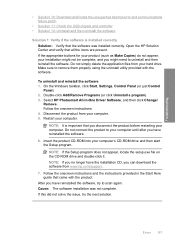
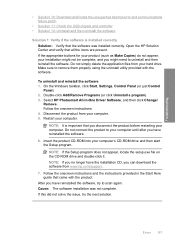
...-ROM into your computer's CD-ROM drive and then start the Setup program.
NOTE: If the Setup program does not appear, locate the setup.exe file on the CD-ROM drive and double-click it. NOTE: If you no longer have the installation CD, you can download the software from www.hp.com/support. 7. Follow the onscreen instructions and the instructions provided in the Start Here guide...
User Guide - Page 177
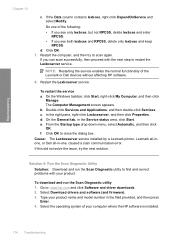
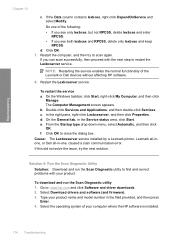
... and correct problems with your product.
To download and run the Scan Diagnostic utility 1. Go to: www.hp.com and click Software and driver downloads. 2. Select Download drivers and software (and firmware). 3. Type your product name and model number in the field provided, and then press
Enter. 4. Select the operating system of your computer where the HP software is installed.
174 Troubleshooting
User Guide - Page 178
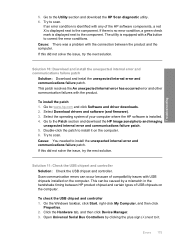
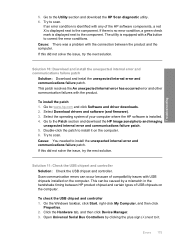
...and click Software and driver downloads. 2. Select Download drivers and software (and firmware). 3. Select the operating system of your computer where the HP software is installed. 4. Go to the Patch section and download the HP Image zone/photo and imaging
unexpected internal error and communications failure patch. 5. Double-click the patch to install it on the computer. 6. Try to scan. Cause: You...
User Guide - Page 182
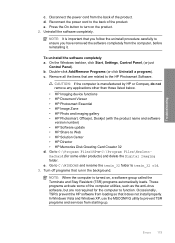
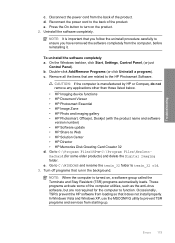
... • HP Photosmart, Officejet, Deskjet (with the product name and software version number) • HP Software update • HP Share to Web • HP Solution Center • HP Director • HP Memories Disk Greeting Card Creator 32 d. Go to C:\Program Files\HP or C:\Program Files\HewlettPackard (for some older products) and delete the Digital Imaging folder. e. Go to C:\WINDOWS and...
User Guide - Page 192
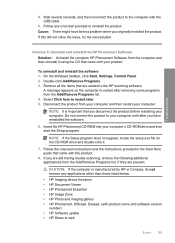
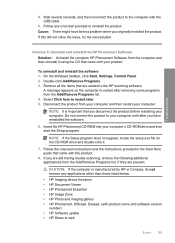
... the software.
6. Insert the HP Photosmart CD-ROM into your computer's CD-ROM drive and then start the Setup program.
NOTE: If the Setup program does not appear, locate the setup.exe file on the CD-ROM drive and double-click it.
7. Follow the onscreen instructions and the instructions provided in the Start Here guide that came with the product.
8. If you are still having trouble scanning...
User Guide - Page 196
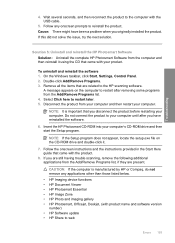
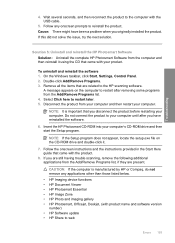
... the software.
6. Insert the HP Photosmart CD-ROM into your computer's CD-ROM drive and then start the Setup program.
NOTE: If the Setup program does not appear, locate the setup.exe file on the CD-ROM drive and double-click it.
7. Follow the onscreen instructions and the instructions provided in the Start Here guide that came with the product.
8. If you are still having trouble scanning...
User Guide - Page 198
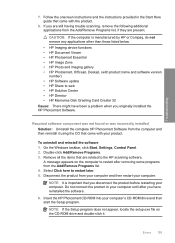
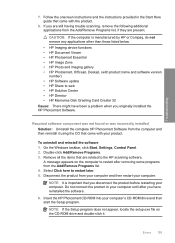
... below. • HP Imaging device functions • HP Document Viewer • HP Photosmart Essential • HP Image Zone • HP Photo and imaging gallery • HP Photosmart, Officejet, Deskjet, (with product name and software version number) • HP Software update • HP Share to web • HP Solution Center • HP Director • HP Memories Disk Greeting Card Creator 32...
User Guide - Page 241
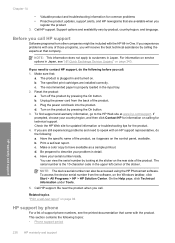
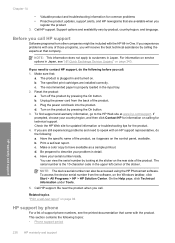
... using the HP Photosmart software. To access the device serial number from the software, on the Windows taskbar, click Start > All Programs > HP > HP Solution Center. On the Help page, click Technical information under Tools.
5. Call HP support. Be near the product when you call.
Related topics "Print a self-test report" on page 94
HP support by phone
For a list of support phone numbers, see...
